ClassPoint has proven, time and again, why it’s recognized as the best student engagement tool in PowerPoint. With the familiar interface that PowerPoint offers, it is no doubt that a huge chunk of teachers (study shows 70-80%) use PowerPoint to deliver lessons in their classrooms on a regular basis.
Loved by hundreds of thousands of teachers worldwide, ClassPoint makes it its mission to consistently put out new features and updates to move along the rapid advancements in the world of EdTech. Over the years, ClassPoint has consistently introduced new ways to supercharge PowerPoint and take presentations to the next level. The most recent being one of its most ambitious app updates to date – ClassPoint 2.
“At ClassPoint 2, we’re all about user experience. I so vividly remember the first time a user said “Wow! You can actually do that in PowerPoint?” And since then, that has pretty much been the goal – to leave users in awe.”
Tiya, Country Manager
In this blog, we will dissect that covering all feature updates, what’s coming, how to update, and more!
Out with the Old, In with the New – Introducing ClassPoint 2
What is ClassPoint 1
Standing as ClassPoint’s legacy version, ClassPoint 1 has paved the way for educators to find a new definition to teaching with PowerPoint. With a slew of interactive quizzing features, it made the impossible * very * much possible with one-click quiz integrations that turn their very PowerPoint app into the traditional pen & paper, except it’s 10x more efficient.
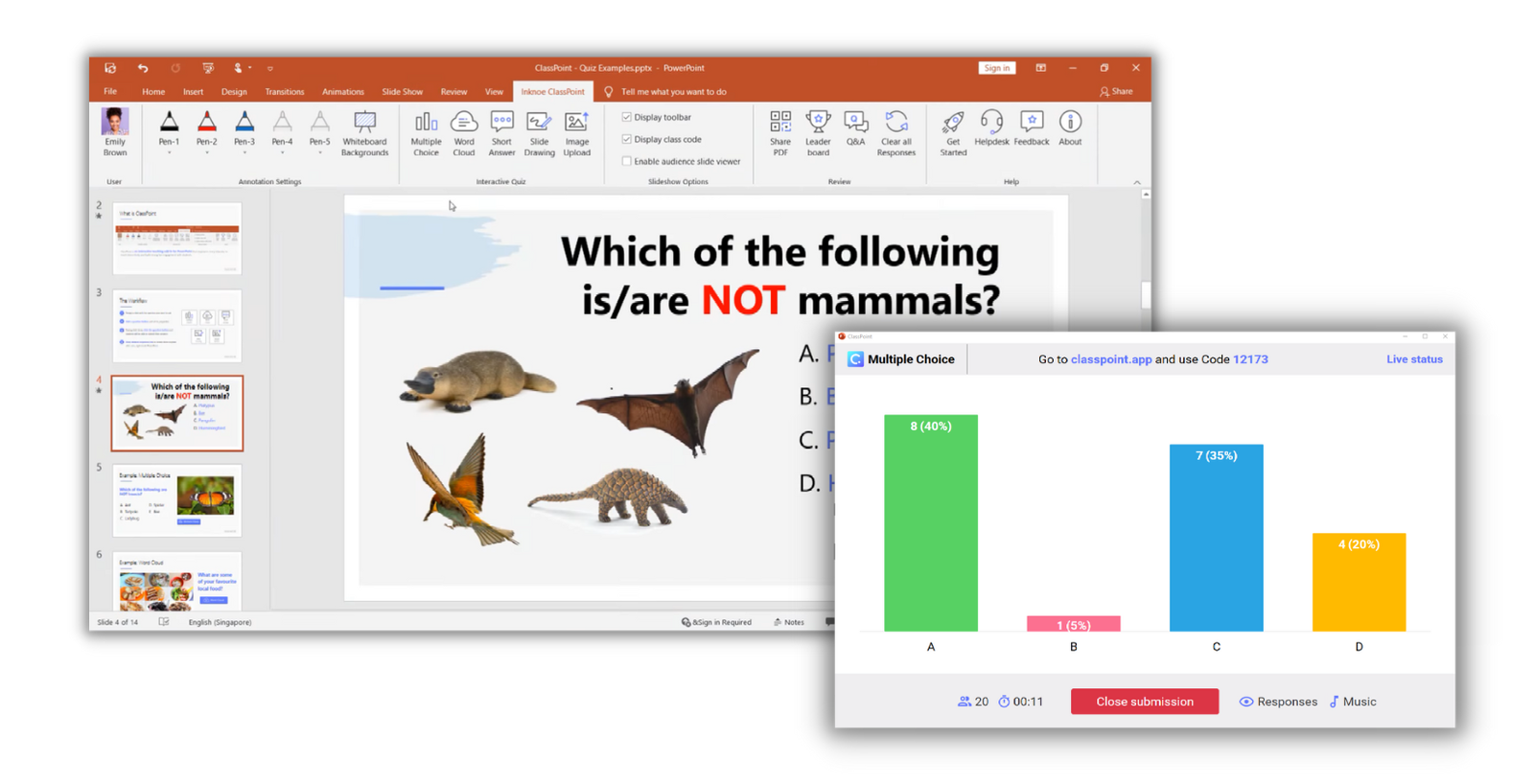
Star features of ClassPoint 1 include:
- 5 interactive quiz question types
- Basic slide show annotation tools
- Whiteboard templates
As phenomenal as ClassPoint 1 has been, it has officially step into sunset last March 31, 2024. If you’re reading this right now and the last time you’ve signed into ClassPoint was thru the very first version, you would not be able to log in anymore, sadly!
Silver lining: your PowerPoint is bound to be supercharged twice as much with ClassPoint’s very recent update — ClassPoint 2.
What is ClassPoint 2?
ClassPoint 2 is the latest version of what you’ve known as your trusty PowerPoint add-in, boasting new features and improvements over ClassPoint 1. This includes enhanced interactivity, introducing gamification, dynamic live slide show tools, and even AI powered by the same technology as ChatGPT.
While we will get more in-depth into ClassPoint 2’s new, groundbreaking features in the next few sections, here are star upgrades that ClassPoint 2 features:
- 3 additional interactive quiz question types
- Advanced gamification
- Classroom management tools
- Multi-purpose live slide show tools
- AI quiz maker
With all these upgrades, one would never have to leave PowerPoint as ClassPoint 2 easily deliveres a one-app-fits-all approach to everyday teaching and presentations. Ready to dive deeper into ClassPoint 2? Read along.
What’s New in ClassPoint 2?
Additional Quiz Question Types
What used to be ClassPoint’s “Power 5” has now upped to 8 with the addition of teachers’ most used and requested quiz types:
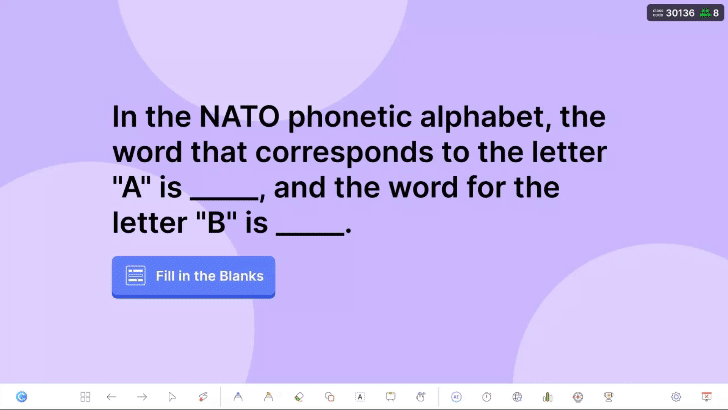
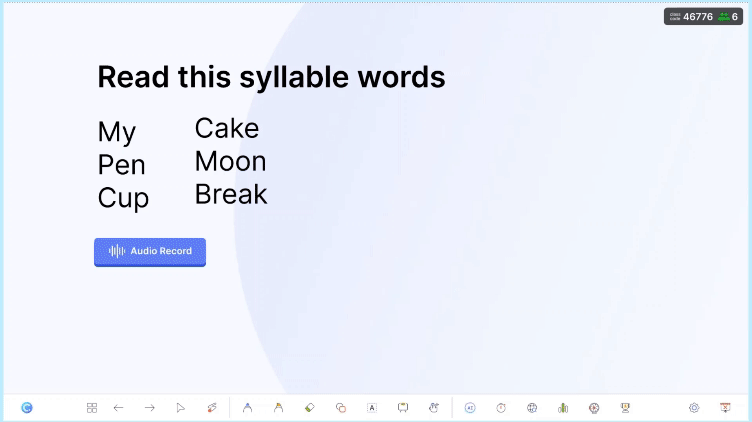
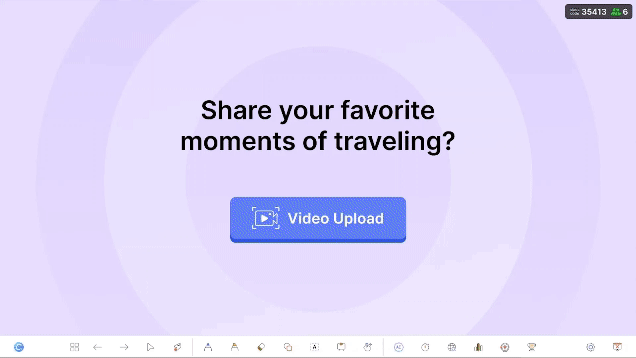
Try these 50 interactive quiz use cases using ClassPoint in your classroom.
Gamified learning journey
Quizzing is fun in itself, especially when done conveniently right inside PowerPoint, but ClassPoint takes it up a notch by incorporating gamification and game-based learning into your PowerPoint quizzes or even just regular lesson delivery! How so?
- Stars: As a way to foster a positive and encouraging environment within PowerPoint presentations, consider implementing a rewarding system where participants are given stars. It’s an effective way to motivate your audience and keep them engaged, while also providing a visual representation of their progress and contribution to your on-going session.
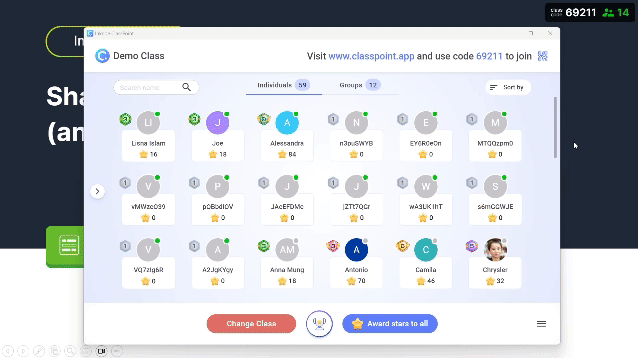
- Levels & badges: As stars accumulate and add up, students advance through different levels. Upon reaching these levels, they are rewarded with level-specific badges.
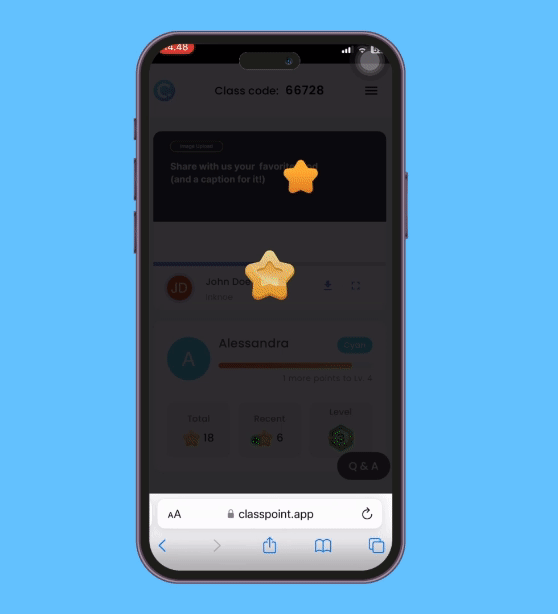
- Leaderboard: Display a clear leader board that ranks students by the total stars they’ve earned. Encourage a sense of competition by allowing students to see their rankings compared to others, both on the shared screen and on their own devices.
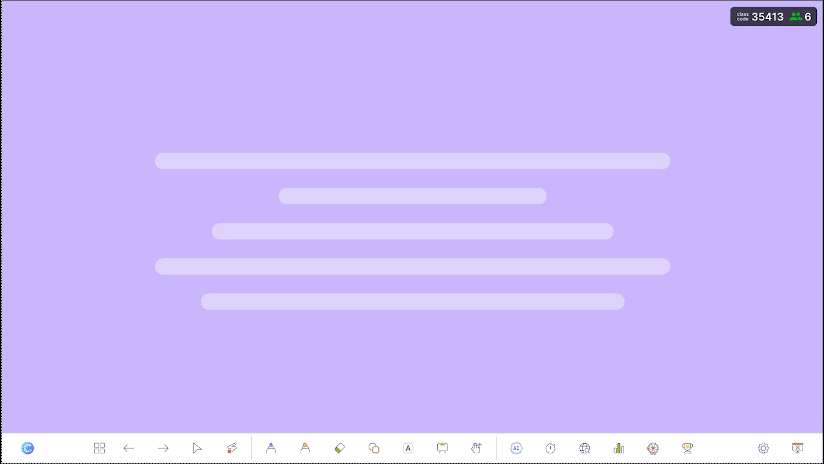
Check out this cheat sheet of 30 innovative ways to use ClassPoint 2 in the classroom!
ClassPoint’s My Class
Thanks to ClassPoint, classroom management is made easier and more accessible. With My Class, you can:
- Plan your sessions ahead by creating classes beforehand with participant names
- Customize your class with the ability of creating your own unique class code
- Run a more secure, private class session in slide show
- View and manage multiple classes with dedicated reports via ClassPoint Web App
- Divide students into groups
- ..and so much more!
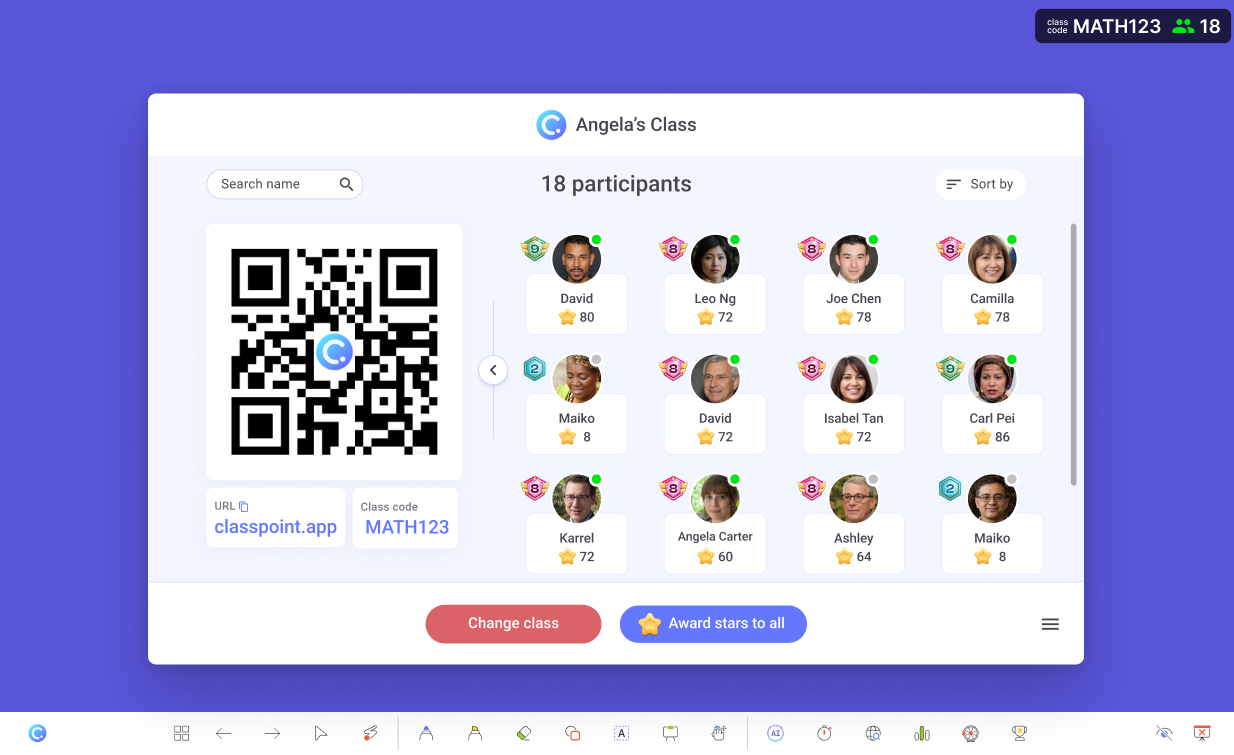
Feature-rich slideshow toolbar
ClassPoint makes it a whole new experience going into live slide show. With a packed toolkit appearing at the bottom of your screens when in presentation mode, you’d never have to press pause while presenting because all that you need and more is just right on your toolbar. Some of the star slide show tools that ClassPoint 2 boasts include:
- Drag & Drop: Discover 8 Drag and Drop activities to spice up your class!
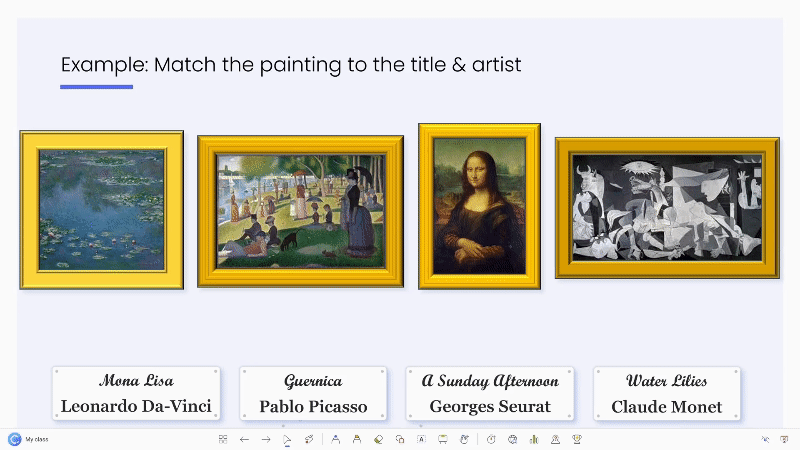
- Name Picker: Try these 3 ways to use a random name picker to encourage participation!
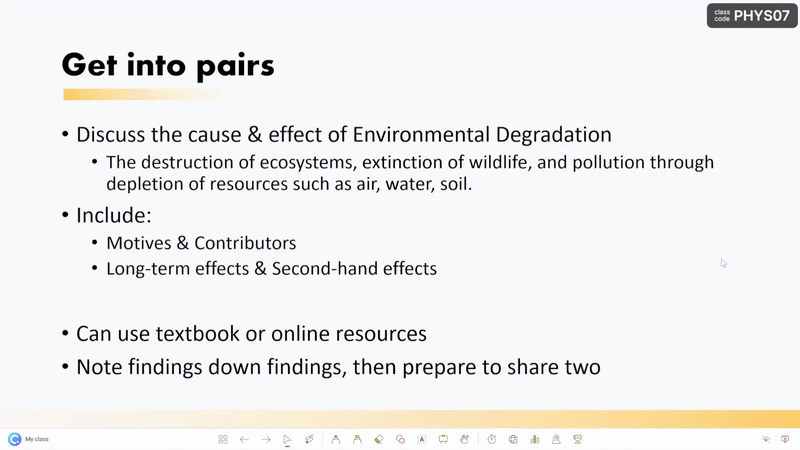
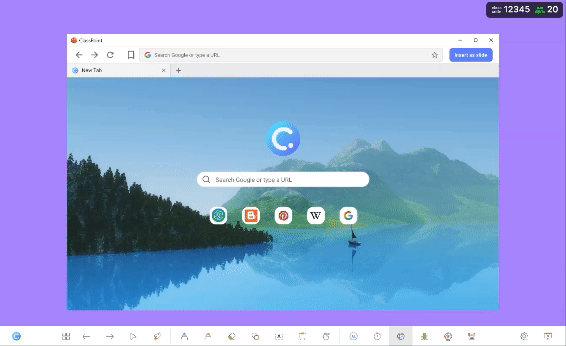
- Timer / Stopwatch: here are 10 fun ways you can use a PowerPoint Timer creatively in your classroom!
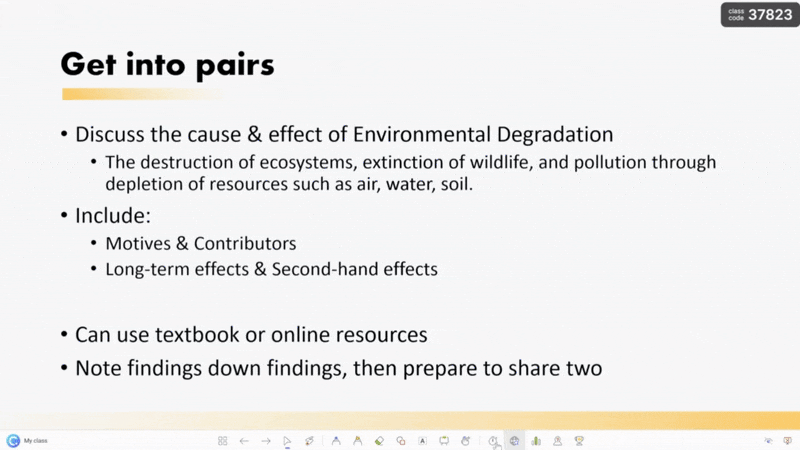
And this is barely scratching the surface because aside from the ones listed above, there’s also a dedicated group of tools for live annotations including text box! Others that you may find include a polling feature, whiteboard backgrounds, and a handy laser that can be turned into a slide spotlight!
AI Quiz Maker
Now, we’re talking about next level. ClassPoint’s AI Quiz Maker lets you generate questions from slides in just seconds. How so? With OpenAI’s technology, ClassPoint AI effortlessly scans the contents of any given PowerPoint slide and create questions out of it. And not just that, it also:
- Generates questions based on Bloom’s Taxonomy levels that you can choose from
- Allows you to seamlessly insert generated question slides as part of your current deck, embedded with quiz question buttons
- Creates questions in over 30 languages

Here's how you can create an AI quiz in PowerPoint in just a few clicks!
How to Update to ClassPoint 2
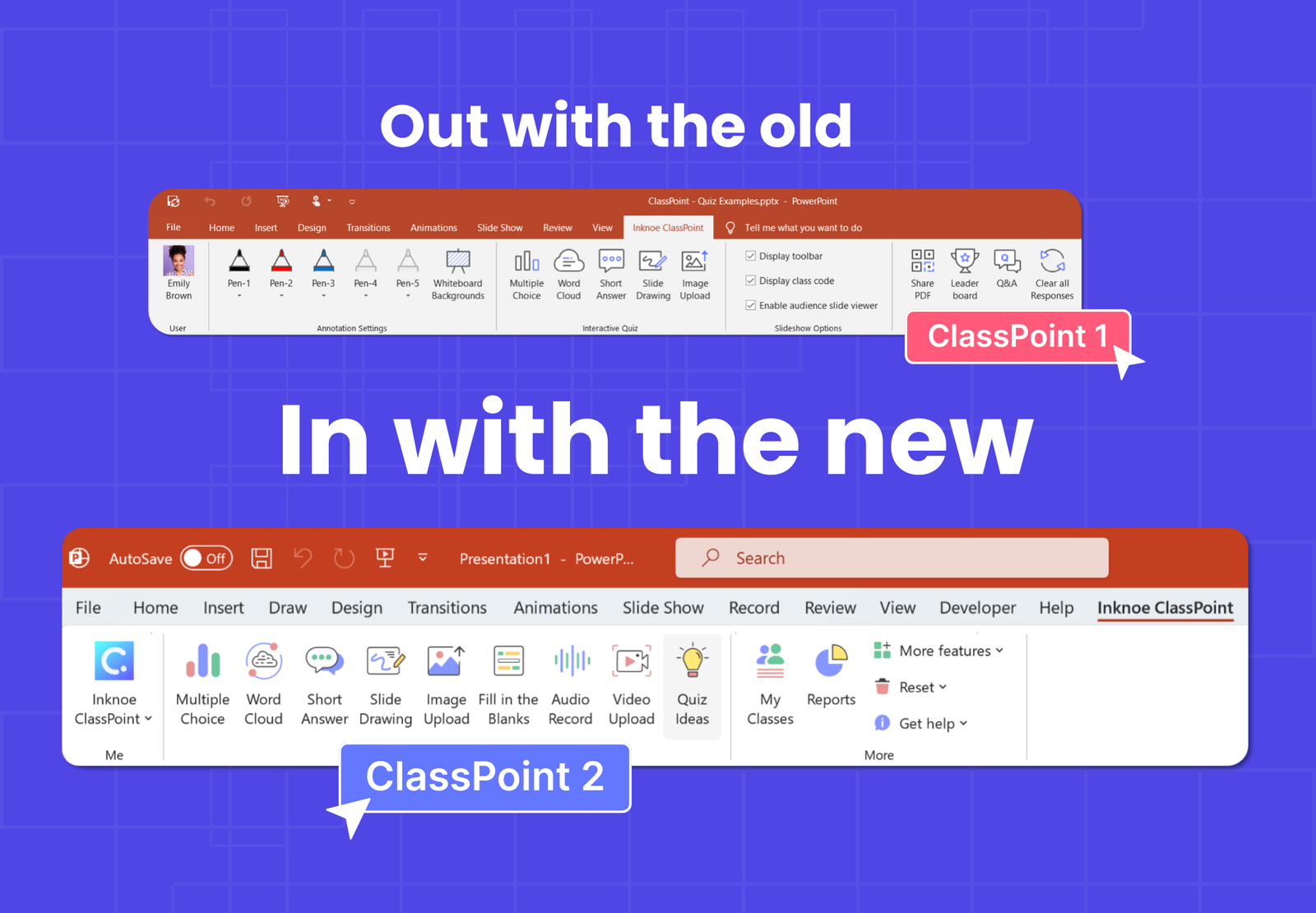
To ensure you continue enjoying seamless presentations, be sure that you’re on the latest version of ClassPoint. Update by simply following these steps:
1. Uninstall ClassPoint 1
Uninstall ClassPoint 1 installed onto your device. Here’s how to:
- Select Start , then select Settings > Apps > Apps & features.
- Search for Inknoe ClassPoint, and then select Uninstall
2. Download and install ClassPoint 2
After successful uninstallation of ClassPoint 1, download and install ClassPoint 2 here.
- Go to the ‘downloads’ folder on your device, then double click on the downloaded file called ClassPoint-Setup
- Follow the instructions accordingly
3. Log-in with the same credentials
Once done, proceed to log-in with the same e-mail and password as you are using in ClassPoint 1.
Final Thoughts
As you navigate your journey with ClassPoint 2, remember that our support team is always ready to assist you. We understand that transitioning to a newer version might seem intimidating at first. However, we assure you that ClassPoint 2 has been designed with user-friendly capabilities in mind.
To add, ClassPoint’s development doesn’t stop here. Our team is committed to continuous improvement and innovation. We value your inputs and encourage you to share your experiences and suggestions with us. This way, we can ensure that ClassPoint continues to evolve and adapt to your teaching needs in an ever-changing digital education landscape.
We’re looking forward to seeing how ClassPoint 2 will transform your presentations and excited for you to embark on this new chapter with us. Happy teaching!
