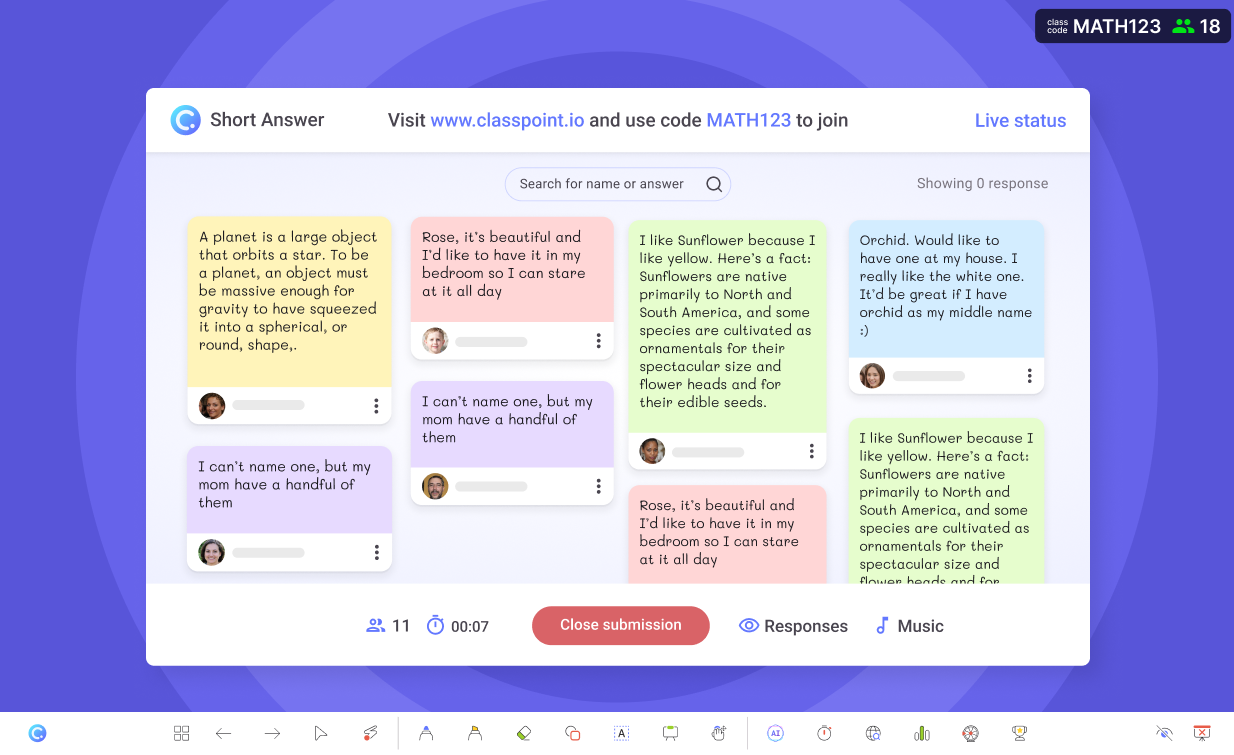Short answer activity in PowerPoint.
Ask each and every student to participate in your short-form writing activity by providing facts, elaborating on concepts, or expressing their own thoughts, attitudes, or opinions.
- Multiple submissions
Allow multiple submissions to encourage students to share more ideas.
- Anonymous submissions
Hide participant names to encourage honest and unbiased responses.
- Add as slide
Add the short answers as sldes in your PowerPoint presentation.
Add activity button
Add a Short Answer activity in PowerPoint.
Add a Short Answer activity in PowerPoint with a click of a button. Customize the number of responses allowed per participant, and whether to hide participant names.
Collect live responses
Launch it during your presentation to collect responses.
Launch the Short Answer activity during your presentation to collect responses from your audience. Check out the responses in real-time and award stars to the best responses.
Power search
Quickly search and highlight keywords in the responses.
Type and search to highlight and filter specific words or ideas that are submitted by your audience.
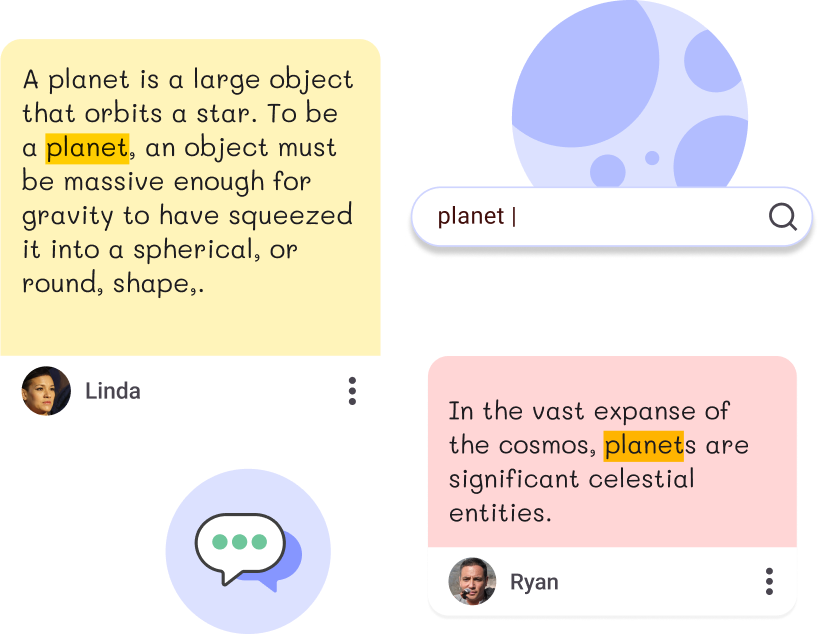
Add as slide
One click to add the response as slide in your PowerPoint presentation.
Add a specific response or all the responses as a table in your PowerPoint presentation for further discussion or to save it for future reference.
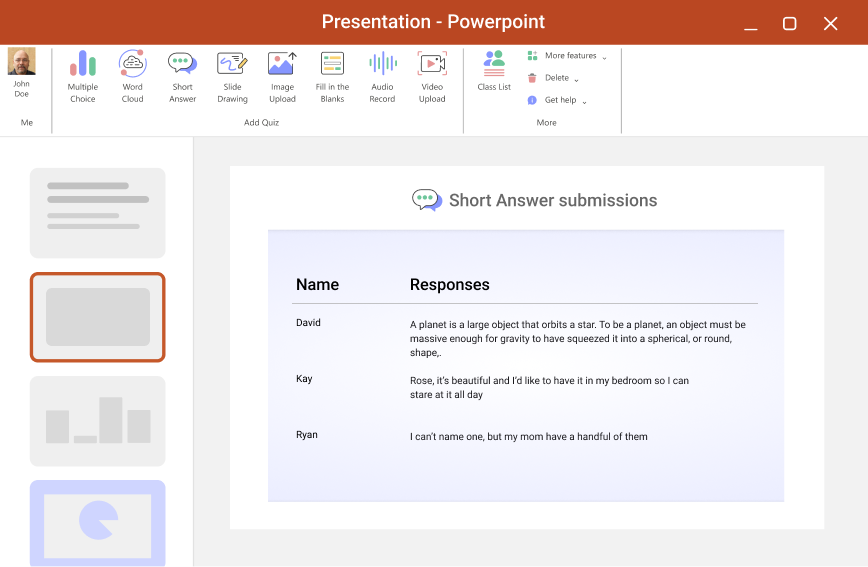
Review after class
Review student responses after class is easy.
The results are readily available for you to review after class. Take your time and dive deep into the results to understand your students better.
Use cases
Types of Short Answer questions
Short Answer questions are free expression and can be used in many ways! But here are a few ways you can use Short Answer to help you get started.
Have students list out or identify groupings, characteristics, or pros & cons to demonstrate their understanding.
What is the definition? Test students’ understanding on your topic vocabulary and leverage language and speech.
Students may nod heads or raise hands in agreement, but you can challenge their support with a claim by writing!
Get students to connect the dots by relating one concept to another or looking into the affects!
Get students to dive deeper into their understanding and spark sharing by getting them to explain “why?”
Want to triple check your students’ grasp on new information? Ask them to give an example!
Invite students to share their voice! Encourage the sharing of opinions with freeform short answers.
Teachers need feedback, too! Use Short Answer and invite students to share their feedback on an activity or discussion.
Short Answer in PowerPoint
Transform PowerPoint with interactive Short Answer questions
2 ways to use Short Answer questions to transform your PowerPoint presentations in your classroom.