Introduction
AI has revolutionized education, helping teachers reduce their workloads and enhance their teaching methods. But have you thought about taking it a step further by using AI to create truly interactive presentations that engage students dynamically, rather than just relying on static content?
In this blog, we’ll explore five innovative ways to combine AI with tools like Edcafe AI and ClassPoint to transform your classroom presentations into interactive learning experiences. These AI-driven approaches save time, boost engagement, and provide data insights that can personalize learning for every student.
But before diving into the how-tos, let’s first explore why you should start embracing AI for interactive classroom presentations:
- It reduces your preparation time significantly. AI-powered tools can generate visually appealing and content-rich slides in minutes, saving you hours of manual work.
- It makes learning more engaging for students. Interactive features powered by AI, such as real-time quizzes or gamified leaderboards, keep students actively participating throughout the lesson.
- It helps you cater to diverse learning needs. With AI, you can personalize lessons to suit the pace and style of individual students, ensuring that no one is left behind.
- It provides actionable insights from classroom interactions. AI tools allow you to track participation, analyze quiz results, and gather feedback, enabling data-driven adjustments to your teaching.
- It integrates seamlessly with your existing workflows. AI-powered tools are designed to enhance (not replace!) your current teaching strategies, making them easy to adopt and adapt.
Actionable Tips in Using AI for Interactive Classroom Presentations
Tip 1: Use AI to Create Interactive Content
The foundation of any interactive lesson is engaging content. AI can assist in creating slide decks filled with questions, quizzes, and other interactive elements tailored to your lesson objectives. This approach saves you time while keeping your students actively involved in the learning process.
How to Do It:
Many AI tools allow for content generation. Edcafe AI, for example, allows you to generate AI-powered slides based on a topic, text, or even a webpage. Here’s how:
- Set up a free account.
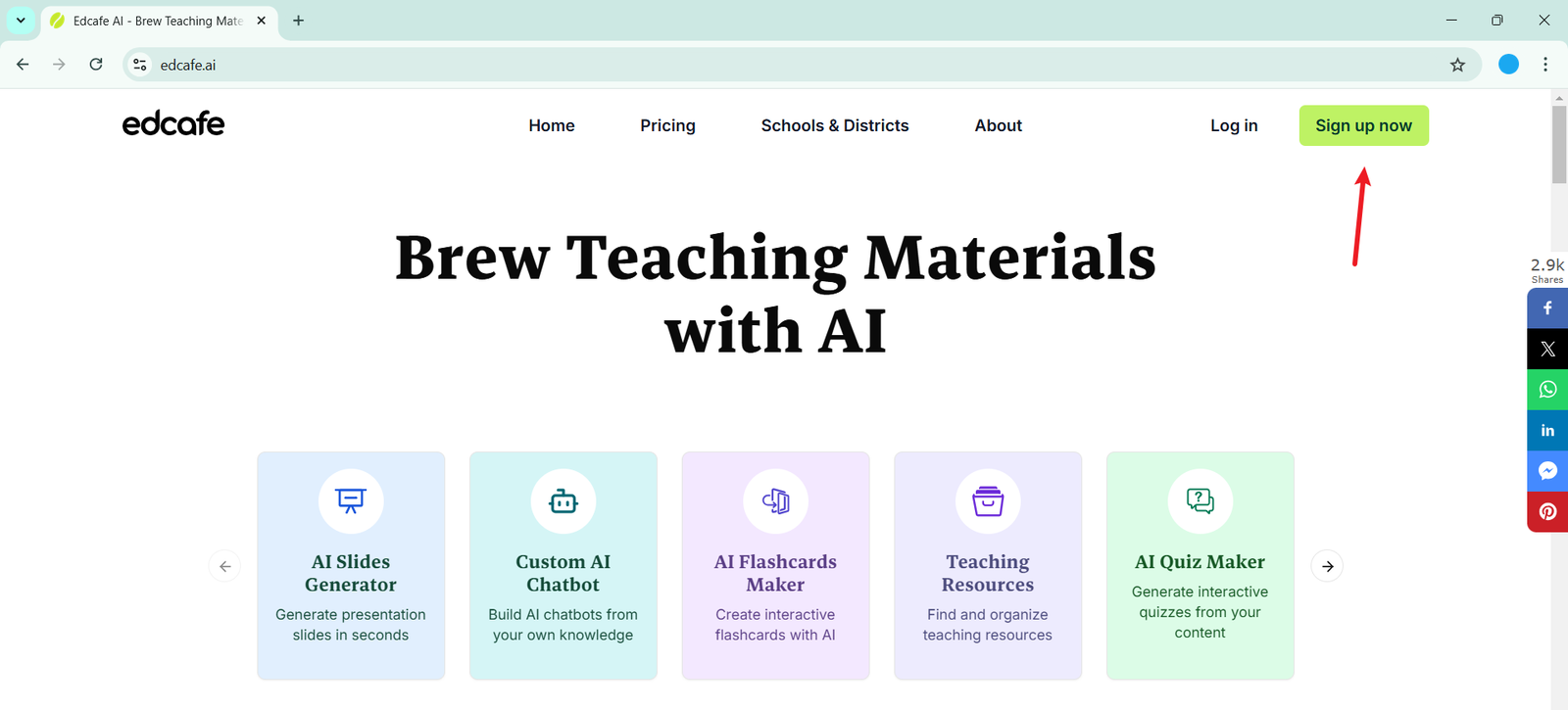
- Use the Slide Generator feature to create a slide deck.
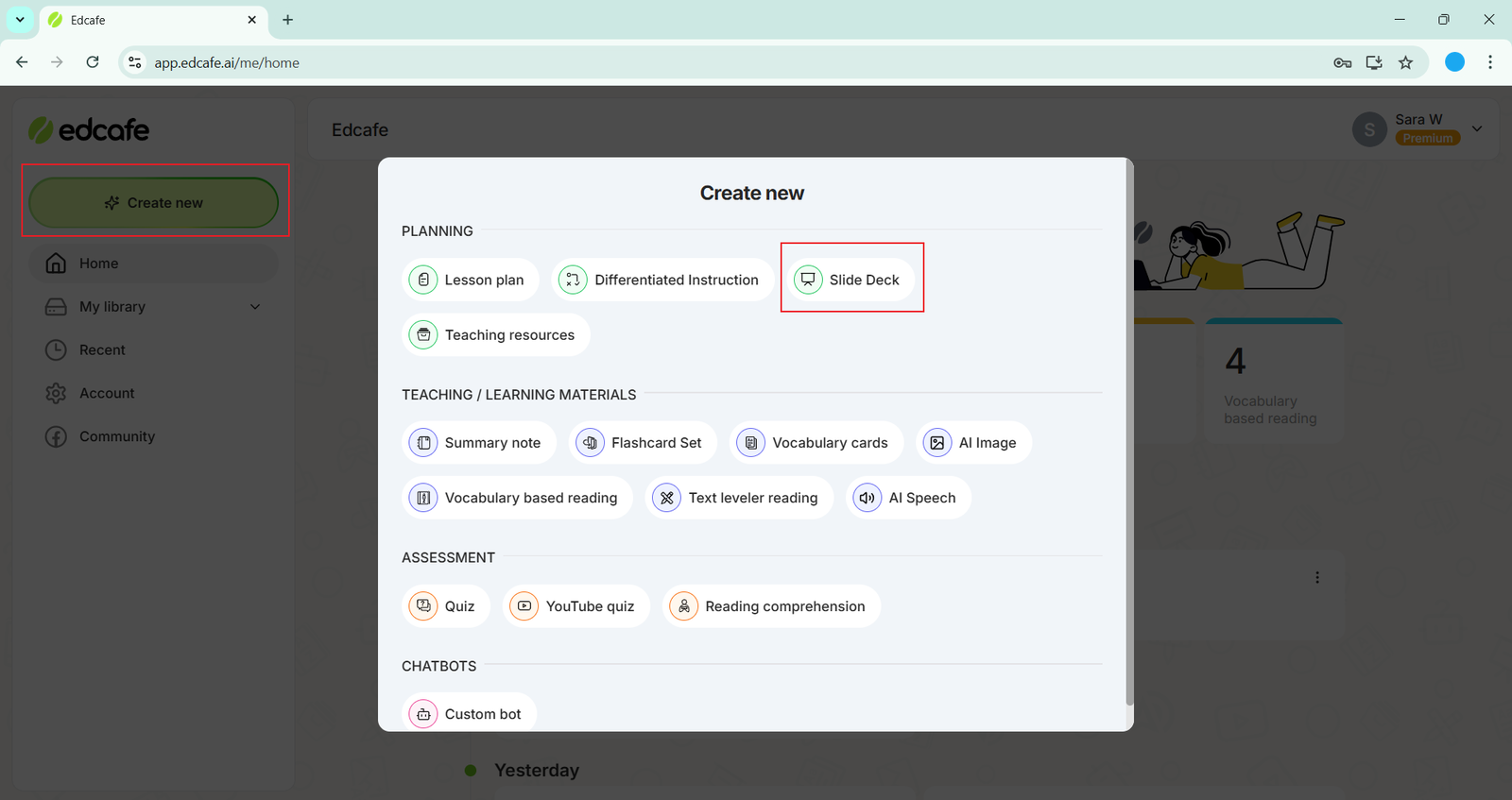
- Choose to create a deck based on topic, text, webpage, or document.
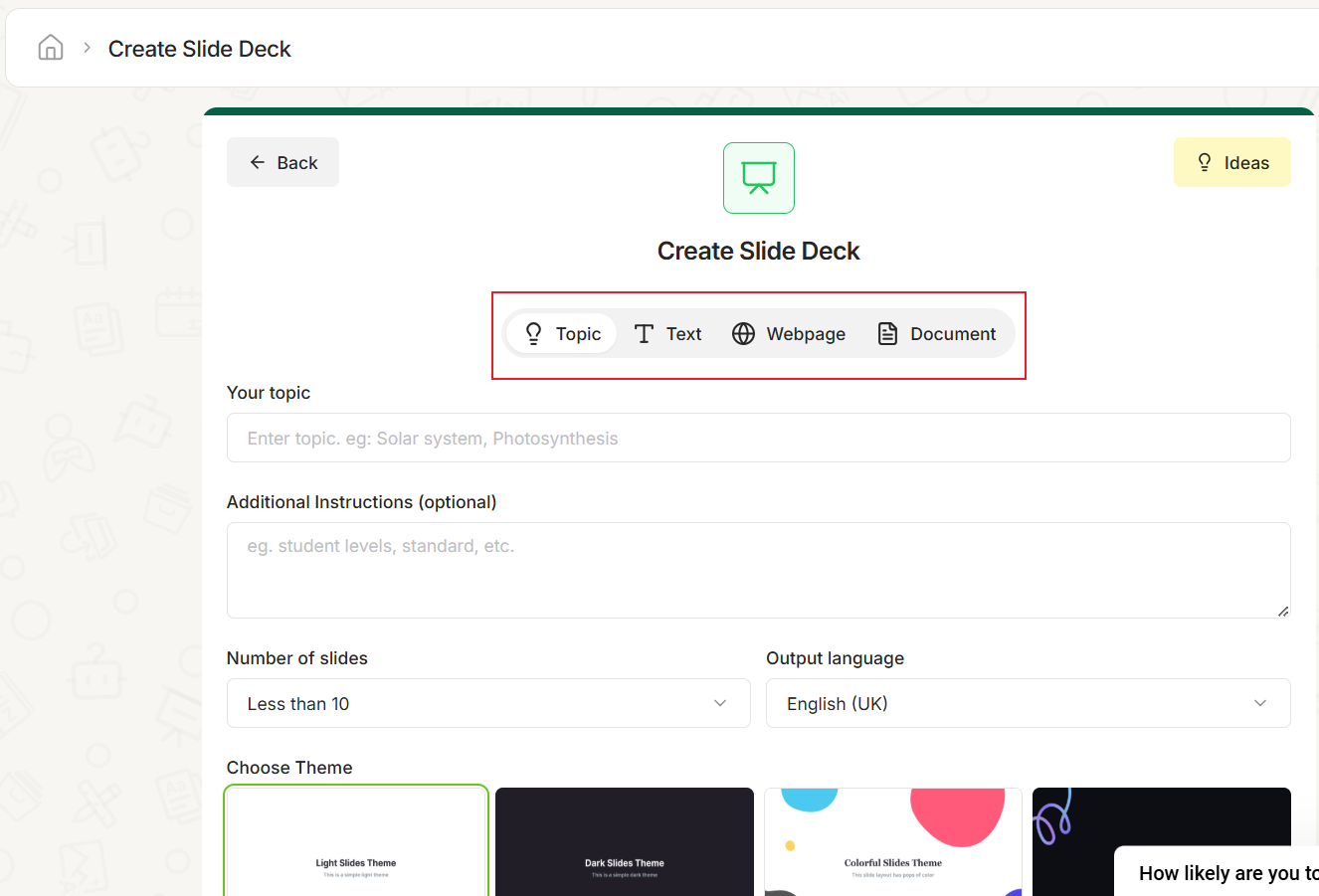
- Add in any additional instructions like grade level, focus, or ensuring interactive features, such as multiple-choice questions, and short-answer prompts, are added to the slide deck. Then, select the number of slides and theme.
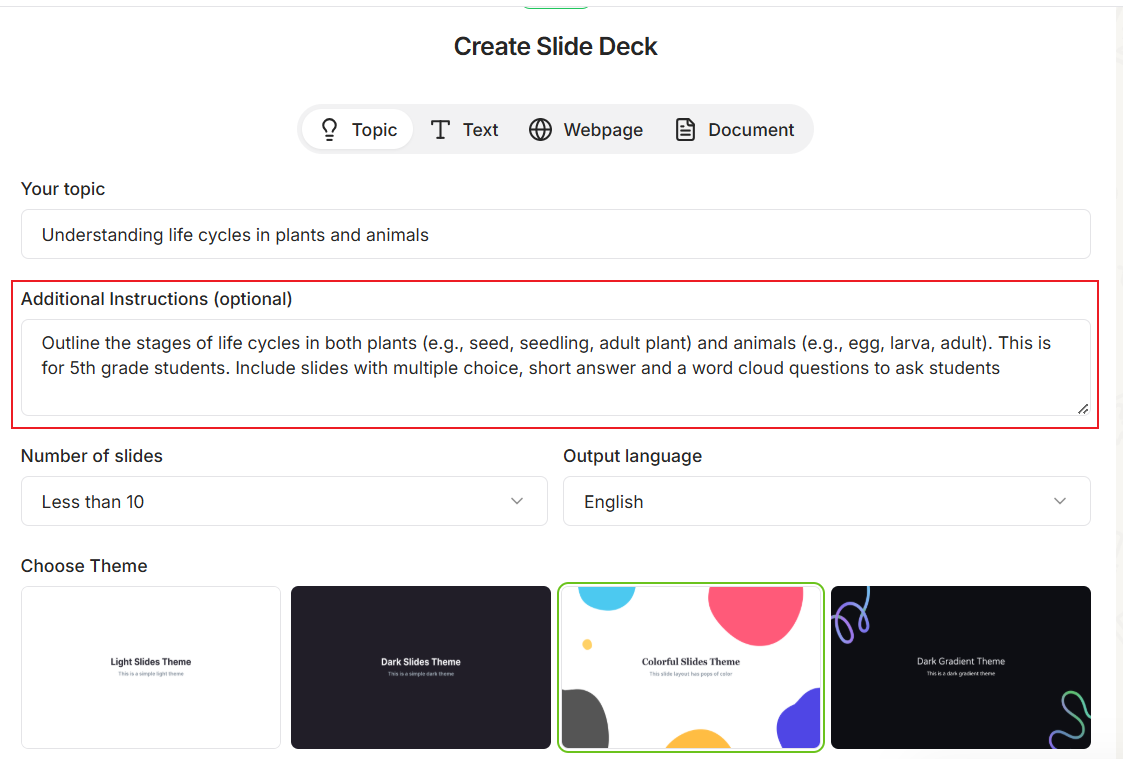
- After clicking continue, you can review the outline of the slides to edit and adjust before the slides are even designed.
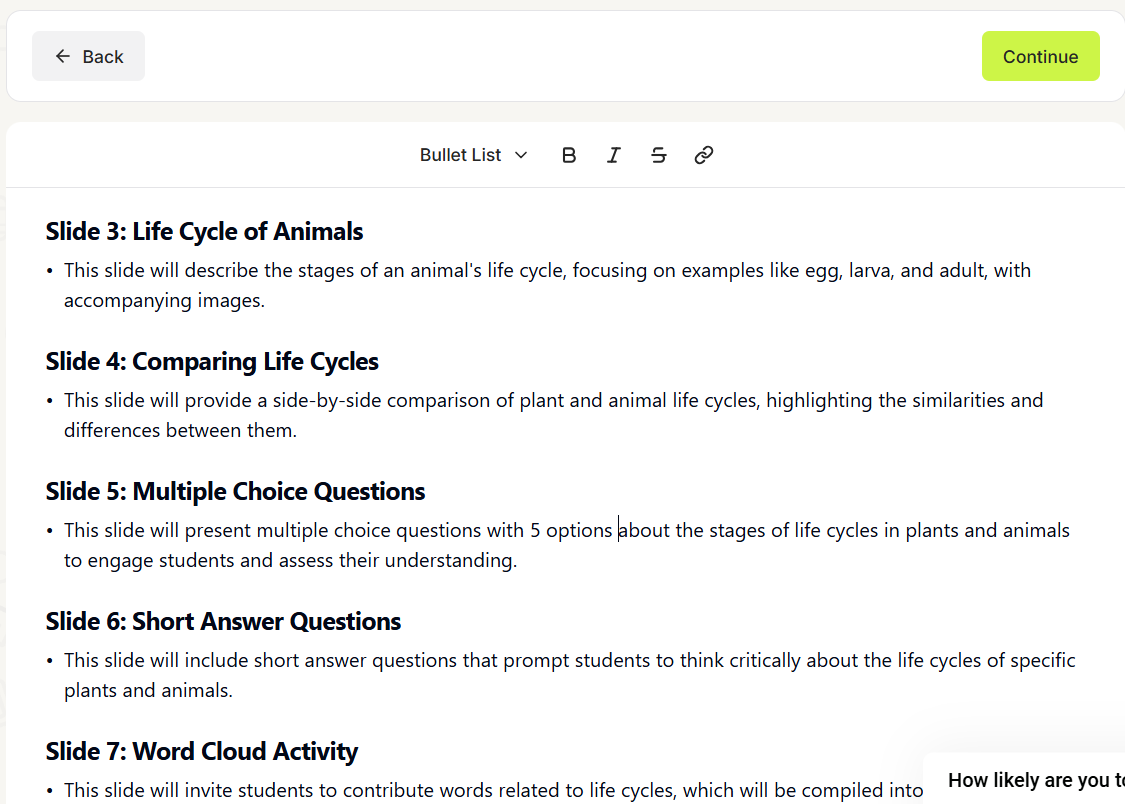
- Generate the slides, review, and edit. Click on images to adjust or choose a new image.
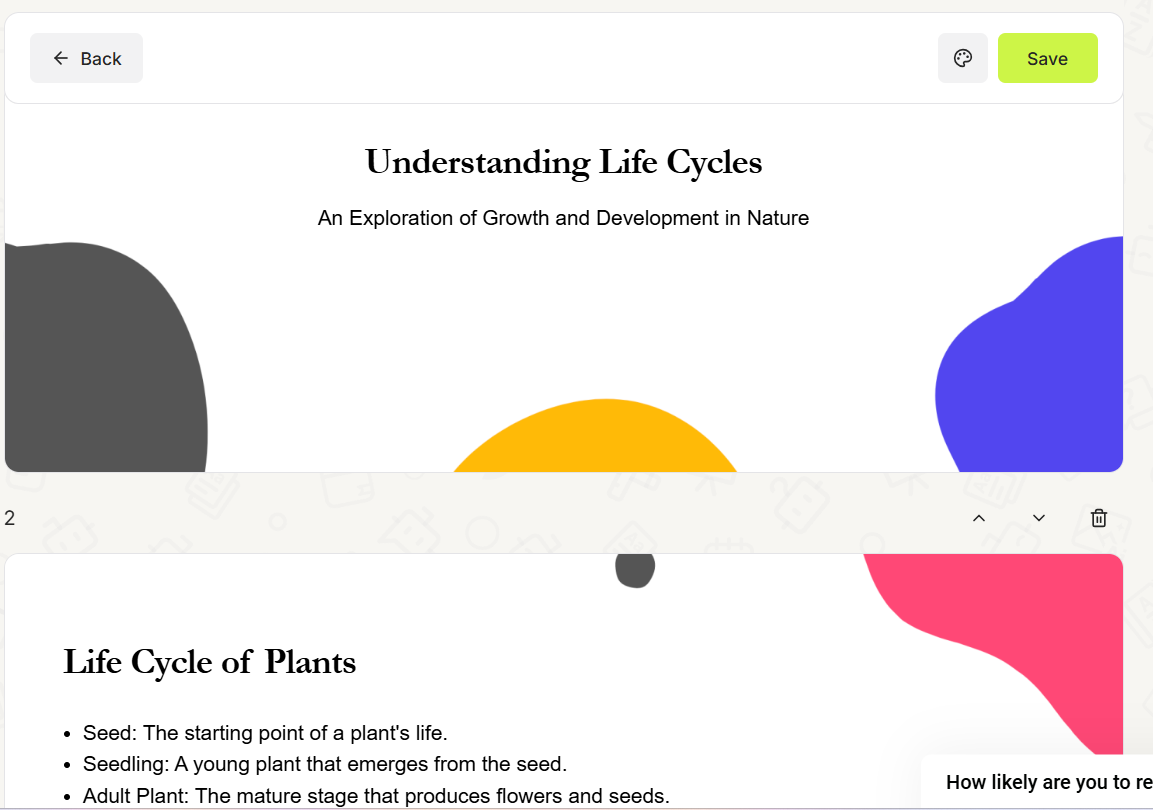
- Once saved, you can export your new slide deck as a PowerPoint or Google Slides file.
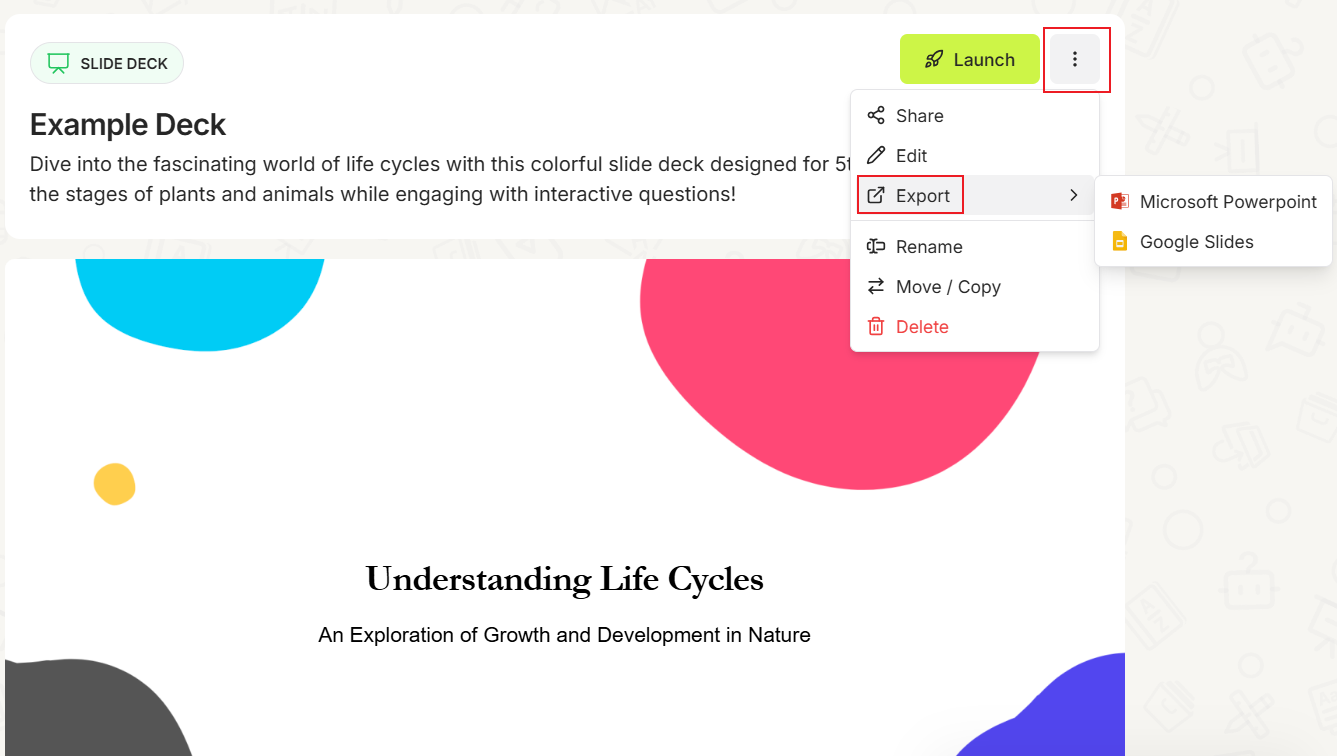
Next, Make Interactive
Save the generated slide deck as a PowerPoint file. Then, use ClassPoint to make the deck interactive in three easy steps.
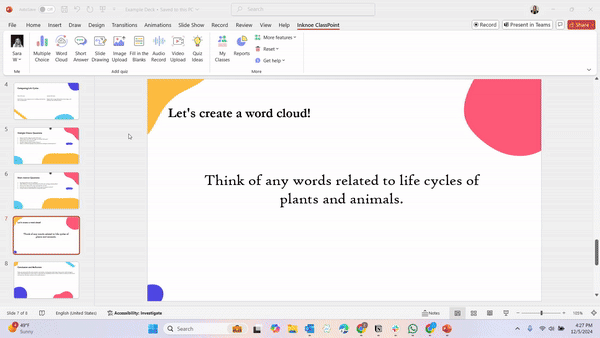
ClassPoint allows you to embed interactive buttons directly into your presentation, allowing students to participate instantly by answering questions during your class for review in real-time.
This AI-powered approach makes lesson creation faster and more interactive for a more engaged learning experience.
Benefits for Teachers
- This process saves hours of manual content creation while ensuring your presentations are dynamic, diverse, and tailored to the needs of your class.
- ClassPoint is a quick, effective way to turn any presentation into an interactive session, making it easier to monitor student understanding and adjust your teaching on the fly.
Tip 2: Use AI for On-the-Fly Quiz Questions
Sometimes, during a lesson, you realize your students need more practice or clarification on certain topics. With AI, you can generate quiz questions on the spot, making it easy to tailor your presentation to your students’ immediate needs.
How to Do It
Using ClassPoint, you can generate quiz questions directly within PowerPoint, based on the information on your slides. To generate an AI quiz during your PowerPoint presentation follow these steps:
- During your presentation, click the AI icon on the ClassPoint toolbar.
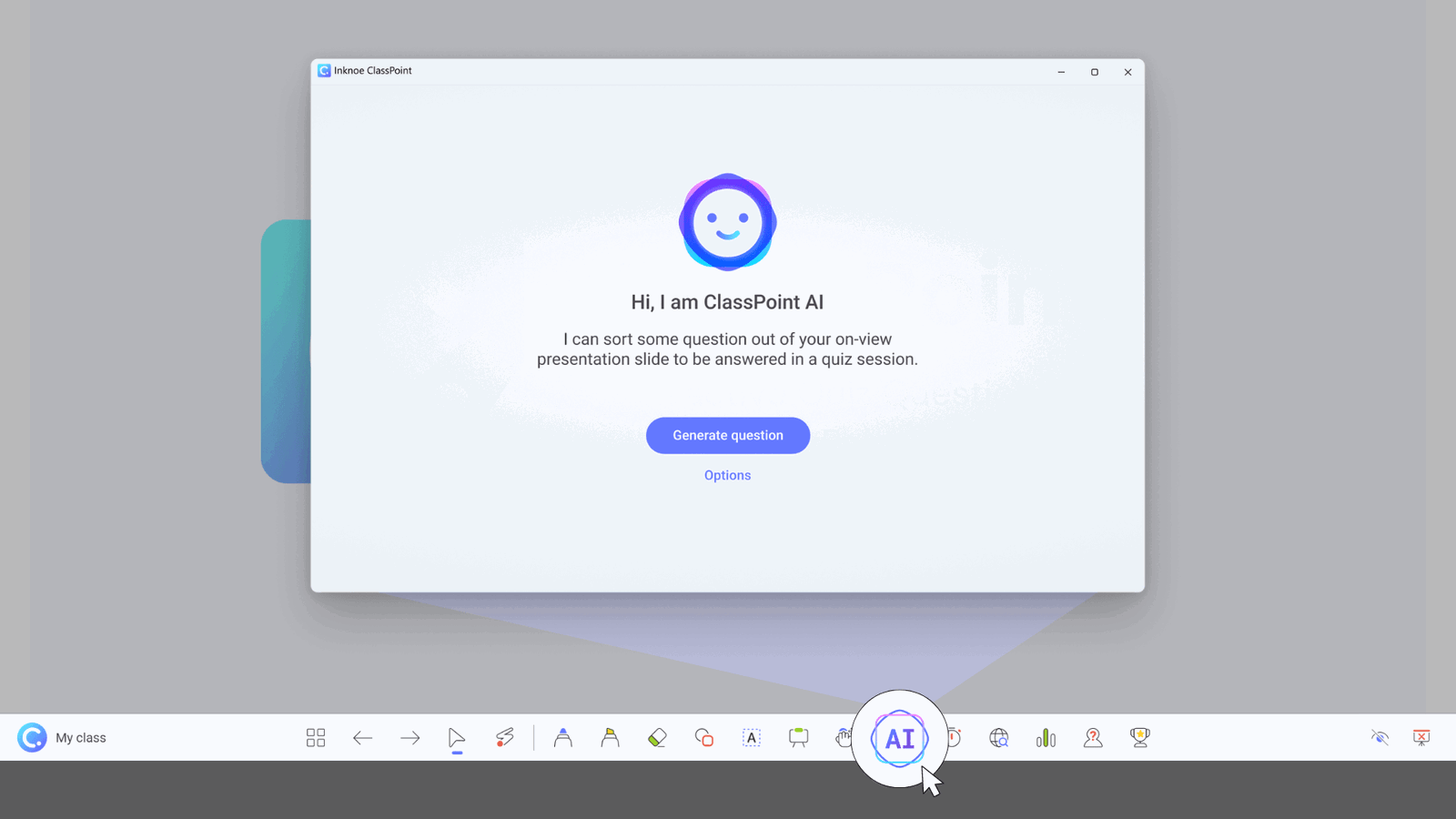
- Customize the quiz by choosing question types and the level of the question based on Blooms Taxonomy. Then, click Generate and AI will analyze your slide and generate an interactive quiz question

- Review the question and insert it as a slide in your presentation. Then, just click the button to begin collecting responses from your students!
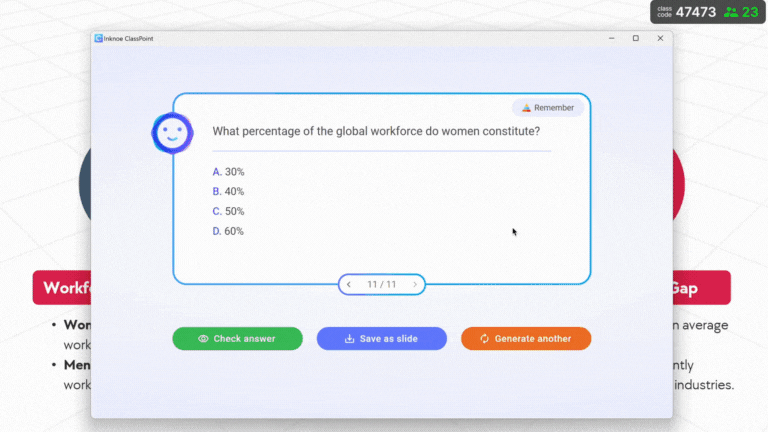
For Students to Participate, they can join the quiz by visiting classpoint.app, entering the class code and their name. Then, once the questions are open, they can begin submitting their answers in real time.
Benefits for Teachers
- This flexibility allows you to adapt your lesson based on real-time feedback from students.
- You can quickly assess their understanding, review concepts, or introduce more challenging questions without needing to prepare in advance.
Tip 3: Use AI for Multimodal Teaching
Not all students learn the same way. Whether your students are visual, auditory, or kinesthetic learners, you have to ensure you are reaching all students, and AI can help! Through multimodal techniques, AI can help to easily give you ideas or transform teaching materials for all learning types.
When using AI tools, like Edcafe AI, there are many different ways to help get teaching resources for learning types:
For Visual Learners
- Create a quiz based on a YouTube video.
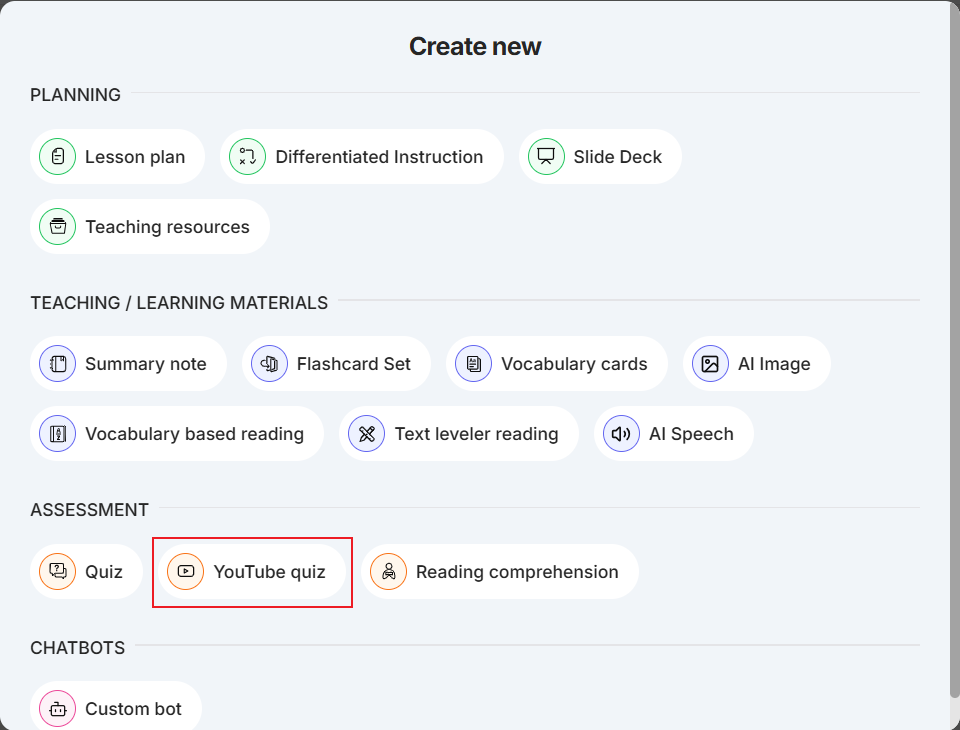
- Paste in the link and Edcafe AI will generate a quiz based on the content of the video.
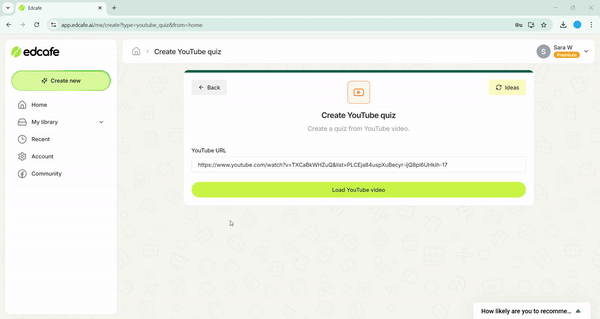
- Share with students so that they can watch the video and take the quiz.
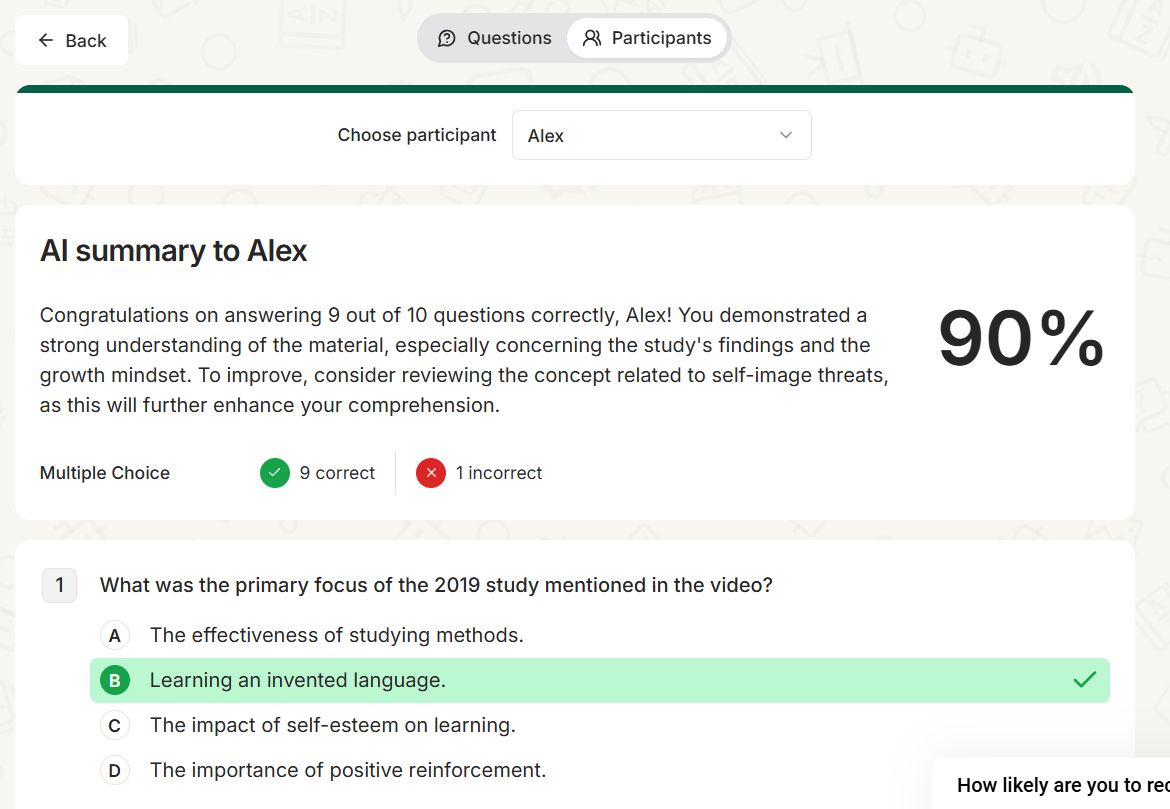
For Auditory Learners
- Use the AI Speech tool.
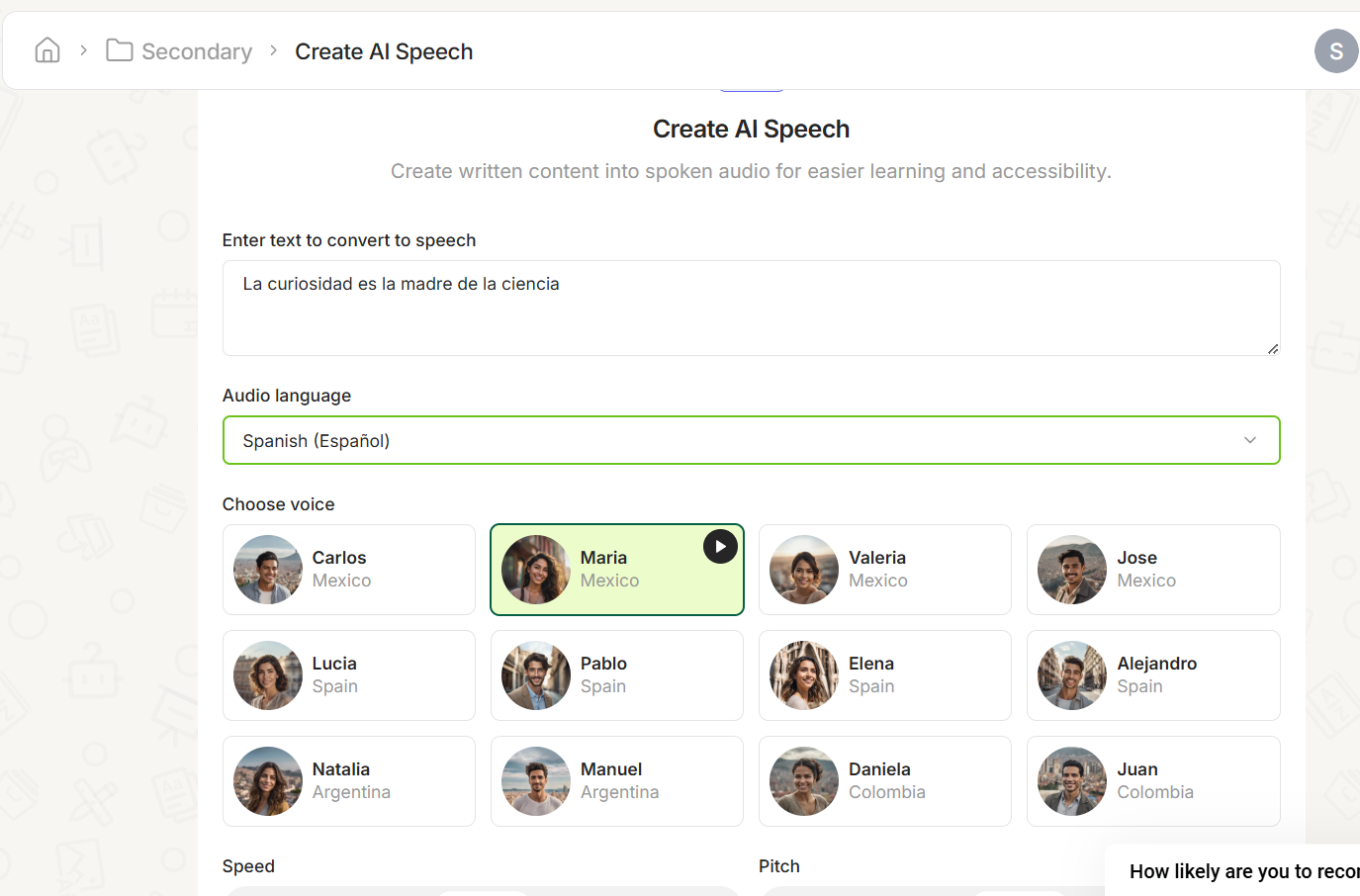
For Kinesthetic Learners
- Add additional instructions to the Lesson Plan Generator or other resources.
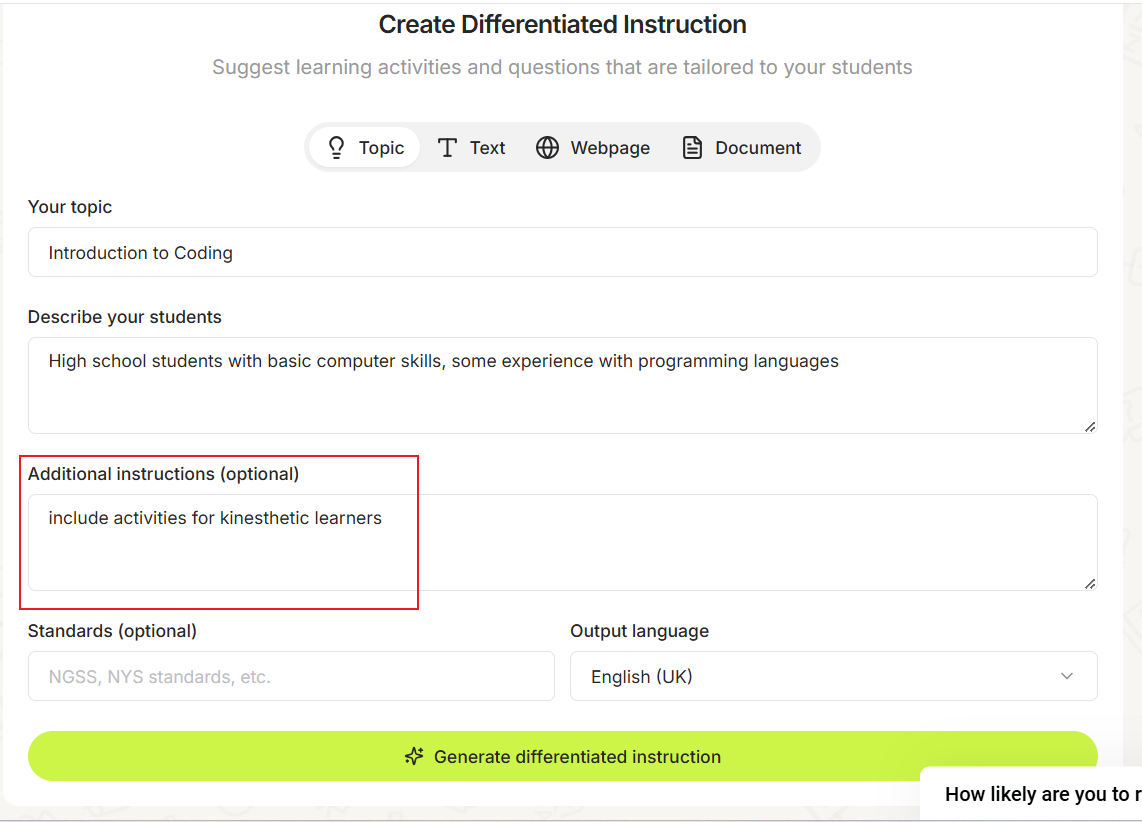
For Reading/Writing Learners
- Use the Reading Comprehension Quiz or the Text Leveler reading.
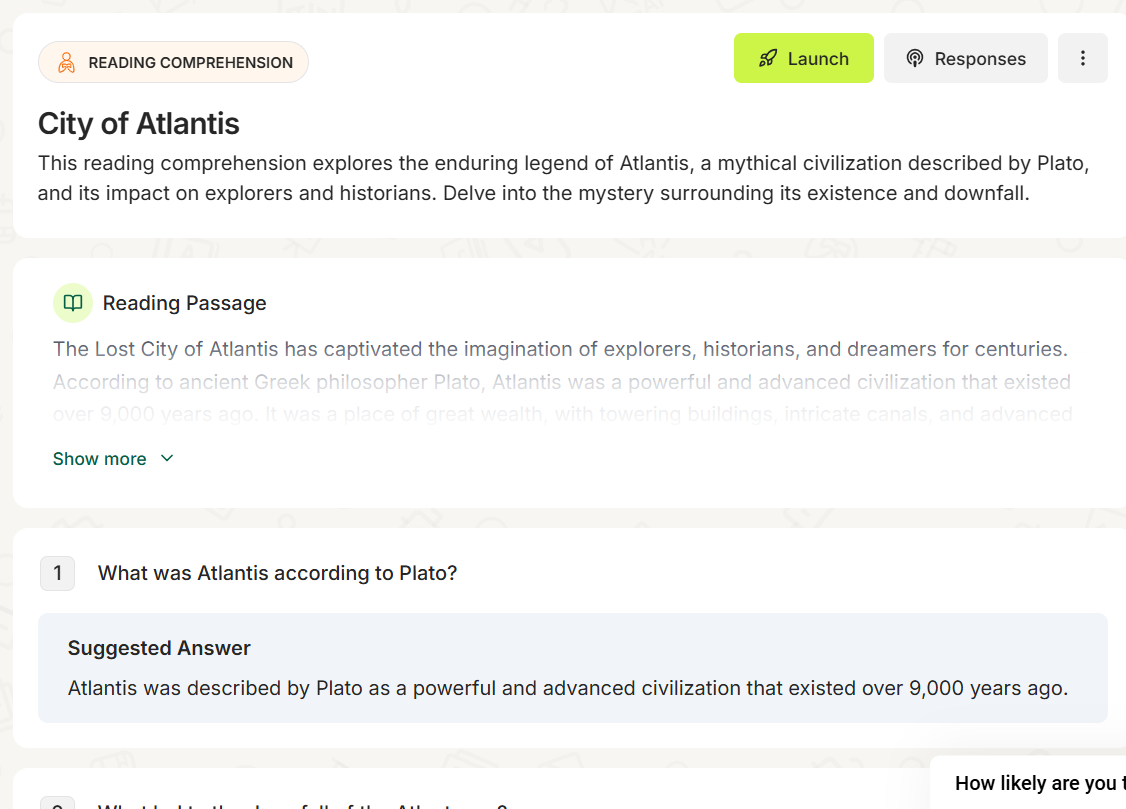
During Live Presentations
ClassPoint has 8 different question types for all learning types: Multiple Choice, Short Answer, Word Cloud, Image Upload, Slide Drawing, Fill-in-the-Blanks, Audio Upload, and Video Upload.
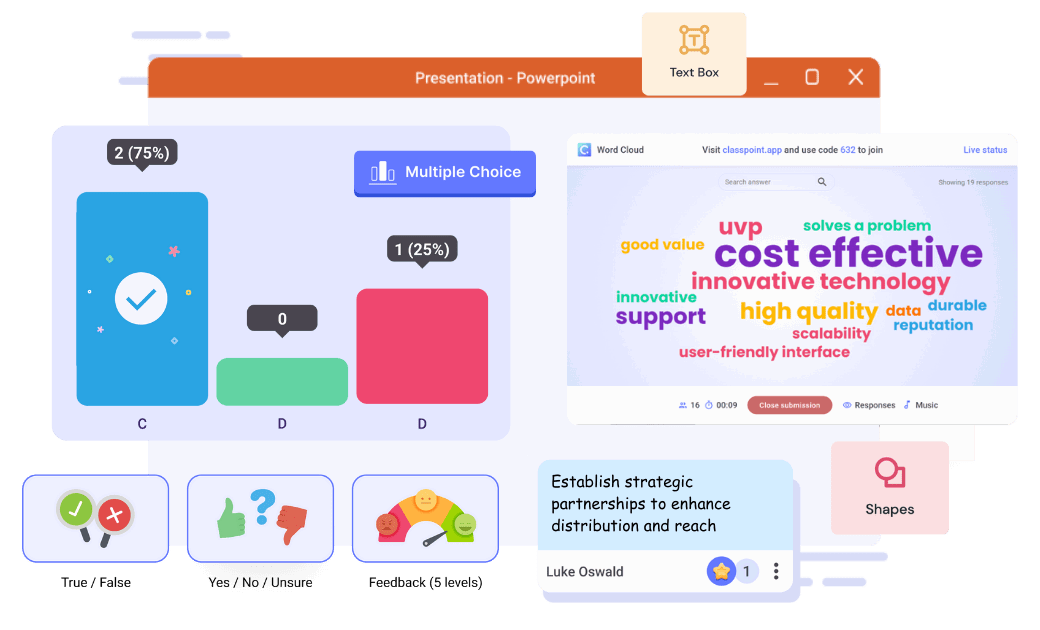
For auditory learners, use the Audio Record feature, which allows students to submit audio recordings as responses to questions.
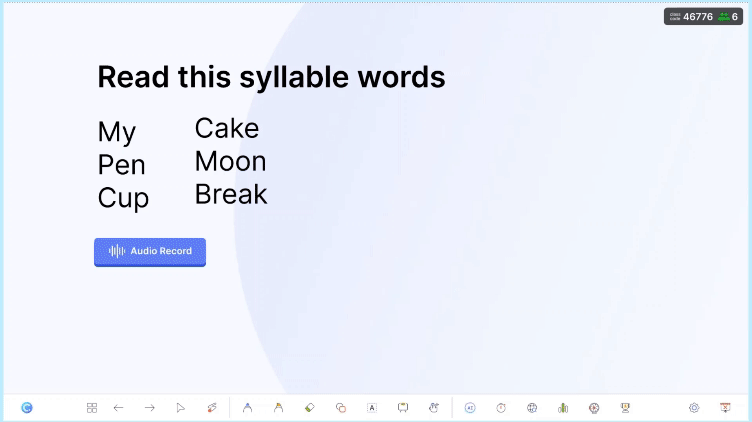
There is also a Slide Drawing question type for visual learners, or a Video Upload question type for kinesthetic learners to allow for movement in their responses.
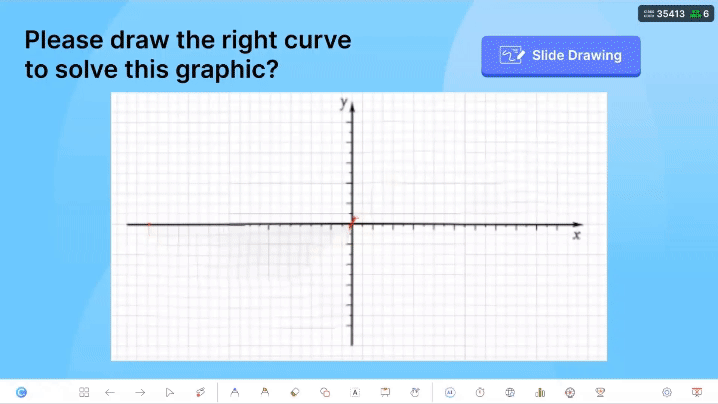
Benefits for Teachers
- AI makes it easier to differentiate instruction and cater to every student’s learning style. This ensures a more inclusive classroom environment, where all learners are actively engaged with the material in a way that suits them best.
- Allows for creating more varied lesson plans that keep students interested and motivated.
Tip 4: Use AI for Post-Lesson Interaction
Learning doesn’t end when the lesson is over. AI can help you extend student engagement beyond class time by creating quizzes and assignments that students can complete at their own pace.
How to Do It
Generate quizzes, flashcards, or chatbots to help students get the practice and assistance they need.
For quizzes, use any topic, text, webpage, or document to generate a quiz based on that information.
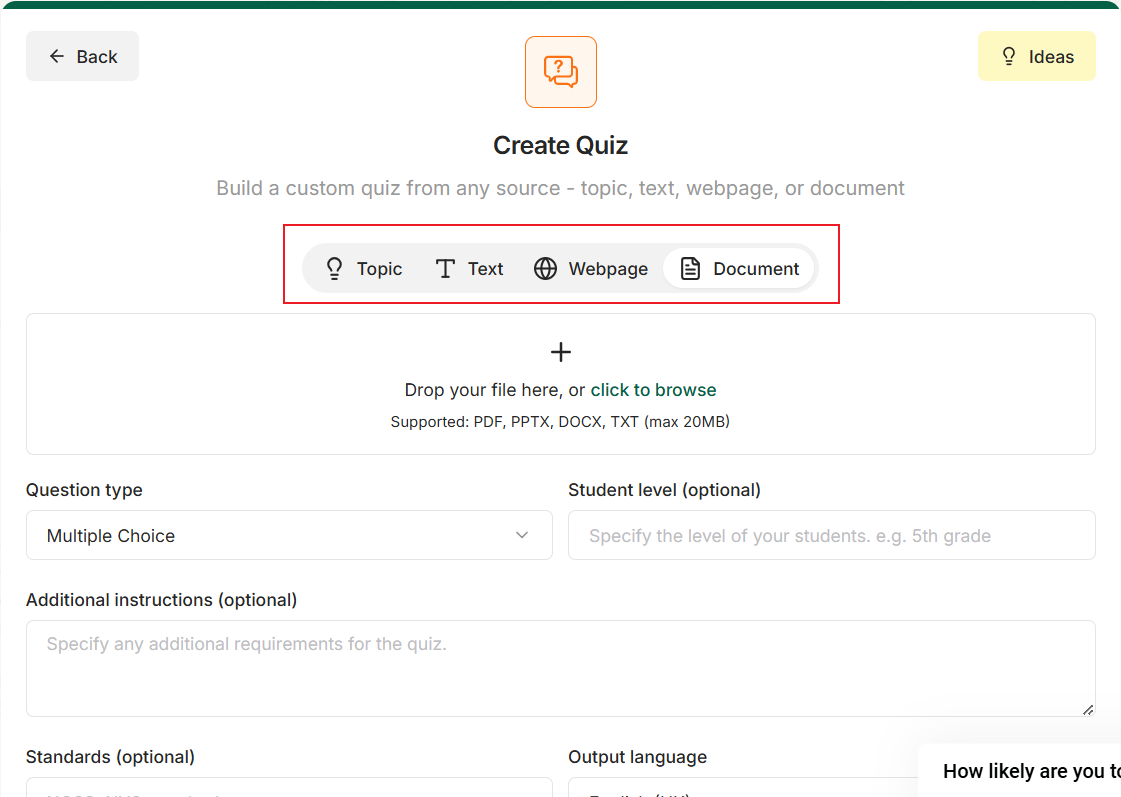
After generation, launch the quiz to students. They can complete the quiz right from their devices, even asynchronously, getting real-time feedback from Edcafe AI.
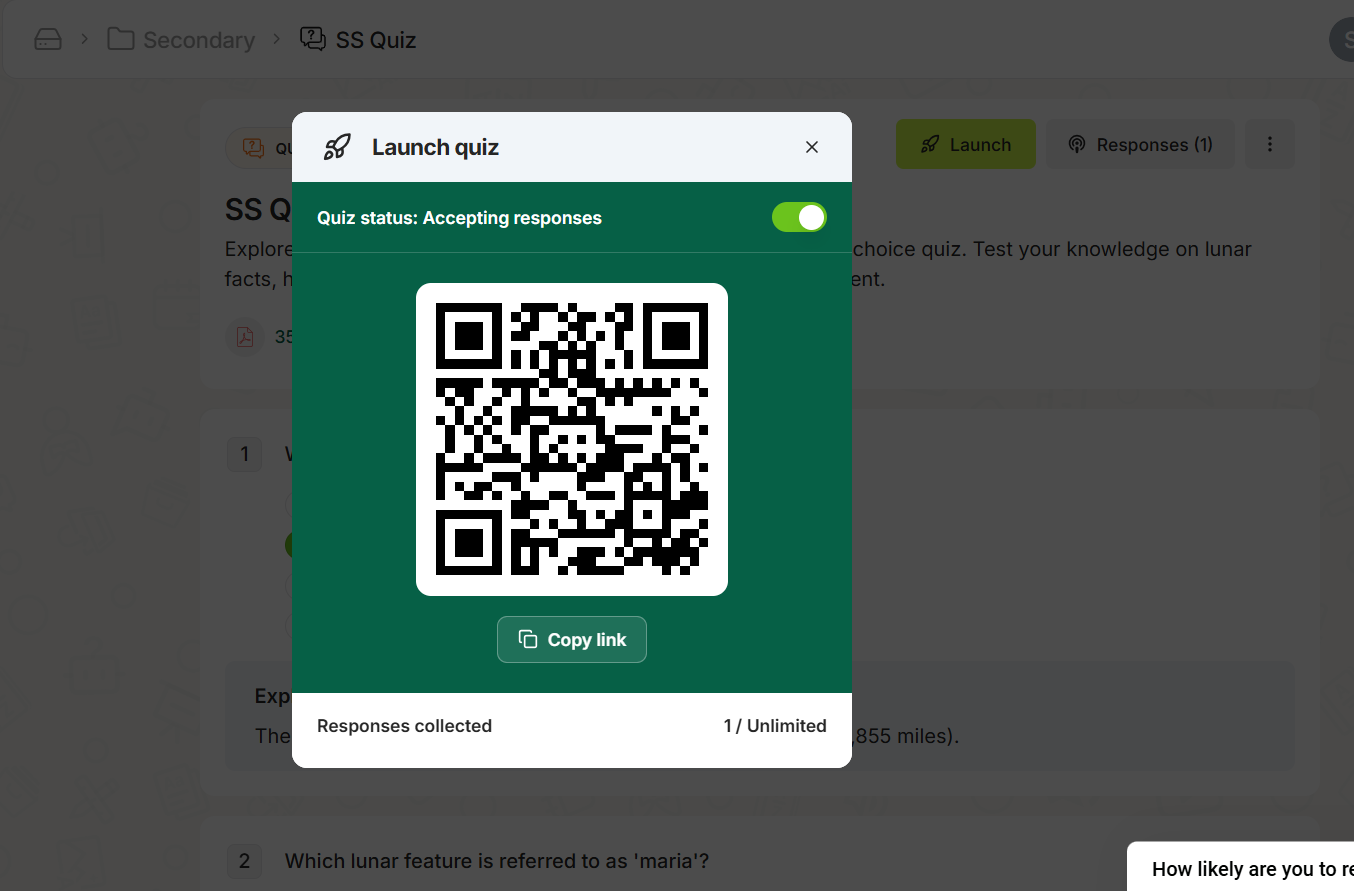
Once quizzes are completed, teachers can review student responses and get detailed insights into their performance, identifying areas where they may need additional support.
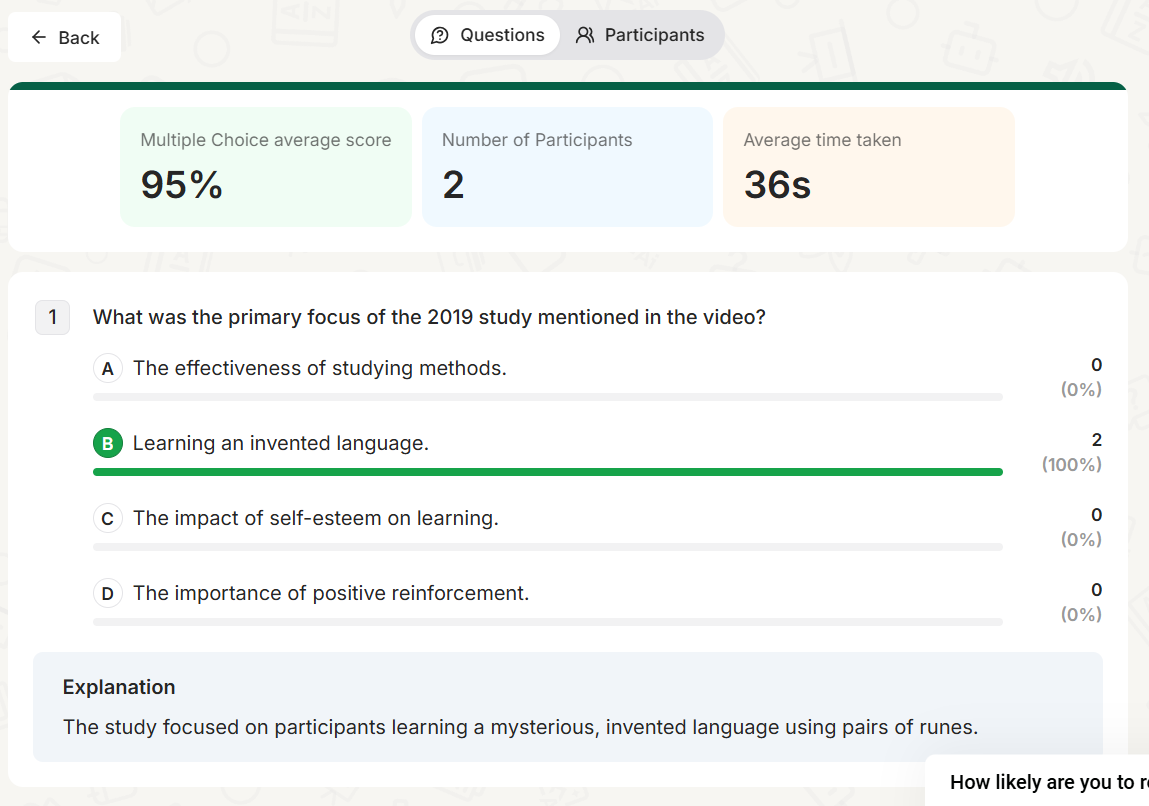
Creating flashcards is similar to quizzes. Once generated based on the content of your choice, share it with students to use for studying or review as needed, as many times as they would like.
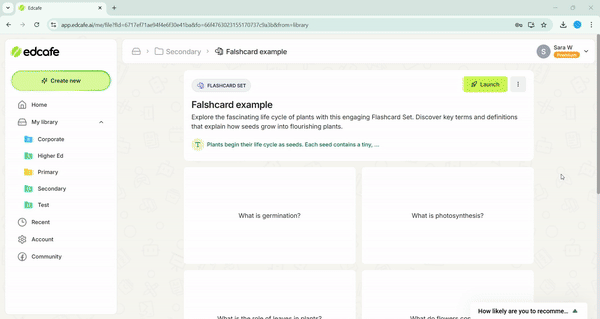
For chatbots, build one to help with tutoring, homework help, or research! Add your instructions and your content for the chatbot to refer to while chatting with students.
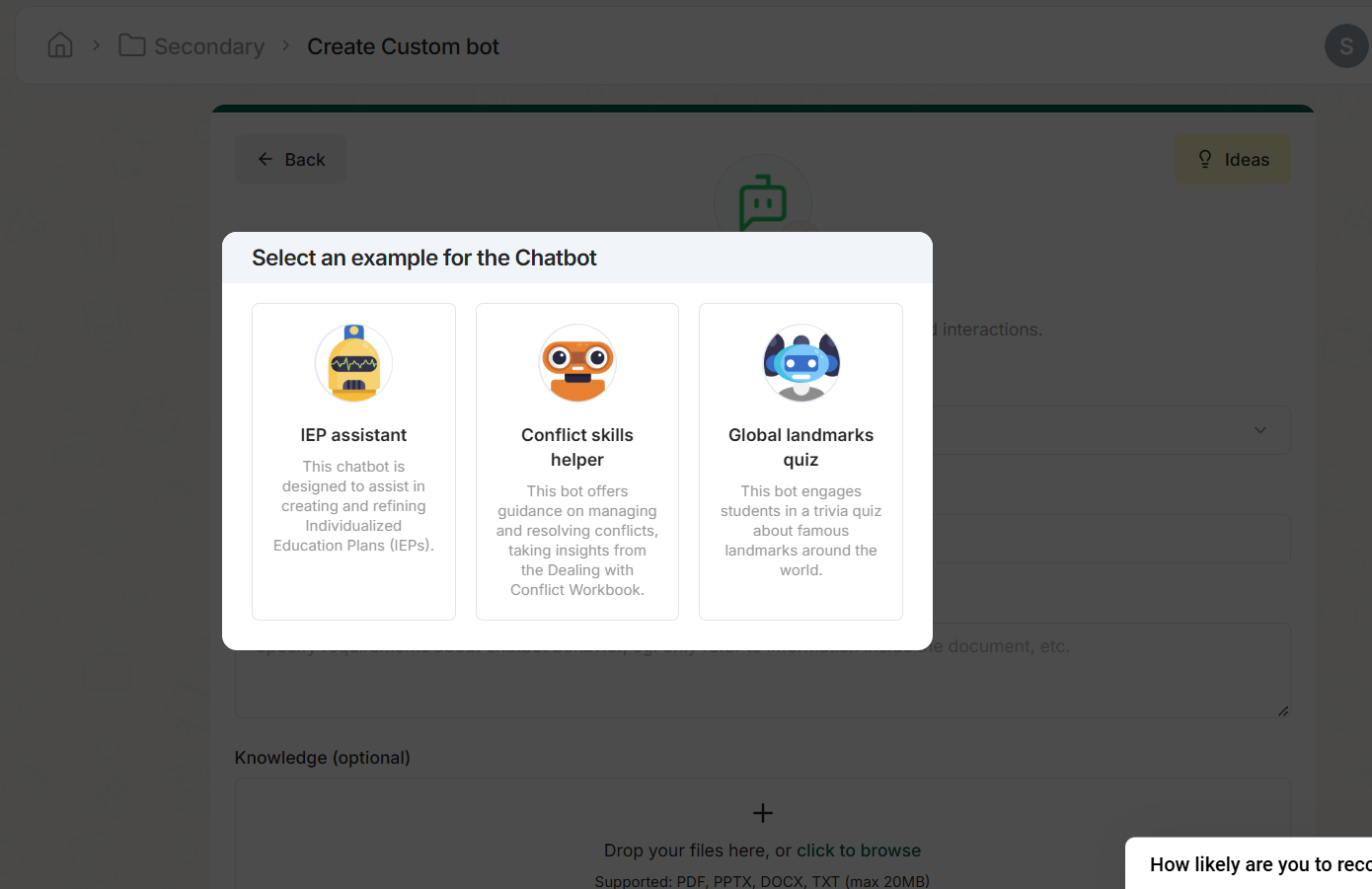
Share with students to use and interact with. Teachers can monitor the interactions, identifying aspects that might need to be gone over in class again.
Benefits for Teachers
- Post-lesson quizzes not only reinforce the learning but also provide valuable data about your students’ understanding. This allows you to offer personalized feedback and adapt your teaching methods for future lessons.
- Students can work at their own pace, ensuring they have time to reflect on the material and deepen their understanding.
Tip 5: Use AI for Data-Driven Insights
One of the most powerful benefits of using AI is the ability to collect and analyze data on student performance and engagement during class, helping you tailor your lessons more effectively.
How to Do It
In PowerPoint lessons, if using ClassPoint, teachers can access real-time engagement data during AND after their lesson.
During the lesson, seeing students’ responses live can help them to adjust the content accordingly. With ClassPoint’s Short Answer question type, you can get AI insights right away to summarize student responses and see how they understand the topic.
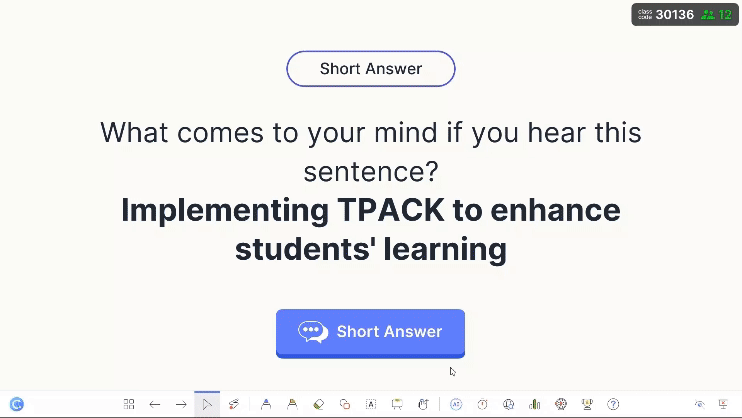
After class, all ClassPoint activities can be reviewed, and teachers receive a summary email that provides insights into student performance from that session and provides suggestions for future lessons.
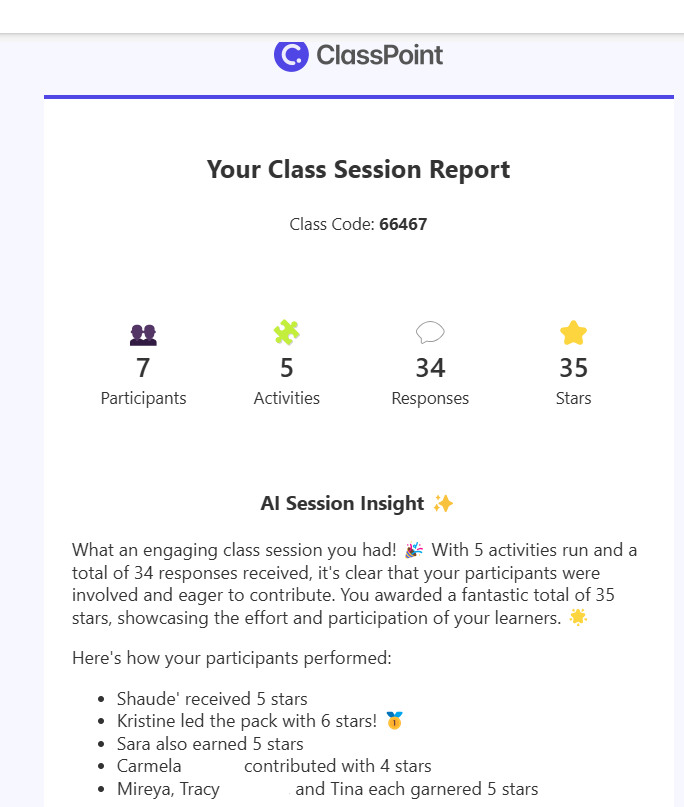
Benefits for Teachers
- Make informed decisions about how to adjust your teaching. This helps ensure that all students are engaging with the material and getting the support they need to succeed.
- Identify learning gaps, personalize future lessons, and track long-term student progress, leading to improved outcomes over time.
Wrap Up
By using AI for interactive classroom presentations, you can save time, enhance student engagement, and personalize learning to suit every student’s needs. From generating interactive slides to on-the-fly quizzes and real-time data insights, AI tools like Edcafe AI and ClassPoint can transform your teaching. Start implementing these strategies today to create a more dynamic, engaging, and effective classroom experience.
