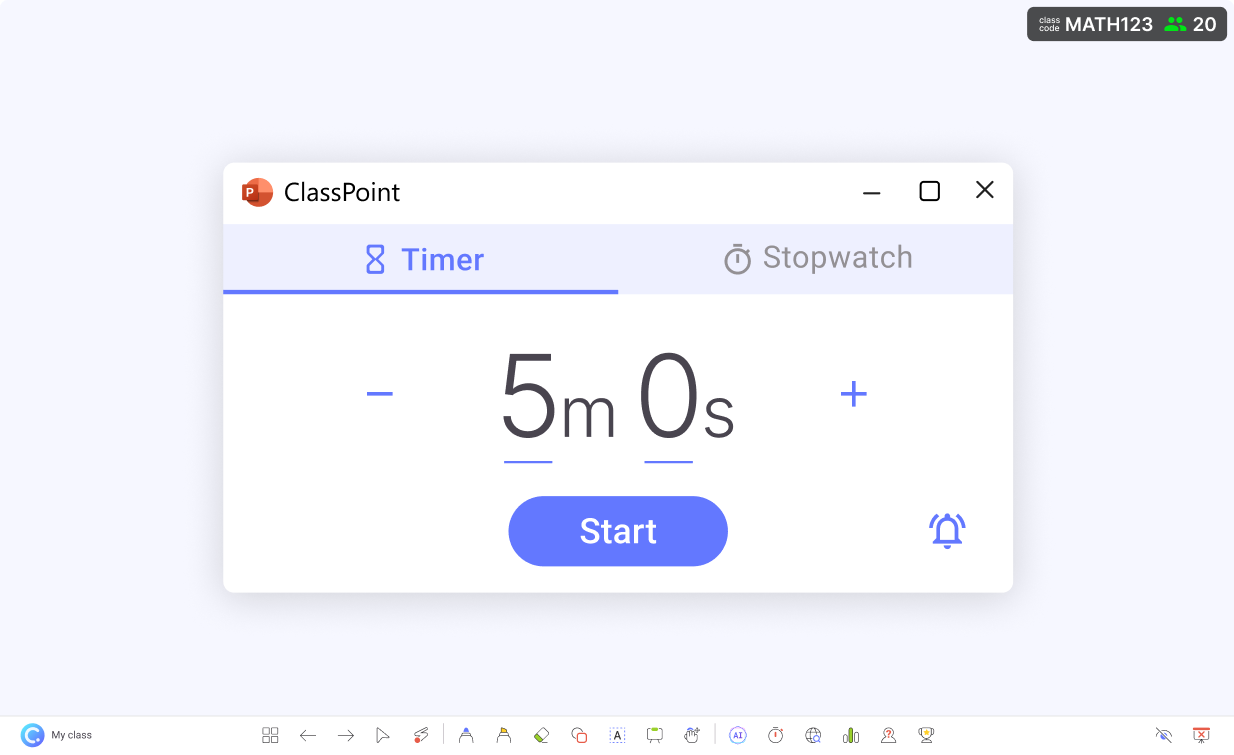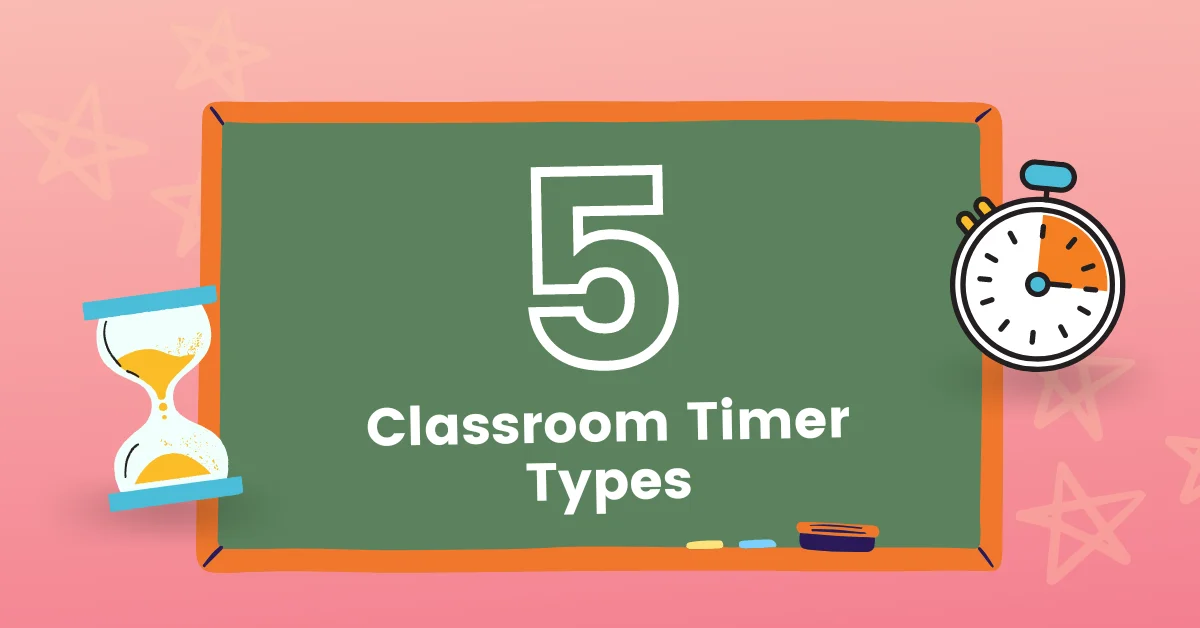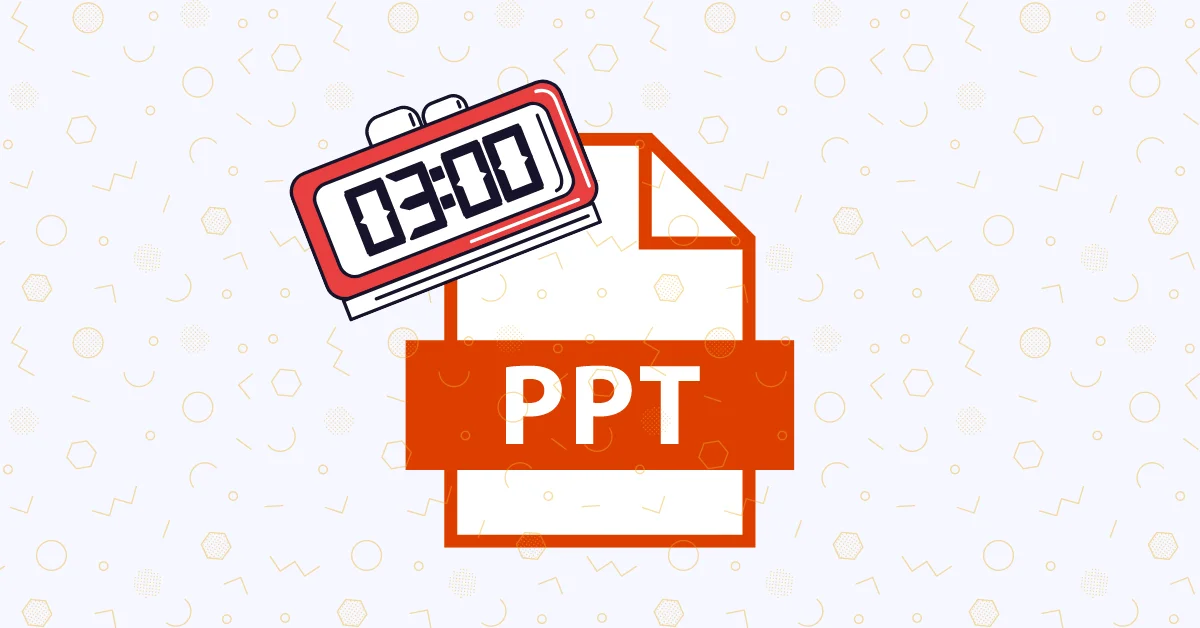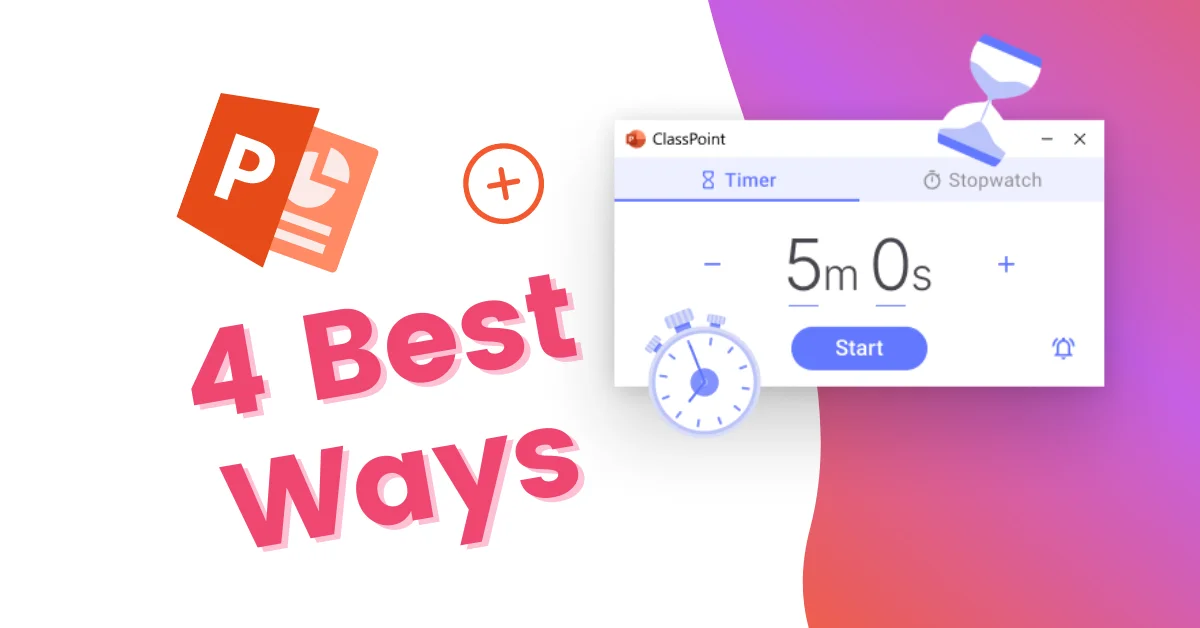
Add a timer to your PowerPoint presentation with just 1 click.
Your ultimate time management tool for seamless presentations and lessons in PowerPoint.
- Timer & Stopwatch
Access a timer in PowerPoint anytime. No animations or codes needed.
- Docking & Fullscreen mode
Full flexibility - expand to full screen or minimize to the side to fit your needs.
- Timer alarm
Engaging and customizable timer alert tones to capture attention.
Countdown timer
Running a countdown timer in PowerPoint has never been easier.
Say goodbye to the hassle of inserting a timer in PowerPoint from a separate window or app. The ClassPoint PowerPoint timer is accessible on demand right within your slide show, just a single click away.
Stopwatch
Give your presentation a stopwatch in PowerPoint.
Whether you’re tracking response times, measuring intervals or monitoring performance, our 2-in-1 PowerPoint Timer and Stopwatch is your ultimate presentation companion. Start, stop, and reset with ease, all with clockwork precision.
Docking mode
Minimize the timer in PowerPoint to the side of your slide.
Unlike most PowerPoint timers that confine presenters to a single slide, ClassPoint’s PowerPoint timer liberates them by enabling seamless navigation between slides while the time continues to run at the background.
Fullscreen mode
Switch to fullscreen mode for optimal visibility.
Engineered with flexibility at its core, ClassPoint PowerPoint timer seamlessly adapts to any occasion. Expand it to full screen for classroom activities and meetings, or minimize it to run alongside your PowerPoint presentation.
Timer alarm
Customize your timer alarm to match your use case.
Keep track of time without sacrificing a hint of fun, thanks to our extensive selection of engaging alarm cues. Pick the one that best suits your presentation needs.
Use cases
Best ways to use timer in PowerPoint
Harness the power of ClassPoint timer in PowerPoint to transform your classroom dynamics with a wide range of use cases.
Elevate group productivity and foster focused collaborative work.
Energize your participants with refreshing brain breaks.
Deliver perfectly paced lessons and engaging sharing segments.
Challenge your participants with timed assignments and pop quizzes!
Seamlessly transition between activities with minimal disruptions.
Cultivate positive behavior patterns and instil valuable etiquette.
Facilitate student sharing and presentation and foster active learning.
Wrap up the day efficiently with an organized end-of-day routine.
Countdown timer in PowerPoint
How to add a timer in PowerPoint?
Introducing ClassPoint PowerPoint Timer: your essential timing and control tool for seamless lessons and engaging presentations.
Frequently asked questions
From the ClassPoint blog
Learn the best practices with our expert advice.