Google’s decision to discontinue Jamboard by the end of 2024 is leaving many educators and professionals scrambling to find a suitable alternative. Jamboard had an easy-to-use interface for any age level and seamless integration with G Suite made it a popular choice for collaborative brainstorming and interactive presentations or lessons.
Below we take a look at other collaborative whiteboards that can be used for uploading PDF’s for annotating with students, collaborating with students in class or in tutoring sessions, and even some that allow you to convert old Jamboard pages to be used in a new tool.
But First…How to Save and Reuse Jamboard Files
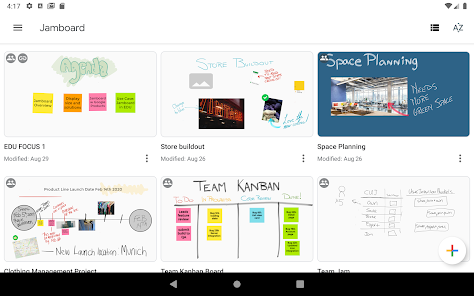
Some tools, like FigJam, Miro, and LucidSpark are working with Google to make your files easier to continue using. With these tools, you can directly import your Jamboard files. Check with each tool to see their limitations on what will still be edible from your Jamboard file.
For other interactive collaborative whiteboard tools, export your Jamboards as a PDF. Then, upload it to the tool you choose.
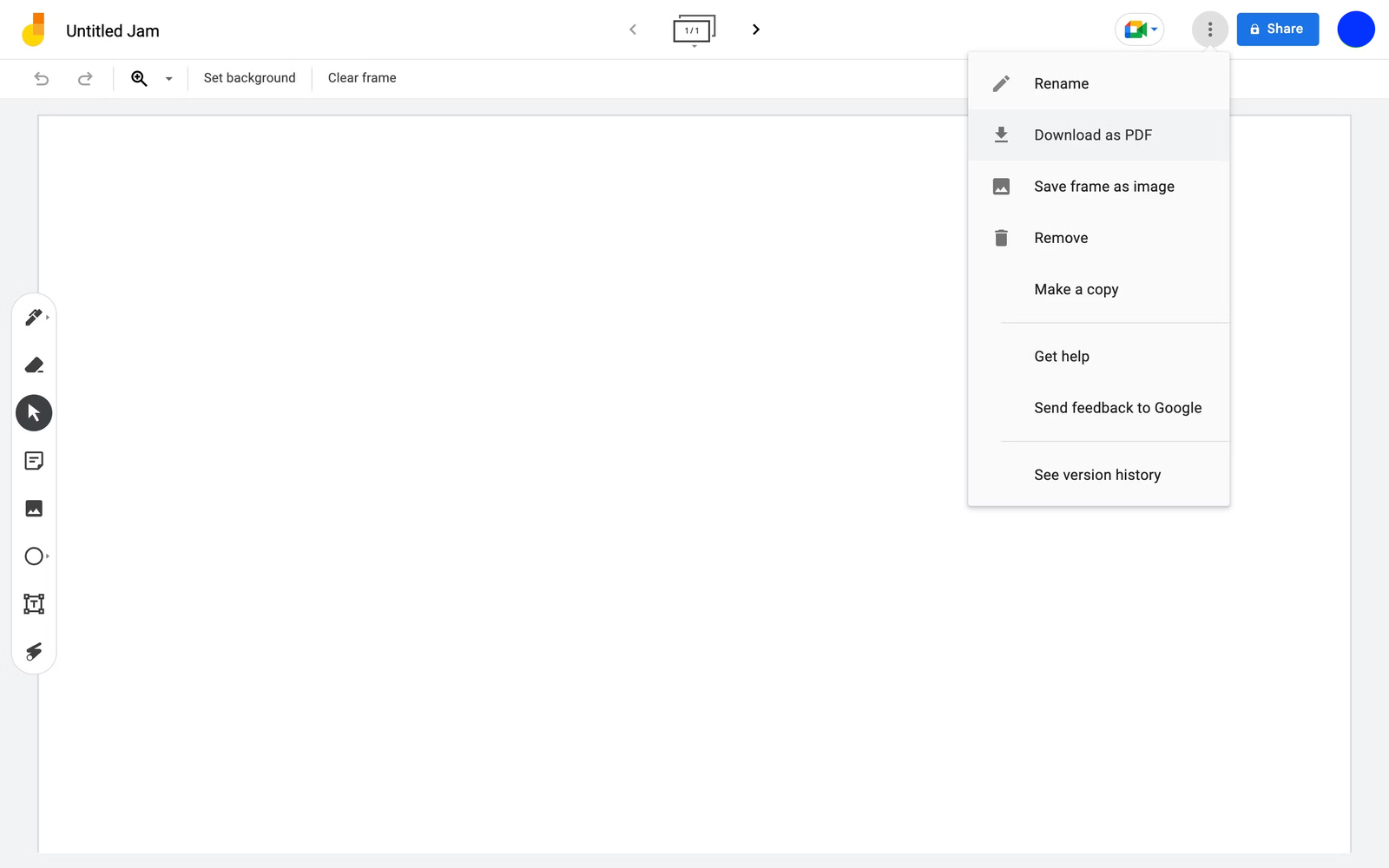
Without further ado, here are some of the best Jamboard alternatives to consider:
The 12 Best Jamboard Alternatives Recommended by Google
1. ClassPoint
ClassPoint is a tool for PowerPoint to make your presentations more interactive and engaging, including a whiteboard feature for teachers, and a slide drawing interactive activity to do with students. If you present in PowerPoint and are looking for less tools to introduce to students, ClassPoint is a good route to explore.
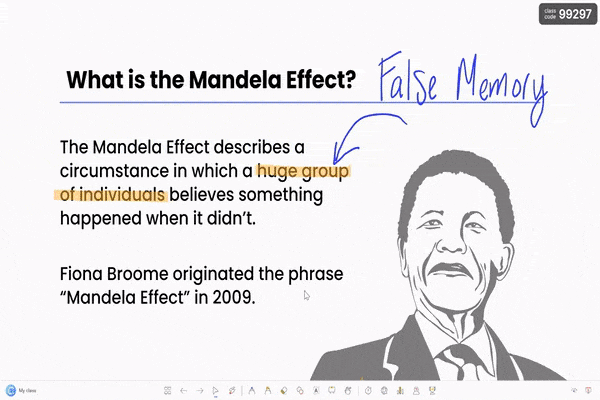
Key features:
- Create & add endless custom whiteboard background slides
- Change pen and highlighter thickness
- Add and move shapes and text boxes
- Upload a PDF to be used as a whiteboard slide in PowerPoint
- Gamification to track student progress
Integrations: Direct add-in to Microsoft PowerPoint for Windows devices only
Collaboration tools: Real-time student feedback via interactive questions, Q&A, quick polls, whiteboards are not collaborative
Usability and interface:
- ClassPoint’s whiteboard feature is easy to use to add more space in your PowerPoint presentation. Setting up the Slide Drawing question may take time to learn, but it can be set up in less than 1 minute.
- Students can join your presentation to submit their drawings via QR code or by joining at the website classpoint.app on any device
Pros
- Get real-time responses from all students at once.
- Gamification to motivate students throughout class.
Cons
- No real-time collaboration on the same board.
- Only available for PowerPoint users.
Pricing: ClassPoint has a forever free version with unlimited whiteboard slides and a maximum of 5 interactive questions per file; the Pro plan starts at $96 per year.
The Perfect Duo: ClassPoint’s Whiteboard and Slide Drawing Activity
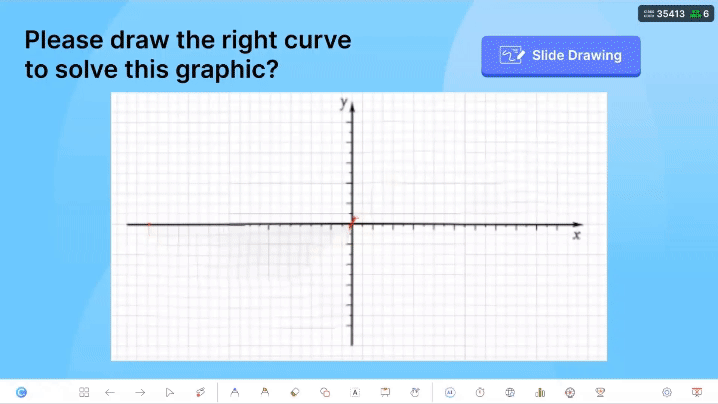
Step 1: Set Up the Question
First, download and install the ClassPoint add-in. Once signed in, the ClassPoint tab appears in the PowerPoint ribbon.

Open a PowerPoint file you have already made or a blank one.
Add a slide and type out your question, leaving plenty of room for students to draw. Or, add a chart or graph like we did here.
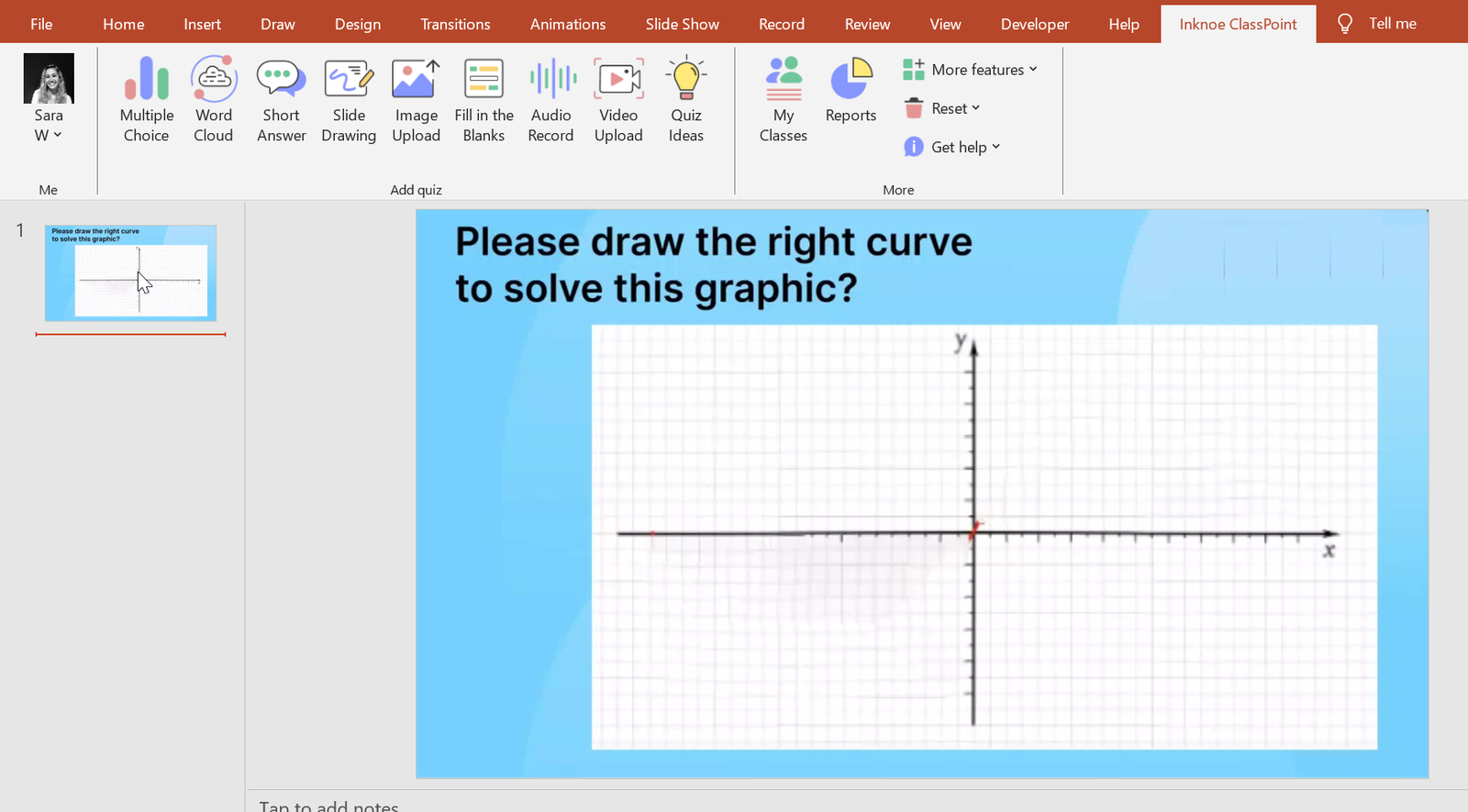
Add the ClassPoint Slide Drawing question button to your slide. In the ClassPoint tab of the PowerPoint ribbon, click on Slide Drawing. The Side Panel will open for you to customize the question – like to allow students to submit anonymously.
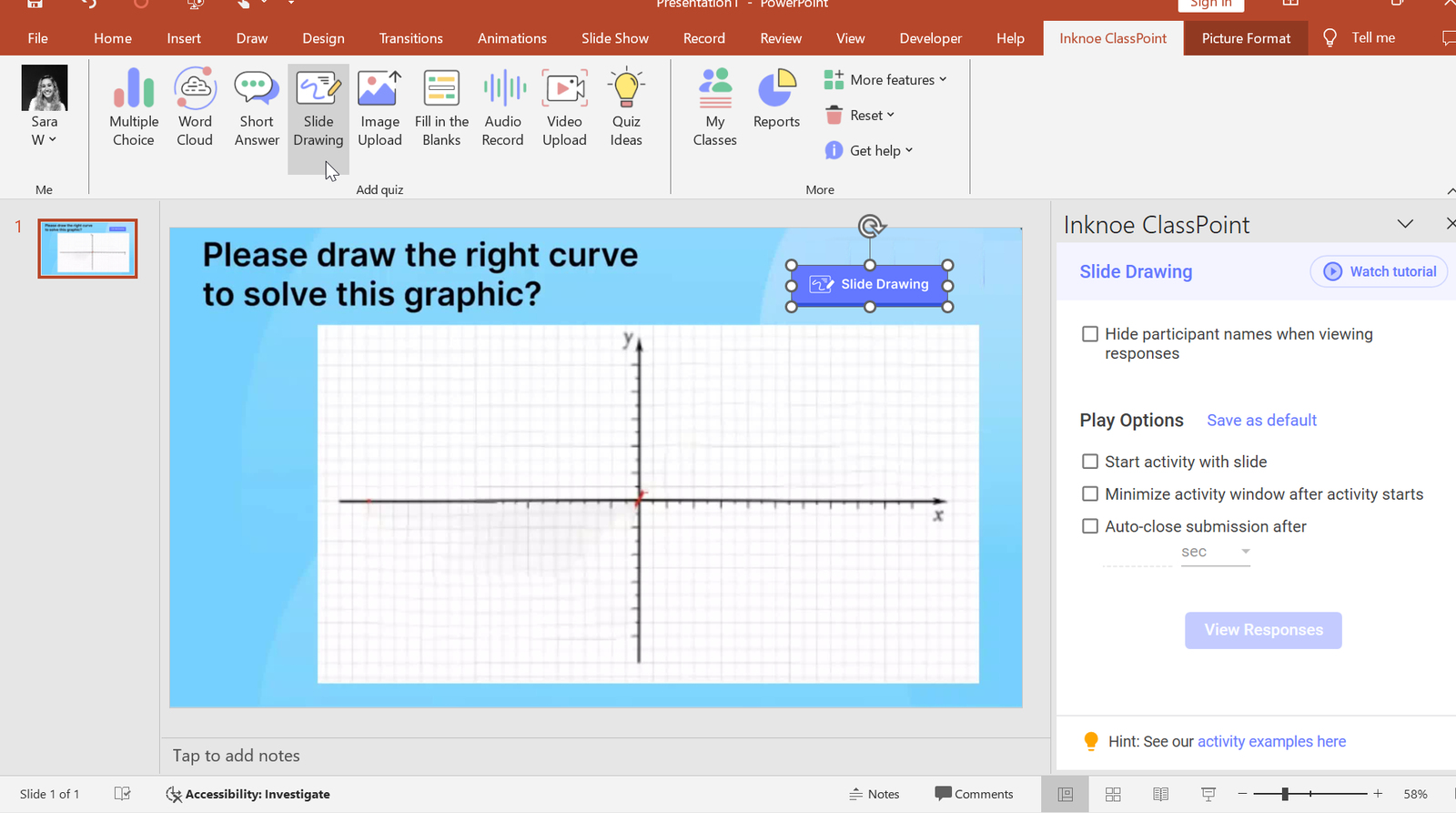
Step 2: Run the Question
Excellent! Let’s get responses from students. To do this, invite them to join by clicking on the class code in the top right-hand corner. Students can scan the code, or type in the class code at classpoint.app.
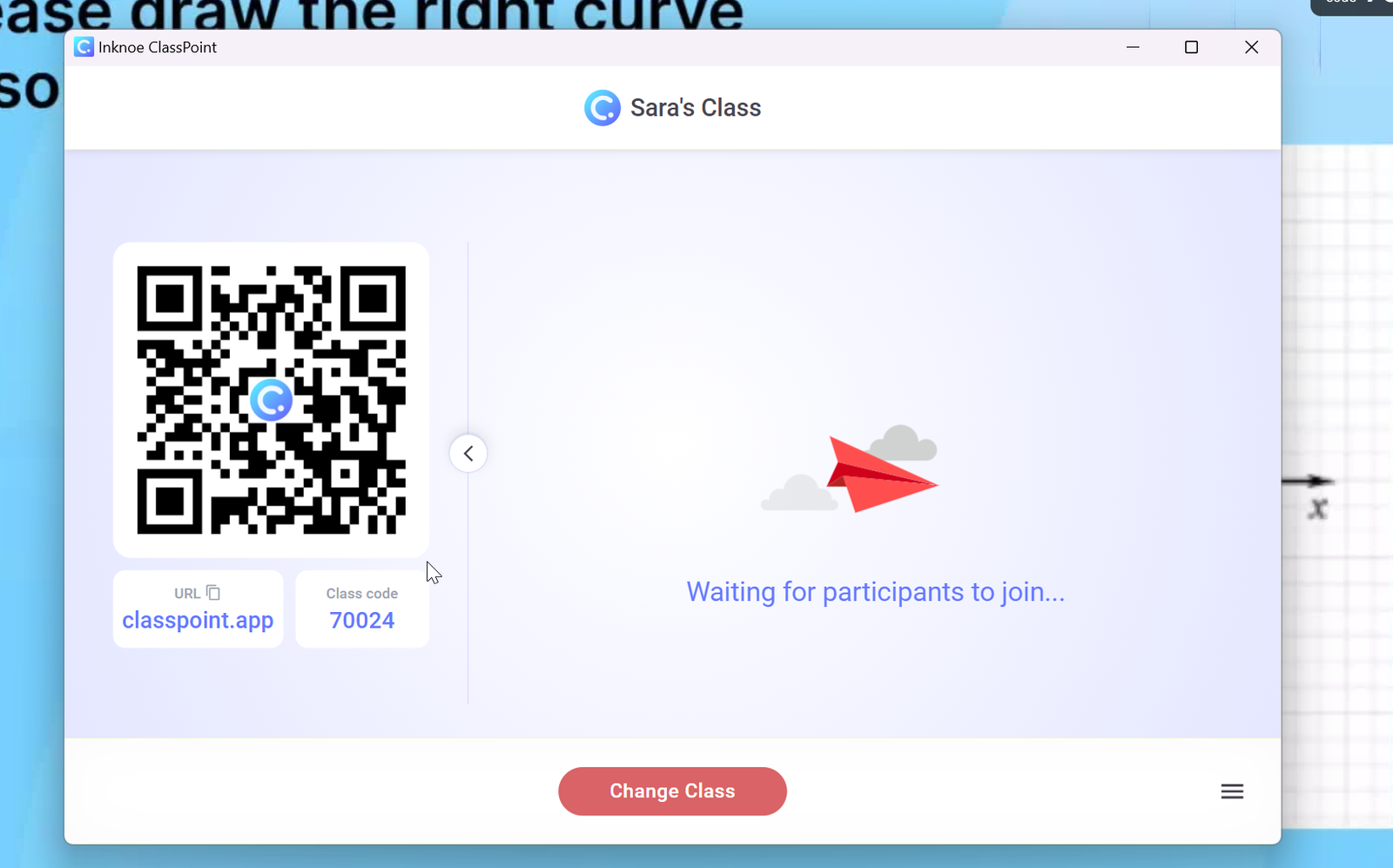
Click the button to start receiving responses. Students can draw on the slide and you can watch as responses come in live.
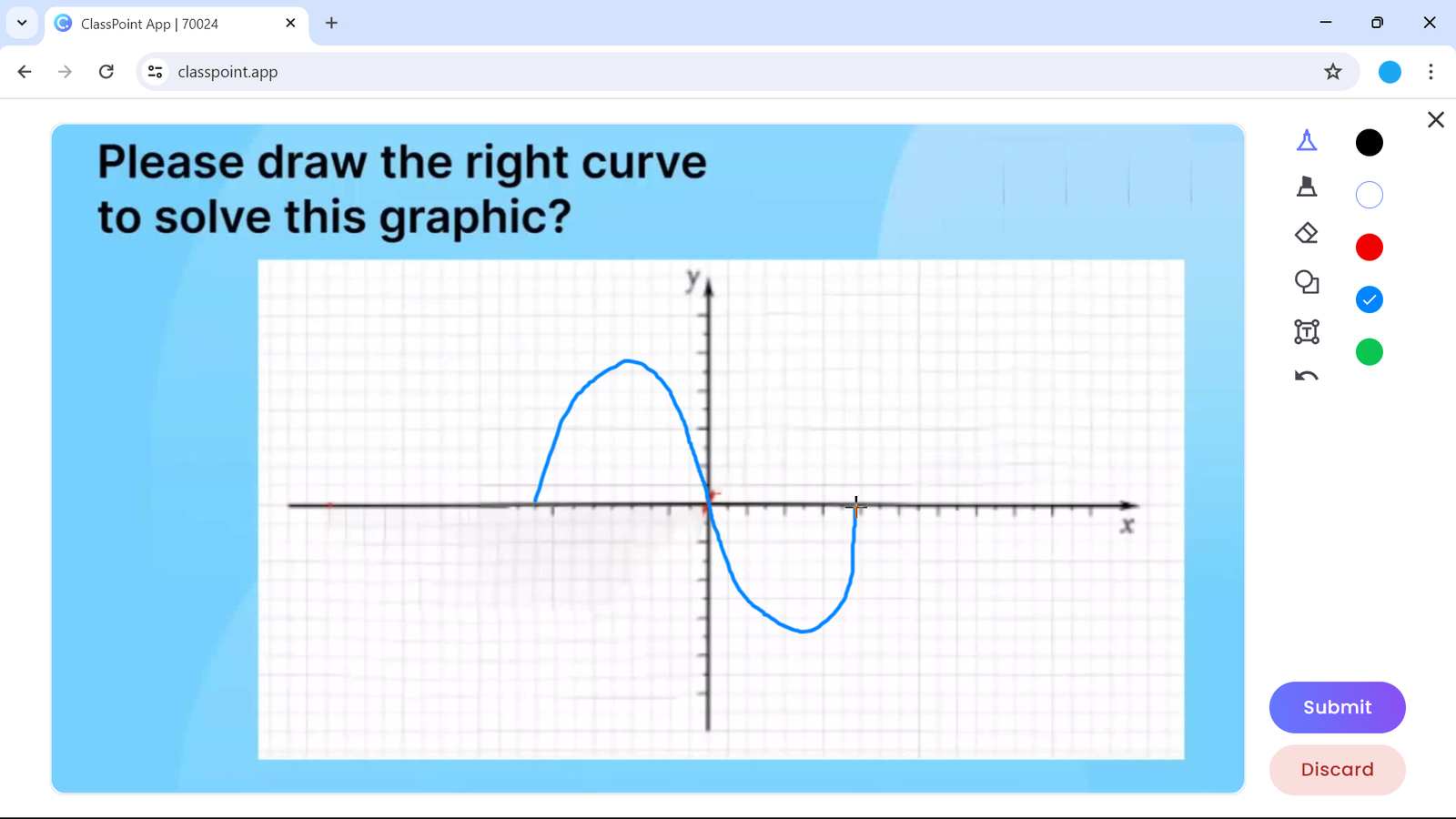
Step 3: Review the Results
Once all the submissions are in, close the question and begin reviewing! Click on any of the drawings to review bigger in the lightbox.
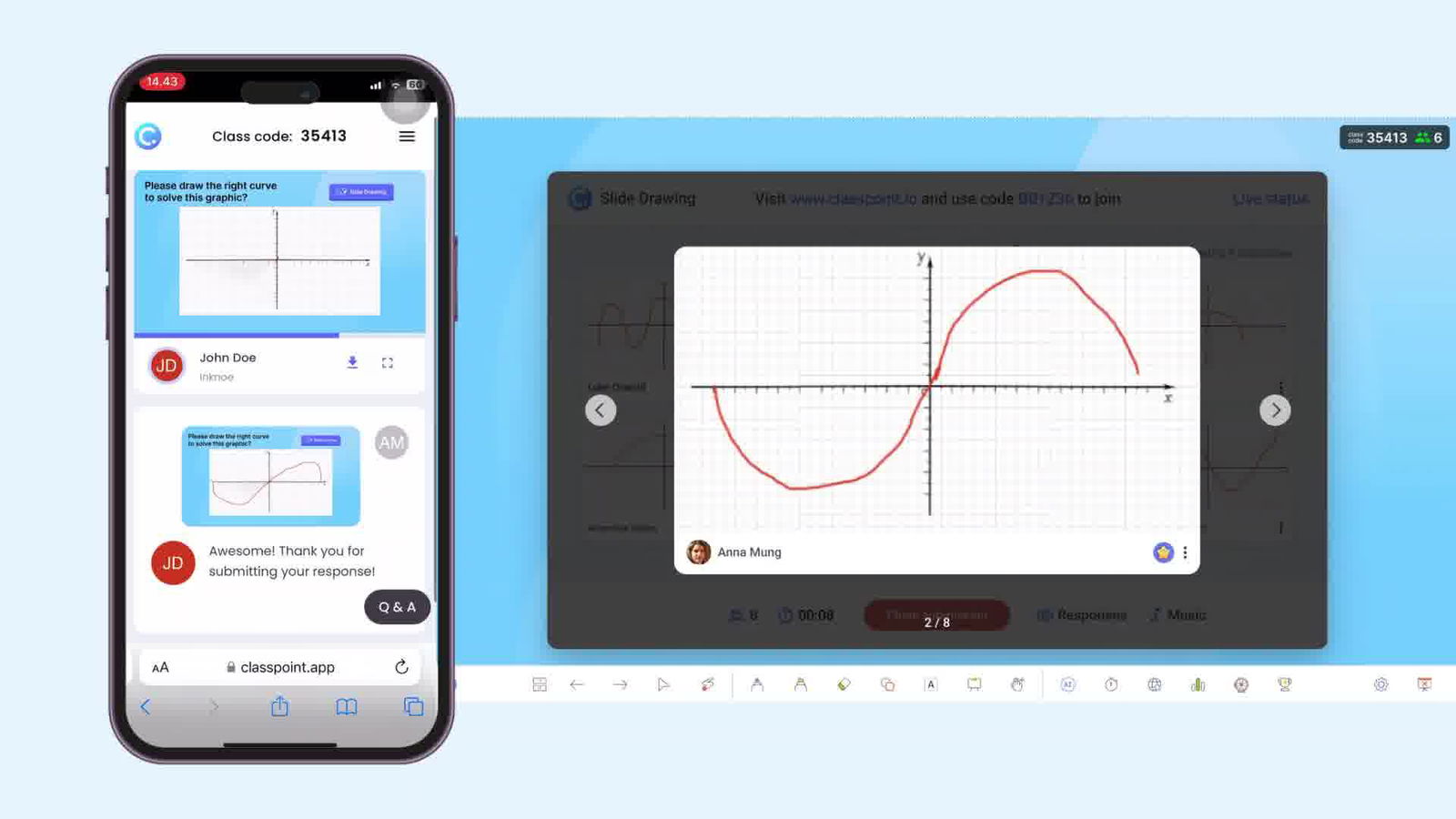
Insert a submission as a slide in your presentation to discuss or annotate on top of it.
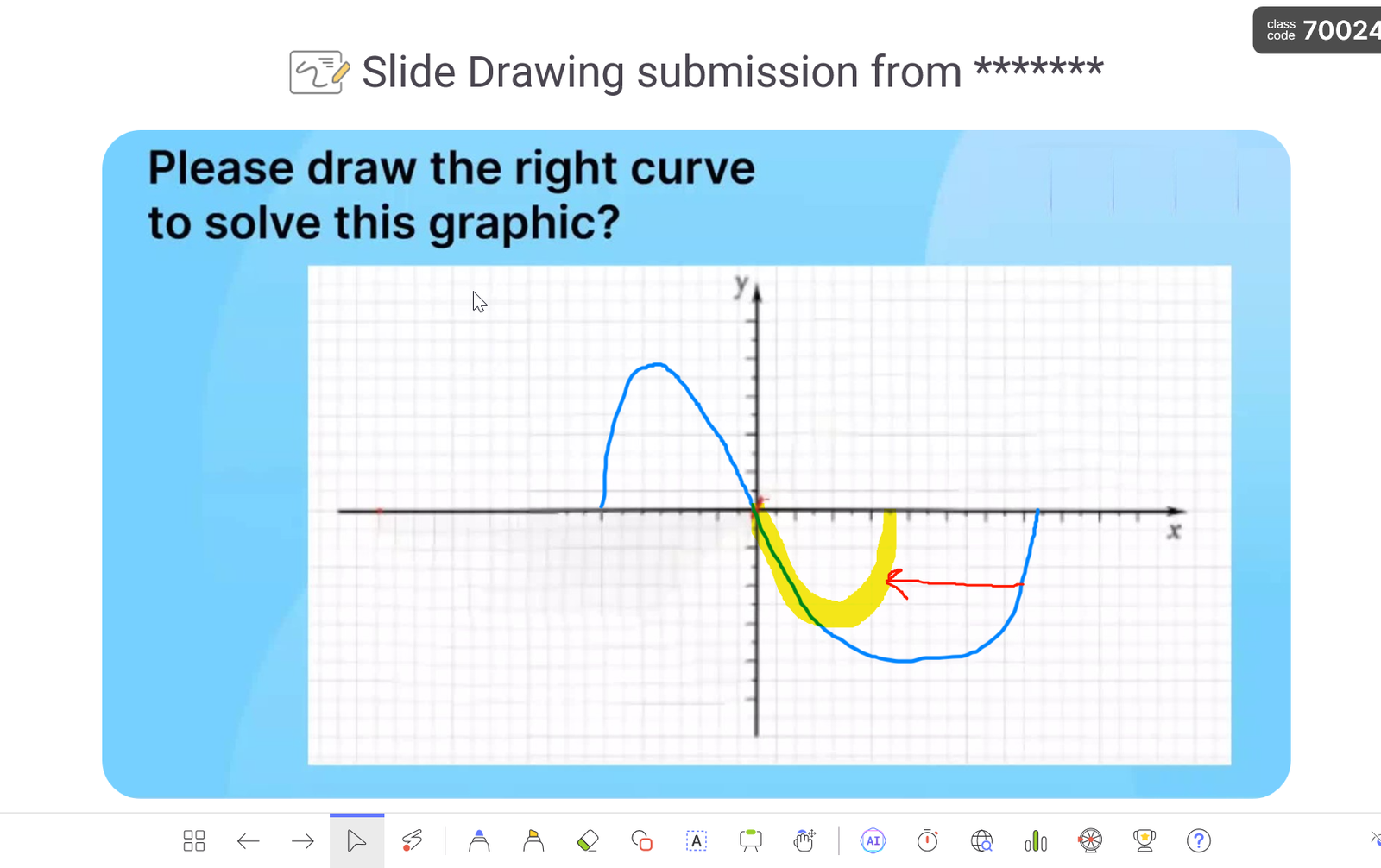
Enjoy using this in your presentations to get full participation from your class!
2. FigJam
FigJam is one of the top recommended alternatives by Google itself – you can even import your Jamboard files into FigJam. Educators and students can access the Pro plan for free by signing up with your school email. With an infinite canvas, real-time collaboration tools, and a vast template library, FigJam provides a robust digital whiteboard experience. Its features surpass Jamboard, albeit with a slightly steeper learning curve.
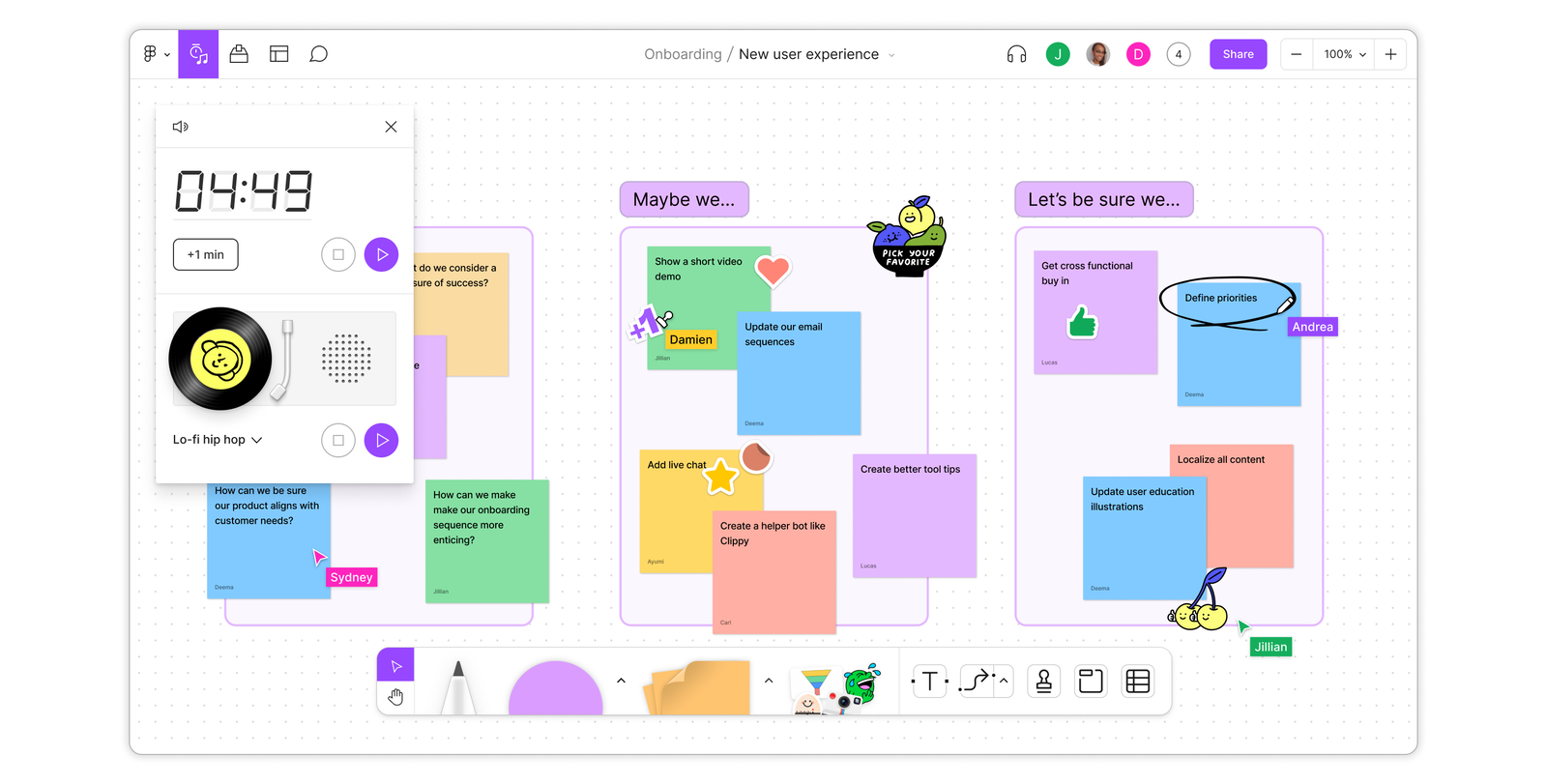
Key features:
- Draw and add to the board with sticky notes, shapes, markers, and text boxes
- Create a new board by importing Jamboard files straight from your Google Drive
- Template library designed for students and educators
- Timer with Music
- Endless Canvas
Integrations: Google Workspace, Microsoft Teams, Zoom, DropBox
Collaboration tools: Real-time collaboration, comments, stamps and stickers, voting, voice memo widgets
Usability and interface:
- Intuitive, clear interface with the tools needed for a successful whiteboard session.
- After sharing via a link, students will need to create a Figma account to edit and collaborate on the file.
Pros
- Large template library of education focused templates.
- Unique features such as the “High Five” tool and widgets.
Cons
- Need to create an account to use.
- Originally made for designers using Figma, so it might take time to get the most out of all the features.
Pricing: Students and educators can access the paid versions for free once verified.
3. Miro
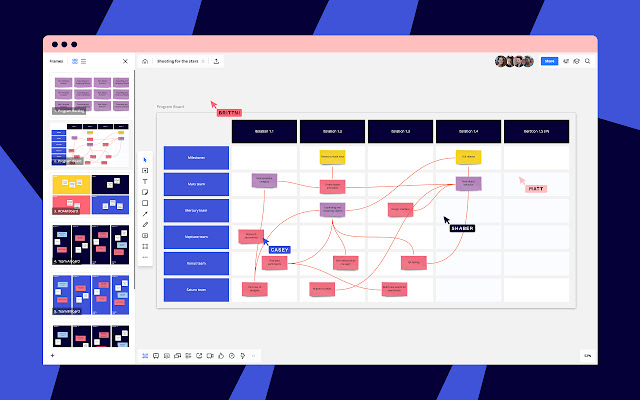
Miro is another Google-recommended alternative, renowned for its enterprise-level integrations and advanced collaboration features. It offers an extensive template library, voting capabilities, and seamless integration with design tools like Sketch and Photoshop, making it an excellent choice for creative teams.
Key features:
- Templates separated by use cases such as brainstorming, planning, organizing
- Add diagrams, charts, and tables
- Draw with sticky notes, shapes, arrows, text boxes, pens, and highlighters
- Present whiteboard or record pieces to share
- Import the Jamboard file to create a new board
- Infinite Canvas
Integrations: Google Workspace, Microsoft Teams, Zoom, and other productivity tools.
Collaboration tools: Real-time collaboration, mentions, chats, comments, collaborative cursors, voting, reactions
Usability and interface:
- All the main features are easily accessible on the side toolbar. Additional features and Google image searches are located in a secondary menu helping reduce confusion and feeling overwhelmed.
- Sadly, students will need to join the board with their Google accounts or they will have to sign up for an account after you have shared the link to join with them.
Pros
- Able to easily integrate Jamboard files.
- Number of integrations and file options of importing/exporting.
Cons
- Need to create an account to use.
- No specific education templates, but is still a tool with a clean interface, making it friendly for teachers to learn quickly.
Pricing: Free plan with 3 editable boards; paid plans start at $10 per user/month.
4. Lucidspark
Lucidspark stands out for its experimental AI features, setting it apart from traditional digital whiteboards. With real-time collaboration, voting tools, and integration with popular apps, Lucidspark offers a unique and innovative experience.
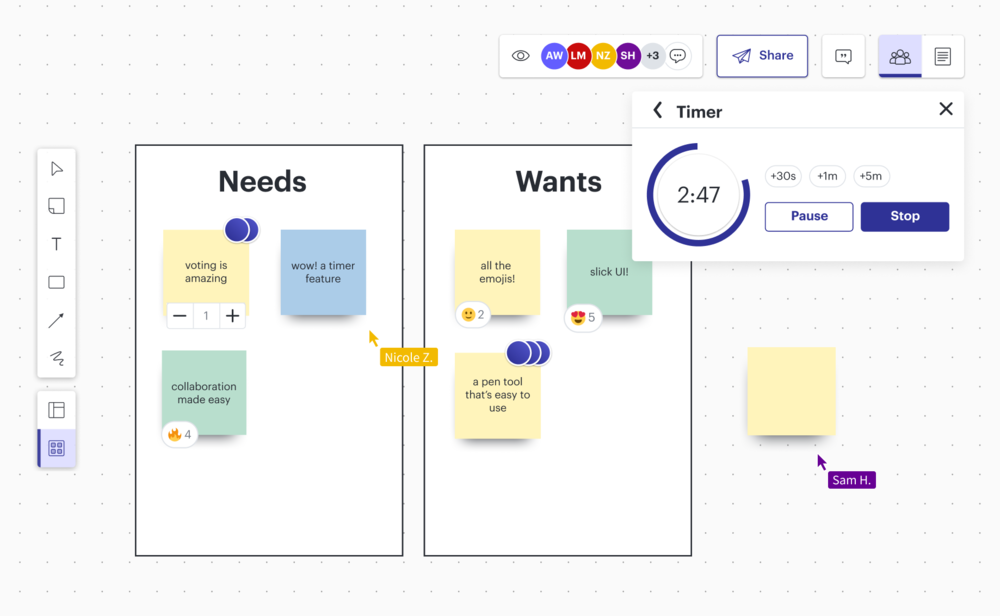
Key features:
- Library of templates for higher ed and K12 specifically
- Record videos
- Insert images, PDFs, GIFs
- Import Jamboard when creating a new board
- Infinite Canvas
Integrations: Integrates with other Lucid products, Google Classroom, Canvas, and more
Collaboration tools: Real-time collaboration, chat, comments, mentions, “Follow” Mode, voting
Usability and interface:
- Seemingly endless amount of tools to explore.
- The main whiteboard features are easily accessible.
- Students will be prompted to sign up for a free account when you share a Lucidspark link
Pros
- Range of use cases for their templates and charts to add to the whiteboard.
- Able to integrate Jamboards.
Cons
- Need to create an account to use.
- Requires strong internet connection for seamless usage.
Pricing: 3 editable boards as part of their free plan; paid plans start at $7.95.
5. Canva
While primarily a graphic design tool, Canva’s digital whiteboards can be a creative alternative for brainstorming and planning projects. You can import PDFs, including your existing Jamboards, and collaborate in real time using Canva’s intuitive interface.
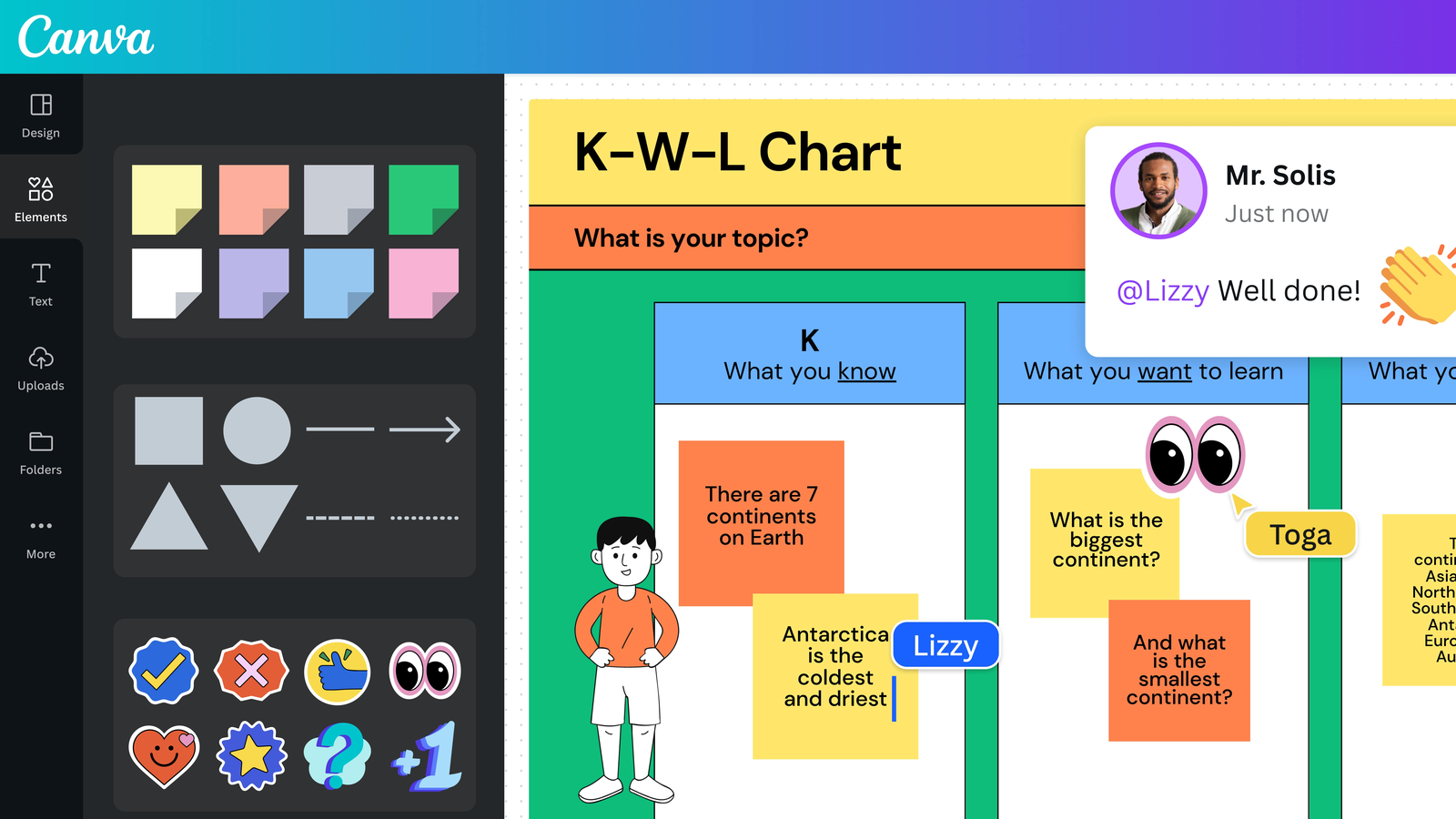
Key features:
- Drawing tools like pens, shapes, connectors, sticky notes
- Huge library of templates, and elements to search to add to the whiteboard
- Upload PDF, images, videos, and audio from your device
- Endless Canvas
Integrations: Google Drive, Dropbox, and various social media platforms.
Collaboration tools: Real-time collaboration, comments, chat, voting
Usability and interface:
- Canva has plenty of options to explore through its templates and various elements, but luckily they make it straightforward and easy to learn.
- You can easily share the board with your students via a link or if they have an account, invite them to the whiteboard through the application.
Pros
- Can use it to make many other graphics in Canva for other aspects of your lessons.
- Can use it on the web or by downloading an app for easy access.
Cons
- Abundance of tools could distract students.
Pricing: Canva is free for educators and students!
6. Microsoft Whiteboard
Microsoft Whiteboard is a compelling free alternative for users invested in the Microsoft ecosystem and even those who aren’t. It seamlessly integrates with Microsoft 365 apps like Teams, OneDrive, and SharePoint, providing a familiar and cohesive experience. Plus, students who have a Microsoft account can access it easily too.
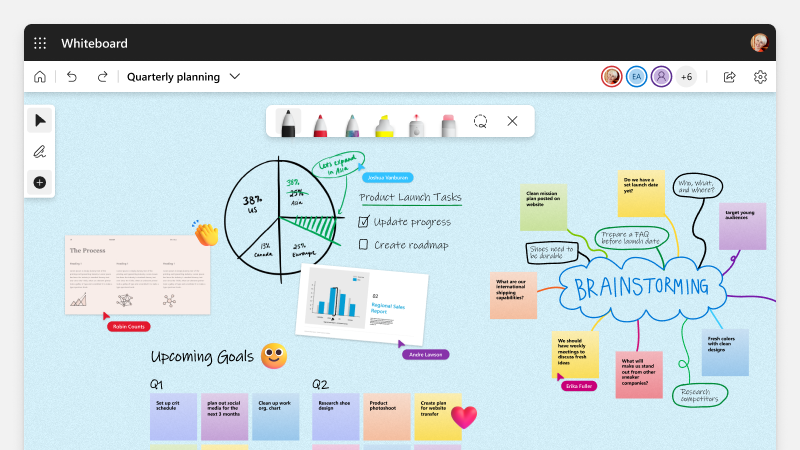
Key features:
- Intuitive drawing tools (pens, highlighters, rulers, rainbow pen)
- Access online or via the app on any device
- Library of templates for collaboration, learning, brainstorming, and more
- Upload PDF, images, videos, other documents, links
- Infinite Canvas
Integrations: Seamless integration with Microsoft Teams, OneNote, and other Office 365 apps.
Collaboration tools: Real-time collaboration for multiple users to draw, write, and add images simultaneously, supports live collaboration in Teams, reactions, comments, “Follow Me” mode
Usability and interface:
- Although there are a variety of tools, it has a clean look with familiar whiteboard tools, so the learning curve is not steep.
- Students can join the board via a link or if sharing in a Teams meeting, they can access it once you have begun sharing
Pros
- Seamless tool to begin using if you are already familiar with Microsoft tools.
- Can be used offline with changes syncing once an internet connection is re-established.
Cons
- No other integrations besides with Microsoft product line.
- Users report some crashes when whiteboard is full.
Pricing: Free for individual use; included with Microsoft 365 for education
7. Google Slides
While not a dedicated whiteboarding tool, Google Slides can serve as a simple Jamboard alternative, especially if you’re already using GSuite in class. Each Jamboard frame can be inserted onto a slide and you can use Slides’ Scribble feature to draw and add shapes to replicate collaborative whiteboarding in a similar look and feel as Jamboard.

Key features:
- Automatic Saving
- Drawing tools, shapes, or add annotation extension
- Add videos, images, PDF to slides
- Extensive template library
Integrations: Google Workspace and other Google services, export as a PDF or PowerPoint file
Collaboration tools: Real-time collaboration, commenting, chat, view version history
Usability and interface:
- Familiar Google design and interface although drawing tools are a bit of a workaround and not easily accessible.
- Students can join a presentation to collaborate via link and their Google account.
Pros
- Familiar interface for an easy transition from Jamboard.
- Use slides as different pages to keep content organized and separate like Jamboards pages.
Cons
- Can only collaborate and draw in the edit mode of the presentation.
- Limited drawing tools.
Pricing: Free with a Google account.
8. Zoom Whiteboard
If you are an online teacher, especially if you are using Zoom, the Zoom Whiteboard could be a convenient choice. It offers real-time collaboration and voting features, making it an easy-to-access whiteboard for students without having to open multiple tools.
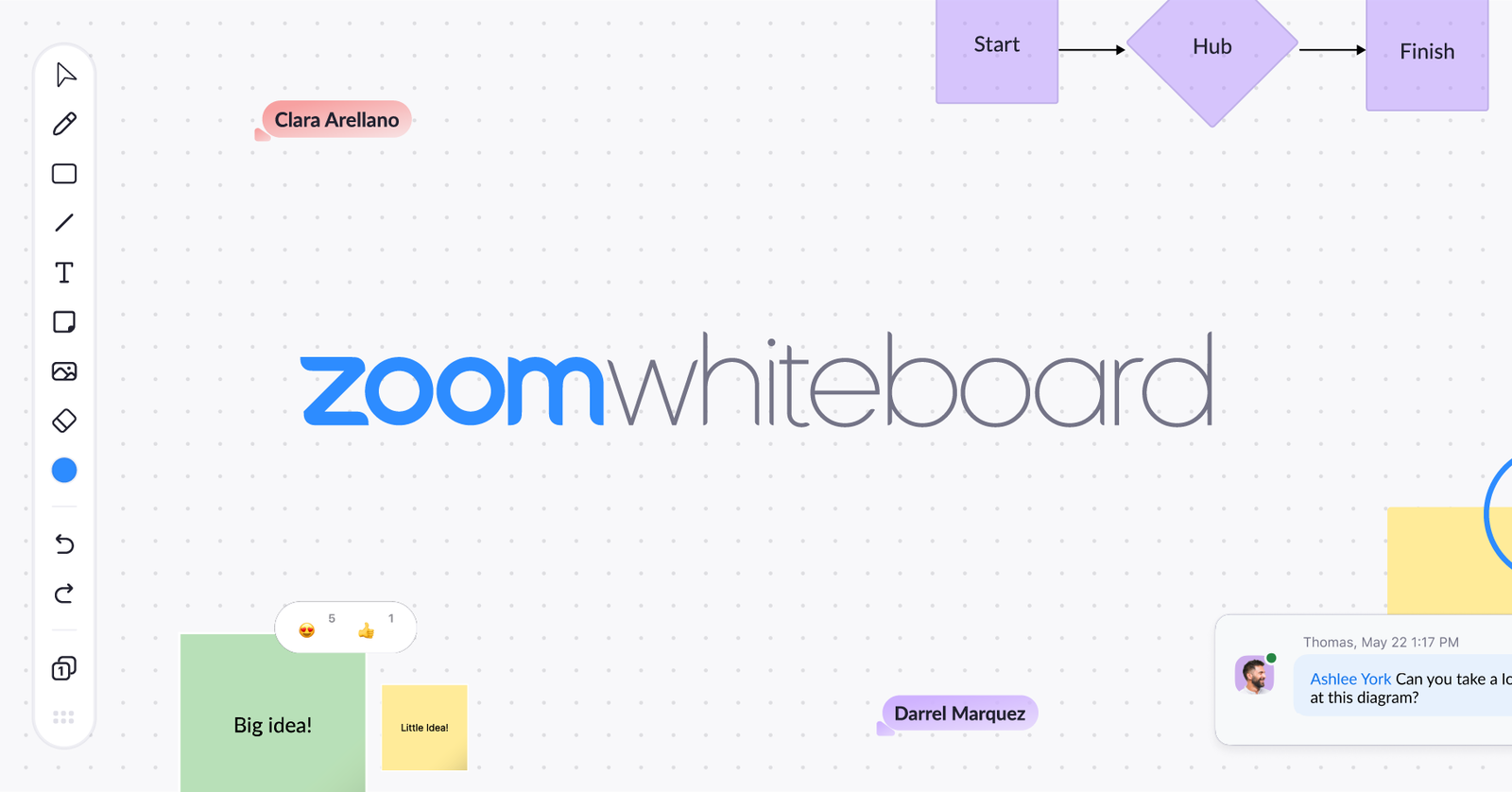
Key features:
- Integrated within Zoom meetings
- Drawing tools such as pens, highlighters, shapes, lines, and connectors.
- Add in images, PDFs, and files
- Access Zoom Whiteboards during or outside of the session
- Infinite Canvas
Integrations: Works only within Zoom video calls
Collaboration tools: Real-time collaboration during Zoom meetings, sticky notes, comments
Usability and interface:
- Easy access to open and use in Zoom meetings.
- Students have access once they have joined the Zoom meeting via a web browser or within the app.
Pros
- Seamless, one-tool-only log in for online students.
- Can use on any devices.
Cons
- Only available for online teachers in Zoom.
- Lacks a wide range of templates that other tools have to offer.
Pricing: Included with all Zoom accounts, free or paid.
9. Explain Everything
Truly designed for educators, Explain Everything is a whiteboard and interactive lesson delivery platform. It includes features like screen recording, animation tools, and the ability to create reusable educational content that can be shared with students synchronously or asynchronously.
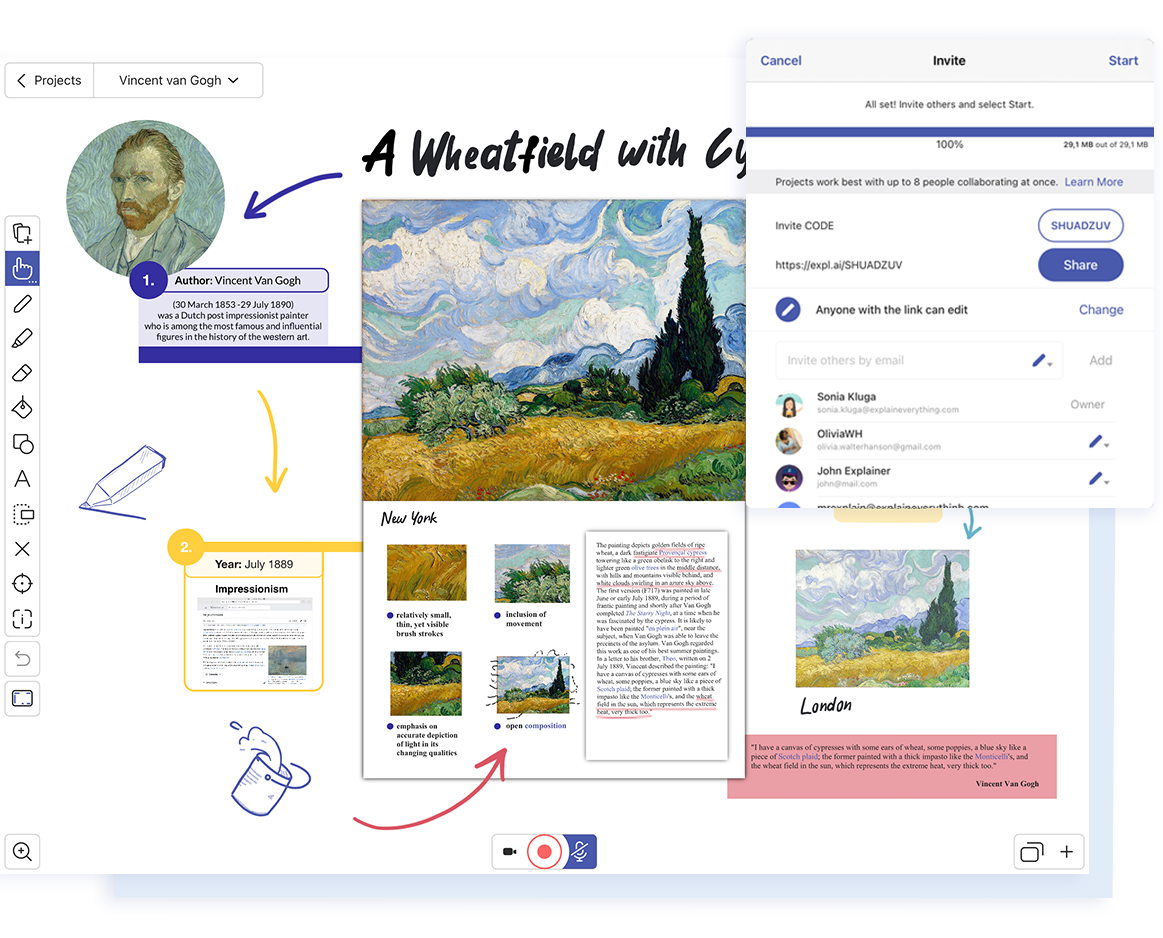
Key features:
- Recording, editing, and animation capabilities
- Plenty of drawing tools (pen highlighters, shapes, etc)
- Insert pictures, videos, files, PDF’s and websites
- Move, scale, and rotate your drawings
- Endless Canvas
Integrations: Easily integrates with Promethean products, Google Drive, Dropbox, and various learning management systems.
Collaboration tools: Real-time collaboration, voice, and video feedback, erasing parts of images, objects, or videos or locking them to block changes
Usability and Interface:
- Simple and familiar drawing tools but with the added screen recording capability it could take a little time to learn compared to Jamboard.
- Students can join via a code at the website or app, or scan a QR code.
Pros
- Larger variety of annotation tools, such as text, voice, and video comments for a more interesting whiteboard experience.
- Recording option to further explain or use with lessons.
Cons
- Made for teachers, but with so many extra features, it can take time to learn the most beneficial tools.
- Whiteboards that include a lot of media and annotations can sometimes affect performance, especially on less powerful devices.
Pricing: Free plan available with 3 boards; paid plans start at $70 per user/year.
10. Mural
Mural is mainly designed for collaborative work and offers a range of tools for brainstorming, planning, and creative needs. Of course, it supports real-time collaboration, and integrates with various productivity tools, although it is particularly well-suited for design teams and creative brainstorming sessions, not as much for teachers.
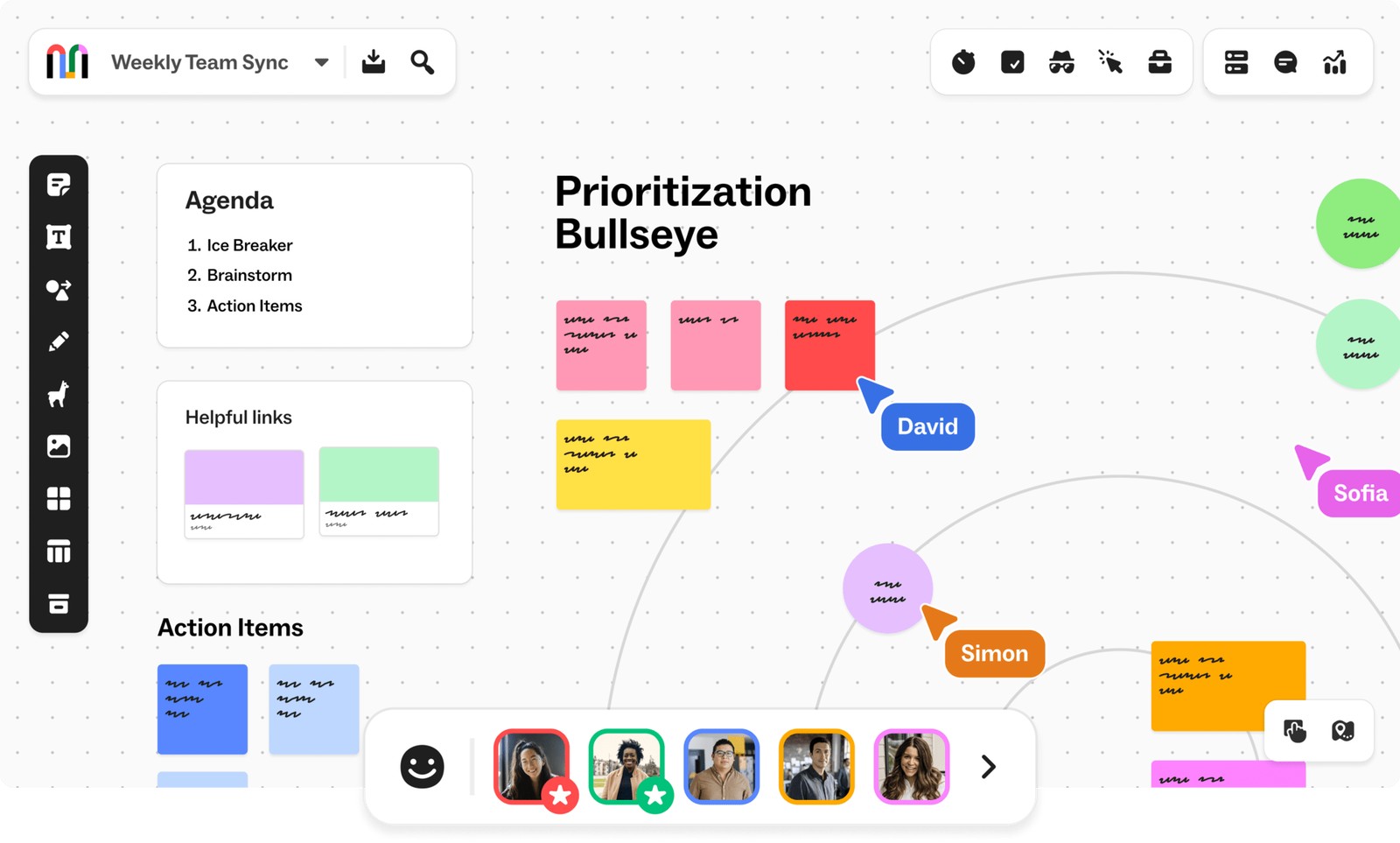
Key Features:
- Extensive template library
- Brainstorming tools
- Visual Collaboration
- Upload PDF & annotate
- Endless Canvas
Integrations: Many! Includes Microsoft products, Google products, Figma, Typeform, UnSplash, and more
Collaboration Tools: Real-time collaboration, voting, text chat, comments
Usability and Interface:
- Intuitive with drag & drop functionality, but with more customization options like colors, tool sizes, image manipulation, and specific access control/permission settings compared to Jamboard.
- Students can join as guests without making an account via link or via email sharing with a Mural account.
Pros
- Has many pre-built templates and frameworks for specific use cases.
- Unlimited collaborators and pages can be added, great for whole class working together.
Cons
- With its many features, it could be overkill for what teachers need, and may require more time to learn.
Pricing: Free plan includes a 3-mural limit; paid plans start at $12 per user/month.
11. Kami

Kami is more than just a whiteboard tool, it is a digital classroom app for blended learning, group projects, and assessments. It integrates with popular learning management systems like Google Classroom, Canvas, and Schoology, and provides tools for interactive learning, making it a solid alternative for Jamboard.
Key features:
- Pens, text boxes and shapes for drawing
- Add images, videos, and music (Pro Plan only)
- Graphic Organizer templates available
- Infinite Canvas

Integrations: Integrates with Google Drive, Google Classroom, Microsoft OneDrive, and many common LMS solutions
Collaboration tools: Real-time document collaboration, text, voice and video comments (Pro)
Usability and interface:
- The basic whiteboarding tools are available in the free plan, for more tools and a bigger learning curve, you will have to upgrade to Pro.
- Share with students via a unique link or QR code.
Pros
- Extensive toolbox that includes features for asynchronous learning.
- Built-in accessibility features such as Read Aloud, Speech-to-Text, dyslexic fonts, and Dark Mode.
Cons
- The free version is very limited in whiteboarding tools.
- Schools with strict security policies might not be able to use Kami.
Pricing: Free plan with limited whiteboard tools; paid plans start at $100 per year.
12. Lynx

Lynx is a downloadable whiteboard solution that emphasizes simplicity and ease of use. It offers a clean interface, real-time collaboration for in-person use, and a range of tools for lesson planning, annotation, and interactive teaching. This is a great alternative to Jamboard because of the separate pages that can be used while whiteboarding.
Key features:
- Interactive activities can be added to the whiteboard for added engagement
- Insert images, videos, GIFs, and PDFs
- Collaborative cursors
- Separate pages or endless canvas
Integrations: Clevertouch boards, downloadable apps for any device, Google Drive
Collaboration tools: Real-time student interaction and feedback with activities, 10 multitouch points, dual-screen
Usability and interface:
- Designed specifically for classroom use – up to 10 students can be up drawing on the board, with split-screen ability to work on separate sides simultaneously.
- Students can join activities via QR code or link.
Pros
- Can be used offline in classroom, there is no need for internet connection.
- Supports a wide range of file formats, including PowerPoint, MS Word, Google Docs, SMART Notebook, and PDFs.
- Customizable Backgrounds with separate pages.
Cons
- Best used for in-person teaching on an interactive whiteboard.
- No online collaboration with students.
Pricing: Whiteboard tools are free; upgrade to Pro for $30 per year.
How to Decide Which Jamboard Alternatives to Use?
When evaluating Jamboard alternatives, consider factors such as integration with existing tools, student accessibility, collaboration features, pricing, and ease of use. Additionally, pay attention to the learning curve and the potential need for training or migration of existing Jamboard content.
Here’s a simplified guide to make your life easier:
For Free and Easy Access
- Google Slides
- Microsoft Whiteboard
- Canva
For Visual Brainstorming and Planning
- Mural
- Miro
For Education-Specific Features
- Kami
- Explain Everything
For Integration with Existing Lesson Plans
- ClassPoint (for PowerPoint users)
- Zoom Whiteboard (for online teachers)
- Lynx (for in-person teachers)
For Easy Transition from Jamboard (but require student login)
- FigJam
- Miro
- LucidSpark
While the discontinuation of Jamboard may be inconvenient, the abundance of alternatives presents an opportunity to explore new digital whiteboard solutions that better align with your specific needs and teaching style.
