Running interactive ClassPoint activities is one thing; saving them for future reference is another. Tracking and reviewing student performance across all assessments is essential for understanding progress—and with ClassPoint’s web app, it’s easier than ever.
Every activity you conduct with ClassPoint, along with all student submissions across classes, is automatically stored and organized in the web app’s Activities tab. This feature offers you a streamlined way to review past activities and even sparks ideas for planning future lessons, all in one convenient place.
If you’re new to ClassPoint, no worries! ClassPoint is an all-in-one PowerPoint add-in designed to turn your presentations into dynamic, interactive learning experiences. Here’s a quick rundown of what makes it a powerful tool for the classroom:
- Interactive Activities: Engage students with real-time quizzes, polls, and other interactive features that keep them involved and participating.
- Gamification: Reward student engagement and performance through stars, badges, and leaderboards, making learning both fun and motivational.
- Live Slideshow Tools: Enhance your presentations with tools like live annotation, timers, and whiteboards—all embedded directly into PowerPoint for a seamless experience.
- AI Quiz Maker: Quickly generate quizzes with AI support, helping you save time while still providing challenging, customized assessments for your students.
Recorded ClassPoint Activities in an Accessible, Organized System
Interactive ClassPoint Activities, All in One Place
When you visit the ClassPoint web app, not only does ClassPoint activities become accessible but also:
- Individual class management,
- class session reports,
- and account settings.
The “Activities” tab in the web app, in particular, is your centralized hub for viewing all the interactive activities you’ve conducted and ran with your students. Located on the left sidebar, this tab organizes past activities, sorted in months.
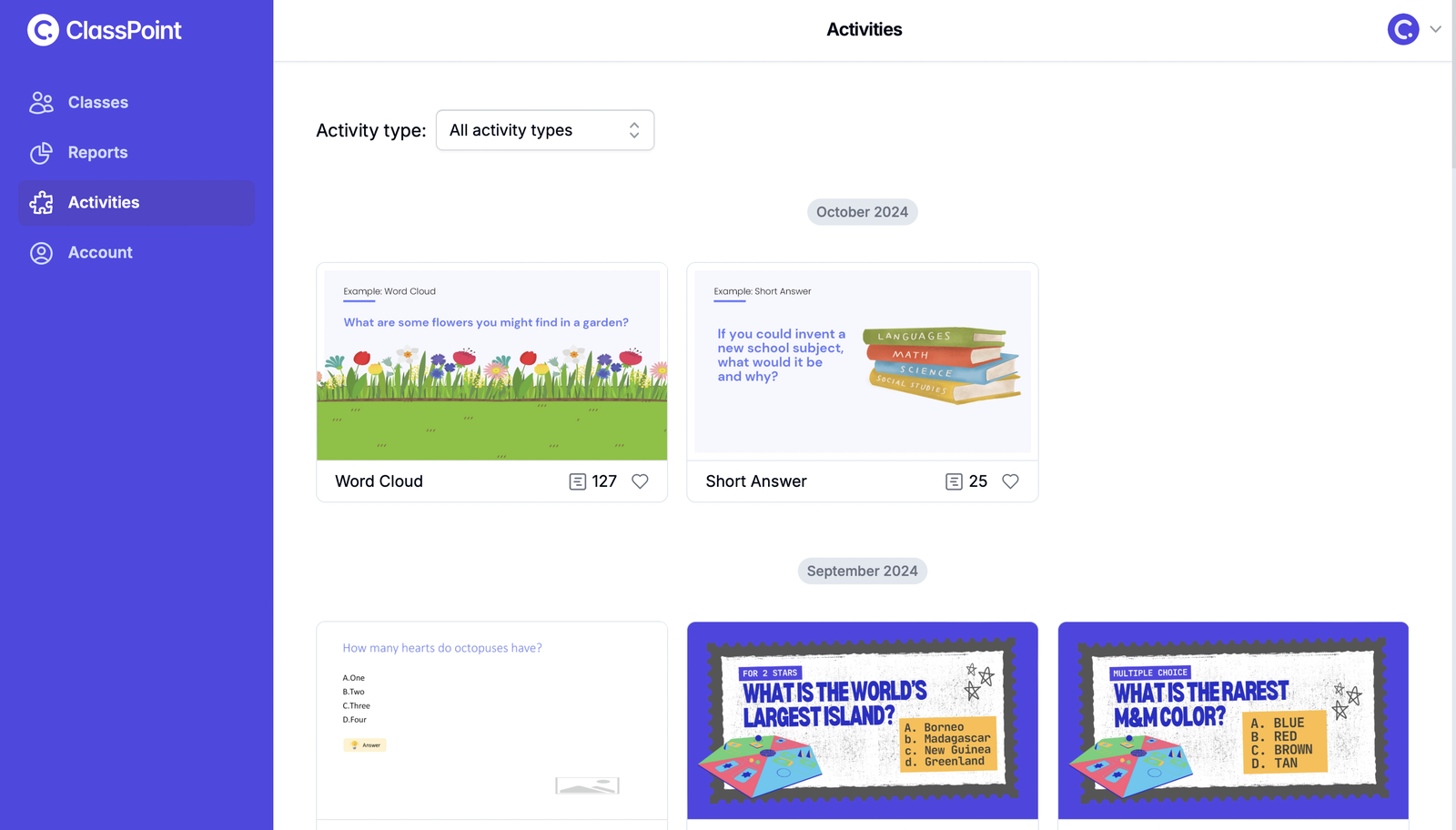
Filter and Get Inspired
A useful filtering option in the ClassPoint Activities tab would help you sort through your activities, no matter what type, to find specific interactive quizzes you have conducted.
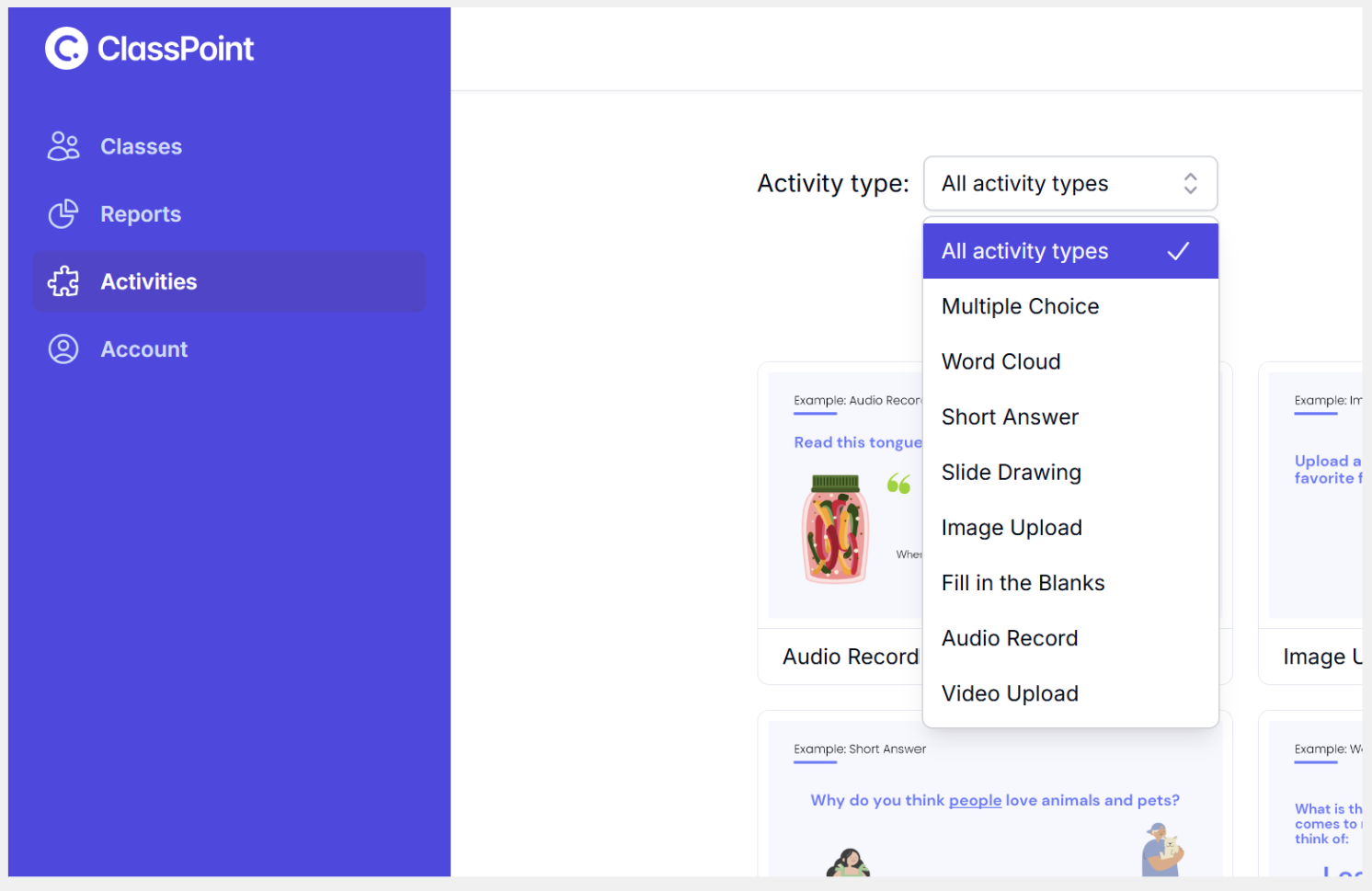
What You See
When you open a saved activity inside the ClassPoint Activities tab, it will show you the question slide used, alongside the responses submitted by your students. You can also:
- Award stars,
- like the activities,
- share the activities for viewing, and
- get a quick stats like duration of the activity, number of responses collected and total stars awarded.
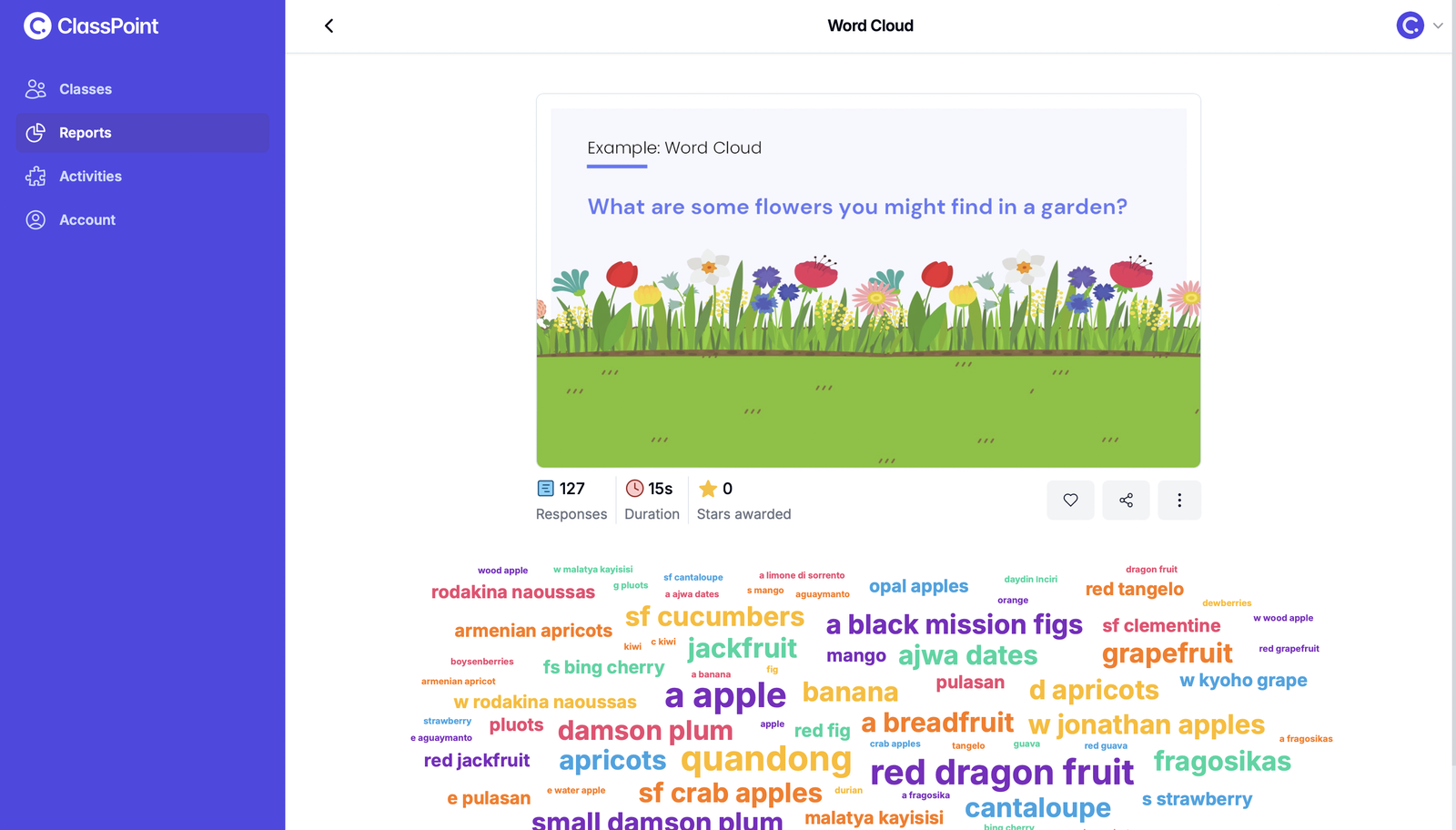
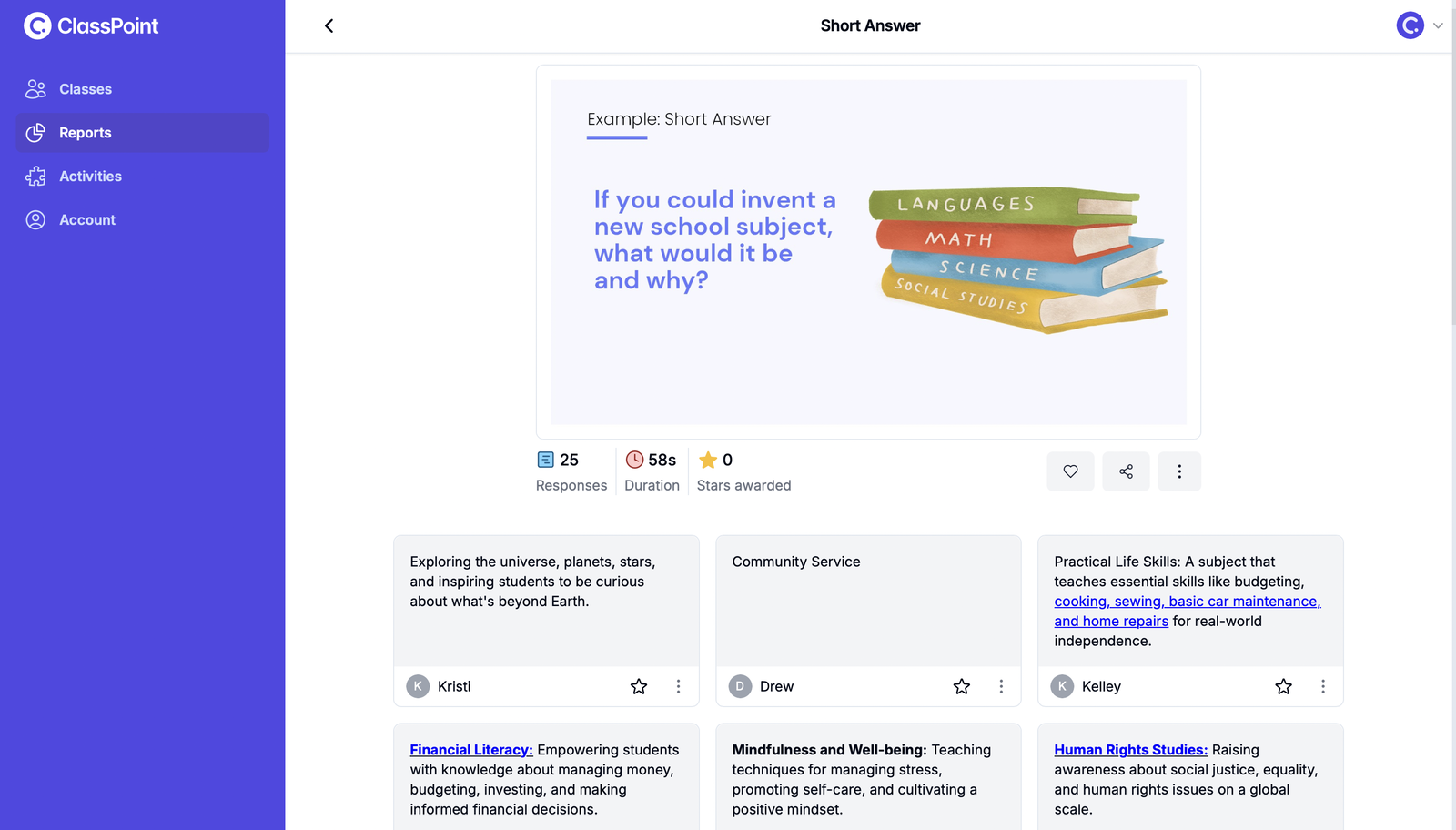
2 Quick Ways to Access ClassPoint Activities via the Web App
When we say ‘quick’, it really is quick. There are two simple ways to access the ClassPoint Web App:
- Directly visit the web app at app.classpoint.io using any browser.
- From the ClassPoint tab in PowerPoint, click on the “Reports” icon.
Upon clicking the 'Reports' icon from your PowerPoint ribbon, your default browser will redirect you to the web app automatically.

When asked to log in, input the same log in credentials you’re using for ClassPoint. Once in, click on the Activities tab on the side panel.
Explore Detailed Insights in the Web App
The ClassPoint Web App offers more than just the “Activities” tab. Be sure to explore the Classes section, which allows you to track student performance across each session and monitor class performance over time. With data on student scores and responses, you can analyze detailed reports from all the classes you’ve created.
In the Reports section, access individual session reports for both public and private classes, giving you comprehensive insights into each lesson’s effectiveness and helping you tailor future sessions.
More on ClassPoint Web App here.
Read More Before You Go
ClassPoint Activities tab via the web app is designed to help you stay organized, and access quick stats on the go. Every interaction, quiz, and poll is saved in one accessible hub, prompting you to reflect on past sessions and plan more effectively for what’s next.
Feel free to explore more of our ClassPoint-specific pieces:

