In traditional classrooms, the teacher talks and the students listen. Interaction often stops at a simple question-and-answer exchange. So how can we break this mold and spark active learning?
With the rise of educational technology in recent years, more and more teachers are turning to interactive teaching.
This article introduces you to ClassPoint—a powerful and easy-to-use teaching tool that integrates directly into PowerPoint—and highlights 8 tried-and-tested features that can transform your Chinese language lessons.
Each one has been proven effective in real classrooms to help you create a learning environment where students are engaged and teachers can breathe easy.
Why Does the Classroom Need Interaction?
Interaction isn’t just about “livening up the class”—it’s a key strategy that stimulates thinking, deepens understanding, and strengthens memory.
In Chinese language classrooms especially, students often struggle with abstract characters, lengthy reading passages, and rote memorization. Interactive strategies help get students moving, thinking, and speaking—turning passive learning into real engagement.
Interaction also enables real-time feedback and differentiated instruction. Teachers no longer need to guess whether students understand—they can gather responses or student submissions instantly and adjust their teaching strategies based on accurate, timely insights.
That said, here are 8 powerful ClassPoint features for high-impact interaction:
1. The Handy Toolbar: Your Teaching Multi-Tool
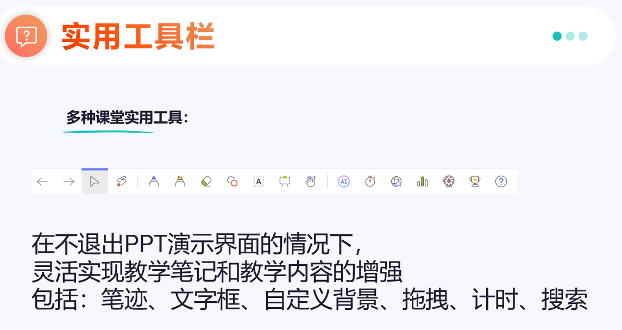
ClassPoint is built into PowerPoint, and its most powerful feature is the humble-looking toolbar. Behind that slim bar are tools that can work wonders:
1.1 Drag-and-Drop
ClassPoint allows you to make any PowerPoint object—text, shapes, images—draggable. During your lesson, you or your students can move these elements around directly on the slide, making the learning experience more hands-on and visually engaging.
Here are 8 Ways to Use Drag & Drop Activities as a Class.
Application in Chinese Character Instruction:
When teaching character structure, prepare radical components like “氵” or “又” as draggable shapes in PowerPoint. During class, students can drag and assemble these to form complete characters like “汉,” giving them a more intuitive understanding of character composition and boosting their interest and retention.

1.2 Snapshot & Embedded Browser
Teachers can take instant screenshots of any slide content and insert it back into the presentation for review or classroom annotation. You can also embed webpages or capture browser snapshots as part of your teaching material.
Example in Action:
When teaching news reading or informational texts, you can open a news or encyclopedia webpage, take a snapshot, and design a follow-up quiz based on it. This helps students engage with real-world text in context.
Interactive Tip:
In a Chinese language class, screenshot a paragraph and ask students to use the highlighter tool to mark key phrases. Or pair it with a Quick Poll to let students vote on the most important sentence. This turns reading material into a dynamic, multi-step experience with analysis and feedback.
Quick Summary:
This is especially useful in reading instruction, writing prompts, and cross-disciplinary literacy tasks. It helps teachers flexibly combine resources and keep lessons timely and relevant.
More on our step-by-step guide on How to Embed a Live Website in PowerPoint.
1.3. Quick Poll: Instant Input, No Prep Needed
No need to pre-build slides. ClassPoint’s Quick Poll lets you create spontaneous polls to gather opinions or run mini checks for understanding.
Quick Poll supports:
- True/False
- Yes/No
- Feedback Rating (1 to 5 scale)
- Custom choices
It’s easy to set up and the results display instantly—perfect for real-time insights.
Use Cases in Chinese Language Lessons:
- Lesson Starters:
Kick off a unit like “Community Networks Strengthen Neighborly Bonds” by asking: “Are you part of a neighborhood network group?” (Yes/No). This sparks discussion naturally. - Comprehension Check:
After reading “One Egg, Two Eggs, Three Eggs,” ask: “Should Ma Xiaotiao accept compensation from the store staff?” Use Yes/No or True/False to gauge opinions and prompt debate. - Cultural Reflection:
During a lesson on “Reunion Dinner,” ask, “Is video calling a form of reunion?” Students respond on a 5-point scale from Strongly Agree to Strongly Disagree. - Pre-Writing Survey:
Before an argumentative writing task, ask, “Should middle school students use phones in class?” Use poll results to help students define their stance and brainstorm ideas.
Summary:
Quick Poll is a low-barrier, high-impact way to put students at the center of the lesson. Perfect for transitions like introductions, shifts, and summaries. Great for gauging understanding, stimulating thought, or encouraging expression.
2. Gamified Rewards: Stars, Badges & Leaderboards
ClassPoint’s gamification system is a total engagement booster. Students earn stars whenever they participate—whether it’s answering a question, submitting a recording, or uploading a picture. Collect enough stars, and they unlock levels and badges, competing on the leaderboard with classmates.
That instant feedback and sense of achievement? It’s like playing a game—but they’re learning. Even passive students get drawn in, motivated by the drive to earn stars and climb the ranks. The whole class vibe lifts.
It gets even better: teachers can manually award stars in Class Management mode—for behaviors like helping peers, staying focused, or showing improvement. This allows teachers to reinforce not just academic performance but also values like teamwork, discipline, and positive behavior.
See how easy it is to Create a Lesson with ClassPoint from Start to Finish.
In Practice:
During a vocabulary lesson, students answer interactive fill-in-the-blanks or matching questions to earn stars. After class, review the leaderboard to highlight top contributors and give shoutouts. Some students earn extra stars for tutoring peers—building both healthy competition and classroom unity.
3. Interactive Questions: 8 Types, One Click Away
ClassPoint supports 8 interactive question types:
- Multiple Choice
- Word Cloud
- Short Answer
- Slide Drawing
- Image Upload
- Fill in the Blanks
- Audio Record
- Video Upload
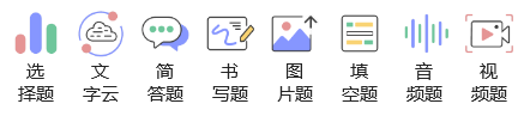
Just drop a blue interactive button on your slide, and you instantly turn static content into a live quiz. Students answer via their devices during slideshow mode, and results appear in real time—perfect for weaving in formative assessment as you teach.
These question types align beautifully with Bloom’s Taxonomy.
Unsure where to start? Here's a quick tutorial on How to Make an Interactive Quiz in PowerPoint in Less Than 1 Minute.
4. Audio Submissions: Make Reading Aloud Meaningful
ClassPoint’s audio submission tool brings oral practice back into the spotlight. Students can record and submit voice clips either during or after class. Teachers can play back, assess fluency and tone, and even highlight outstanding examples.
In Practice:
During Chinese oral exam prep, have students read aloud a passage using ClassPoint’s audio feature. Replay a few in class and discuss together. This builds confidence—especially for shy students—and makes “everyone speaks” a realistic goal.
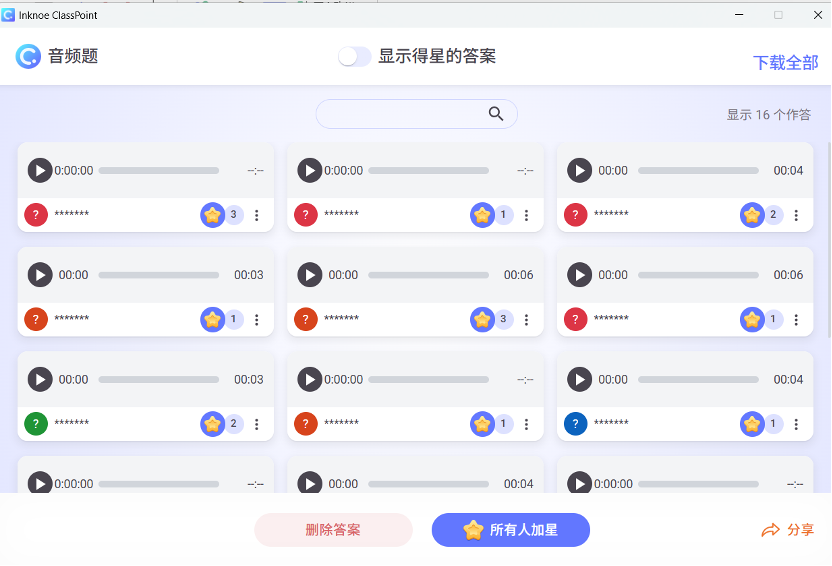
5. Video Submissions: For Richer Expression
Beyond voice, students can upload video recordings too—giving them more creative space and helping improve speech organization and clarity. They get to rehearse before recording, lowering anxiety and improving quality. Teachers can download submissions to review at their own pace.
In Practice:
For a project in “Chinese in Daily Life,” students interview a local unsung hero and submit a short commentary video. The teacher downloads the videos for playback and feedback—either in class or privately. This not only saves class time but also empowers students to shine in their own way.
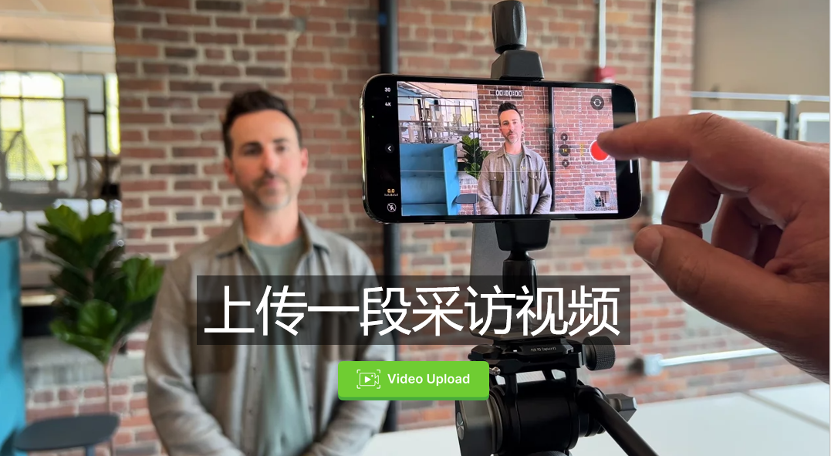
6. AI Question Generator: Speed Up Prep, Sharpen Focus
ClassPoint’s built-in AI question tool automatically generates questions from your slides. Choose the type, difficulty level, output language—even align with Bloom’s taxonomy. It’s a huge time saver during prep.
Use it to quickly create classroom quizzes or assign differentiated tasks with ease.
In Practice:
For reading comprehension lessons, input your passage and let AI generate MCQs and short-answer prompts in seconds. You can even refresh to get alternate versions and pick your favorite—no more repetitive manual drafting. AI becomes your lesson planning sidekick.
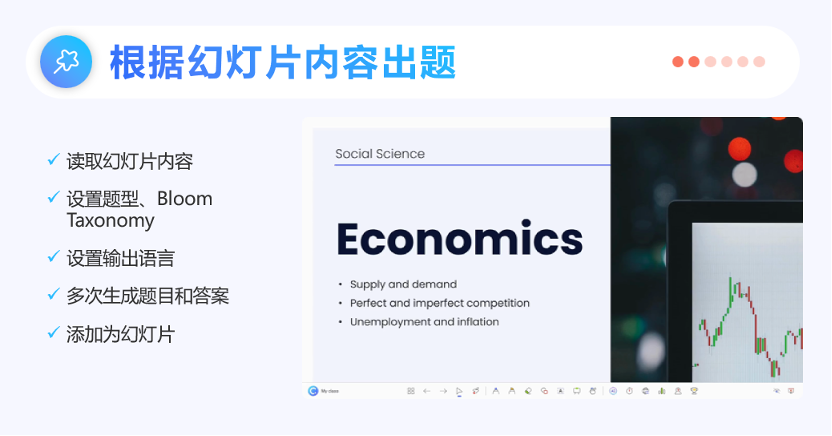
Dive deeper on what you can do with ClassPoint's AI Quiz Generator in PowerPoint.
7. Word Cloud: Visualize Thinking, Spark Discussion
The Word Cloud question lets students freely type words or phrases. ClassPoint visualizes the most common answers with larger font sizes—giving you instant insight into what’s top-of-mind for the class.
In Practice:
Before introducing new vocabulary, ask: “Which word do you most want to understand?” Students might submit entries like “悠然,” “随遇而安,” or “井然有序.” ClassPoint builds a word cloud, and you start explaining with the most frequent words first.
Why It Works:
- Prioritizes explanation based on real student interest
- Shifts passive learning to active inquiry
- Helps vocabulary lessons become responsive, not just prescriptive
Summary:
You’re no longer guessing what students don’t understand. You’re seeing it. Word Cloud empowers differentiated instruction—driven by student curiosity.
Check out our rundown on how to Create an Interactive Word Cloud in PowerPoint.
8. Image Upload: Fuse Visual Learning & Cultural Connection
ClassPoint allows students to upload images directly into the lesson—whether from their camera or saved files. This enriches lessons with visual storytelling, cultural sharing, and creative expression.
In Practice:
During a Mid-Autumn Festival lesson, ask students to upload photos of mooncakes they made or moon-watching scenes with their families. It turns the lesson into a cultural showcase—deepening identity and belonging through shared experiences.
Final Thoughts: Technology Should Always Serve Teaching Goals
ClassPoint isn’t just a set of tools—it represents a shift in how we think about classroom interaction. It helps Chinese language classrooms evolve from lecture-heavy to student-centered. Teachers become guides, students become participants, and the learning process comes alive.
Interactive teaching isn’t a gimmick—it’s rooted in the science of learning. And with ClassPoint, it’s finally accessible, flexible, and practical.
May every Chinese language teacher harness the power of technology to create a classroom that students look forward to—and one that empowers teachers to do what they do best.
Webinar Replay on Enhancing Chinese Language Classroom Engagement with ClassPoint (Hosted in Chinese)

