Formative assessment is a cornerstone in effective teaching, providing invaluable insights into student understanding in real-time. Through common formative assessment questions, educators can engage students in constructive dialogues, fostering a conducive learning environment.
- Exploring types of common formative assessment questions
- Delving into scenarios for application
- Unveiling the link between questioning and enhanced comprehension
Immerse yourself in the subsequent sections to explore these facets in-depth and discover how ClassPoint can be an instrumental tool in executing these assessments seamlessly.
Table of Contents
What is Formative Assessment?
Formative assessment is a dynamic process nestled within the teaching and learning journey, acting as a mirror for both educators and students to reflect upon the ongoing comprehension and mastering of content. Unlike summative assessments, which evaluate the learners at the end of an instructional period, formative assessments are interactive transformative classroom management strategies that happen in real-time, during the learning process.
- Immediate Insights: They provide immediate effective feedback into where each student stands in their understanding, revealing both the grasp of the concept and the areas needing a tad more polish.
- Interactive Dialogue: Formative assessments foster an interactive dialogue between teachers and students, making the learning process a two-way street rather than a one-way broadcast.
- Customized Feedback: Through these assessments, educators can offer personalized feedback, steering the learning journey effectively towards the intended goals.
The essence of formative assessment lies in its name – it’s about forming a clear picture of each student’s progress, then tailoring the instruction accordingly to ensure every learner is on the right track. It’s not about the grades; it’s about understanding, engagement, and continuous improvement.
The beauty of formative assessment is its flexibility. It can be conducted in myriad ways, from informal observations and discussions to structured quizzes and interactive activities. And when it comes to questions, they are the catalysts, sparking the discussions, and inciting curiosity and reflection among the students.
Types of Common Formative Assessment Questions (Inspired by Bloom’s Taxonomy)
Understanding the types of questions to utilize can significantly impact the formative assessment process. Here are some common formative assessment question types inspired by Bloom’s Taxonomy:
Recall and Recap
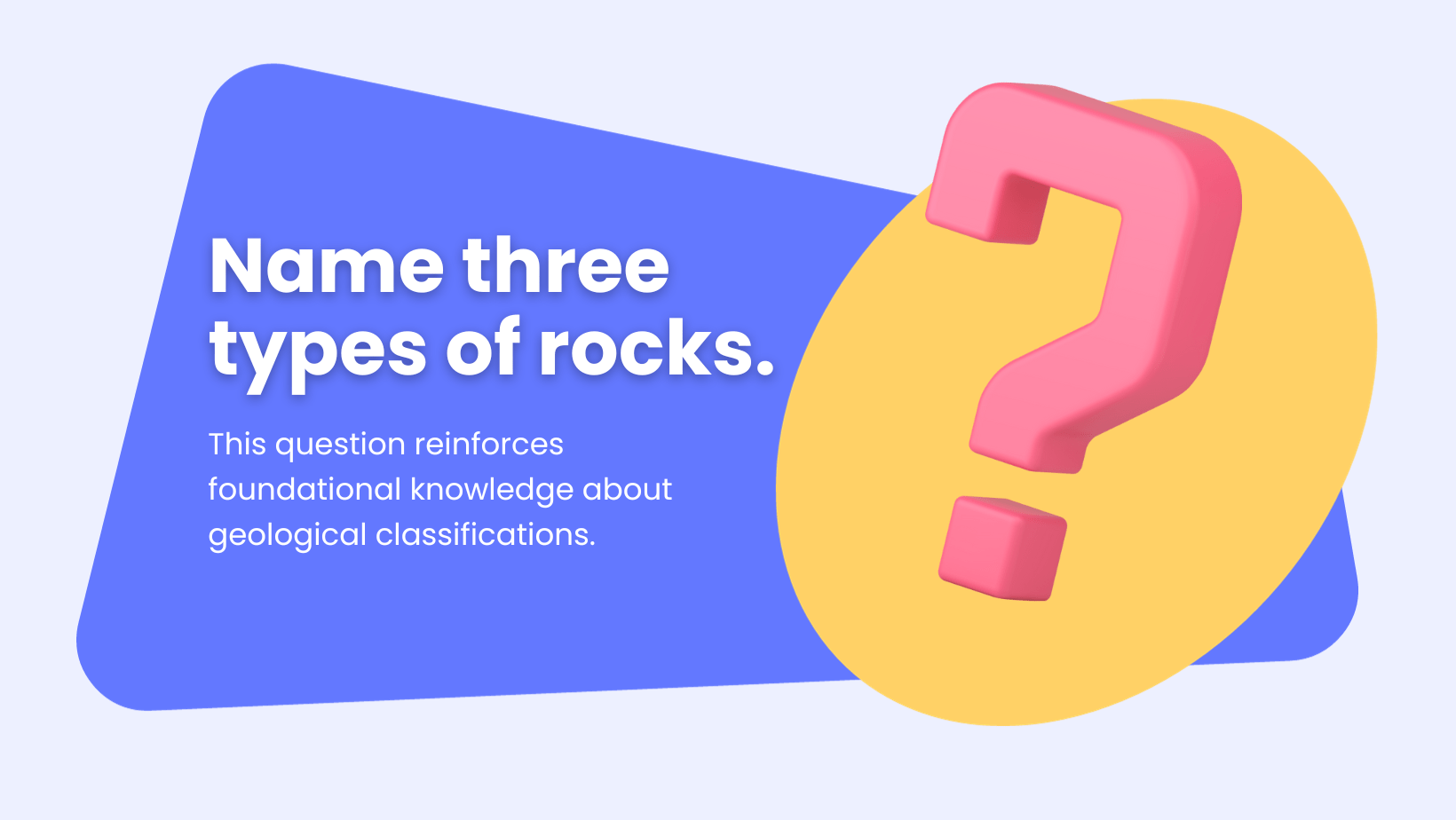
These questions are designed to help students retrieve and reaffirm the basic facts, figures, and concepts previously covered. They are straightforward and aim to reinforce the retention of foundational knowledge, ensuring that students have a solid grasp on the core elements of the subject matter.
This type of questioning is crucial for building a robust learning foundation before progressing to more complex levels of understanding.
Key Uses
- Checking retention of previously taught material.
- Preparing students for upcoming summative assessments.
Examples
- What are the key characteristics of a mammal?
- Can you list the causes of World War I?
- Name the planets in our solar system.
- What are the basic principles of democracy?
- Define the term “photosynthesis.”
How? Automatic Grading with ClassPoint
Assessing students’ recall ability on a topic can be effortlessly achieved by utilizing the perfect duo: ClassPoint’s Multiple Choice Questions and Quiz Mode.
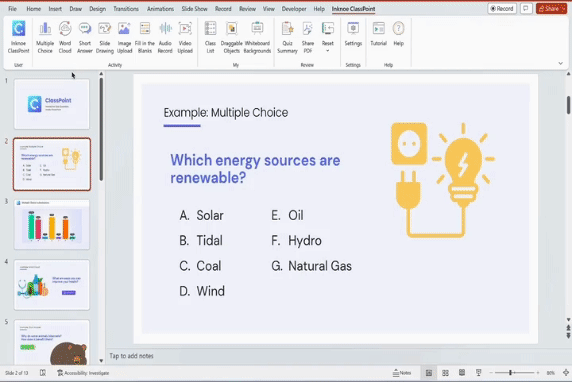
- Step 1: Select ‘Multiple Choice’ from the ClassPoint toolbar in PowerPoint ribbon once you have downloaded ClassPoint.
- Step 2: Enter your answer choices, then set the correct answer.
- Step 3: Toggle ‘Quiz Mode’.
- Step 4: During the presentation, launch the quiz and let the students respond using their devices. Students will receive immediate feedback and grading for their answers.
Best for: Recall and recap questions are excellent for revisiting topics covered in previous lessons, ensuring that the foundational knowledge is well-embedded before moving on to more complex concepts. They are the stepping stones that assure students have grasped the basics, creating a solid ground to build upon further.
Comprehension Check
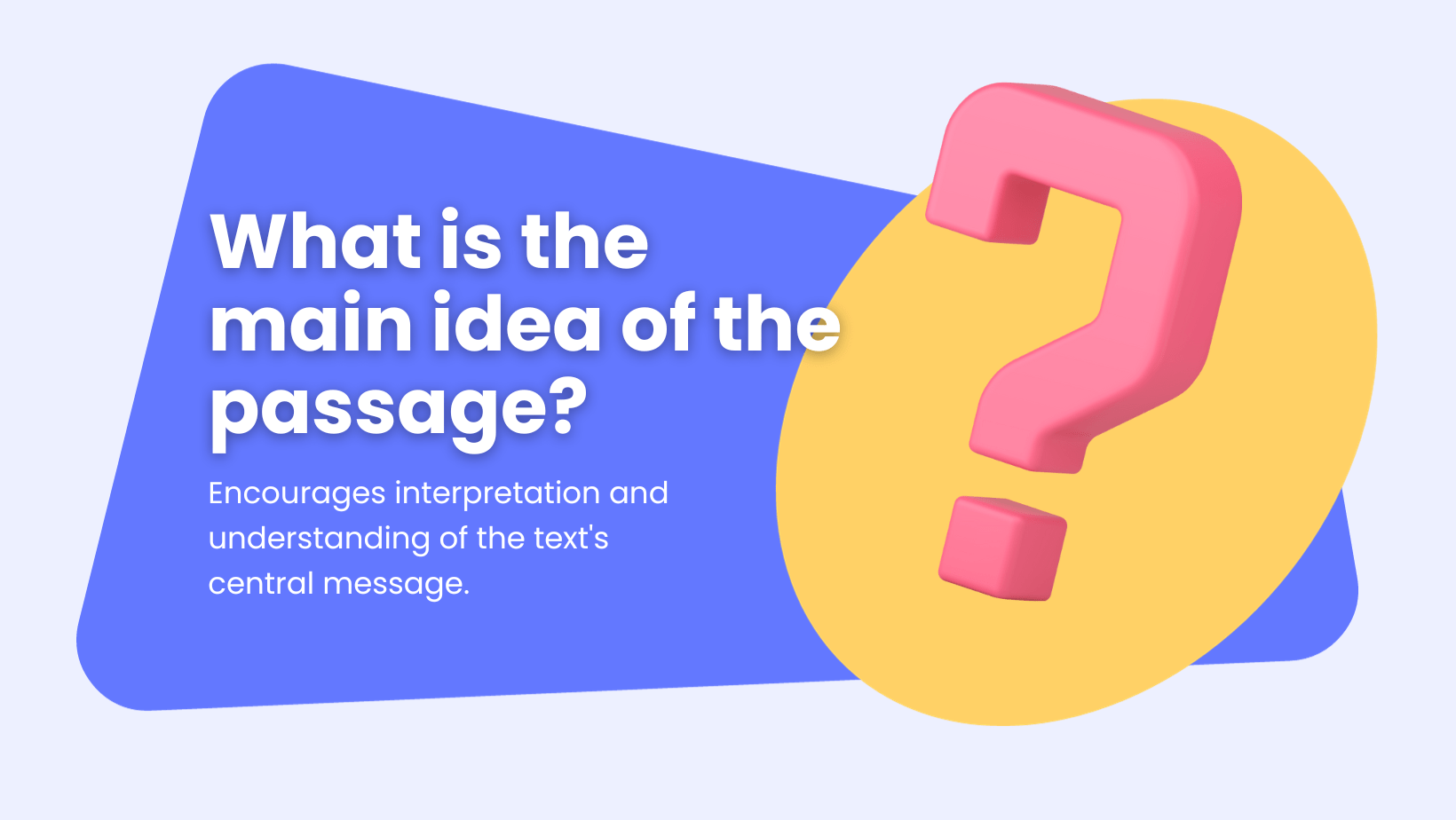
Delving a step closer to Cognitive Learning Theory, comprehension check questions require students to demonstrate a clear understanding of the topics at hand. They are crafted to encourage students to interpret, summarize, and explain the concepts in their own words.
This way, educators can gauge whether students have moved beyond memorization to a genuine understanding, which is essential for further learning and application of the material.
Key Uses
- Assessing understanding and interpretation of the material.
- Encouraging students to express ideas in their own words.
Examples
- What is the main idea of this passage?
- Can you explain the process of photosynthesis?
- How would you summarize the author’s argument in this article?
- What does this character’s behavior tell us about his personality?
- How would you interpret the theme of the story?
How? Comprehension Check with Short Answer in ClassPoint
Utilize ClassPoint’s Short Answer feature to delve deep into your students’ understanding and assess their comprehension effectively.
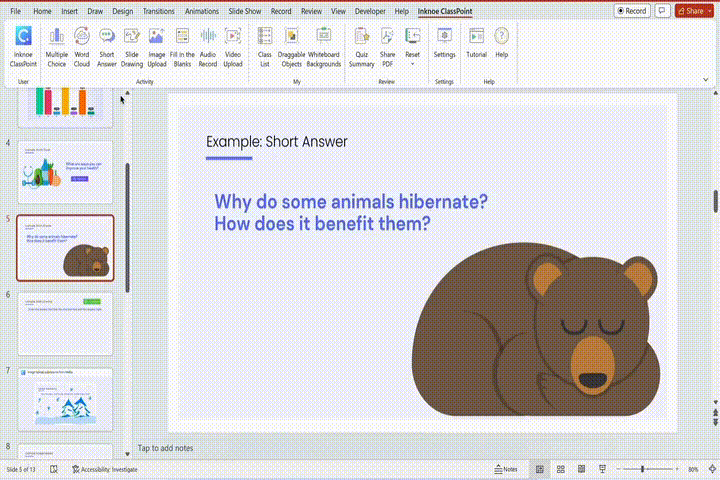
- Step 1: Open your PowerPoint presentation, and click on the ‘Short Answer’ option from the ClassPoint toolbar in the PowerPoint ribbon. Ensure ClassPoint is already downloaded and installed on your device.
- Step 2: Create a slide with a question or prompt that requires a detailed response. Your question could range from asking for an explanation of a concept, a personal interpretation of a scenario, or an application of learned knowledge.
- Step 3: During your presentation, navigate to the slide with the Short Answer question and click on the button to launch it and allow students to start submitting their responses.
- Step 4: Monitor the responses in real-time as they come in. You can choose to display select responses to the class, fostering a discussion or providing immediate feedback.
Best for: Comprehension check questions are suitable for gauging the depth of understanding, making them crucial in the early stages of learning new material. They act as a bridge from mere recall to the application and analysis of knowledge.
Application Inquiries
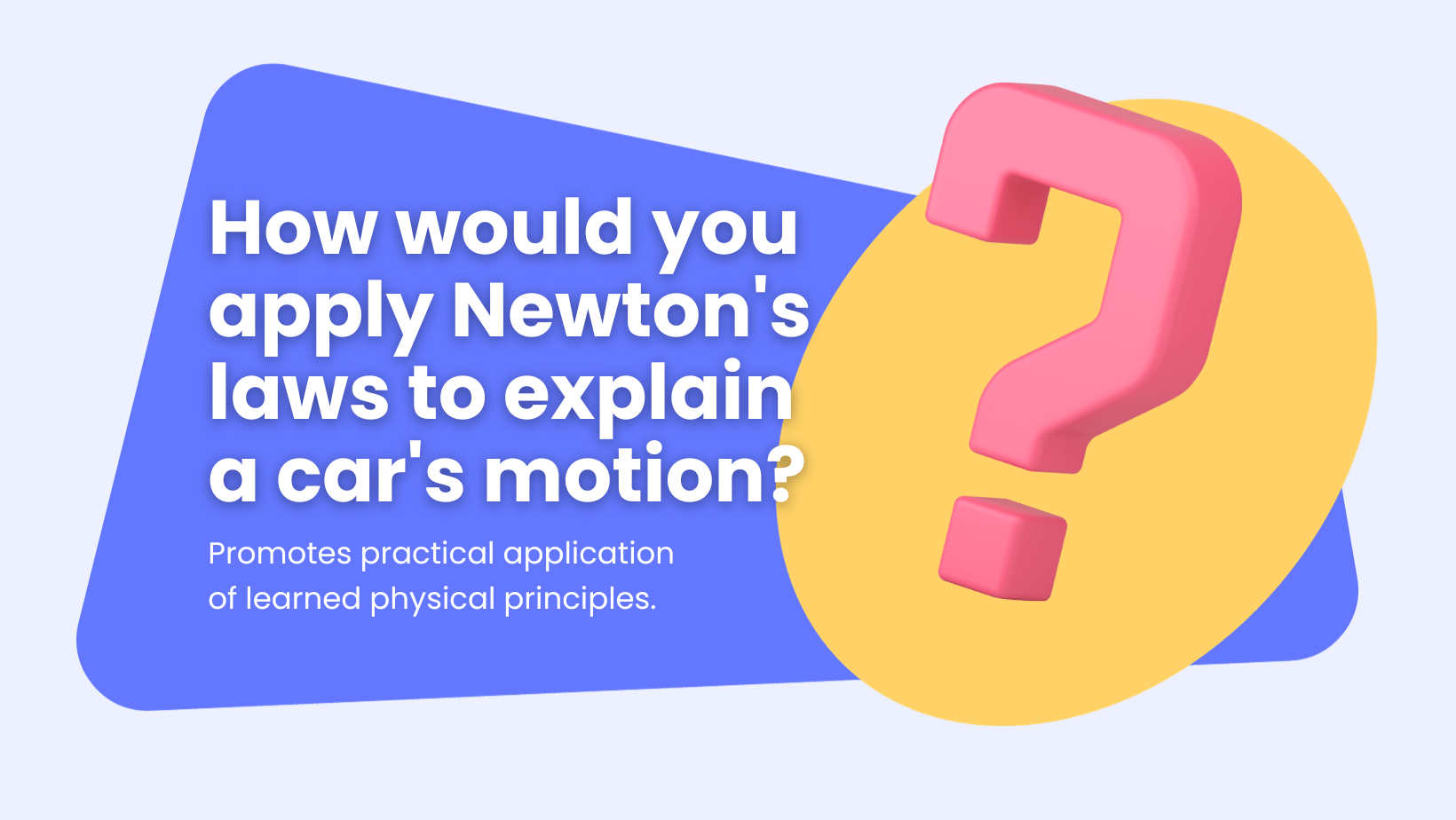
Application inquiries are tailored to stimulate critical thinking (much like Bloom’s Taxonomy Questions) by challenging students to apply learned concepts in new or real-world scenarios. They are pivotal in promoting problem-solving skills, encouraging students to think beyond the textbook, and adapt the knowledge acquired to tackle practical problems.
By navigating through application inquiries, students refine their analytical and problem-solving skills, preparing them for real-world challenges.
Key Uses
- Promoting problem-solving and critical thinking.
- Encouraging the practical application of knowledge.
Examples
- How would you solve this math problem using the formula we learned?
- What would happen if…?
- If you were the president during that time, how would you handle the situation?
- How can you apply the principles of healthy eating to plan a balanced meal?
- Using the laws of motion, explain how a rocket launches.
How? Implementing Application Inquiries with Embedded Browser in ClassPoint
The Embedded Browser feature in ClassPoint can be a game-changer for teachers looking to integrate real-world applications into their lessons directly through their PowerPoint presentations.
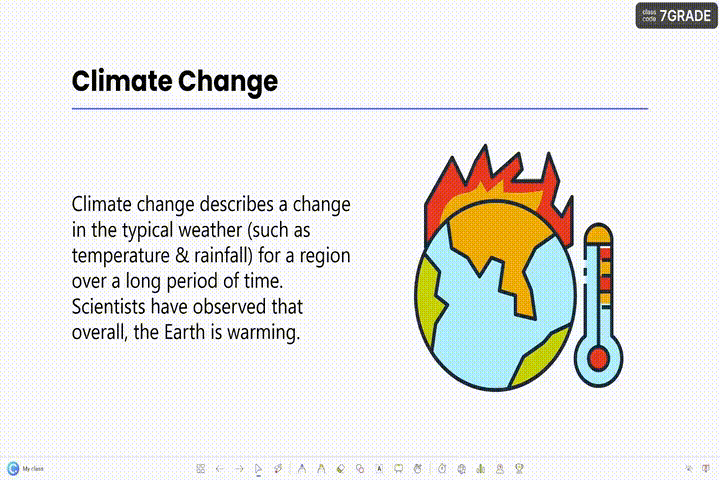
- Step 1: Open your PowerPoint presentation and select ‘Embedded Browser’ from the ClassPoint toolbar in the PowerPoint ribbon. Make sure ClassPoint is already installed on your device.
- Step 2: Use the default Google search or type in a specific URL to navigate to the web page relevant to your topic.
- Step 3: Once on the desired webpage, you can choose to interact live with the content or insert it as a slide into your presentation for future reference or annotations.
- Step 4: Engage your students with application inquiries by guiding them through the webpage, highlighting real-world examples, and prompting them with questions related to the topic.
Here's a full guided tutorial on how you can embed a live website in your PowerPoint sildes.
Best for: These questions are vital when transitioning from theoretical understanding to practical application. They encourage students to think critically and solve problems, fostering a deeper comprehension and long-term retention of the material.
Analytical Probes
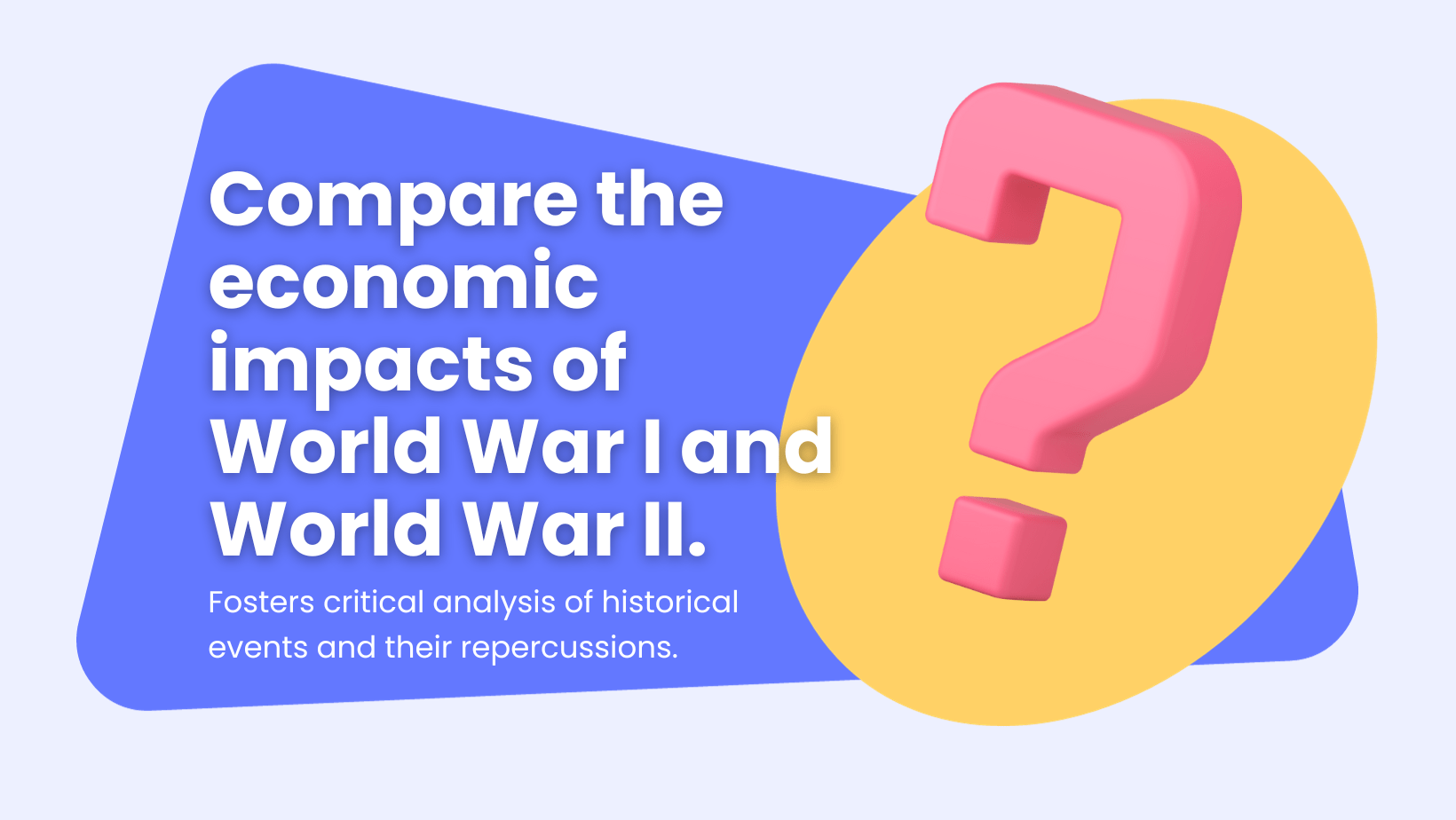
These questions are the catalyst for critical analysis and evaluation. They prompt students to dissect, compare, contrast, and evaluate concepts or methods. By engaging with analytical probes, students learn to think critically, evaluate different viewpoints, and justify their arguments based on evidence.
This cultivates a deeper understanding and a more profound engagement with the subject matter.
Key Uses
- Encouraging critical analysis and evaluation.
- Promoting discussion and debate.
Examples
- How are the two characters in the story similar or different?
- Can you compare the two methods and suggest which is better?
- What factors contributed to the event, and how did they influence the outcome?
- Analyze the author’s argument and identify any fallacies.
- Evaluate the effectiveness of the two marketing strategies discussed in the case study.
How? Implementing Analytical Probes with ClassPoint’s Mind Mapping and Annotation Tools
Fostering a deep understanding and analytical thinking in students can be achieved with the integration of ClassPoint’s Annotation Tools in your presentations.
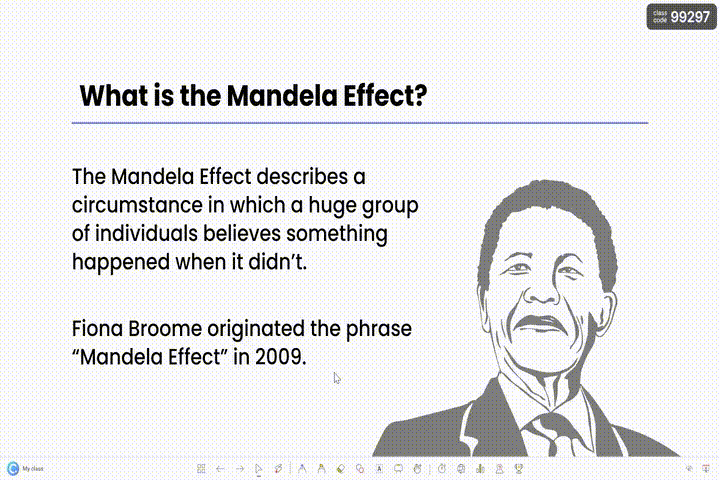
- Step 1: Create a central idea or question on your slide that will serve as the starting point for your mind map, encouraging students to think analytically about the topic at hand.
- Step 2: Enter slide show mode and utilize the annotation tools such as the pen, highlighter, or laser/spotlight to draw connections, emphasize key concepts, and guide students through the analytical process.
- Step 3: Encourage students to participate by asking them to contribute their thoughts and ideas, which can be added to the mind map in real-time, facilitating a collaborative and engaging learning experience.
🔥 Pro Tip: You can also utilise Draggable Objects to drag and drop any elements and texts around during slide show mode to enhance interactivity of your mind mapping lesson.
Best for: Analytical probes are best for cultivating a critical mindset and encouraging discussions that delve beneath the surface. They are essential in subjects where critical analysis and discussion are crucial for a deeper understanding.
Evaluative Challenges
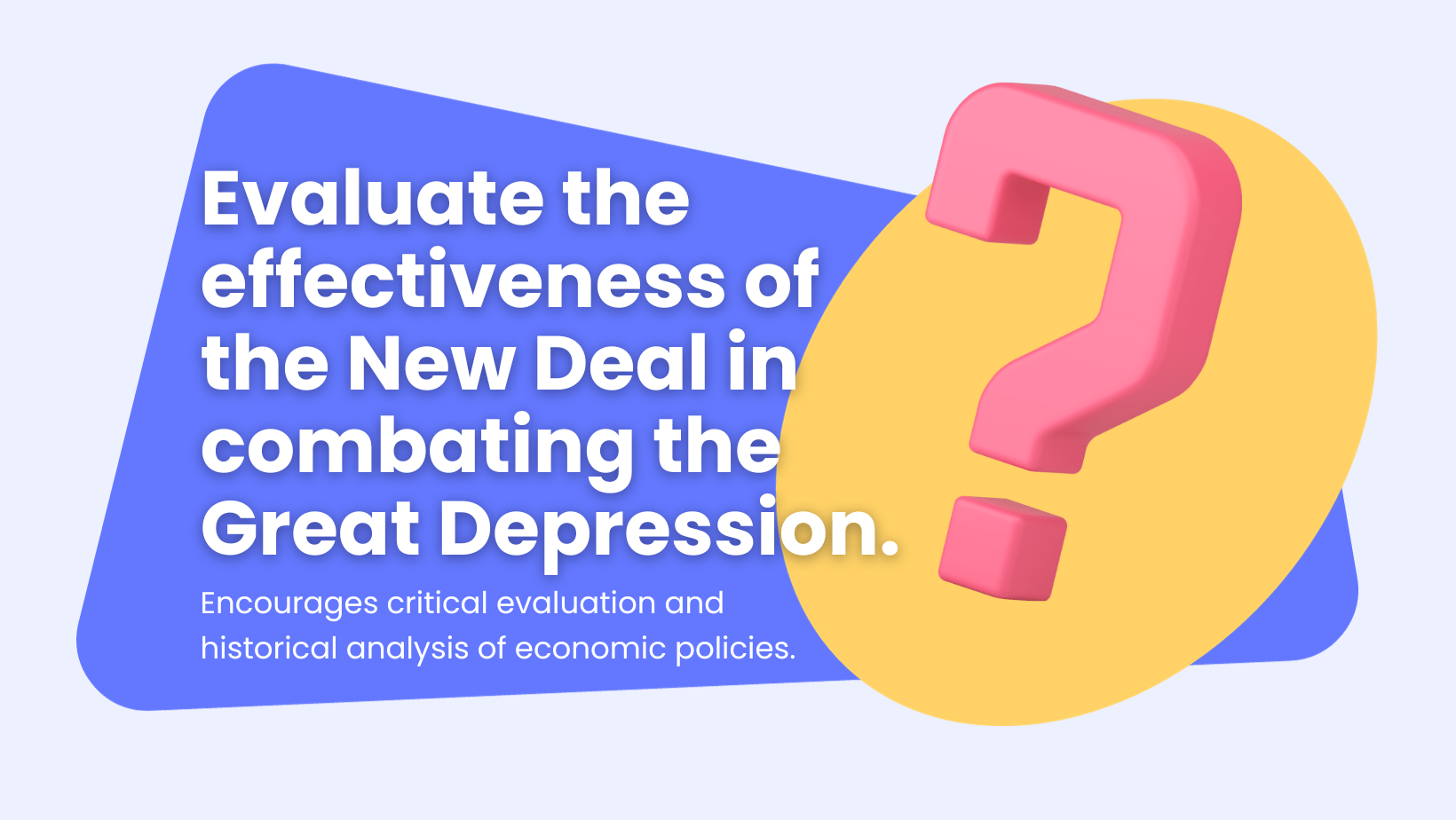
Evaluative challenges propel students into the realm of critical evaluation and judgement. They are devised to encourage students to form and defend their opinions, assess the effectiveness of different approaches, or critique a particular concept or method.
By tackling evaluative challenges, students refine their ability to think critically and make well-informed judgments, which is a vital skill for academic and real-world success.
Key Uses
- Promoting critical evaluation and judgment.
- Encouraging the development of personal opinions based on evidence.
Examples
- What are the pros and cons of…?
- How effective do you think…?
- Critique the author’s viewpoint on…
- Would you recommend this approach to solving the problem? Why or why not?
- Rate the effectiveness of the government’s response to the crisis on a scale of 1 to 10, and explain your rating.
How? Facilitating Evaluative Discussions with ClassPoint’s Name Picker and Timer
Incorporate evaluative challenges in your classroom to foster critical thinking and articulate expression using ClassPoint’s Name Picker, and Timer tools.
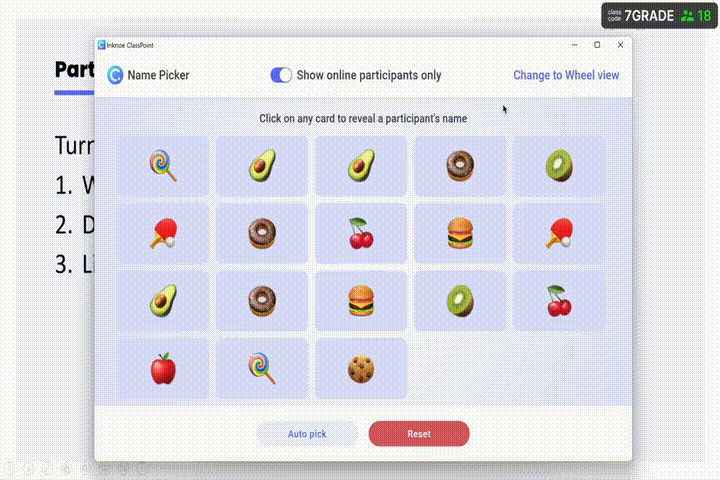
- Step 1: Open your PowerPoint presentation and select the ‘Name Picker’ from the ClassPoint toolbar. Ensure you have your class list uploaded to ClassPoint for accurate name selection.
- Step 2: Use the ‘Name Picker’ to randomly select students for the debate or discussion, ensuring a fair and inclusive participation.
- Step 3: Set the ‘Timer’ to allocate a specific amount of time for each student or team to present their arguments or points, promoting time-management and keeping the activity engaging and on schedule.
- Step 4: Engage the class in a Think-Pair-Share activity. First, provide a topic or question for students to think about individually. Next, use the ‘Name Picker’ again to pair students for discussion. Finally, select a few pairs to share their thoughts with the class.
Best for: Evaluative challenges are essential for developing a critical eye and forming well-informed opinions. They prepare students for real-world scenarios where evaluation and decision-making are key.
Synthesis Queries
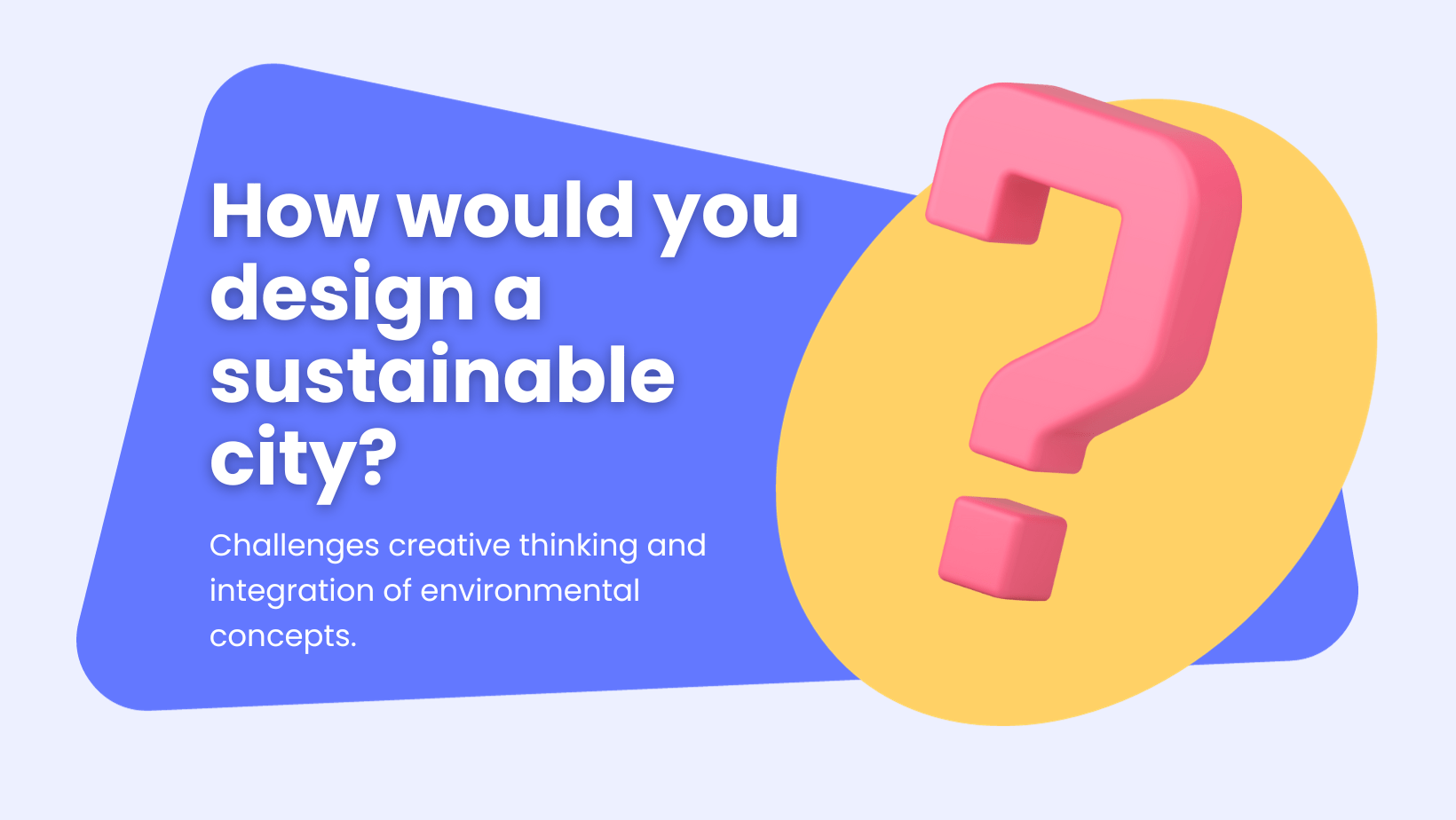
Synthesis queries are engineered to spur creativity and innovative thinking. They challenge students to merge different pieces of information or concepts to create something new or propose a solution.
This type of questioning fosters higher-order thinking, encouraging students to traverse beyond the conventional boundaries of the subject matter and explore innovative solutions or ideas.
Key Uses
- Encouraging creativity and innovative thinking.
- Promoting the integration of knowledge from various areas.
Examples
- How would you create a plan to…?
- Can you design a…?
- Given these elements, what kind of story could you create?
- How would you combine these ingredients to make a healthy meal?
- Propose a hypothesis based on the data provided.
How? Implementing Synthesis Queries with ClassPoint’s Word Cloud
ClassPoint’s Word Cloud feature is a fantastic tool for engaging students and encouraging them to synthesize information collaboratively.
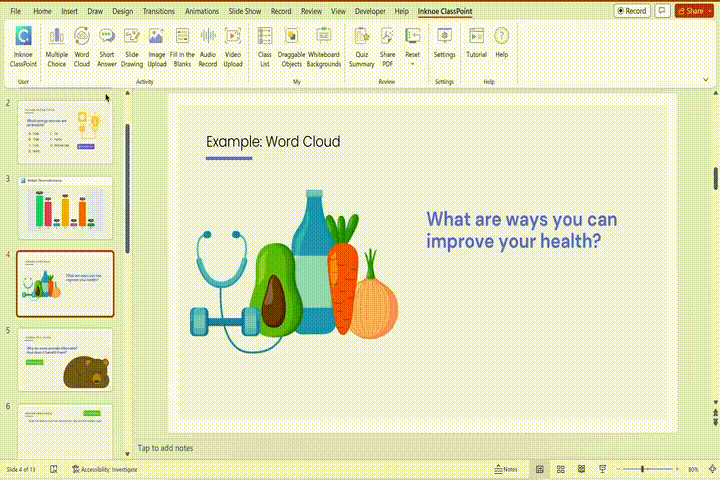
- Step 1: Open your PowerPoint presentation and choose the ‘Word Cloud’ option from the ClassPoint toolbar in the PowerPoint ribbon. Ensure that ClassPoint is installed on your device.
- Step 2: Pose a question or topic that requires students to think critically and synthesize information. This could be related to the day’s lesson, a broader theme, or a real-world issue.
- Step 3: During your presentation, navigate to the slide with the Word Cloud question and click on the button to launch it and allow students to start submitting their responses.
- Step 3: Instruct students to submit their responses using their devices. Encourage them to think deeply and contribute meaningful words or short phrases that reflect their understanding and perspective.
- Step 4: As responses start to pour in, observe as the Word Cloud dynamically updates in real-time. Highlight common terms or interesting responses, and initiate a class discussion based on the visual data.
Best for: Synthesis queries are the essence of innovative thinking, pushing students to merge various pieces of knowledge to create something new. They are crucial for projects and subjects that require a creative or integrative approach.
Bonus: AI-Generated Formative Assessment Questions
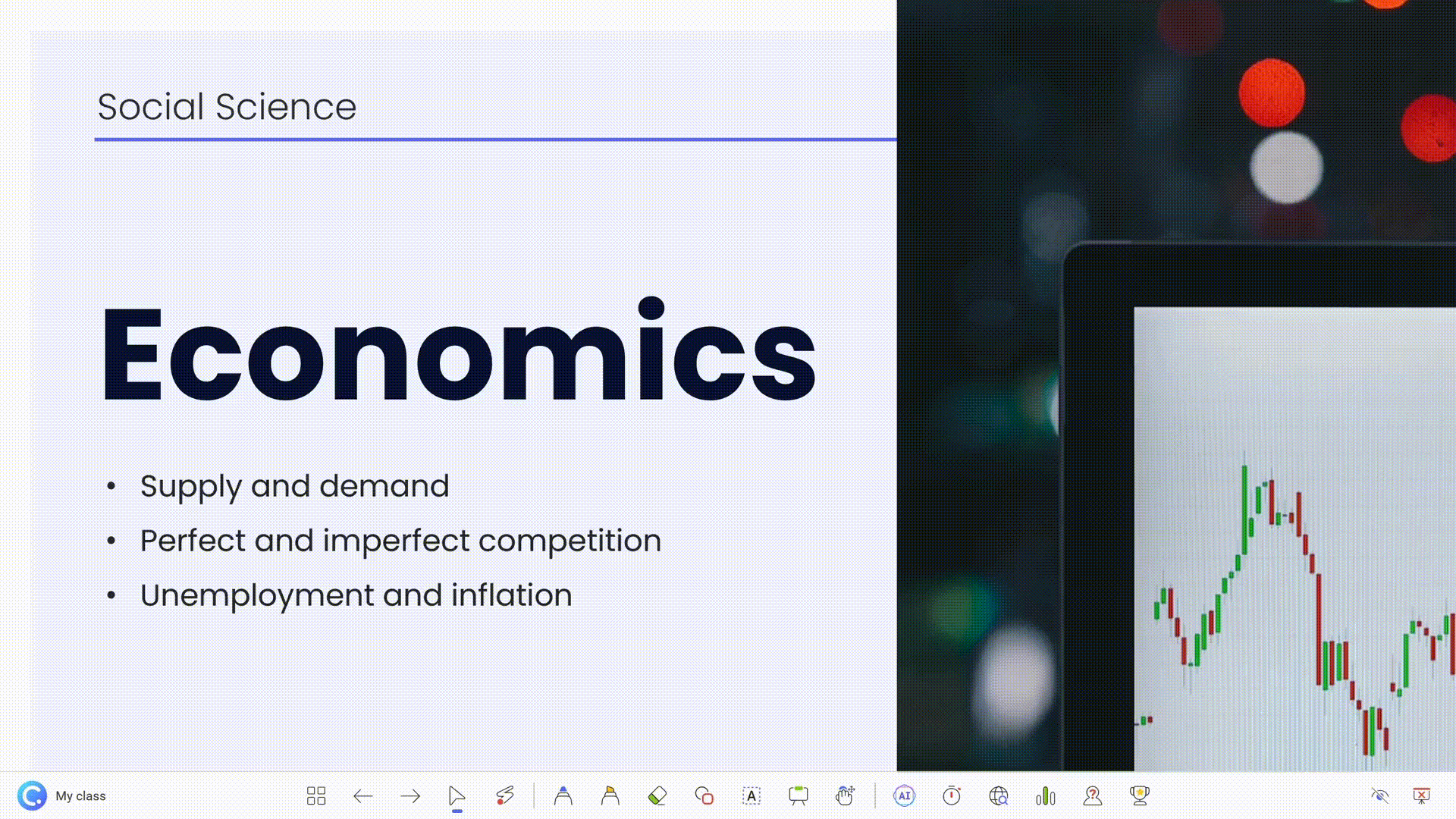
ClassPoint isn’t just about the manual input; it’s also about smart, automated insights. ClassPoint AI can significantly enhance the way formative assessments are conducted, making the process more insightful and less cumbersome for educators.
- Step 1: Enable ClassPoint AI from the settings menu in your ClassPoint toolbar within PowerPoint.
- Step 2: Once enabled, ClassPoint AI can automatically generate quizzes based on the content of your slides. It’s smart enough to pick key points from your slides and turn them into multiple-choice questions or fill-in-the-blank queries.
- Step 3: Review and edit the automatically generated questions to ensure they align with your teaching objectives.
- Step 4: During your presentation, launch the AI-generated quizzes. Students can respond using their devices, and you can get a real-time understanding of their grasp on the material.
- Step 5: After the class, use the AI insights to understand common areas where students struggled, and tailor your next lessons accordingly.
Read here for a full guided tutorial on how to create an AI-generated quiz in PowerPoint.
Take the Next Step in Formative Assessment
Embracing common formative assessment questions is a stride towards a more interactive and insightful learning environment. The next step is leveraging tools that make this process intuitive and engaging.
Try ClassPoint for free today and experience how seamless formative assessment can be when infused with interactive and engaging tools. Your journey towards a more engaging classroom is just a click away.

