Ever hear “Can we play a game?!,” from whiney, restless students? But do you also feel the pressure to increase student learning? Well, you can do both!
If you are looking for a way to make learning more fun and inspiring for your students, then create a gamified quiz! A gamified quiz maker is a great way to engage learners, help them better learn & understand the topics being covered, and motivate them to do so with a touch of gameplay.
With the help of ClassPoint, a gamified quiz maker, you can create interactive and engaging quizzes to help your students practice, learn, and test their knowledge. ClassPoint is free and is added right to Microsoft PowerPoint, a tool you likely already know & love, so the learning curve is small and the setup is simple!
Let’s look at how you can create a free gamified quiz, as well as the benefits, and some ideas on how you can use them during class. Read on to level up learning in your classroom!
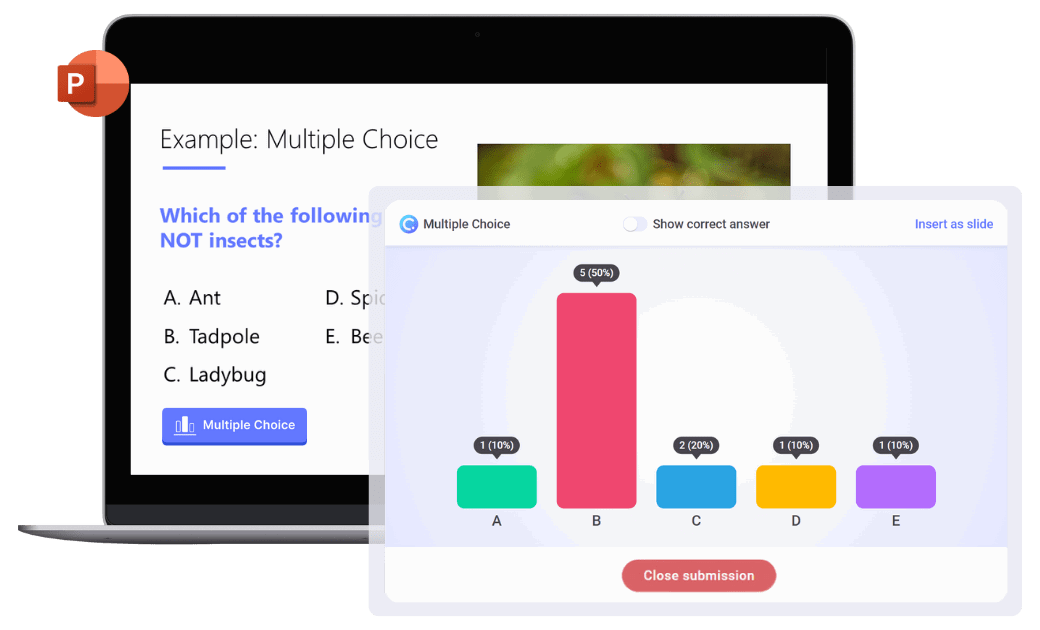
Why Use a Gamified Quiz Maker?
Gamified quizzes turn daunting assessment questions into a learning game by infusing elements such as points, badges, and leaderboards to make the learning experience fun and competitive. By rewarding achievement, gamification helps students stay focused on their goals and motivated to progress, which leads to a deeper level of both engagement and learner retention.
Benefits Include:
- Active Participation: Through answering questions, solving problems, and making choices, children become actively involved in the learning process, instead of passively absorbing information.
- Immediate Feedback: Instant results enable students to understand and correct any mistakes to continuously improve and help them grasp concepts more effectively.
- Retrieval Practice: Interactive quizzes serve as an excellent tool for retrieval practice, allowing children to reinforce their knowledge and strengthen their memory retention.
- Increased Motivation: With rewards, badges, and progress tracking, gamified quizzes tap into children’s intrinsic motivation and make learning more exciting an motivating to master new concepts.
- Increased Engagement: There are many ways that gamification encourages student progress and engagement. Making learning more fun and enjoyable for students will keep them engaged longer in the lesson.
- Enhanced Learning Retention: Gamified learning provides a multi-sensory experience that stimulates different areas of the brain, leading to enhanced learning retention.
- Personalized Learning: Adaptive features, such as adjusting the difficulty level based on performance, ensure that students are appropriately challenged & supported throughout their learning journey to meet their individual needs and learning pace.
- Develop Critical Thinking Skills: By presenting challenges and encouraging logical reasoning, these interactive quizzes foster the development of essential critical thinking skills.
How to Make a Gamified Quiz
There are many tools you can use to create & run a gamified quiz with your students, but today we will show you how to use ClassPoint because it is conveniently integrated into PowerPoint. This is especially great if you already use PowerPoint, so you don’t need to switch between multiple platforms when you’re teaching.
If you haven’t heard of ClassPoint, welcome! It is a student engagement add-on to PowerPoint bringing interactive questions, a teaching toolkit, and a gamified reward system to your presentation lessons.
How Gamified Quiz in ClassPoint works, a breakdown:
- You create questions out of PowerPoint slides
- You add the ClassPoint activity button
- Students join and play from their device
- You award stars and reveal the leaderboard!
Step 1: Add questions to PowerPoint slides
To create your gamified quiz with ClassPoint, simply type your questions out right on your PowerPoint slides. Gamified quizzes do not just have to be Multiple Choice Questions! Try using any one of ClassPoint’s 8 question types, like Short Answer, Fill in the Blanks, or Image Upload to mix up how you test your students.
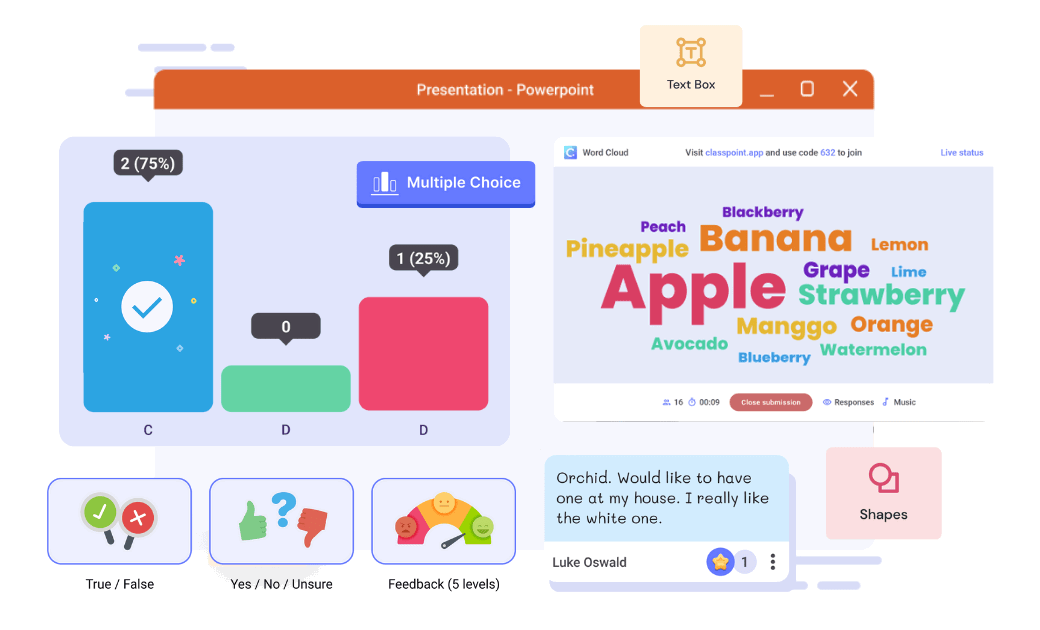
Create only one question per slide and when writing your quiz questions, try to think of questions that are both fun & engaging while challenging and productive to your learning objectives.
If you need help brainstorming ideas for the questions to ask students, try out ClassPoint AI to generate quiz questions based on your existing slides! If you have a lesson presentation covering the material you want to quiz, let ClassPoint AI Quiz read the information on your slides, and write your quiz questions for you! Let this gamified quiz maker boost your productivity and reduce the time it takes for you to create your quiz questions
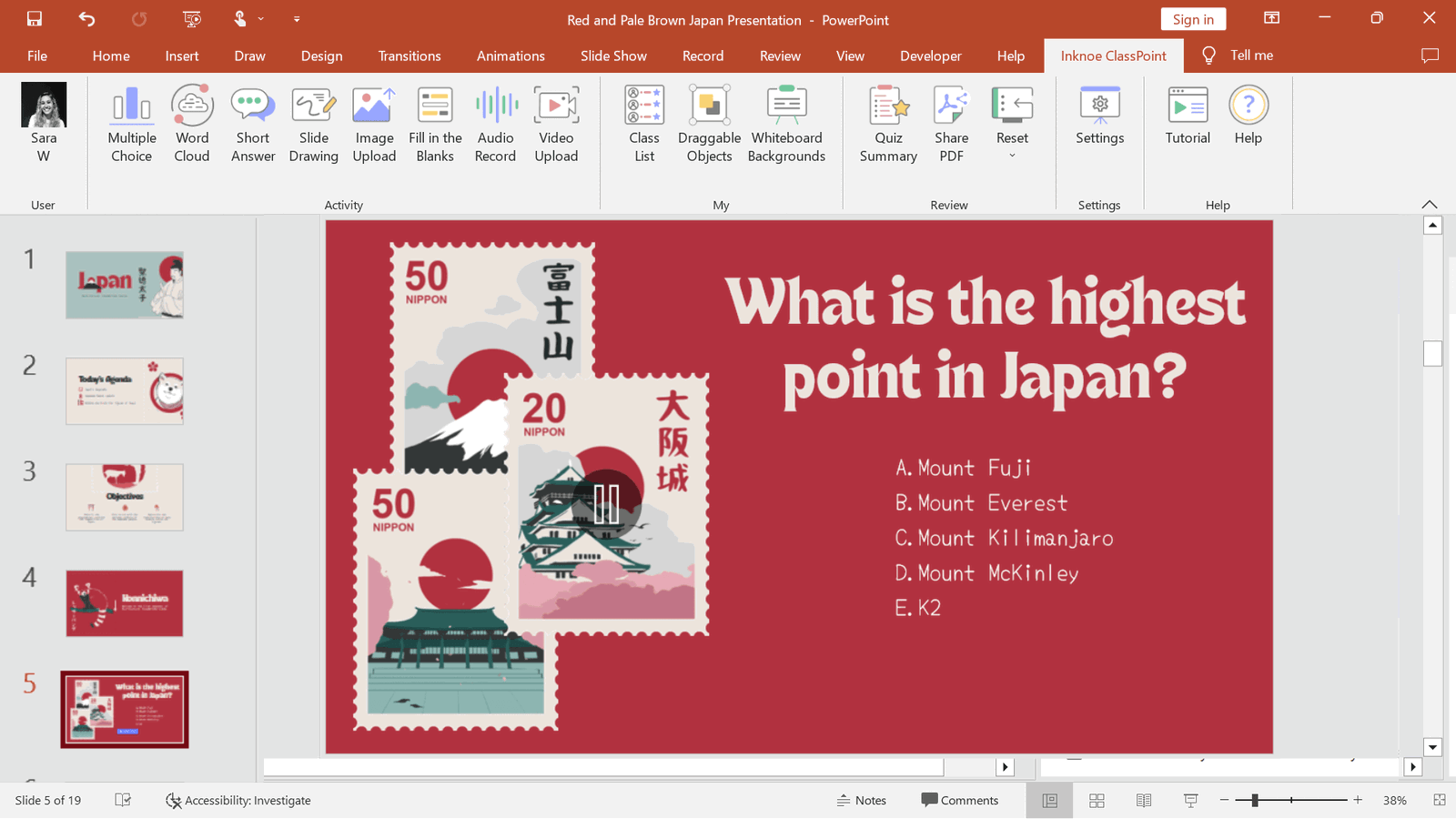
Step 2: Add the Question Button
Next, let’s turn these slides into a student activity! From the ClassPoint ribbon, click on one of the activity types to add the question button to your slide. Make sure the type of question matches the question written on your slide! For example, below we have a Multiple Choice Question written on the slide.
Once the Multiple Choice button question is clicked, we can customize the Side Panel to match the question. Here we have 5 choices, so select 5 and set the right answer or answers.
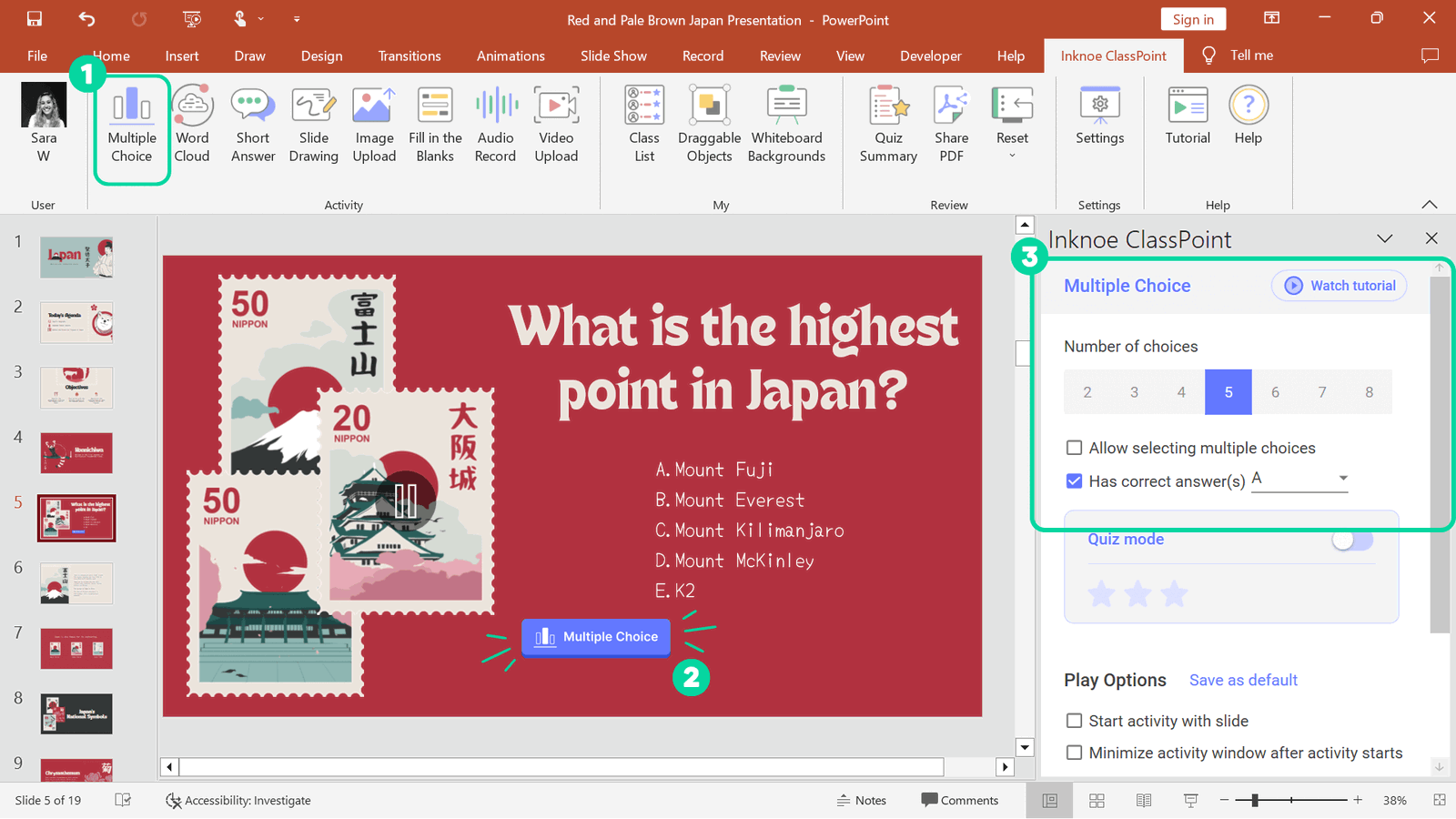
Step 3: Play the Quiz with Students
When it’s time for some learning + fun and to use your gamified quiz in class, enter presentation mode! Once students have joined your class using the class code in the top right corner of your PowerPoint screen, you can click the button to begin the quiz! Students can begin responding and participating in the gamified quiz.
Once all the responses are in, you can close the question. Now, it’s time to reveal the answers and gamify this quiz!
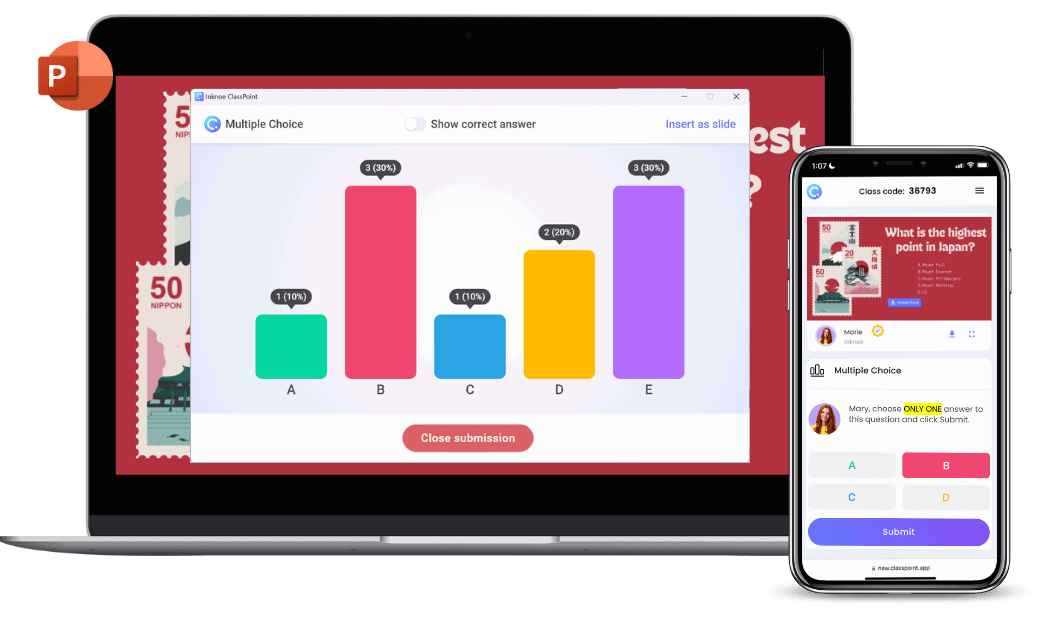
Step 4: Gamify the Quiz!
When reviewing the responses, you can reveal the correct answer for Multiple Choice questions and Fill in the Blank questions. For ClassPoint’s other question types, you can review them by submission or using the search bar.
As you are reviewing the responses, award stars to the students who answered correctly. Click on a certain response to award that student or any student that submitted that response a star. Students can see their animated stars appear on their phones each time they collect a new star.
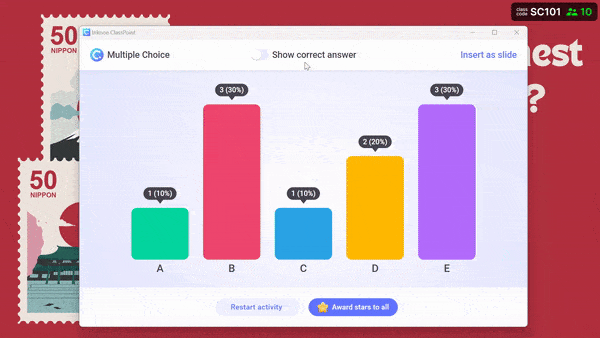
Reveal the Leaderboard
Stars are fun, but what’s more, fun is a little friendly competition – time to reveal the game leaderboard! After every question, or at any point during the presentation, you can reveal this leaderboard to your class.
Click on the Leader Board icon on the ClassPoint toolbar, and you will see your student’s rankings appear! These elements add excitement and competition to the quiz, motivating students to participate and excel.
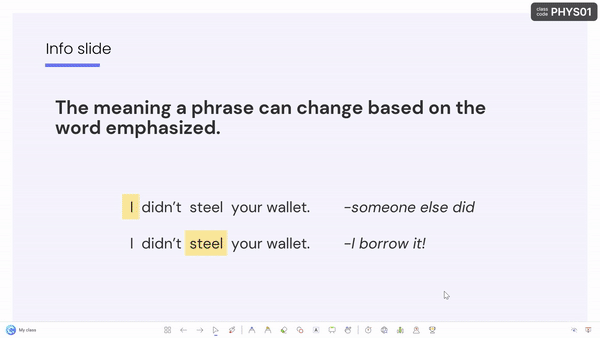
H4 – Save Student Progress Over Time
As students climb the leaderboard and earn stars during your quiz games, their stars can accumulate to earn them new level badges! If you create a saved class, your student’s stars will save, so when they join again, their previously earned stars and current level will be on their profile!
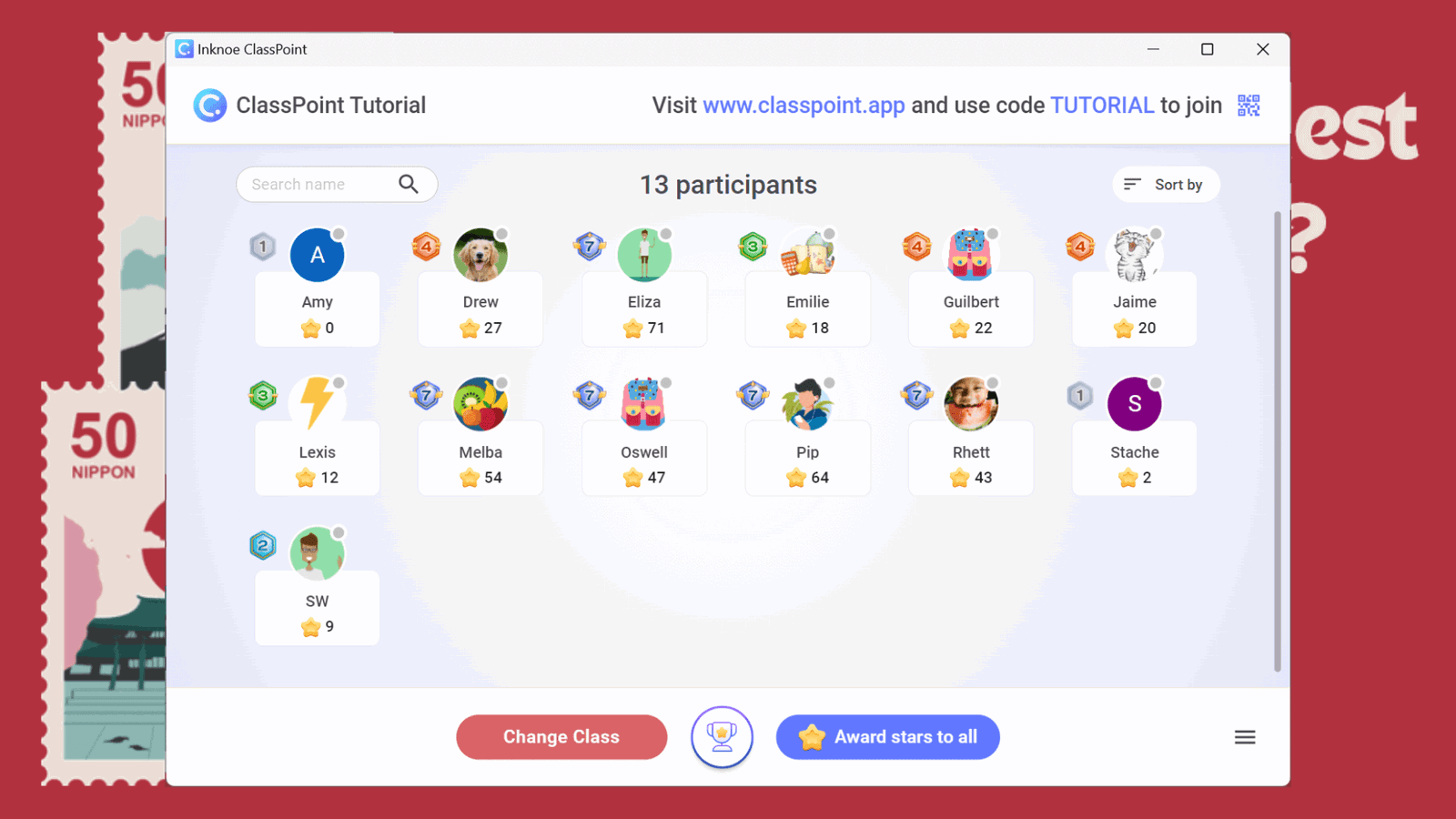
With this saved student progress, you will also notice another leaderboard! You can view the current class session leaderboard and a total class leaderboard that shows your student’s rankings from every time they have joined your class.
Ways to Use Gamified Quizzes in the Classroom
There are so many points during your lessons that you can incorporate gamified quizzes! It is not just for fun review games (although this is a great use case!) Here are some ways to incorporate gamified quizzes into your teaching:
- Pre-assessment: Gauge your students’ prior knowledge before beginning a new unit or lesson with a gamified quiz.
- Reinforcement: Add a Gamified Quiz at the end of a lesson presentation or throughout your unit to keep students engaged and motivated while practicing recall and reinforcing what they have learned.
- Exam Review: Use a gamified quiz as a review tool to reinforce material before an exam or quiz.
- Class Leaderboard Competition: Create a classroom leaderboard or award prizes to students who score the highest on the gamified quiz. Or use the total class leaderboard in ClassPoint by creating a saved class in ClassPoint! This can encourage healthy competition and motivate students to do their best. Check out more ways to incorporate gamified learning into your classroom.
- Homework: Use a free gamified quiz maker, like Kahoot to create homework assignments that students can complete outside of class. This can provide additional practice and reinforcement of the material.
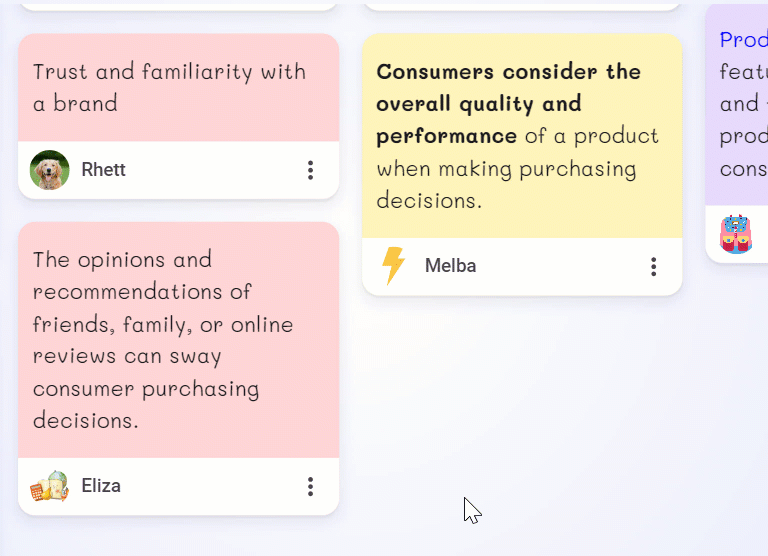
Overall, gamified quizzes can be a powerful tool in the classroom to engage and motivate students while reinforcing important concepts. By using ClassPoint, a free gamified quiz maker, you can create custom quizzes that fit the needs of your students and your teaching style. Give it a try and see the difference it can make in your classroom!
