Gamification has become an increasingly popular approach in the modern educational world to enhance engagement and motivation among students. By incorporating elements such as interactive quizzes, challenges, rewards, and progress tracking, presenters can make learning in the classroom more dynamic.
As the premier gamification tool in PowerPoint, ClassPoint presents a carefully designed yet easily navigable reward system method. With ClassPoint, gamification in PowerPoint is as simple as empowering students through:
- Collecting stars as incentives,
- Progressing through various levels, earning badges
- Climbing up rankings in leaderboard.
Curious to dive deeper into the mechanics behind gamification in PowerPoint? Read on!
The Benefits of Gamification in the Learning Process
Revitalizing learning with gamification brings fun and motivation to educational activities. Here’s why this is important:
- 🙋 Engagement: Students actively engage through interactive challenges and quests.
- 🗣️ Motivation: Rewards like stars encourage participation and foster continuous improvement.
- 📑 Personalization: Customized learning paths empower students to control their education.
- 👥 Collaboration: Team-based challenges promote communication and social skills.
- 🧑💻 Retention: Interactive experiences encourage long-term knowledge retention.
Ready to take take gamification to the next level right within the familiar presentation tool that you love? Stick around!
How to Add Gamification in PowerPoint in 3 Simple Steps
1. Create a Class
The first step in your gamification in PowerPoint journey with ClassPoint is to create a saved class. By creating a saved class, you can save all class activity records, track student progress over time, and accumulate stars from various sessions, which will then be displayed in an engaging leaderboard format.
Here are the steps to create your first saved class:
- Open PowerPoint and go to the Inknoe ClassPoint tab. Download ClassPoint first if you haven’t already.
- Click on My Class. Then, create your first class by clicking ‘Add new class’.
- Enter your class information. Fill in the class name, class code, and class profile photo (optional).
💡The class code is a unique combination of numbers and letters because only you have it! This adds a layer of security for the class you're running, ensuring that it's a specific class only to added or invited participants. Once done, click Next to continue.
- Add student names. You can either add them manually by typing them out, or import names from a CSV file.
There you go! Your first class has been successfully created. You can now edit names, student profile photos, and even star earnings.
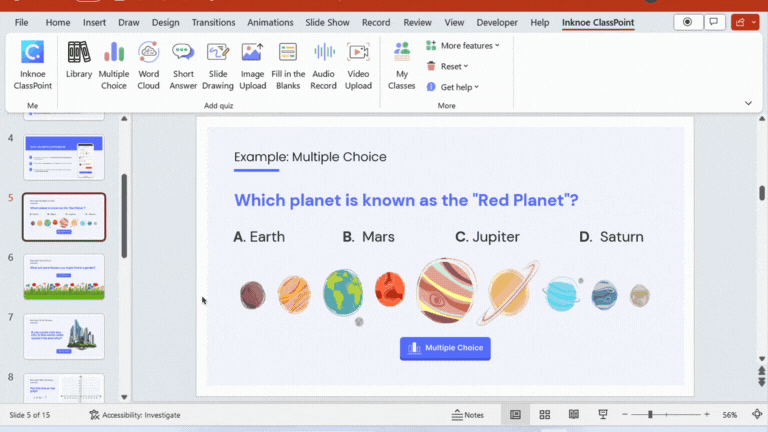
2. Run Interactive Quizzes and Activities
Your class is ready. Now it’s time to start turning your PowerPoint slides into a gamified teaching material.
First, prepare your quiz question slides, and add up to 8 interactive quiz button types from the ClassPoint tab within your PowerPoint ribbon.
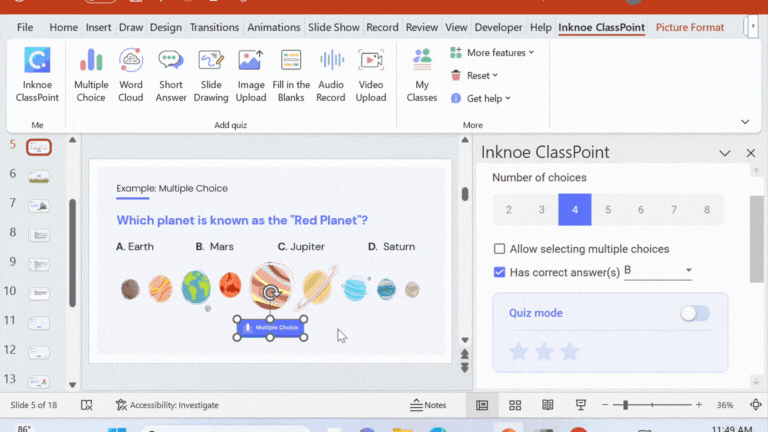
Then, start the quiz in slideshow mode by clicking on the quiz button. Your participants can join the live quiz from their devices via classpoint.app.
But don't just stop there! You can also explore these fun PowerPoint games, trivia, or these American popular shows inspired games including Jeopardy, Family Feud and Wheel of Fortune with ClassPoint's gamified reward system.
3. Award Stars and Review Leaderboard
During the quiz games and activities, award stars to your students to spice up the learning atmosphere.
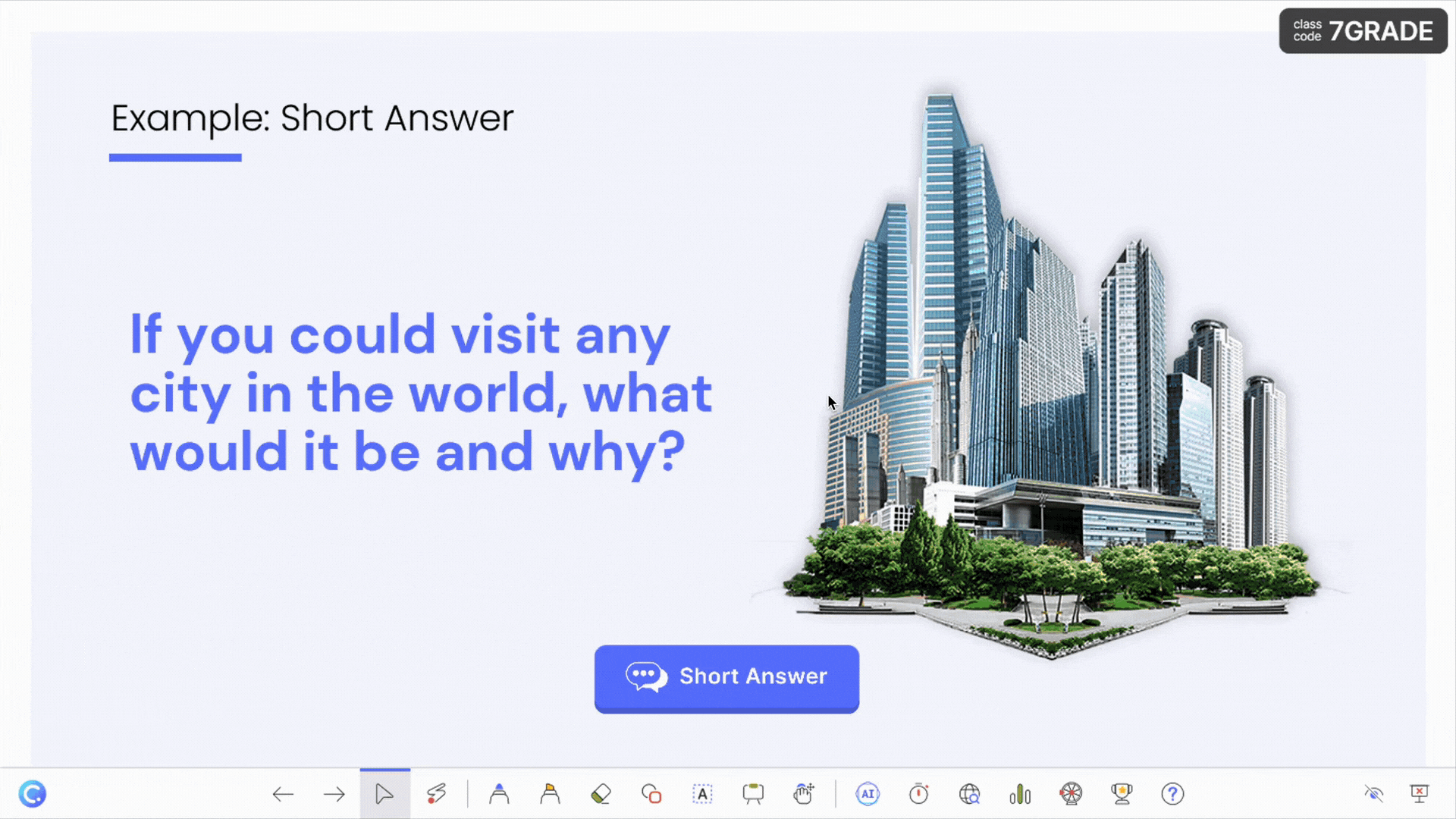
Here are 5 insanely fun and easy ways to award stars to students!
Once your classroom participants have accumulated stars in their learning journeys, you can display or view their progress in 3 different ways:
🏆 The Student Leaderboard
Monitor student rankings and achievements on the Leaderboard. The Leaderboard can be accessed at the ClassPoint toolbar at the bottom of the screen.
Toggle between overall star earnings across different classes or only the current class.
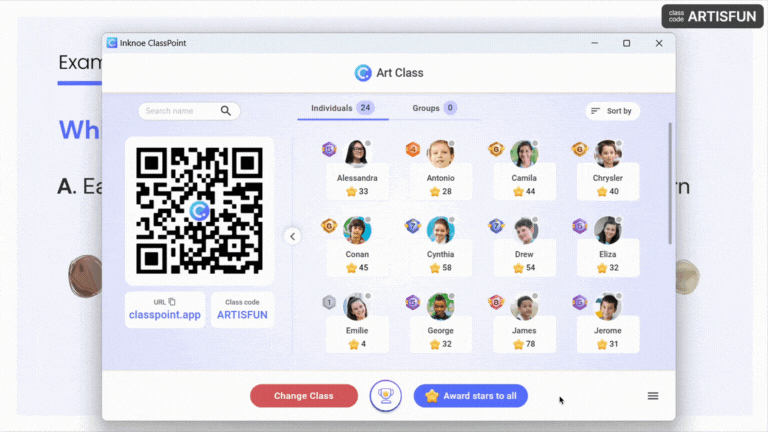
📃 Saved Class
You can also check students’ star earnings in the Class List you created. You can further customise the board by adding or subtracting student star earnings.
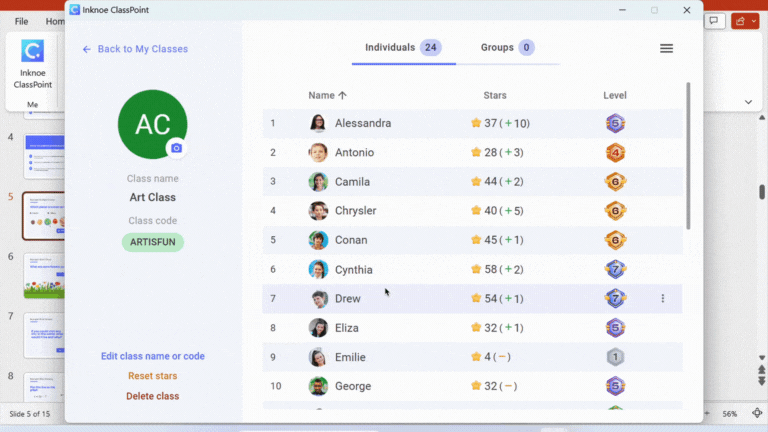
🌐 ClassPoint’s Web App
With ClassPoint’ Web App, you can review student performance from available reports that will show you conducted activities, submitted responses, and history of stars. Simply log in here using your ClassPoint’s account.
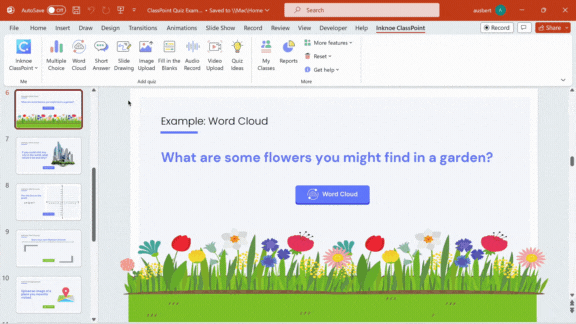
Summary
Here’s the ClassPoint’s approach to creating an unforgettable teaching and learning adventure for both teachers and students. ClassPoint recognizes that the key to a truly impactful learning experience lies in engaging both students and teachers in a dynamic and collaborative journey.
In 21st century teaching, non-linearity is the norm. Our robust suite of student engagement tools, centered on our gamification in PowerPoint framework, empowers educators to stay ahead of the curve and trends in EdTech.
So, what do you want your next gamified PowerPoint presentation to look like? Let your imagination run wild with ClassPoint!

