次の教室での活動、ゲームナイト、家族の集まりに衝撃的なひねりを加える準備はできていますか? これ以上探す必要はない! 私たちは、PowerPoint上でジョパディゲームを作る方法についての完全なステップ-ツー-ステップガイドを用意しました!
ジェパディ」は、参加者が幅広い分野の知識を披露するクイズ番組として長年愛されてきた。 そして今、私たちは創造的なひねりを加え、あなた自身のパワーポイント・プレゼンテーションにジェパディの興奮をもたらすことができる方法を共有するつもりです。
私たちは、あなたがダウンロードしてすぐに使用できるダウンロード可能なジェパディPowerPointテンプレートを用意しました。 さて、PowerPointのゲームセッションを変える準備はできているだろうか? さっそく始めてみましょう!
ジョパディとは?
ジェパディ」は、出場者にトリビアのヒントを提示し、質問形式で答えるというユニークなクイズ形式のクイズ番組である。
ジェパディが多くの人に愛されているのは、以下のような幅広いメリットがあるからだ:
- インタラクティブな学習:ジェパディを行うことで、参加者が積極的に参加するだけでなく、学習と知識の定着が高まります。
- クリティカル・シンキングジョパディゲームでは、プレイヤーは戦略を練り、ヒントを分析し、限られた時間の中で複数の問題を解きながら、歯切れのよい回答を導き出す。
- チームコラボレーション:ゲームをどのように構成するかにもよるが、ジェパディではチームワークや協力を促進することもできる。
- エンターテイメント:もちろん、ジョパディは笑いと仲間意識を育む楽しくエキサイティングなゲームだ。
- 汎用性:ジェパディーは、様々なトピックや場面に合わせてカスタマイズが可能であり、教育、トレーニング、レクリエーションなどの効果的なツールとして活用できる。 それに加えて、ジェパディはパワーポイントのようなプレゼンテーションアプリでも設定・再生できる。
伝統的なジョパディゲーム

ジェパディ」はアメリカのゲーム番組「ジェパディ!」で初めて作られ、プレイされた。ジェパディ!のセッションでは毎回3人の参加者が3つのラウンドで競い合う:ジェパディ!」、「ダブル・ジョパディ!」、「ファイナル・ジョパディ!」。どのラウンドでも、参加者はカテゴリーと賞金が異なるゲームボード上のヒントを選ぶ。参加者は、答えとして提示されたトリビアのヒントを与えられ、質問の形で回答を構成する必要がある。例えば、「天文学で200ドル」というカテゴリーを選んだ場合、その後に続くヒントは「太陽系で大赤斑として知られている天体」となるかもしれない。そして正確な答えは、”木星の別名は?”となる。要点はおわかりだろう。
ジョパディ 丸い:
第1ラウンドでは、参加者は上記のようなゲームを行う。 ゲームボードには「デイリーダブル」のヒントが1つ隠されています。 出場者が1人を選ぶと ポイントから好きなだけ賭けることができる。 正解すれば賭け金が得点に加算され、失敗すれば賭け金とそれぞれの得点を失う。
ダブル・ジョパディ 丸い:
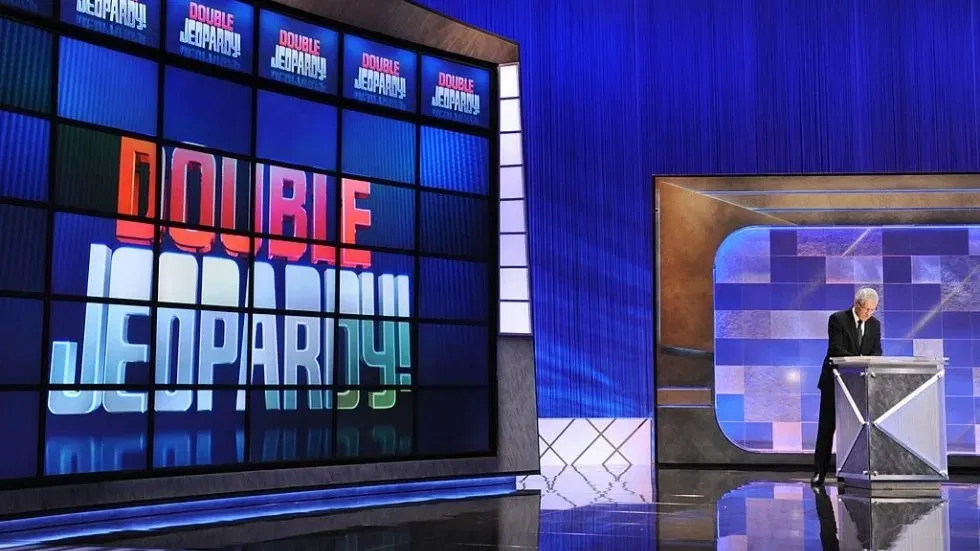
第2ラウンドは少しスパイシーになる。 ヒントの換金額が上がるので、正解したときのポイントも増える。 通常のジョパディに比べれば! ラウンド中、ゲームボードには2つの「デイリーダブルス!」のヒントが隠されています。 同じように、出場者が1つを選ぶと、彼らはポイントの隠し場所から好きなだけ賭けることができる。
ファイナル・ジョパディ
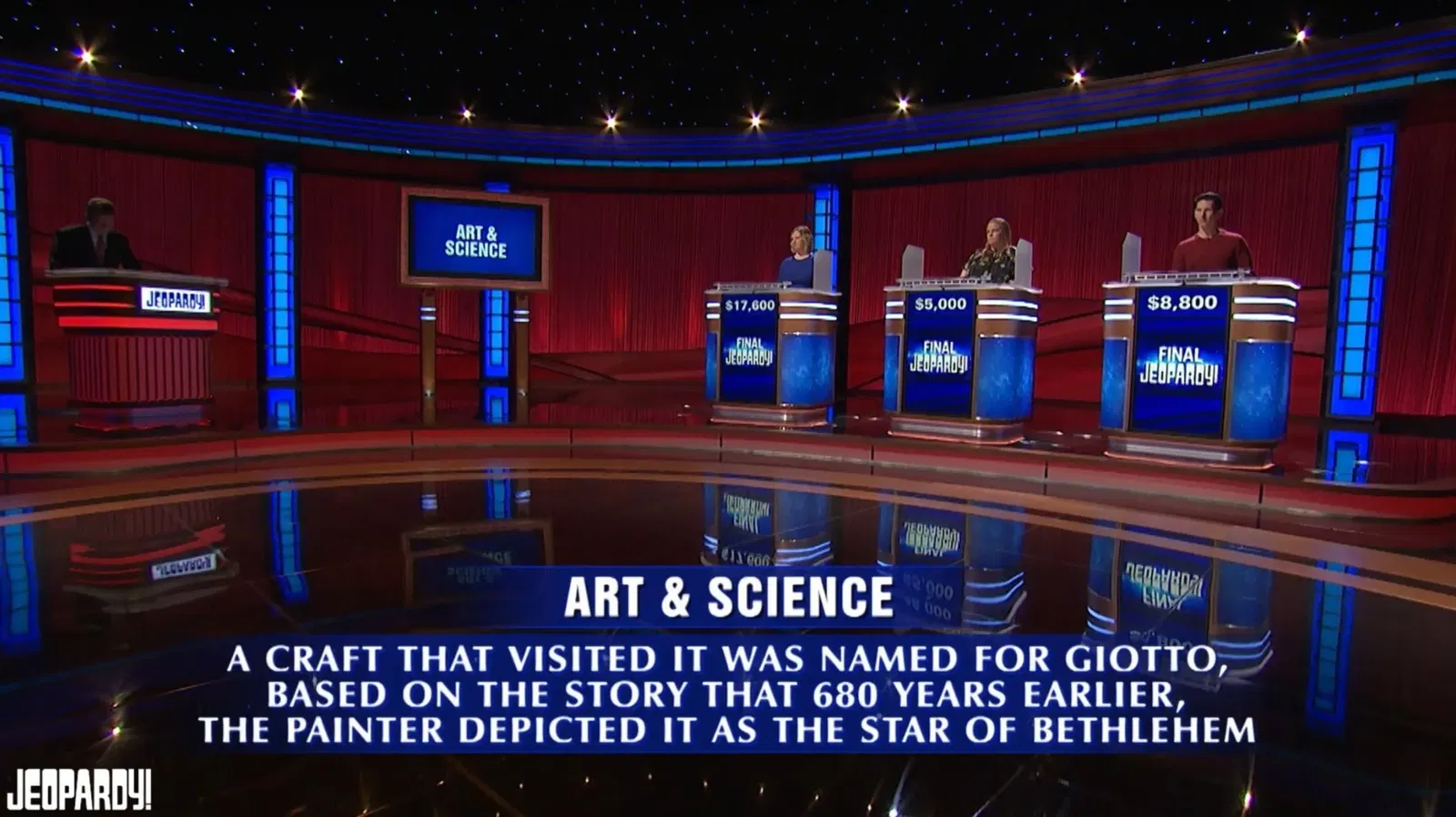
ファイナル・ジョパディ!としても知られる大フィナーレのヒントはただひとつ。 出場者は、その話題に対する自信の度合いに応じて、自分の持ち点をどれだけ賭けるかを決める。 そして、ヒントが明かされたら、制限時間内に答えを出さなければならない。 デイリー・ダブル」と同様、当たればベットしたポイントが加算され、間違えればベットしたポイントをすべて失う。 ファイナル・ジョパディ!の終了時に最も多くのポイントを獲得していた者が、このゲームの勝者となる!
Here are 30 Unusually Fun Final Jeopardy Questions for Game Nights that comes with a free downloadable template, too!
ジェパディPowerPointテンプレート

始める前に、Jeopardy PowerPointテンプレートをダウンロードしてください! このテンプレートは次のように構成されている:
- ゲームボード
- ジョパディ
- ダブル・ジョパディ
- ファイナル・ジョパディ
- デイリー・ダブル
- ジョパディのヒントと解答例
- インタラクティブなゲーム要素
- 要素のドラッグ&ドロップ
- ゲーミフィケーション・システム
Jeopardy PowerPoint Template
Turn your PowerPoint into a fun Jeopardy game experience now!
PowerPointでジョパディゲームを作る方法(ステップバイステップガイド)
PowerPointでジョパディ・ゲームを作るのは簡単で、入手しやすいツールや素材を使い、簡単な手順で行うことができる。 これに従っていただければ、すぐに魅力的でインタラクティブなPowerPointJeopardyゲームを開催する準備が整います!
必要なもの
- パワーポイント
- クラスポイント
- クラスポイントの ドラッグ可能なオブジェクト
- ClassPoint の インタラクティブ・クイズ
- ClassPoint の ゲーミフィケーション の特徴
- クラスポイントの タイマー
Step 1: Set the Game Rules
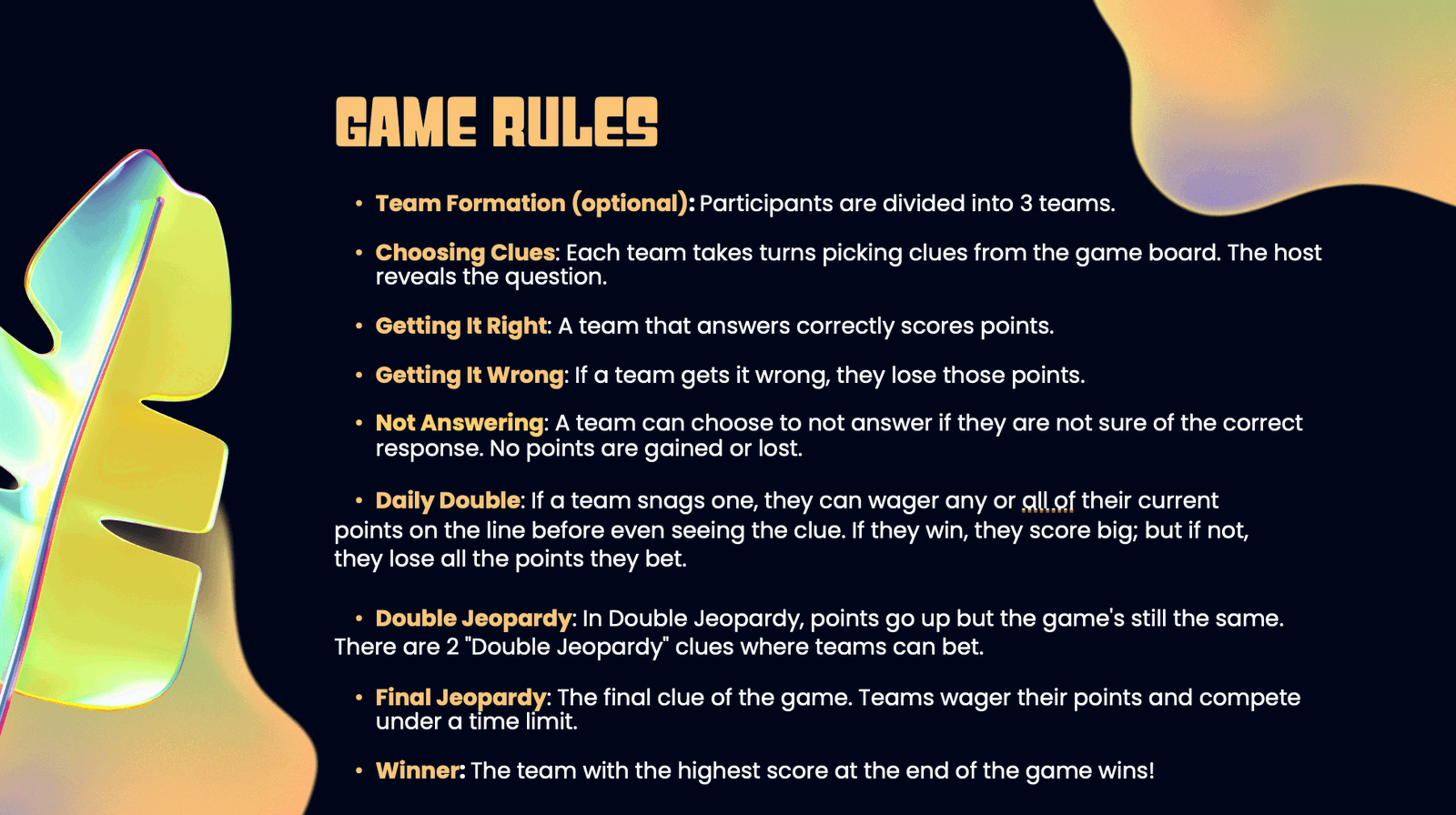
First, set the game rules on team formation, reward types, and game format. Jeopardy is a highly customisable and versatile game. Depending on you and your team’s preferences, you can modify the rules to better suit your needs. For instance, in a classroom setting, you may want to consider simplifying the Jeopardy game into just one round, and using points to replace cash values.
Generally, the game can be played by individuals or teams. Decide on the minimum and maximum point value of the game and the types of rewards, as well as if you want to follow the traditional Jeopardy game format of having additional rounds of Double Jeopardy and Final Jeopardy.
Step 2: Create a Game Board and Jeopardy Clues
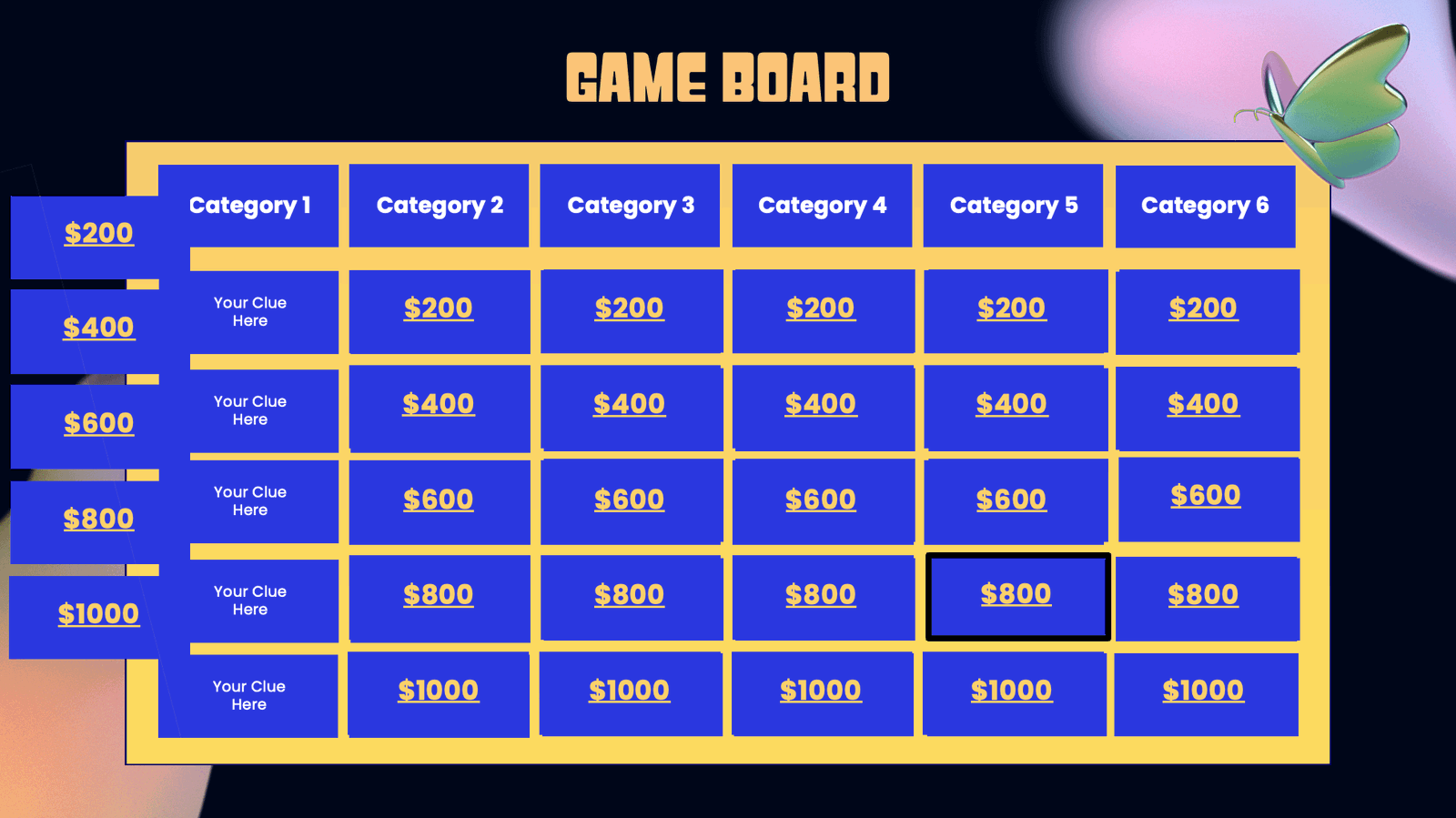
Once the game rules are set, set up a game board – the most essential element of a Jeopardy game! Create a table on PowerPoint, or use the template we have prepared. A game board should consist of 6 columns or categories of different quiz types, and under each column are 5 clues phrased in answer form, in increasing point value and difficulty.
Alternatively, depending on your preference, you can also create separate slides for each clue in PowerPoint.
Step 3: Decide on the Daily Doubles!
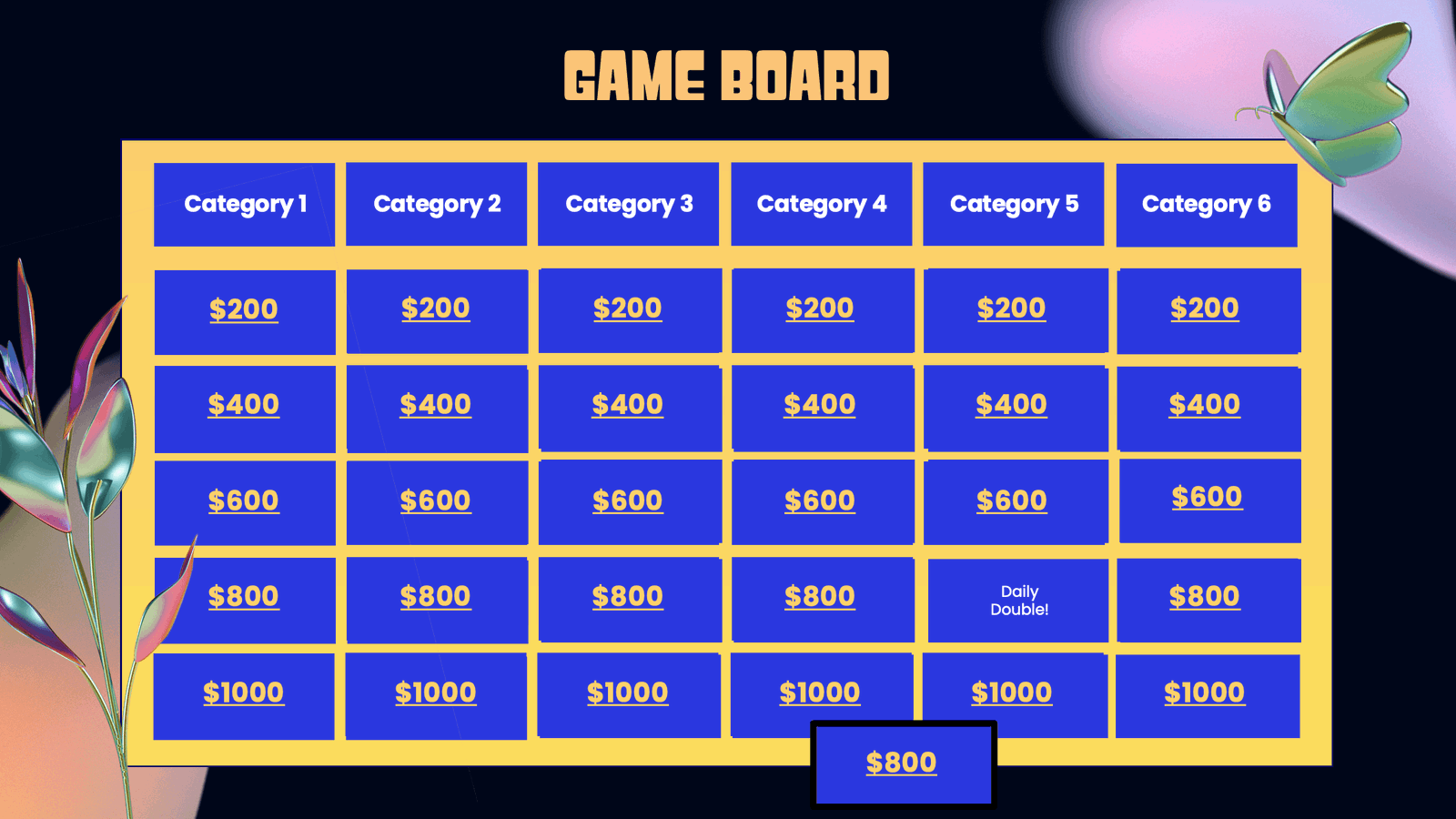
Next, pick at least 1 clue on the board to be the “Daily Double” – when picked, the contestant/contesting team wager any amount of points up to their current points. If they answer correctly, they win the round. If they don’t, they lose the points.
📝 Note: If you are playing the Double Jeopardy round, pick 2 clues from the board to be the “Daily Double”.
Step 4: Create the Clues for Double Jeopardy and Final Jeopardy!
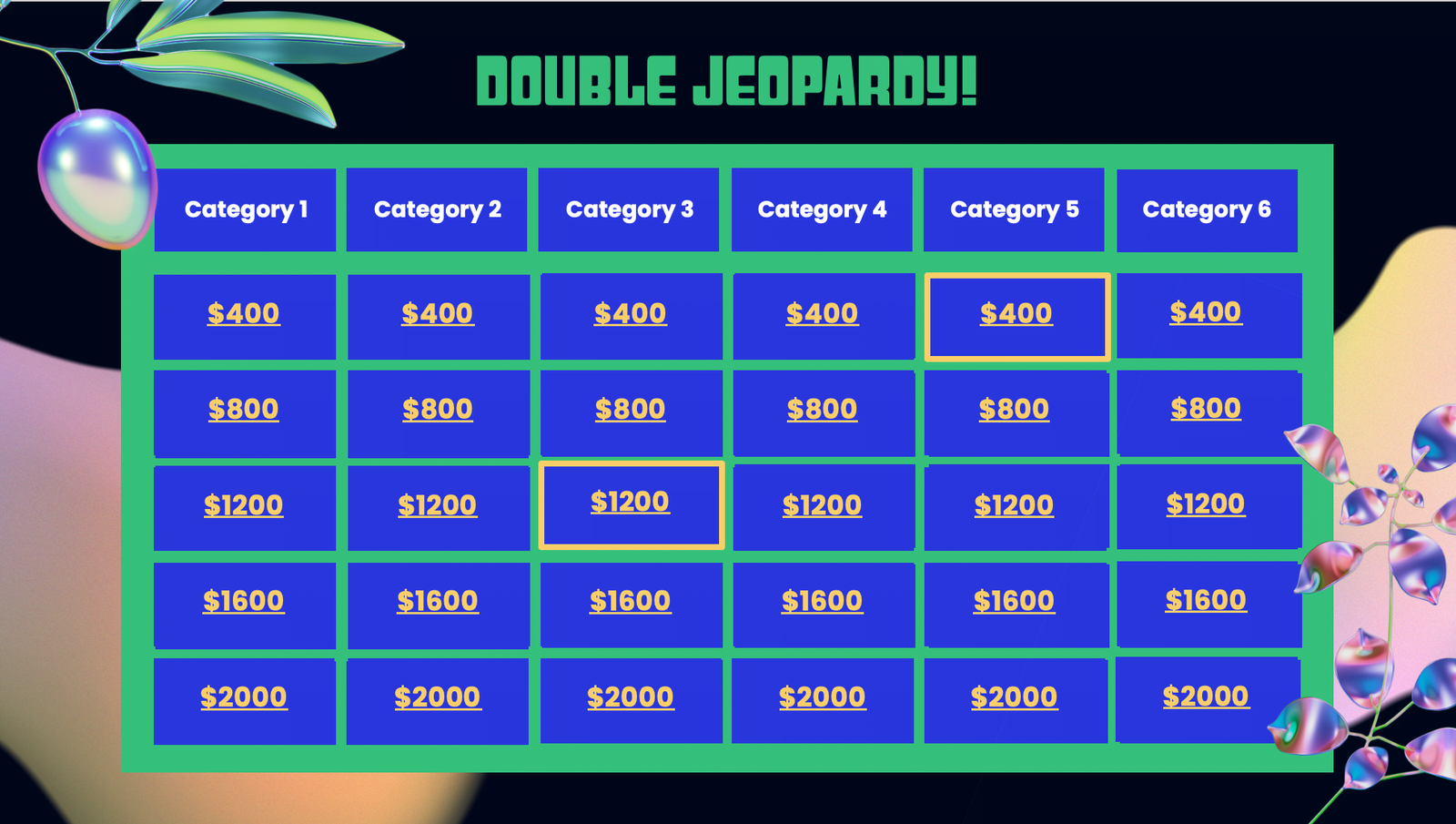
This is an optional step. If you are playing Double Jeopardy, you need to create a separate game board, doubling the amount of rewards for each clue. If Final Jeopardy is played, create a separate slide for the Final Jeopardy clue. Like Daily Double, the contestant/contesting team wager any amount of points up to their current points, and the contestant/contesting team has to answer the quiz under a time limit.
💡 Pro Tip: Use ClassPoint’s Timer to add an extra layer of excitement and challenge during the Final Jeopardy round, keeping participants on their toes as they race against the clock to formulate their responses.
Step 5: Set Up the Answers
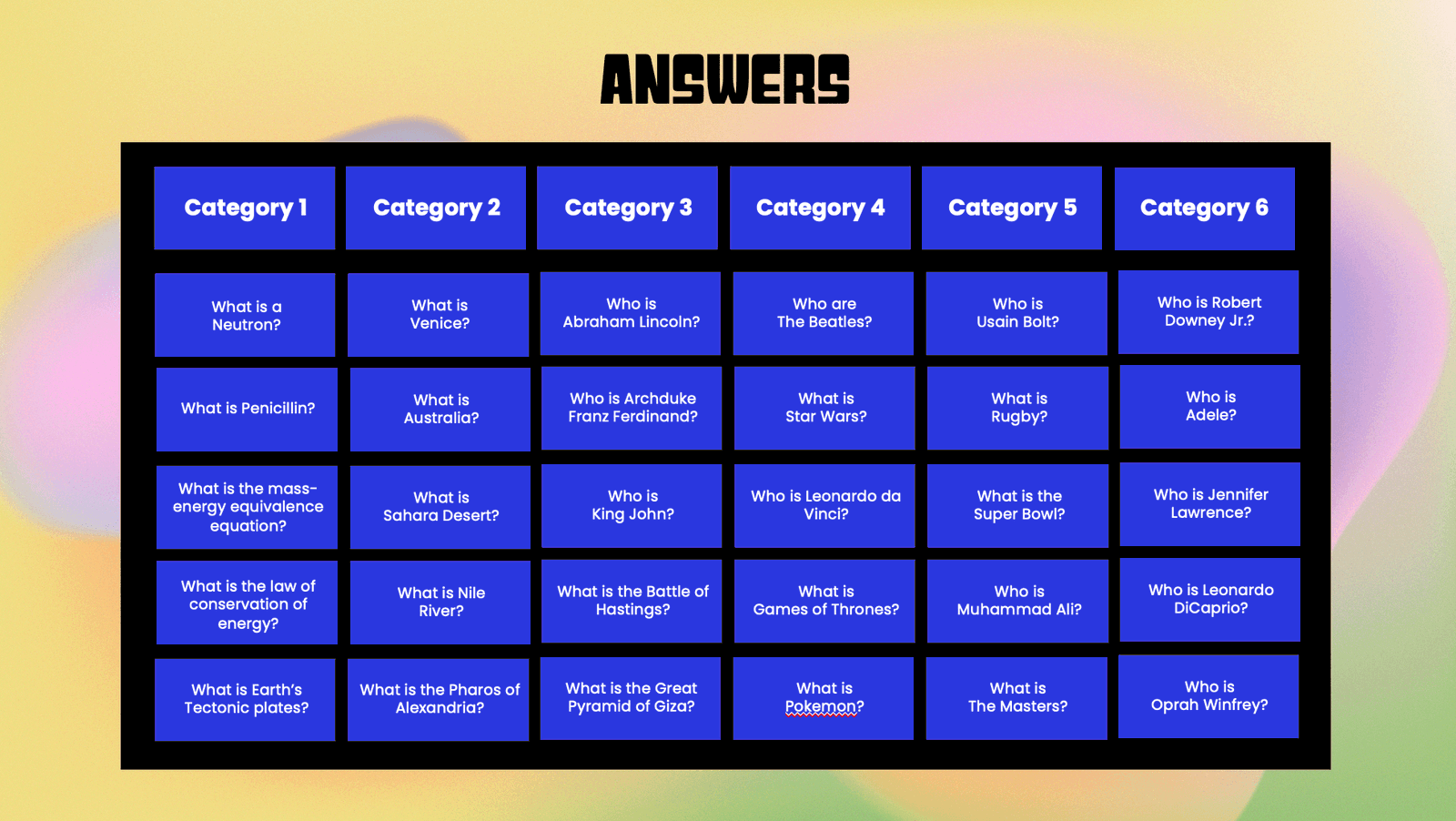
Once you have decided on the different clue categories and the respective clues to include for each Jeopardy round, prepare a separate slide for the answers.
Step 6a: Reveal Clues Using ClassPoint’s Draggable Objects

If you have created your clue behind the point value on the same slide as the game board, you can utilize ClassPoint’s Draggable Objects to reveal the clues behind each point value during the game. To use ClassPoint’s Draggable Objects to set up the game board:
1. Download ClassPoint for free.
2. Click “Draggable Objects” from the “More Features” dropdown on your PowerPoint ribbon.
3. Select all the point values you would like to be turned into draggable elements and click “Drag enabled” on the side panel.
4. To drag: Enter slideshow mode and click on the Draggable Objects icon at the ClassPoint toolbar to start dragging and revealing the clues underneath!
Step 6b: Reval Clues Using Hyperlinks
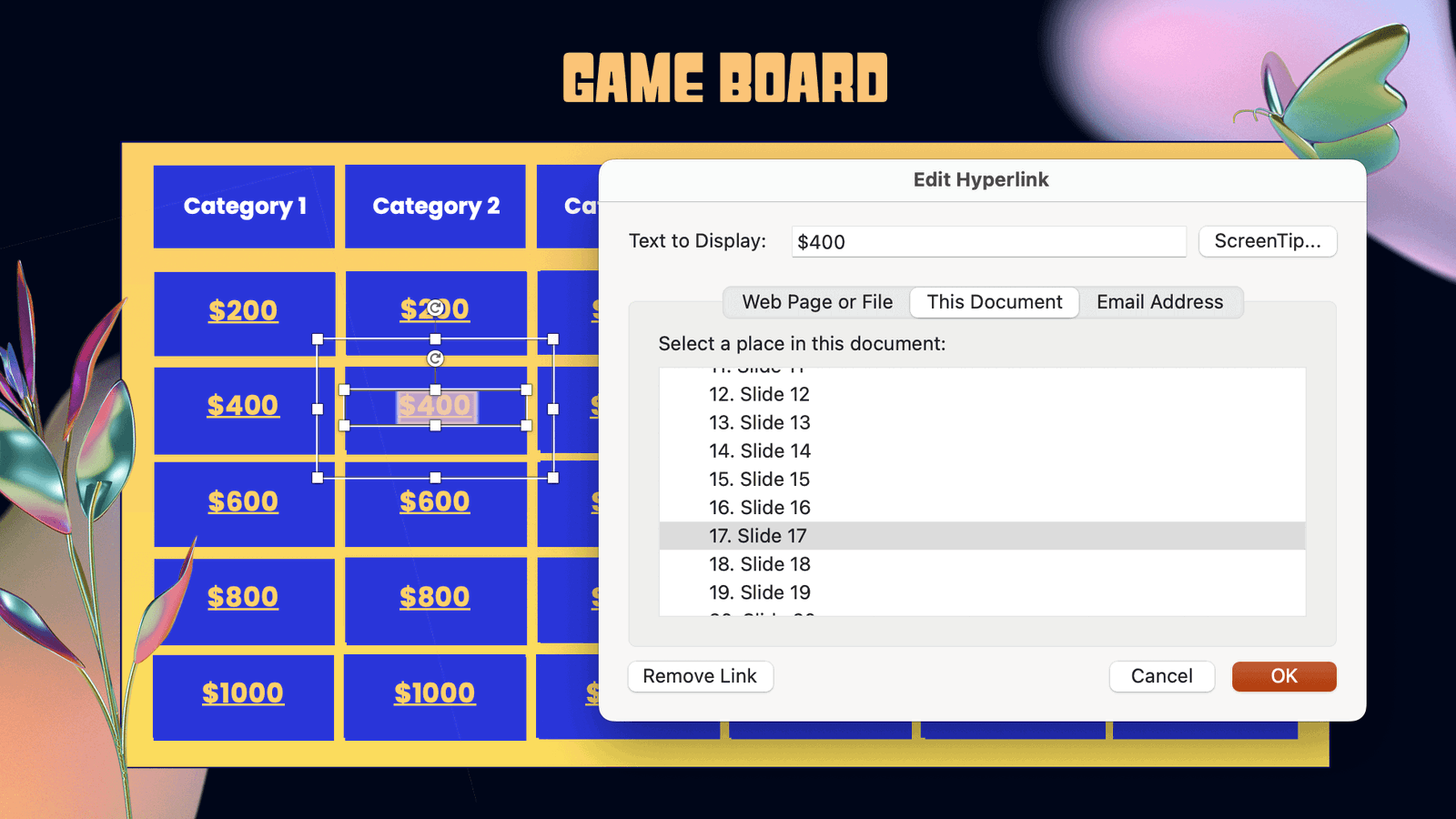
Alternatively, if you prefer not to reveal clues using Draggable Objects and if you have created your clues on separate slides in your PowerPoint, you can add hyperlinks to connect the point values and their respective clues to allow better navigation between the slides. In the Jeopardy game template provided, we have included hyperlinks between each point value to its respective clue slide.
Step 7: Add Multimedia (Optional)
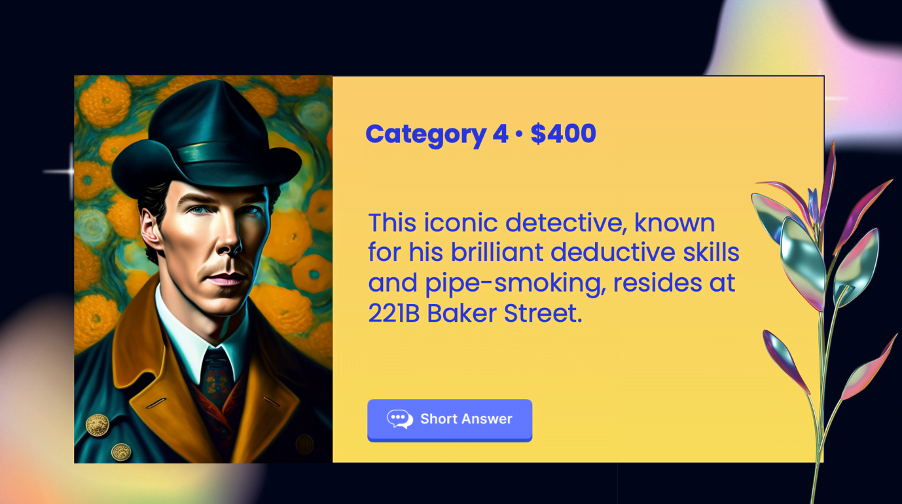
This is an optional step. You can also add visual aids and multimedia to the clues to make the game more visually appealing!
Step 8: Add Gameplay
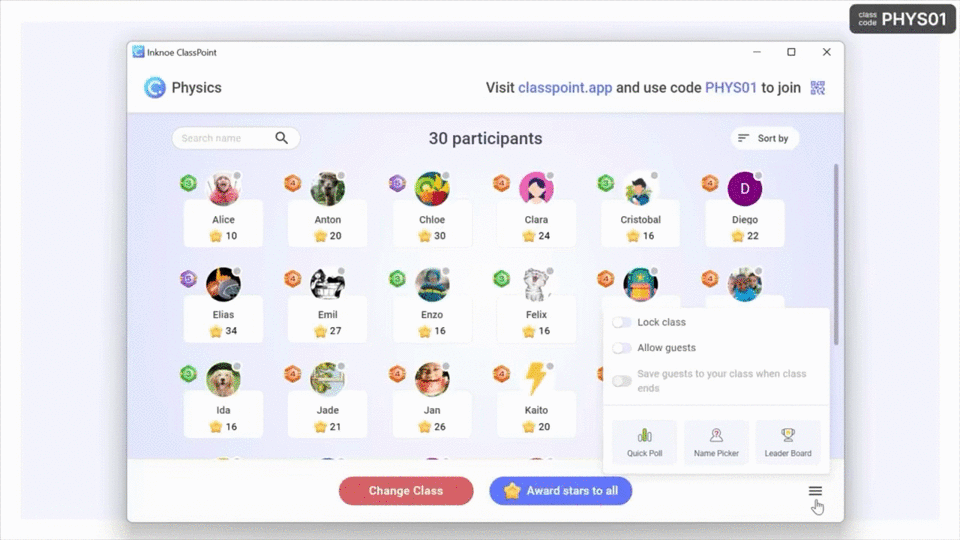
The traditional way of keeping track of scores would be to assign a scorekeeper and include a manual scoring board on PowerPoint. However, you can leverage on ClassPoint’s built-in gamification features in PowerPoint to award scores and access to a leaderboard right at your fingertips. Here is how:
1. Once you have downloaded ClassPoint and signed in, go to Class List at your PowerPoint ribbon.
2. Add the contestants’ names/teams’ names.
3. Award Points – During each Jeopardy game round, award and deduct stars from the contestants/contesting teams by going to “My Classes” or “Name Picker” tab at the ClassPoint toolbar during PowerPoint Slideshow mode.
4. Leaderboard – You can access the leaderboard feature at the ClassPoint toolbar during PowerPoint Slideshow mode to keep track of the scores during the game.
パワーポイントでジェパディを始める!
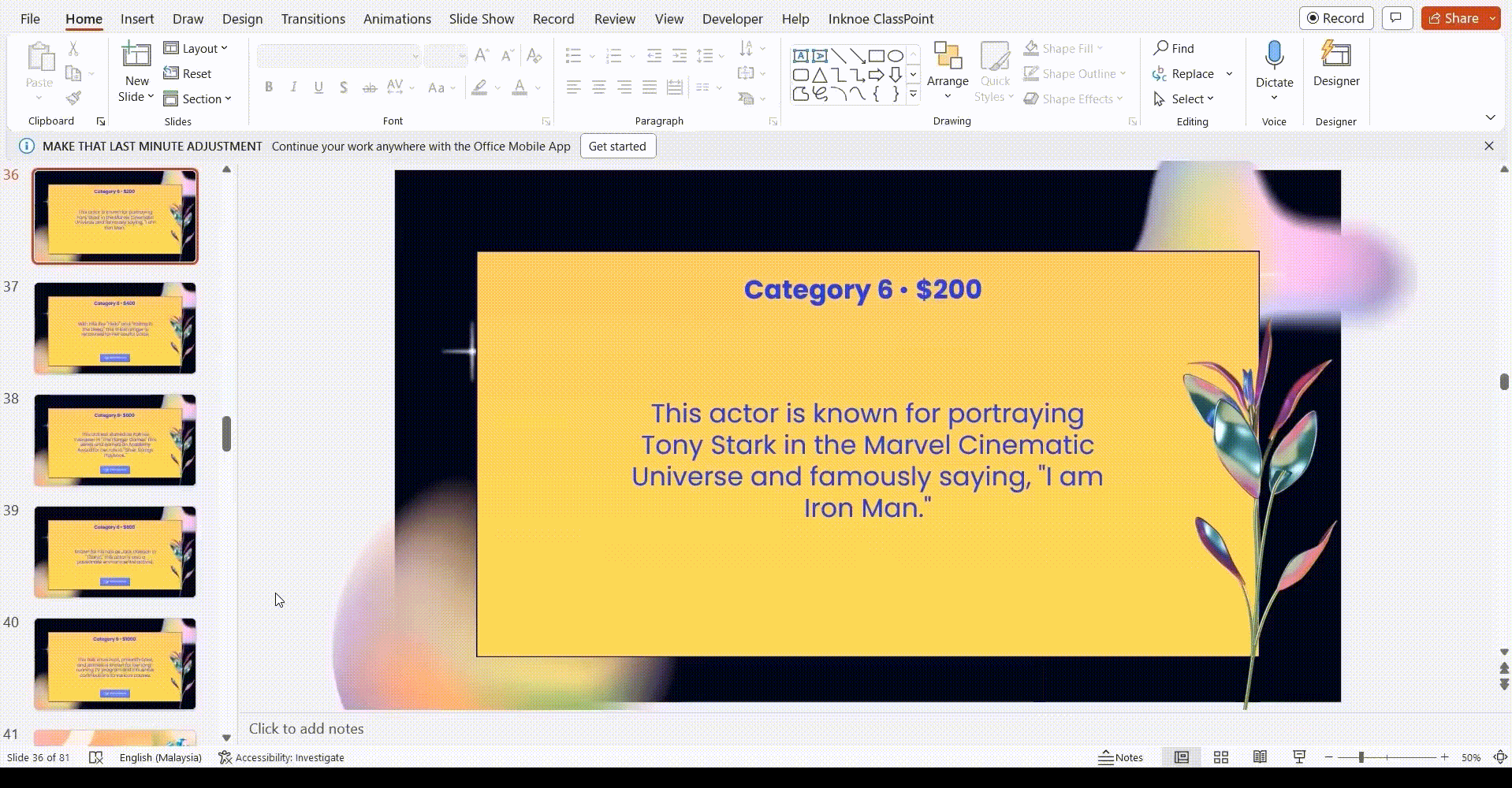
出題者は口頭で回答することもできますし、ClassPointのインタラクティブ・クイズ・ボタンを使って、PowerPoint上ですぐにジェパディ・ゲームを楽しむこともできます。
その方法はこうだ:
- ClassPointを無料でダウンロード。
- クラスポイント インタラクティブクイズボタン をPowerPointのリボンに表示し、ヒントスライドに追加します。(私たちは Short Answer ジョパディゲーム用!)
- スライドショーモードに入り、再生を開始する。 クイズを開始するには、ClassPointのクイズボタンをクリックするだけです。 www.classpoint.app、参加者にデバイスを使って参加するよう呼びかけ、回答の収集を開始する。
For a more in-depth tutorial on how you can easily turn any of your PowerPoint slides into interactive games, read this article on How to Create and Play PowerPoint Games.
それだけだ。 私たちのガイド付きチュートリアルとJeopardy PowerPointテンプレートを使用すると、Jeopardyゲームは、もはやあなたのテレビ画面に限定されていません – それは今、あなたの指先にあり、あなたのクラスセッションやゲームの夜を変換する準備が整いました!
Jeopardy PowerPoint Template
Turn your PowerPoint into a fun Jeopardy game experience now!
結論
あなたがあなたのレッスンに興奮を注入することを目的とした教師であるかどうか、またはあなたの従業員の士気を高めるために求めているチームリーダー、または単にいくつかの競争の楽しさを渇望トリビア愛好家、私たちのジェパディPowerPointテンプレートは、臨時の、魅惑的な経験に普通のプレゼンテーションをオンにするために必要なすべてを持っています!
PowerPoint とテンプレート、 ClassPoint のインタラクティブ・クイズ と ゲーミフィケーション機能、そして遊び心があれば、あなたの聴衆を驚かせ、魅了する、初めてのジェパディ・ゲームをPowerPointで作成することができます!
ここでより多くのPowerPointのゲームテンプレートをチェックアウトします!👇
