The educational technology landscape is experiencing a significant shift with the announcement that Micrsoft Flip (formerly Flipgrid) will be retiring its standalone website and mobile apps by September 30, 2024.
This popular video discussion tool, which has been instrumental in empowering student voices and fostering creativity in classrooms, will now integrate its core features into Microsoft Teams for Education. This change aims to streamline the tools educators use, but it has also raised concerns among teachers who rely heavily on Flip for its accessibility and unique functionalities.
For many educators, the retirement of Microsoft Flip presents a pressing need to find alternative solutions that can fill the gap and continue to support student engagement and interactive learning. The abrupt transition has left some feeling unprepared, particularly those in schools that use Google services.
As educators seek new tools to maintain the high levels of interactivity and student participation that Flip provided, ClassPoint emerges as a promising alternative. This innovative add-in for Microsoft PowerPoint offers a suite of interactive features designed to enhance teaching and learning experiences, making it a valuable tool for educators navigating this transition.
Key Features and Benefits of Microsoft Flip
| Main Feature | Aspect | Description |
|---|---|---|
| Accessibility | Cross-Platform Integration | Works with Google Classroom and Microsoft Teams |
| Ease of Use | User-friendly interface for all technical abilities | |
| Student Voice | Empowering Expression | Allows students to express thoughts and ideas through video |
| Inclusive Participation | Students can record responses at their own pace | |
| Engaging Video Content | Interactive Assignments | Enables creation of engaging video assignments |
| Peer-to-Peer Interaction | Facilitates collaborative learning with video comments | |
| Creative Tools | Offers filters, stickers, and text overlays to enhance video content |
Accessibility
- Cross-Platform Integration: Microsoft Flip has been lauded for its seamless integration with various educational platforms, including Google Classroom and Microsoft Teams. This broad compatibility ensures that both educators and students can access and utilize Flip’s features without being confined to a single ecosystem.
- Ease of Use: Flip’s user-friendly interface makes it accessible to users of all technical abilities. Creating and sharing video assignments is straightforward, facilitating quick adoption and minimal training for both teachers and students.
Student Voice
- Empowering Expression: Microsoft Flip provides a platform where students can express their thoughts and ideas through video. This feature is especially beneficial for students who might be less confident in traditional classroom settings but feel more comfortable sharing their insights via video.
- Inclusive Participation: By allowing students to record their responses at their own pace, Flip ensures that all students, regardless of their comfort level with public speaking, have the opportunity to participate and contribute to classroom discussions.
Engaging Video Content
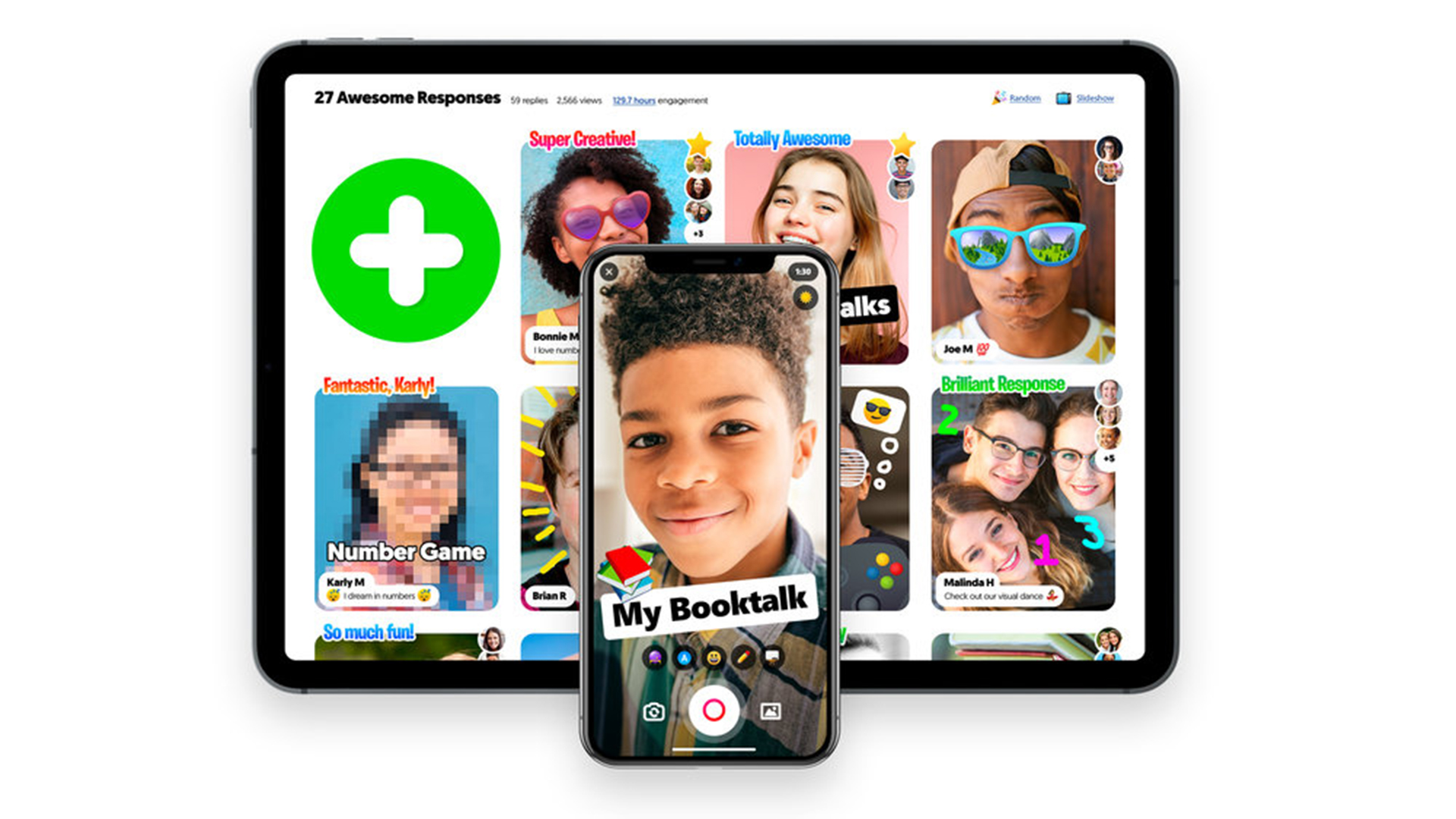
- Interactive Assignments: Teachers can create engaging assignments that encourage students to respond with videos. This approach not only makes learning more interactive but also caters to diverse learning styles, helping students engage with the material in a more dynamic way.
- Peer-to-Peer Interaction: Flip facilitates a collaborative learning environment by enabling students to comment on each other’s videos. This peer feedback mechanism fosters a sense of community and encourages collaborative learning among students.
- Creative Tools: Microsoft Flip offers various creative tools such as filters, stickers, and text overlays, which students can use to enhance their videos. These tools make the process of creating content fun and engaging, motivating students to put more effort into their assignments.
Why ClassPoint Is An Excellent Alternative to Microsoft Flip
Multimedia Assessments: Beyond Video Learning
One of Microsoft Flip’s standout features has been its video assessments, which allow students to express their thoughts and ideas through video. ClassPoint offers a compelling alternative with its multimedia assessment capabilities, enabling educators to continue harnessing the power of student voice in diverse and engaging ways.
ClassPoint’s multimedia assessment tools—video upload, image upload, and audio record—collectively enhance student voice in the classroom. These features ensure that all students, regardless of their preferred method of expression, have the opportunity to participate and showcase their understanding in a format that suits them best.
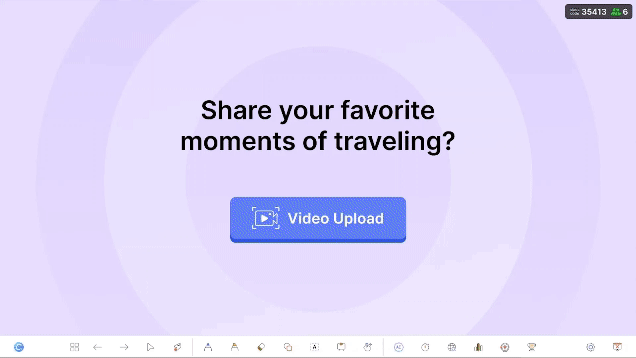
ClassPoint supports video uploads, allowing students to submit video responses directly within PowerPoint presentations. This feature is particularly valuable for capturing student reflections, presentations, and creative projects. By enabling video uploads, ClassPoint ensures that students can continue to articulate their ideas and demonstrate their understanding through a medium that feels natural and engaging.

In addition to video, ClassPoint also allows for image uploads. This feature can be used for various types of assignments, such as submitting artwork, diagrams, or photo-based projects. Image uploads provide students with another way to visually express their learning and creativity, making assessments more interactive and multifaceted.
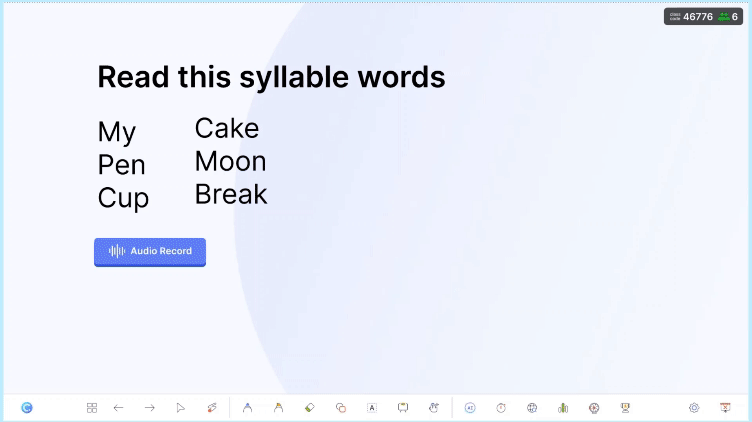
ClassPoint includes an audio record feature, enabling students to submit audio responses. This is especially useful for language learning, oral presentations, and situations where verbal explanations are more appropriate. Audio recordings offer a unique way for students to share their thoughts and demonstrate their learning, catering to different communication styles and preferences.
Perfect for: blended learning and hybrid learning. Use multimedia to add a layer of interactivity to your PowerPoint presentations.
Gamification Elements: An Added Benefit
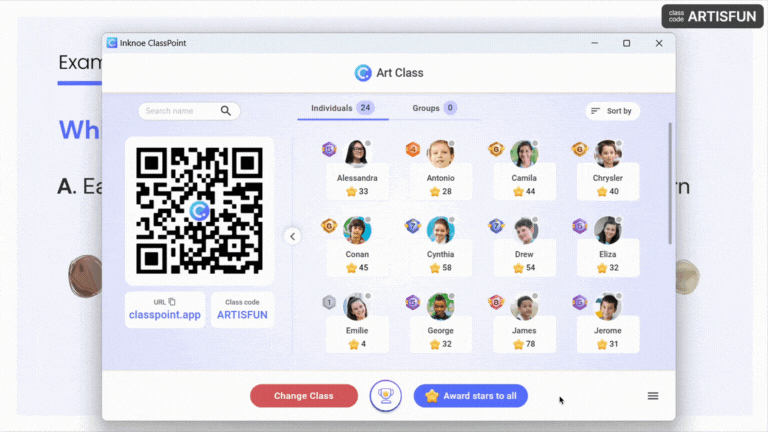
ClassPoint introduces gamification into the classroom with features like the Wheel of Names, drag & drop activities, and a ticking timer. The point system and visual scoreboard motivate students to participate and excel, creating a dynamic and competitive learning environment.
Perfect for: game-based learning to make any average lesson more fun and engaging!
AI Quiz Maker: AI-Powered Lessons Go A Long Way
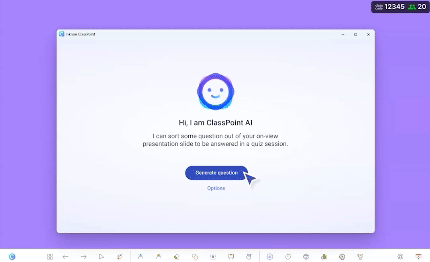
The AI-powered quiz maker in ClassPoint can generate questions from PowerPoint slides based on Bloom’s Taxonomy. This feature saves time and ensures that assessments are aligned with educational standards, offering a diverse range of question types to thoroughly evaluate student learning.
Perfect for: formative assessments, cognitive learning and inquiry-based learning.
Transitioning from Microsoft Flip to ClassPoint
ClassPoint integrates seamlessly with Microsoft PowerPoint, making it an intuitive choice for educators who are already familiar with PowerPoint’s interface. This seamless integration means that teachers do not need to learn a new platform, and can quickly incorporate interactive features into their existing presentations.
Setting up ClassPoint is simple and intuitive. Educators can transition smoothly from Flip, with comprehensive support resources available, including tutorials and guides. This ensures that teachers can quickly adapt to using ClassPoint and maximize its potential in their classrooms.
Steps for Setting Up and Using ClassPoint
- Install ClassPoint: Sign up for an account and install ClassPoint from the official website. The installation process is straightforward and involves running an installer and following the on-screen instructions.
- Activate ClassPoint: After installation, open PowerPoint. You should automatically see the Inknoe ClassPoint tab in the PowerPoint ribbon.
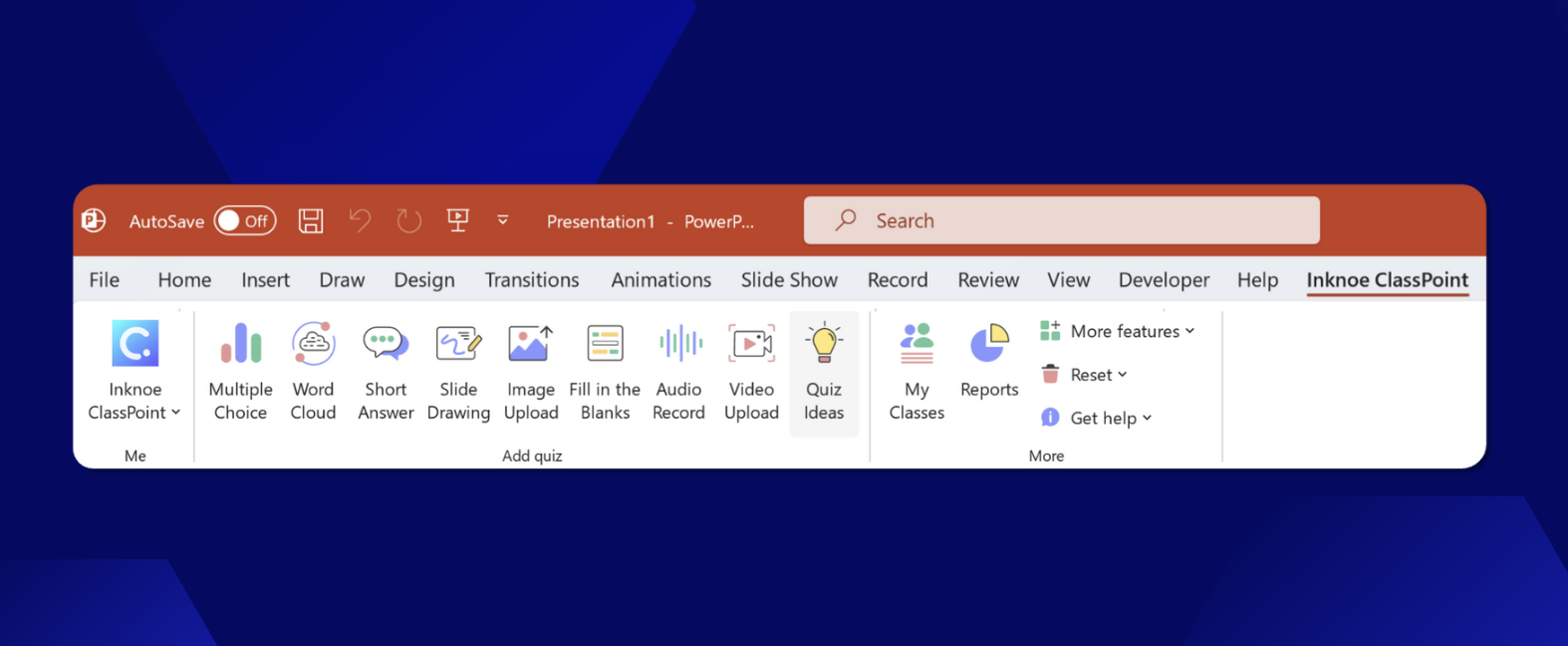
- Create Interactive Content: Start a new PowerPoint presentation or open an existing one. Use the ClassPoint tools to add interactive elements directly into your slides.
- Engage Your Students: During your presentation, use the interactive elements to engage students in real-time. Collect responses, provide instant feedback, and track student participation seamlessly within PowerPoint.
Get started with ClassPoint here.
Food for Thought
As the EdTech landscape continues to evolve, the tools we use must adapt to meet the changing needs of both educators and students. The retirement of Microsoft Flip, a beloved platform for video assessments and student engagement, marks a significant transition. However, it also presents an opportunity to explore new tools that can enhance and expand upon the functionalities that Flip offered.
While ClassPoint offers a robust set of features that can serve as an alternative to Flip, it’s essential to explore all available options. Evaluate how different tools align with your teaching objectives, integrate with your existing workflows, and support student engagement and learning outcomes.
Here's our rundown on the best tools you can use to supercharge your teaching.
While saying goodbye to a familiar tool like Microsoft Flip can be challenging, it opens the door to new opportunities. ClassPoint stands out as a powerful alternative, offering a range of interactive features that can transform your presentations and assessments. By embracing these new tools, you can continue to inspire and empower your students, fostering a dynamic and engaging learning environment.
