Need an easy way to engage your audience or collect instant feedback during a presentation? With ClassPoint, a PowerPoint add-in, you can seamlessly poll audience during presentation in PowerPoint without additional setup. Here’s a guide on how to quickly run a poll in just 3 easy steps!
Quickly Poll Audience During Presentation in PowerPoint with ClassPoint
1. Start Your PowerPoint Presentation
Begin your presentation as you normally would. Once you’re in Slide Show mode, and your audience is ready, find the Quick Poll icon from the ClassPoint toolbar. This tool makes it simple to launch a poll instantly.
This special slide show toolbar appears automatically when you have added ClassPoint into your PowerPoint. Make sure you have signed up from the ClassPoint website so you can get your installer with a step-by-step guide to proceed with the installation for free.
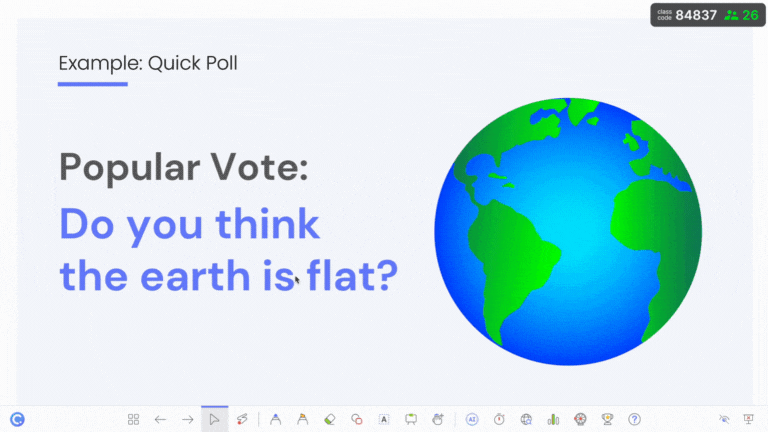
2. Choose Your Poll Type
After clicking on the Quick Poll icon, choose your poll type. ClassPoint offers several options to match your needs:
- True/False
- Yes/No/Unsure
- Feedback (5 levels)
- Multiple Choice, with 2 to 8 options.
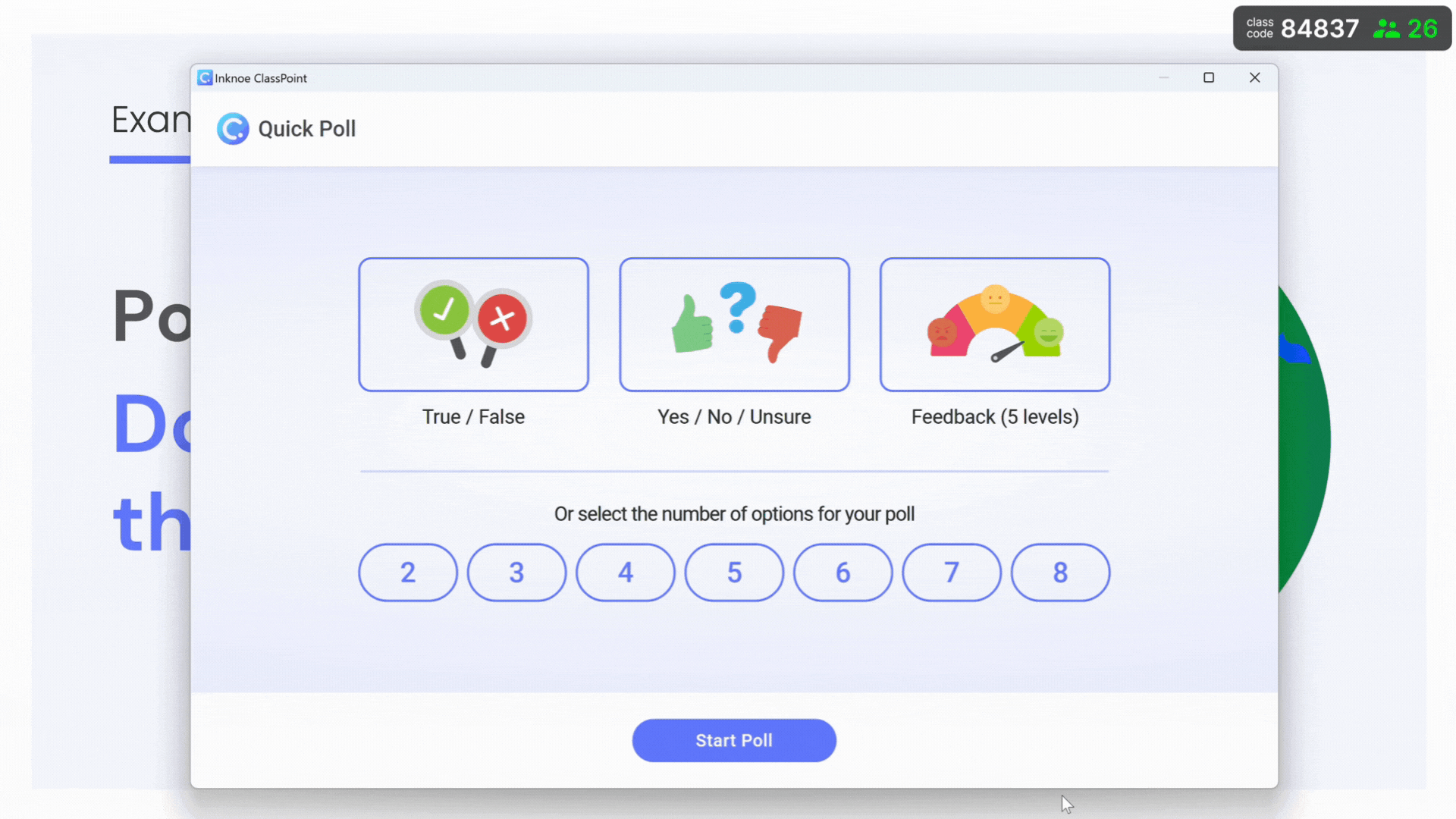
This variety allows you to adapt your polling based on the situation, whether you’re confirming understanding, gathering opinions, or making classroom decisions.
3. Display and Insert Poll Results
Once your audiences have responded and submissions had been closed, ClassPoint enables you to instantly insert the poll results as a slide into your presentation. You can add notes or comments to elaborate on the results or use them as a basis for further discussion.
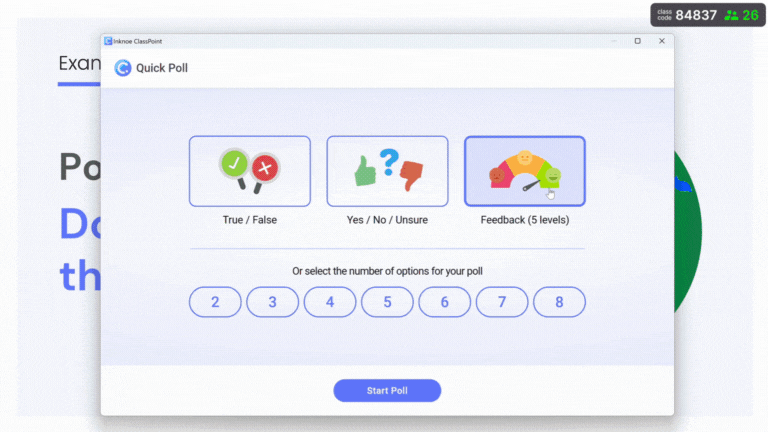
Incorporating Polls at Different Teaching Stages
Quick polls are a great way to engage any audience during presentations, offering immediate feedback and keeping the session interactive. They are especially valuable for teachers, allowing them to assess student understanding in real-time and adapt lessons accordingly. Let’s explore how teachers can incorporate polls at different stages of teaching to create more dynamic and responsive classrooms.
| Stage | Purpose | Keywords | Example Polls |
| Before the Lesson | Activate Prior Knowledge | familiar with, previously heard, prior experience | – Yes/No/Unsure: “Are you familiar with the concept of renewable energy?” – True/False: “True or False: You have previously heard about photosynthesis.” |
| During the Lesson | Check for Understanding | understand, clear on, need clarification | – Yes/No/Unsure: “Do you understand how to solve this equation?” – True/False: “True or False: The heart pumps blood throughout the body.” |
| Encourage Participation | share thoughts, participate, discuss, contribute, ask questions | – Feedback (5-point scale): “Rate your willingness to participate in group activities.” – Yes/No/Unsure: “Would you like to discuss another example?” – True/False: “True or False: I feel encouraged to ask questions during the lesson.” | |
| After the Lesson | Assess Comprehension | confident in, mastered, ready for assessment | – Feedback (5-point scale): “How confident are you in your understanding of today’s lesson?” – True/False: “True or False: I feel prepared for a quiz on this material.” |
| Gather Feedback | feedback on, improve, enjoyed | – Yes/No/Unsure: “Did the group activity help you understand the topic better?” – Multiple Choice (Numeric Scale): “On a scale from 2 (not helpful) to 8 (very helpful), how would you rate today’s lesson?” |
Need poll question ideas? Here's our Ultimate List of 275 Poll Questions on Everything!
Explore Advanced Interactive Activities
This is just a quick way to start a poll in class. If you want more advanced interactive activities, ClassPoint offers additional tools to enhance your teaching experience:
Interactive Quiz Questions
ClassPoint’s interactive quiz questions feature allows you to engage students with a variety of question types, such as multiple-choice, word cloud, and short answer. This flexibility helps you assess understanding in different ways, keeping your lessons dynamic and interactive.
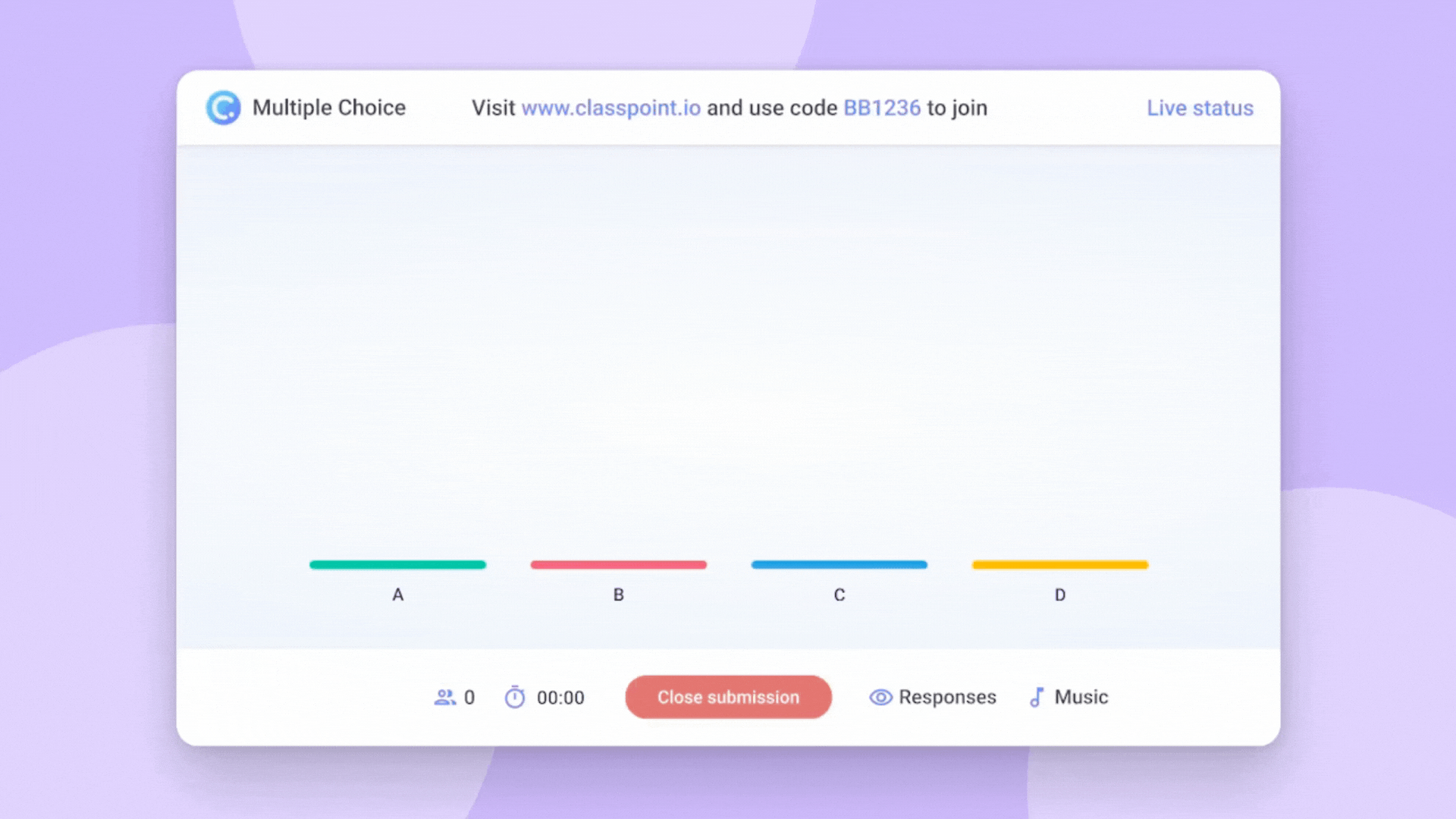
If you're new to ClassPoint, your starter course is on us! Here's our rundown on The Ultimate Cheat Sheet: 30 Innovative Ways to Use ClassPoint.
AI Quiz Generator
ClassPoint’s AI Quiz Generator simplifies quiz creation by generating relevant questions based on your input. Whether you’re short on time or need help crafting questions, this tool allows you to quickly create customizable quizzes to fit your teaching needs.
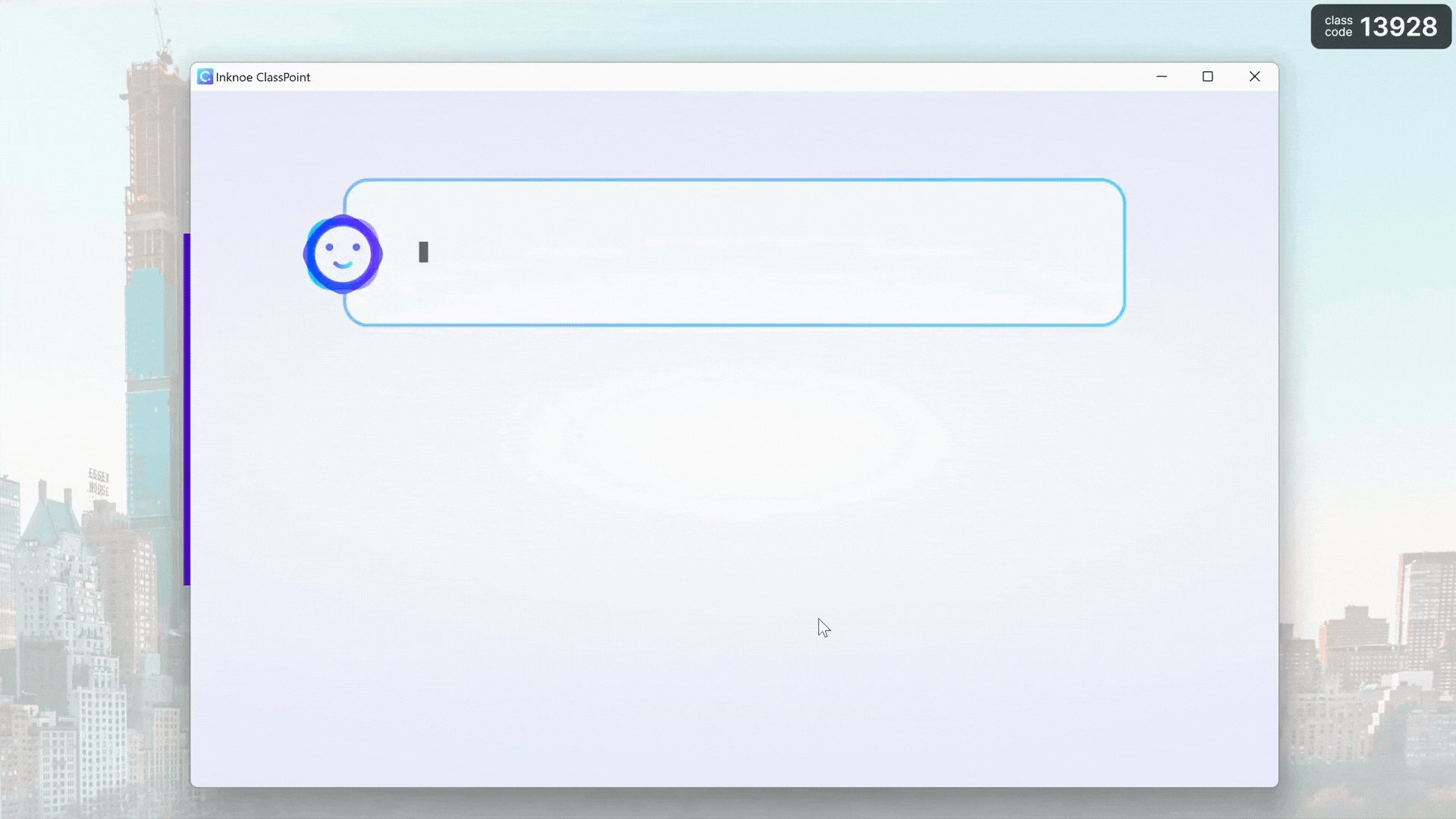
Our full guide on ClassPoint's AI Quiz Generator here.
Conclusion
Getting to poll audience during presentation in PowerPoint on the spot is a powerful way to engage and keep your participants on their feet, and get real-time feedback on their understanding. This helps you keep your content interactive and responsive, helping to adjust your approach based on audience reactions and input.
For educators, this tool is particularly valuable in a classroom setting, allowing them to check student comprehension, encourage participation, and gather feedback throughout the lesson. By incorporating polls effectively, educators can create a more engaging and interactive learning experience tailored to their students’ needs.

