What better way to infuse the spirit of Christmas into your classroom than by running a festive activity with boughs of holly? (pun intended 😉) This holiday season, we’ve got something special for you – a free, downloadable PowerPoint Christmas template to add a dash of seasonal flair to your lessons.
Let’s walk you through on how you can better make use of this template and some bonus creative ways to make your classroom merrier than ever. So, let’s dive into how you can effortlessly blend learning with holiday cheer!
Unboxing Your Free PowerPoint Christmas Template
With the Christmas break just around the corner, we’ve got a fantastic activity template to give your students a memorable send-off that even you, as a teacher, can enjoy. Helping us power up our template is our handy PowerPoint partner, ClassPoint.
In this PowerPoint Christmas template, ClassPoint will help us turn slides into interactive quizzes, convert native PowerPoint elements into Draggable Objects, and gamify the presentation to spark friendly competition!
What is Draggable Objects, you ask? Draggable Objects converts any element on your PowerPoint slide and make it "draggable" so you can do drag & drop live in slide show. Yes, that's right! You can create drag & drop activities live during your presentation.
ClassPoint is the #1 audience engagement tool in PowerPoint. With is powerful features such as interactive quizzes, slide show tools, gamification, and even an AI quiz maker - it remains as educators' trusted partner in teaching.

Merry Quizmas PowerPoint Templates
Try these Christmas PowerPoint quizzes for a Santa-approved teaching experience!
Interactive Warm-Up Activities
Be sure to sign up for a free account and download ClassPoint so you can get the full PowerPoint Christmas template experience!
In this template, we’ll be turning ordinary PowerPoint slides into interactive activities. How so? With the help of ClassPoint. To start off the presentation, we have a Word Cloud activity to preliminarily pump up your students’ thoughts.
With just a click of a button, you will then see a response window where your students’ submissions will appear. Since this is a Word Cloud activity, watch as words fill the window forming a beautiful collection of your students’ thoughts real-time.
![PowerPoint Christmas Template screenshot [Word Cloud Activity]](https://cdn.classpoint.io/wp-content/uploads/Screenshot-2023-12-01-at-11.06.07-AM.png)
- Short Answer ✍🏻
Time to get students to writing! While Word Cloud encourages your students to submit short-form responses of 1-2 words, Short Answer allows them to do long-form. Host essay activities or other types where you’d like to get a piece of their mind more in-depth. Since this is a fun PowerPoint Christmas template, let’s get them to write messages for their friends or classmates!
More about ClassPoint's interactive Short Answer here.
![PowerPoint Christmas Template screenshot [Short Answer Activity]](https://cdn.classpoint.io/wp-content/uploads/Screenshot-2023-12-01-at-11.05.40-AM.png)
In a traditional classroom setting, we would normally have students write on their notebooks or pads to start a drawing activity. With ClassPoint, all they need is for you to click a button and they can start drawing on their phones. How fun?!
In our PowerPoint Christmas template, we’ve added this fun drawing activity where students have to fill in an empty sweater canvas with their own designs. Way to go for creativity and self-expression! And thanks to the user-friendly features of ClassPoint, you can effortlessly run a Slide Drawing activity.
This lets you send any PowerPoint slide directly to your students’ devices during your class. They can then start drawing right from their devices and send their creations back to your PowerPoint in real-time.
![PowerPoint Christmas Template screenshot [Slide Drawing Activity]](https://cdn.classpoint.io/wp-content/uploads/Screenshot-2023-12-01-at-11.17.10-AM.png)
Open your downloaded PowerPoint Christmas template in PowerPoint, enter slide show mode and click on the quiz buttons to start the quizzes! Your students can join your quizzes live on classpoint.app using their devices. Here are 50 extra interactive quiz ideas to spice up your classroom!
Drag & Drop Memory Game Icebreaker
Who says no to a fun Christmas icebreaker? And since our PowerPoint Christmas template has been supercharged by ClassPoint, let’s make it a dynamic drag & drop activity to run in the physical classroom – no student devices needed!
Thinking of more fun ways to host drag & drop activities in PowerPoint using Draggable Objects? Read more here.
![PowerPoint Christmas Template screenshot [Drag & Drop Activity]](https://cdn.classpoint.io/wp-content/uploads/Screenshot-2023-12-01-at-11.52.59-AM.png)
👀 How to create a dynamic Memory Game in PowerPoint:
- Insert squares and place icons on top of each. Since this is a Memory Game, one icon should appear twice.
- Once placed, duplicated the squares and cover each of them to serve as the revealing cards.
- Once all revealing cards are on top, turn them into Draggable Objects:
- Go to the Inknoe ClassPoint tab
- On the More Features dropdown, select Draggable Objects
- Select all the revealing cards and toggle on “Drag Enable” on the side panel
And, you’re good to go! Go to slide show mode, and start calling students out front using ClassPoint’s Name Picker. Give students a specific number of tries per turn. Whoever gets to match the same icons gets to be awarded stars – also with ClassPoint’s gamified reward system.
With different ClassPoint Name Picker modes, you can do the selection either via wheel of names, emoji cards, or auto-pick!
Auto-Scoring Quiz Trivia Round
This is where the fun competition begins! ClassPoint takes multiple-choice question types up a notch by giving it an engineered, automated scoring system with Quiz Mode. Designate number of choices, set correct answers, and rank questions by difficulty levels easily through a side panel of play options with even more question customizations!
More on ClassPoint's automated grading with Quiz Mode - including how you can review the scores given, track student performance, and even alternatives - here.
![PowerPoint Christmas Template screenshot [MCQ Quiz Activity]](https://cdn.classpoint.io/wp-content/uploads/Screenshot-2023-12-01-at-12.37.01-PM.png)
BONUS: 5 Extra Fun Christmas Activity Ideas You Should Try
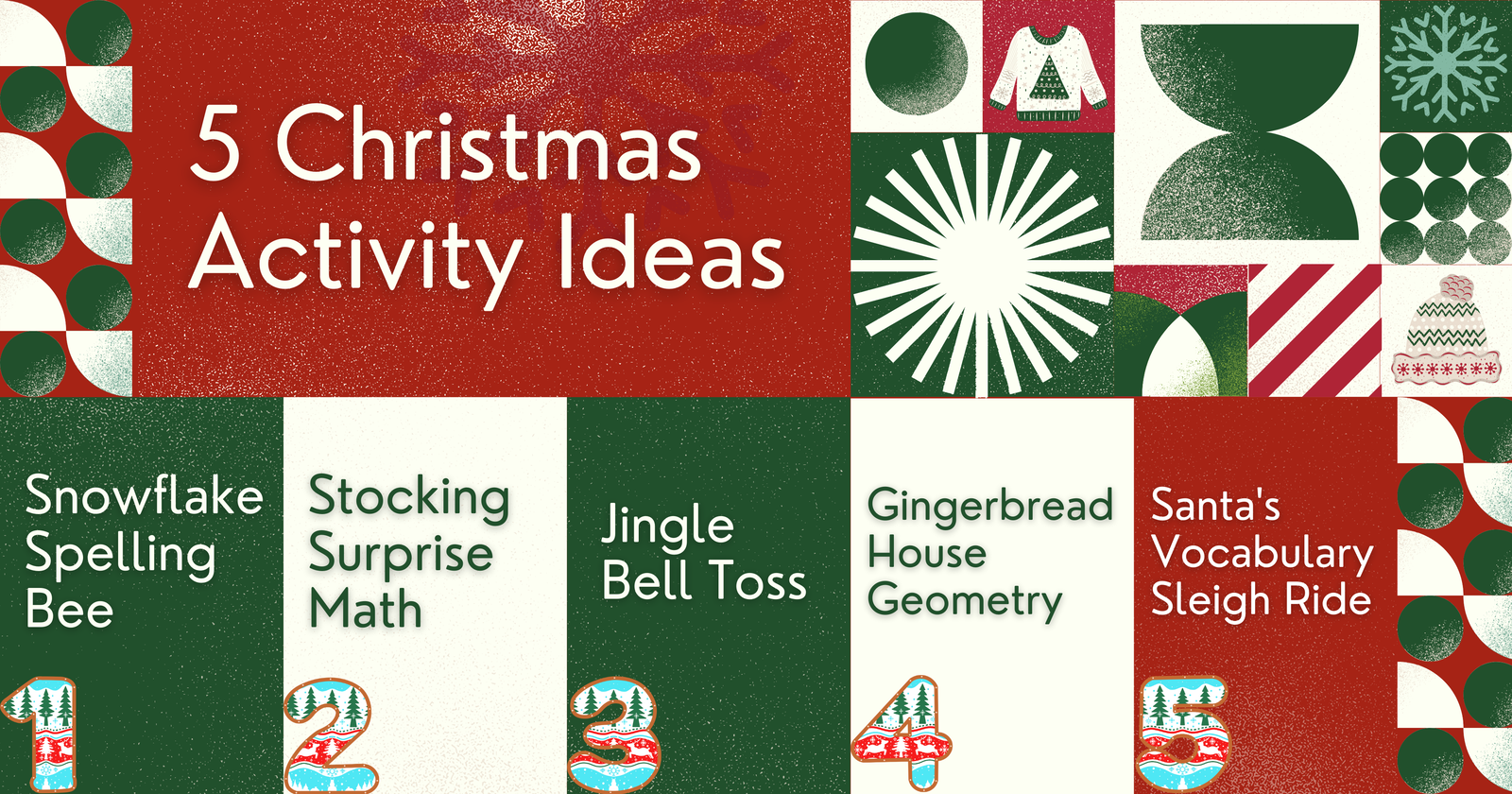
1. Snowflake Spelling Bee
What it is: Turn your spelling practice into a winter wonderland! Cut out paper snowflakes, write individual letters on them, and scatter them around the room. Students spell words by collecting snowflakes in the correct order.
How to do it: Prepare the snowflakes in advance, hide them around the classroom, and let the spelling bee adventure begin! Students search for the snowflakes and spell out words by arranging them in the right sequence.
2. Stocking Surprise Math
What it is: Create festive math challenges and place them in stockings hung around the room. Students work in teams to solve problems and find the correct answers hidden in the stockings.
How to do it: Write various math problems on slips of paper, place them in stockings, and hang the stockings around the room. Divide the class into teams, and have them solve the problems to discover the hidden surprises.
3. Jingle Bell Toss
What it is: Combine physical activity with learning by playing a jingle bell toss game. Assign different math problems or vocabulary questions to various jingle bells, and students earn points based on where their toss lands.
How to do it: Label jingle bells with questions or challenges, set up a tossing area, and let students take turns tossing the bells. They answer the question corresponding to where their bell lands.
4. Gingerbread House Geometry
What it is: Explore geometry in a tasty way! Provide graham crackers, icing, and candy. Students use the sweets to create geometric shapes and discuss their properties.
How to do it: Supply the materials, explain geometric concepts, and let students get creative with their gingerbread house designs. It’s a hands-on way to reinforce geometry lessons.
5. Santa’s Vocabulary Sleigh Ride
What it is: Create a vocabulary sleigh ride by placing vocabulary words on “sleighs” (cut-out paper shapes). Students take turns picking a sleigh and defining the word or using it in a sentence.
How to do it: Design sleigh shapes with vocabulary words, mix them up, and let students take a magical sleigh ride through language arts as they explore and explain the chosen words.
Best Practices and Tips on Making Seasonal PowerPoint Templates
Ensure your template follows a consistent theme related to the season or holiday you’re celebrating. A cohesive theme enhances visual appeal and ties into the festive spirit.
🖌️ Engaging Imagery: Incorporate festive and educational imagery relevant to your theme. Think about holiday symbols, seasonal elements, or characters that align with your lesson plans.
🌈 Customizable Elements: Make your template versatile by including customizable elements. The flexibility to adapt sections to suit their specific lesson objectives is a power flex!
🧩 Interactive Features: Consider integrating interactive features using tools like ClassPoint to enhance engagement. Quizzes, draggable objects, and fun gamification can transform your template into an immersive learning experience.
Check out this expert guide on how to create interactive PowerPoint presentations that stand out from the crowd.
🔍 Test Your Template: Before sharing, test your template thoroughly. Ensure all interactive elements work as intended and that the template maintains visual appeal across different devices and platforms.
Final Thoughts
In the spirit of sharing the holiday joy, we hope this blog post has added a touch of festive magic to your teaching toolkit. From the Santa-Approved PowerPoint Christmas Template to a sleigh-full of engaging activities, your classroom is now primed for a memorable and educational holiday season.
Merry Christmas and Happy Holidays, teachers!

Merry Quizmas PowerPoint Templates
Try these Christmas PowerPoint quizzes for a Santa-approved teaching experience!
