In presenting relationships such as those in organizational charts, seamless visualization of hierarchy is pivotal to better display a unit as a whole. It is no doubt how the concept of clarity and conciseness come into play with org charts, and in this blog, we delve beyond the basics of creating them. As simple as crafting PowerPoint org chart templates may seem, there may be a a way or two that you probably still don’t know about.
In this blog, we’ll talk about PowerPoint org chart templates and how you can design them creatively, not just traditionally. Read through until the end as there may or may not be a download link awaiting for you. 😉
Table of Contents
Why Use Org Charts in Presentations?
Before we dive into the how-tos, let’s unravel why using PowerPoint org chart templates is not just a savvy move but a strategic necessity for presenters across industries:
- Clarity Unleashed: Org charts are your secret weapon for cutting through the clutter. They transform complex structures into visual roadmaps, ensuring your audience effortlessly follows your narrative.
- Impactful Storytelling: In a world bombarded by information, org charts are storytellers. They distill intricate details into a visually compelling tale, enhancing the memorability of your message.
- Strategic Engagement: Presentations are not monologues; they’re conversations. Org charts invite your audience to actively participate, turning passive listeners into engaged collaborators. Break the barrier between you and your audience with dynamic visual aids.
- Decision-Making Support: Whether in business meetings or project updates, org charts provide a snapshot of hierarchies and relationships. They become decision-making allies, helping your audience grasp complex scenarios quickly.
- Professional Aesthetics: Impressions matter. Org charts not only convey information but also add a professional touch to your presentations. Elevate the visual appeal of your slides and leave a lasting impact.
Common Elements of a Good Org Chart
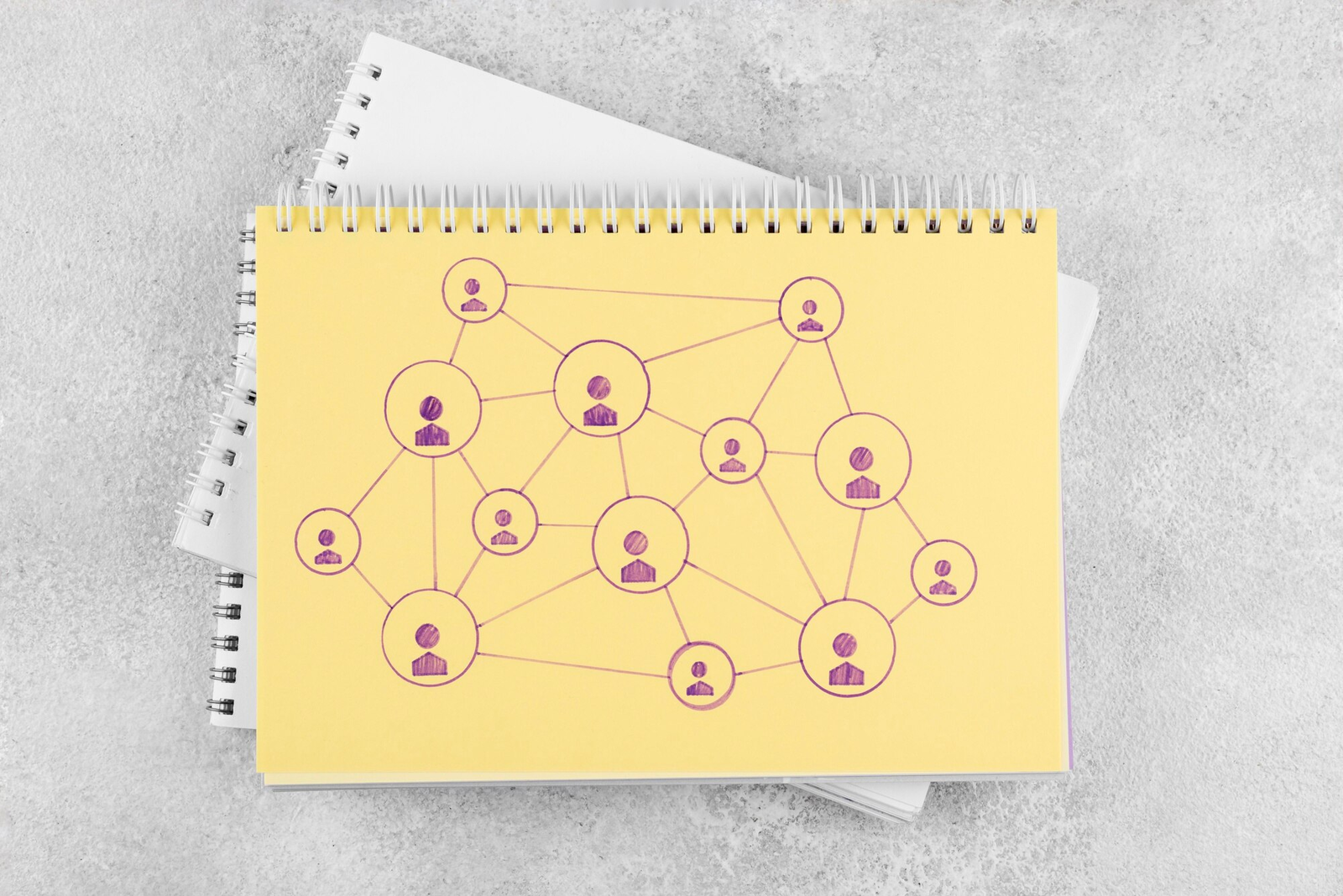
📐 Shapes: The backbone of your chart, shapes provide structure. Rectangles for positions, lines for connections – each shape contributes to the visual harmony of your org chart.
🖼️ Pictures: Infuse personality by adding employee photos. Beyond positions, these visuals humanize your chart, fostering connection and recognition.
🎨 Color Palette: Elevate clarity with a well-chosen color scheme. Assign distinct colors for departments or roles, making your chart not just informative but visually appealing.
🔄 Consistent Formatting: Maintain a polished look. Consistency in fonts, styles, and layouts ensures a professional appearance, enhancing the overall visual appeal.
🏷️ Text Labels: Clearly define each position. Use concise, descriptive text to communicate roles and responsibilities effectively, leaving no room for ambiguity.
🧩 Connectors: Smooth transitions between shapes are key. Connectors enhance visual flow and simplify updates, ensuring your chart remains dynamic.
👥 Inclusivity Icons: Embrace diversity visually. Icons representing various roles ensure inclusivity, recognizing the richness of your organization.
🤝 Collaboration Clusters: Highlight teamwork by grouping related positions. These clusters visually represent departments or teams working closely together.
3 Ways to Make Eye-Catching PowerPoint Org Charts (Free PowerPoint Org Chart Templates Included)
1. Via Native PowerPoint Features: SmartArt and Interactive Add-On, ClassPoint
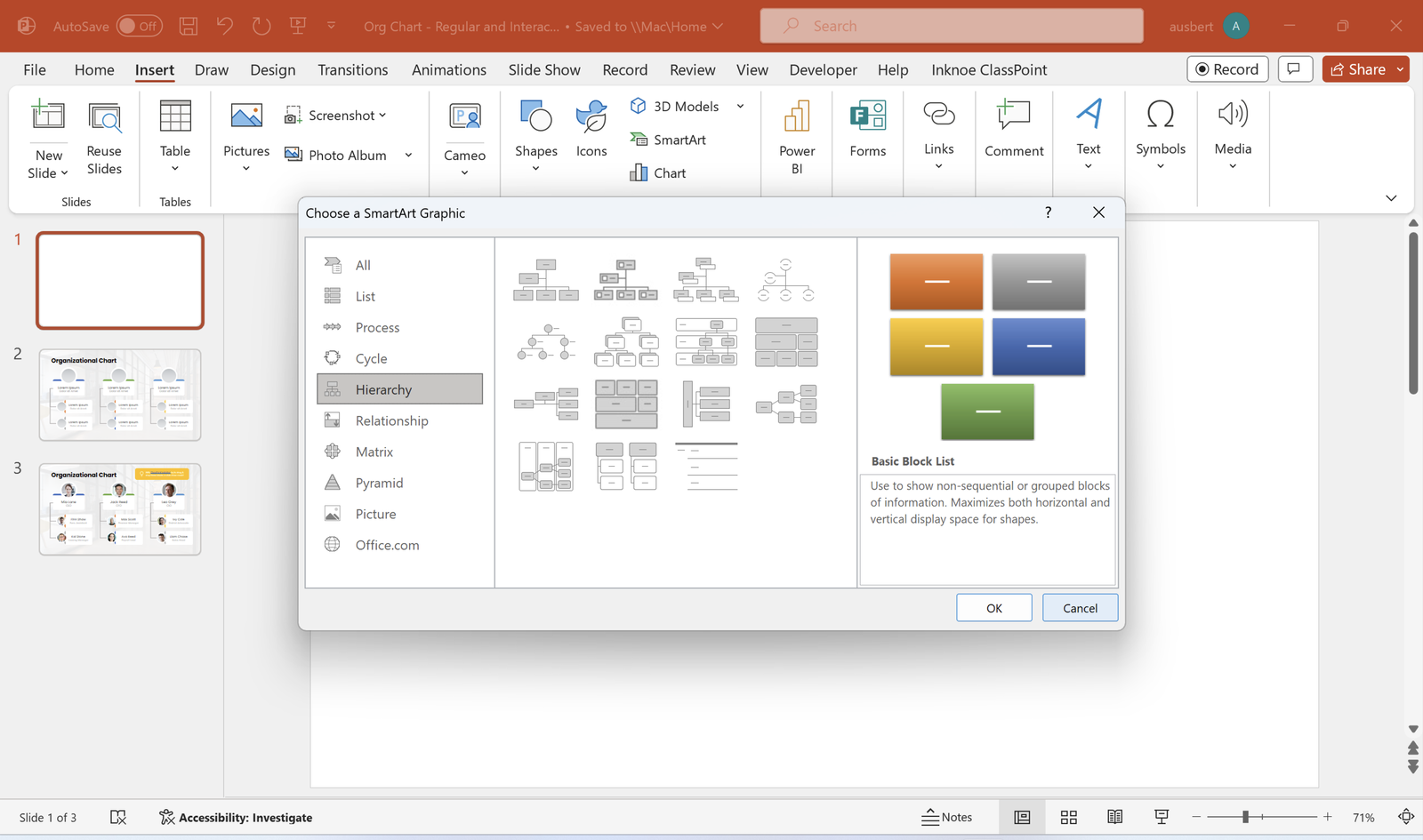
Now, let’s tap into PowerPoint’s hidden gem – SmartArt. No need for third-party tools or intricate techniques. SmartArt is your ally, offering a simple yet powerful way to visualize organizational structures. It’s perfect for those who love a balance of ease and customization. Follow the steps below, and let’s turn your ideas into a professional org chart design:
- Open PowerPoint and navigate to the slide where you want the org chart.
- Click on the “Insert” tab in the Ribbon.
- Select “SmartArt” from the dropdown menu.
- In the SmartArt window, choose a layout that suits your organizational structure. “Hierarchy” often works well for org charts.
- Click on the shapes within the SmartArt to add positions or roles.
- To add more shapes, use the “Add Shape” button in the SmartArt Tools menu.
- Customize colors, styles, and fonts using the SmartArt Tools options.
- Resize and rearrange shapes to fit your design preferences.
With the right customizations, you can make PowerPoint org chart templates far from the usual layouts you would see as default from SmartArt. Just with playing with background formatting, shape changes, and color schemes – you’re on your way to being a complete PowerPoint design rockstar!
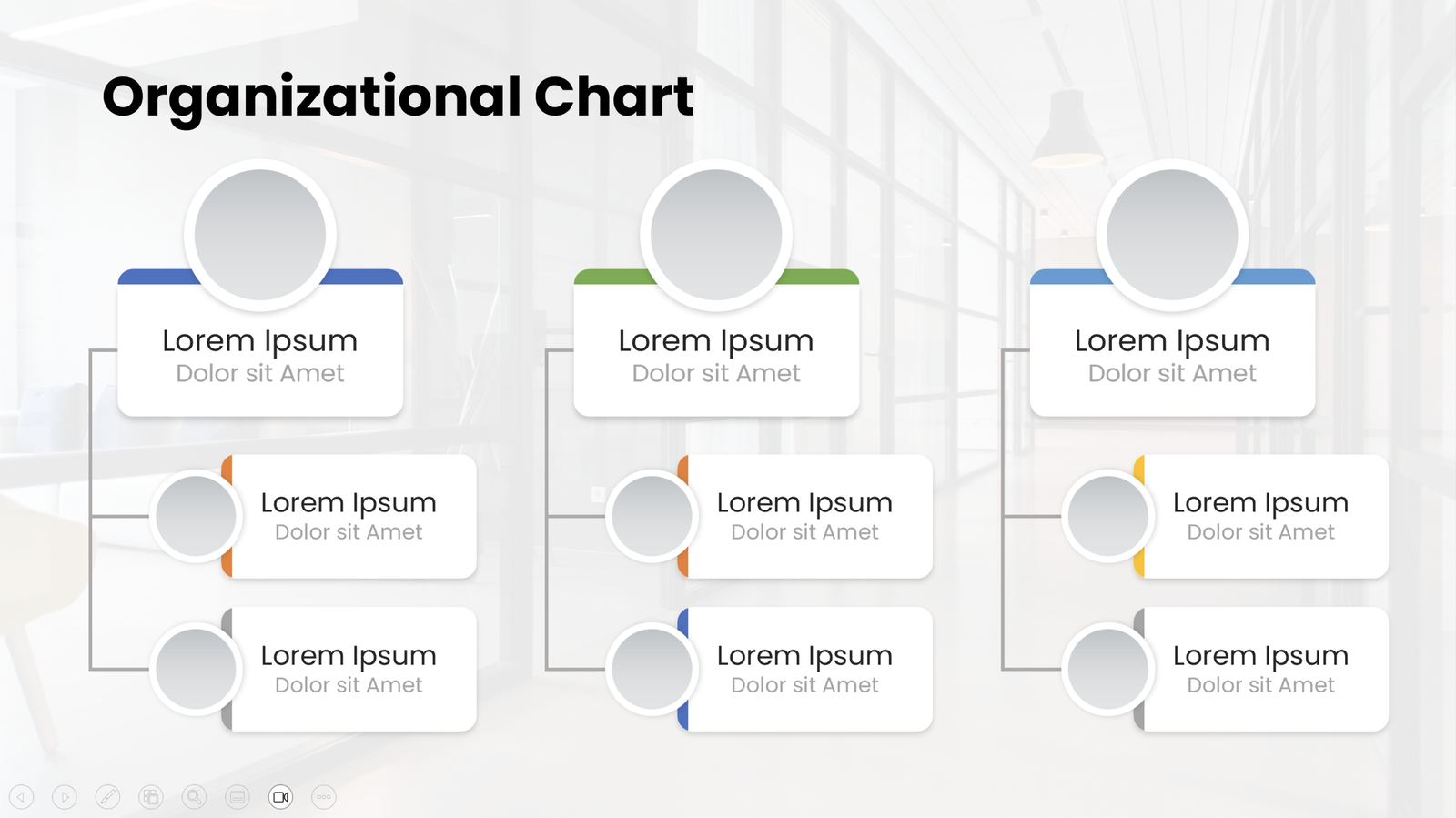
Now, for the fun part, let’s make your org chart interactive! How so? By turning your org chart blocks into Draggable Objects.
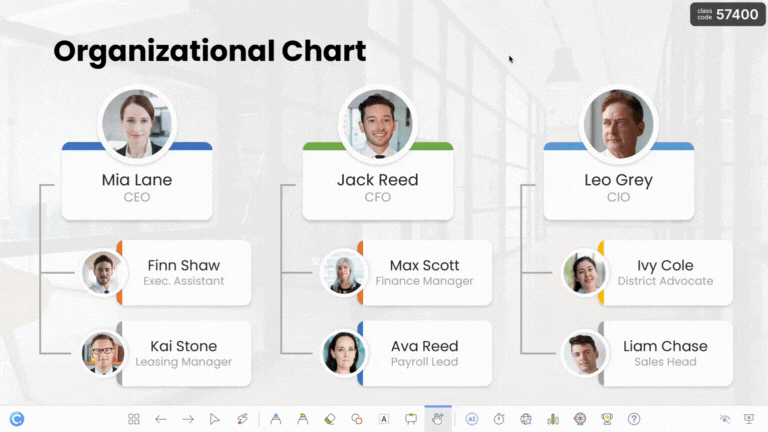
Draggable Objects is a live presentation tool from the #1 audience engagement tool in PowerPoint, ClassPoint. This feature allows you to drag & drop elements live during slide show without the need for macros, VBA coding or animations!
Perfect for launching a new team or announcing a restructuring, make PowerPoint org chart templates fun and interactive with Draggable Objects:
- If you haven’t yet, download and install ClassPoint so you can add it to your PowerPoint.
- Select all the org chart block you wish to turn into Draggable Objects.
- Go to the ‘Inknoe ClassPoint’ tab from your PowerPoint ribbon.
- Click on the ‘More Features’ dropdown, and select ‘Draggable Objects’.
- Toggle on ‘Enable Drag’ and you’re good to go!.
- Enter slide show and enter Draggable Objects mode so you can start drag & dropping live in slide show.
Here are 8 cool ways you can use Drag and Drop in class.
Org Chart PowerPoint Template
Create professional PowerPoint presentations for effective meetings with this Org Chart template!
2. By Downloading A PowerPoint Org Chart Template Via Resource Websites
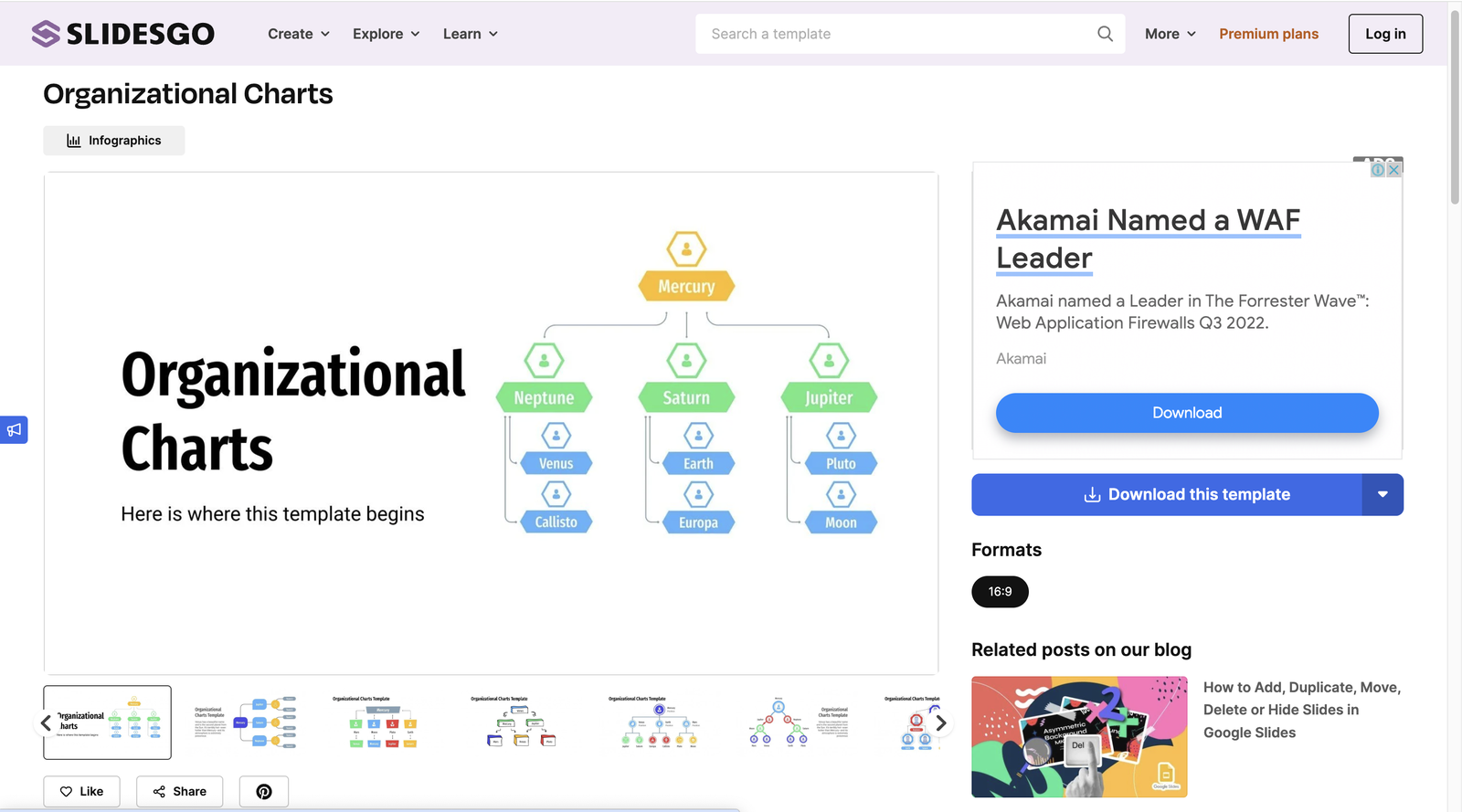
For a swift and polished org chart solution, downloading templates from resource websites is a practical move. One favorite of our is SlidesGo, which should provide you a shortcut to professional designs.
- Visit SlidesGo and explore the org chart templates or just go directly here.
- Pick a template you fancy and open up the window.
- Click on the download button associated with your chosen template.
- Save the file to your computer in a location you can easily access.
- Open the template via your device’ Microsoft PowerPoint app.
- Once the template is opened in PowerPoint, you can edit the text, adjust colors, or modify shapes to suit your presentation’s overall theme!
3. By Creatively Animating Your Org Chart Using the Crowd-Favorite, Morph
What other way is there left than having a sprinkle of fun and creativity? Yes, PowerPoint org chart templates can be head-turners, too! With the many ways you can work with PowerPoint Morph, sure there is a way to make it in professional presentations like so.
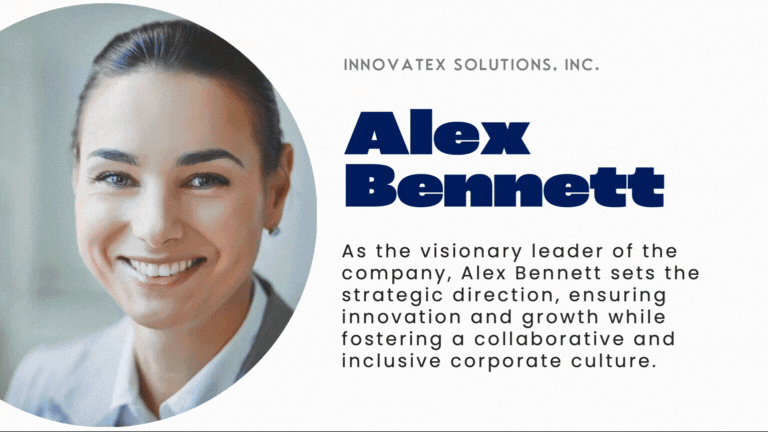
What I have here are individual org profiles presented in each slide. As you can see, the photos are spinning and transitioning seamlessly to the next one up and that’s because of Morph. Here’s how to do it:
- Insert a circle onto your PowerPoint slide, resize and position to the side.
- Right click on it and select ‘Format Shape’.
- On the Format Shape panel, click on ‘Fill’ and select ‘Picture or texture fill’.
- Insert / paste your photo via the available options to ‘Insert’ and ‘Clipboard’.
- Further down, uncheck the ‘Rotate with shape’ option.
- Once done, duplicate the slide to work on the next photo.
- On the duplicated slide, rotate the shape to an additional 90**°**
- Replace the picture by going through the same steps via picture fill.
- Repeat the same steps until you have all your photos lined up.
- Enter text for each of the slides.
- Select all slides, and apply Morph in the ‘Transitions’ tab.
Org Chart PowerPoint Template
Create professional PowerPoint presentations for effective meetings with this Org Chart template!
6 Best Practices for Crafting Exceptional Org Charts
Looks like we’re on a roll! From design aesthetics to effective communication, these tips will guide you in presenting information with impact and precision:
- Simplicity is Key: Keep your org chart clean and uncluttered. Embrace simplicity in design to ensure your audience can quickly grasp the structure without feeling overwhelmed.
- Consistent Design Language: Maintain a consistent design language throughout your presentation. From colors to fonts, creating a cohesive visual identity enhances the professionalism of your org chart.
- Prioritize Clarity Over Complexity: While it might be tempting to include every detail, prioritize clarity. Focus on essential roles and connections to prevent information overload.
- Hierarchy Emphasis: Use visual cues like size, color, or formatting to emphasize the hierarchy within your org chart. This ensures that the structure is easily discernible.
- Whitespace Matters: Don’t underestimate the power of whitespace. Adequate spacing enhances readability and prevents a cramped appearance.
- Regular Updates: Keep your org chart current. Regularly update it to reflect organizational changes and ensure the information remains accurate.
Learn more about how to make your PowerPoint interactive with this free PowerPoint playbook with hundreds of tips, examples and templates!
Final Thoughts
Careful design and thoughtful execution of org charts can make your narrative easily communicated, ensuring that your audience not only understands but engages with the complex dynamics of your organization. Whether you opt for simplicity or something beyond the traditional, let each org chart be a reflection of your commitment to clear communication and impactful storytelling.
With each carefully crafted org chart, make sure that you don’t go solely after the aesthetics but rather, presenting people in structures essential for any group or organization’s success. Happy presenting!
