In today’s rapidly evolving educational landscape, the interactive digital whiteboard has become a cornerstone of modern classrooms. These innovative tools not only enhance traditional teaching methods but also engage students in ways that were previously unimaginable. By integrating technology with education, teachers can create dynamic, interactive lessons that cater to diverse learning styles.
Whether you’re looking to boost student participation, streamline lesson delivery, manage classroom effectively, or foster collaborative learning, a single interactive digital whiteboard can offer countless possibilities. In this blog, we will explore a variety of creative and effective ways to use these tools in your classroom, with a special focus on how ClassPoint can help make it interactive and fun for both you and your students!
Why Use an Interactive Digital Whiteboard
Interactive digital whiteboards (IWBs) have revolutionized the classroom, providing substantial benefits that enhance both teaching and learning experiences. Research highlights their positive impact on student achievement:

- Overall Improvement: A study involving 85 teachers and 170 classrooms found that using an interactive digital whiteboard led to a 16 percentile point gain in student achievement. For example, a student initially at the 50th percentile could move up to the 66th percentile.
- Visuals and Interactive Applications: Incorporating graphics, visuals, and interactive applications with the help of an interactive digital whiteboard resulted in 26-31 percentile point gains.
Beyond these impressive success rates, there are several other compelling reasons to integrate interactive digital whiteboards into your classroom:
✨ Enhanced Engagement: IWBs make lessons dynamic and engaging, encouraging student participation and maintaining focus through visual and interactive elements.
🤝 Collaborative Learning: These whiteboards facilitate group activities and brainstorming sessions, helping students develop teamwork and communication skills.
🎨 Versatile Teaching Tool: Suitable for various subjects and teaching styles, digital whiteboards support multimedia presentations, live annotations, and interactive problem-solving.
⏱️ Efficient Lesson Delivery: Streamline lesson preparation and delivery with integrated content, instant feedback, and the ability to save and share lessons for future use.
12 Smart Ways to Use An Interactive Digital Whiteboard in the Classroom
Interactive Digital Whiteboards (IWBs) have transformed modern classrooms by offering a dynamic and engaging way to present lessons. However, the true potential of IWBs is unlocked when paired with powerful tools that enhance their interactive capabilities. This is where ClassPoint comes into play.
ClassPoint is an intuitive add-in for Microsoft PowerPoint that seamlessly integrates with IWBs to create an interactive and engaging learning environment. It turns your regular slides into interactive quizzes, polls, games, and more, allowing you to fully utilize the features of your interactive digital whiteboard. By combining the visual and interactive strengths of IWBs with ClassPoint’s rich feature set, you can create lessons that are not only informative but also highly engaging and tailored to your students’ needs.
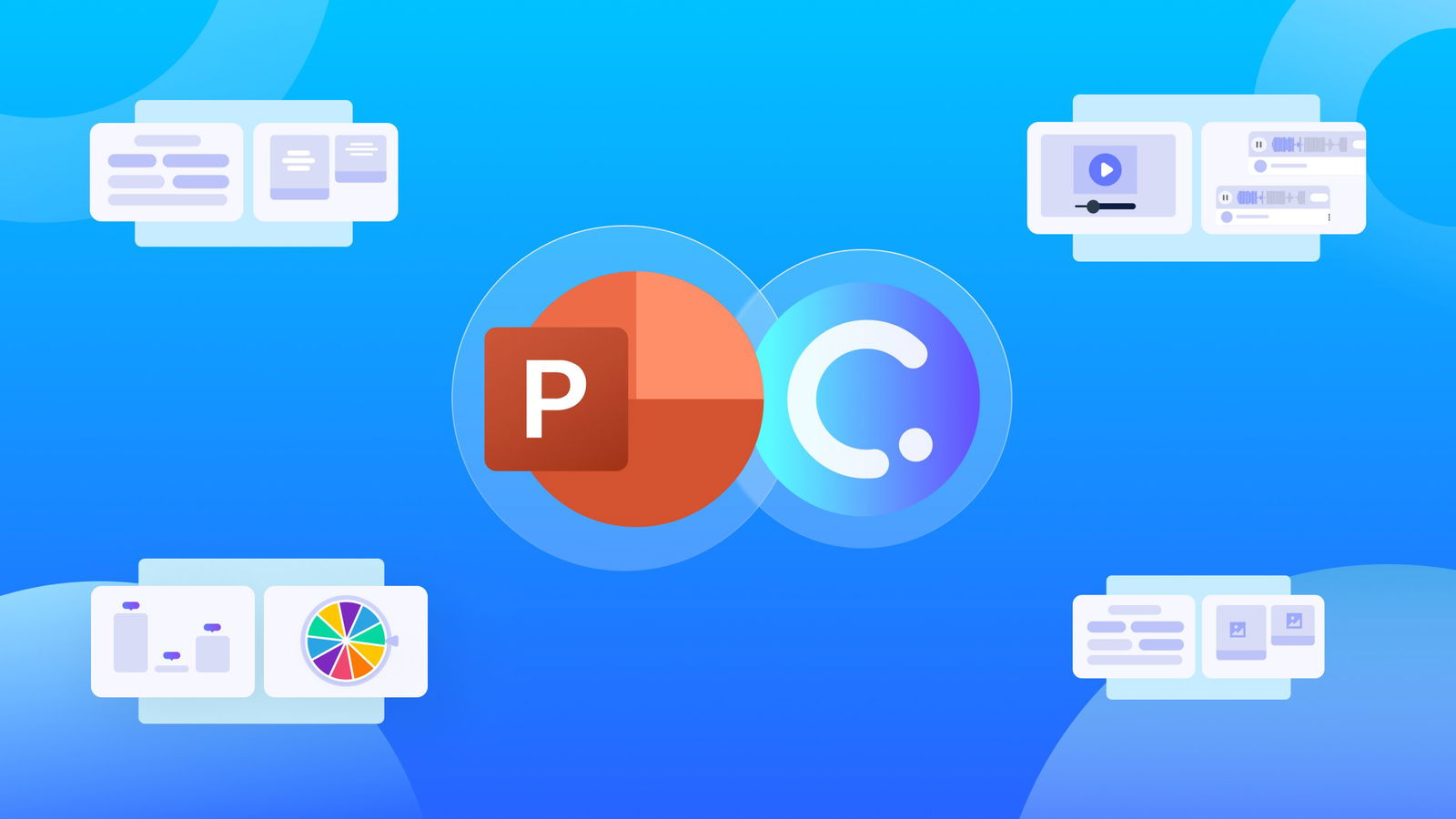
In the following sections, we’ll explore specific ways to use ClassPoint with your interactive digital whiteboard to enhance classroom interaction, assessment, and participation. From customizable quizzes to real-time feedback, each method is designed to maximize student engagement and learning outcomes.
1. Interactive Quizzes and Polls
- What They’re For: To assess student comprehension in real-time and make lessons more engaging. Interactive quizzes and polls break the monotony of traditional teaching methods and encourage active student participation.
- Implementation Ideas:
- Conduct quick polls to gauge student opinions or understanding of a topic.
- Use entrance quizzes to assess prior knowledge before starting a new lesson.
- Host competitive quiz sessions to review material in a fun and engaging way.
- How ClassPoint Can Help: ClassPoint has in-built interactive quiz questions that help you run quizzes right inside PowerPoint. Paired with your interactive digital whiteboard, run multimedia assessments like Video Upload or Slide Drawing so you can share real-time student responses on screen and review them together with your students.
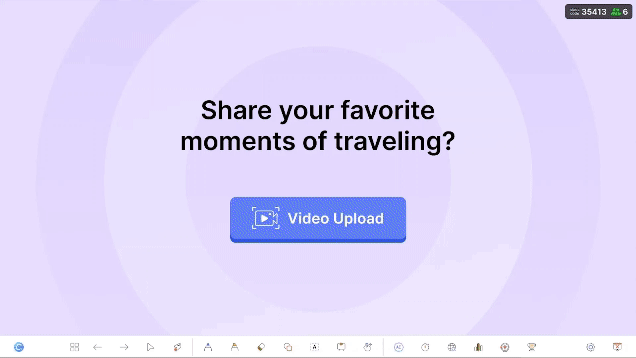
Learn how to run a ClassPoint quiz with different use cases here.
2. Live Annotations
- What They’re For: To dynamically demonstrate concepts and emphasize key points during lessons. Live annotations help make abstract concepts more concrete and visually accessible.
- Implementation Ideas:
- Annotate directly on slides to highlight important information and key takeaways.
- Draw diagrams or solve equations in real-time to visually explain complex topics.
- Encourage students to annotate on the board, fostering active participation and peer learning.
- How ClassPoint Can Help: ClassPoint has made it unbelievably easy to do live inking with its compact and user-friendly annotation toolkit. Without having to leave your live presentation, you access all the annotation tools you need like Shapes, Pens, Spotlight, and even Text Boxes right during slide show.
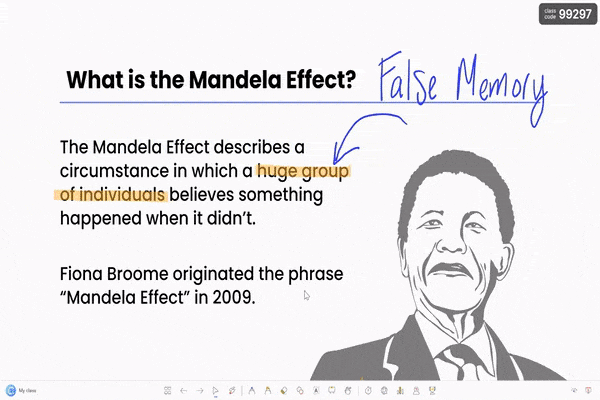
3. Group Activities
- What They’re For: To promote collaboration and teamwork among students. Group activities encourage peer learning and help develop critical social skills.
- Implementation Ideas:
- Break students into groups to solve problems or discuss topics, using the whiteboard to compile ideas.
- Use the whiteboard for group brainstorming sessions, allowing each group to present their findings.
- Rotate groups to different stations, each with a different task or topic, encouraging diverse learning experiences.
- How ClassPoint Can Help: Aside from ClassPoint’s collaborative features that encourages group work and collaboration, it also has a dedicated Grouping feature available to help facilitate group activities easier. An interactive digital whiteboard particularly makes this even more fun as you can involve your students in the grouping process, keeping them on their toes!
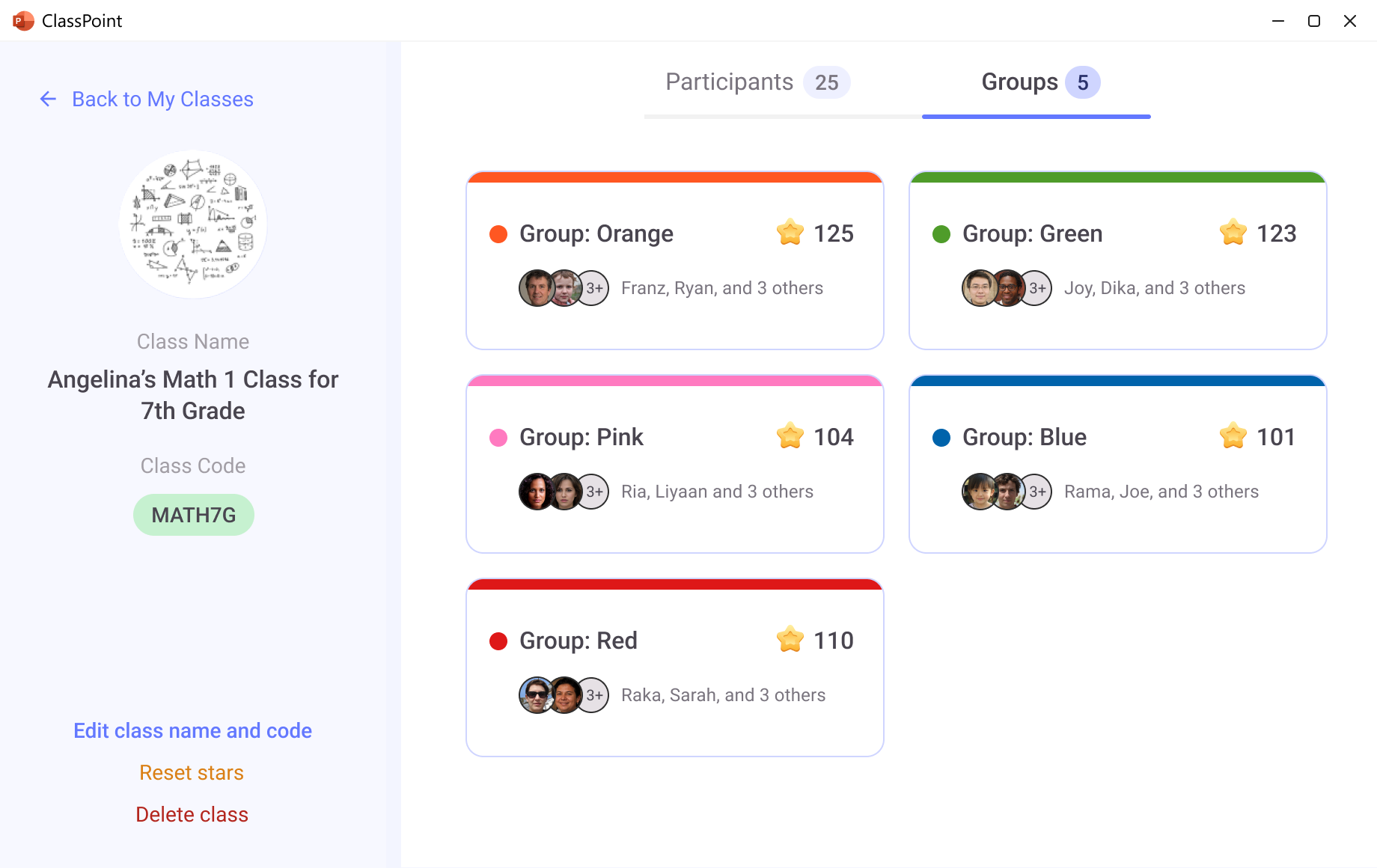
Learn more about how you can access ClassPoint’s Grouping feature when you upgrade to Premium.
4. Interactive Brainstorming
- What They’re For: To facilitate the generation and organization of ideas. Interactive brainstorming sessions can spark creativity and encourage students to think critically and collaboratively.
- Implementation Ideas:
- Use mind maps to explore different aspects of a topic, encouraging students to connect ideas.
- Collect and organize student ideas during brainstorming sessions, creating a visual representation of their thoughts.
- Create sticky note boards where students can contribute their ideas anonymously, promoting inclusivity.
- How ClassPoint Can Help: Brainstorming sessions are at the very heart of ClassPoint’s interacting quizzing part. Specifically for text-based question types like Word Cloud and Short Answer, collect student thoughts in a fun, engaging way as their submissions go up your interactive digital whiteboard in real time. Cherry on top? You can review them live with the entire class and leave annotations using ClassPoint’s live slide show tools to make the review process more inclusive and interactive.
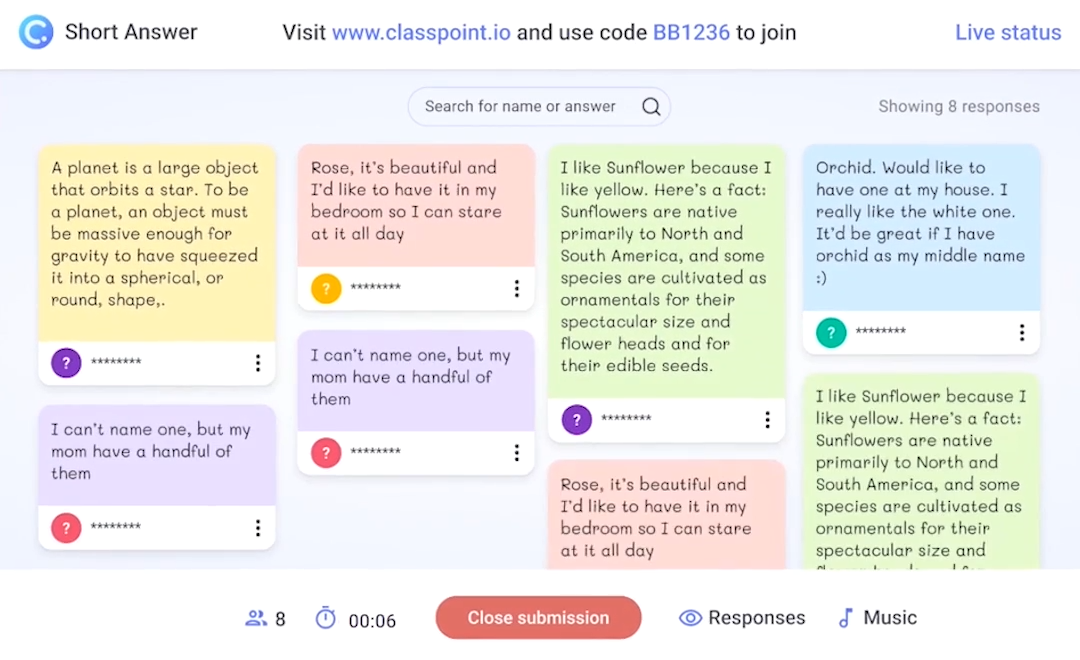
5. Multimedia Presentations
- What They’re For: To enhance lessons with videos, images, and audio. Multimedia elements can make lessons more engaging and cater to various learning styles.
- Implementation Ideas:
- Embed educational videos to illustrate concepts or provide visual examples that complement the lesson.
- Use images to support explanations, making abstract concepts more tangible and relatable.
- Include audio clips for language lessons or to add another sensory dimension to the learning experience.
- How ClassPoint Can Help: With the new generation of learners, multimedia is king. And while making use of media formats and incorporating those into PowerPoint presentations is no longer news, pulling up an in-built browser right inside PowerPoint where you can access live educational medium is a total game-changer. ClassPoint’s Embedded Browser lets you surf the web without leaving slide show as if it’s a part of your presentation! Conveniently open streaming sites, articles, and resources while your students follow through without interrupting your live presentation.
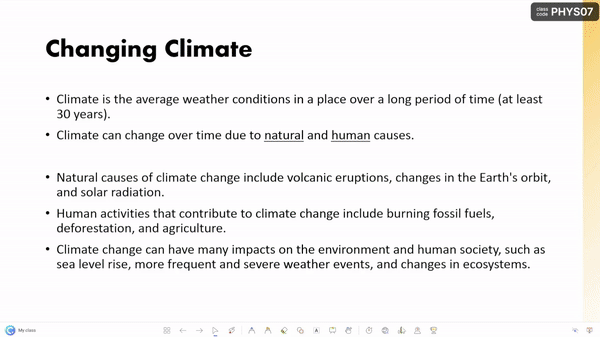
6. Real-Time Feedback
- What They’re For: To provide immediate feedback on student responses and adjust lessons accordingly. Real-time feedback helps identify areas of misunderstanding and keeps students on track.
- Implementation Ideas:
- Use instant polling to check student understanding during the lesson and adjust your teaching on the fly.
- Provide feedback on quiz answers in real-time to reinforce learning and correct misconceptions immediately.
- Implement exit tickets to gather quick feedback on what students have learned and what needs further explanation.
- How ClassPoint Can Help: With 4 different polling modes, ClassPoint’s Quick Poll makes it quick and interactive to gather student feedback. The best part? With an interactive digital whiteboard, watch as your poll come alive with real-time responses filling your screen as each student submit right from the very convenience of their devices.
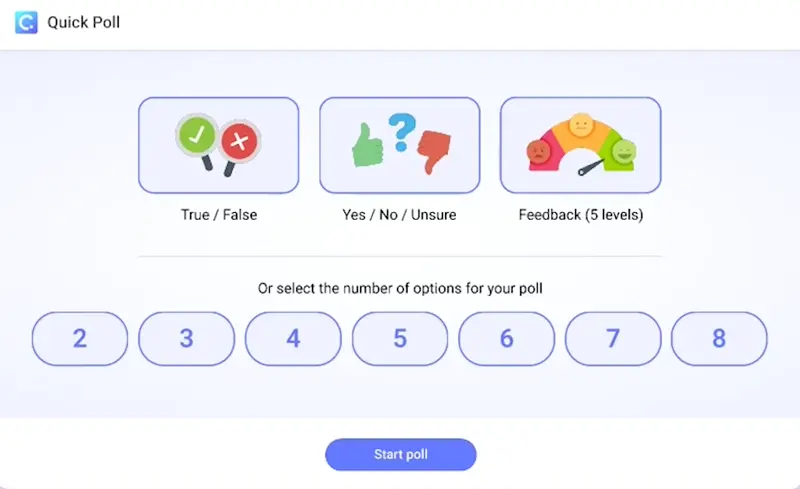
Check out these tips for giving effective feeedback to students.
7. Educational Games
- What They’re For: To make learning fun and interactive, reinforcing concepts through play. Educational games can motivate students and make difficult subjects more approachable.
- Implementation Ideas:
- Create quiz-based games to review content in a fun and engaging manner.
- Use interactive whiteboard tools to design educational puzzles that challenge students’ problem-solving skills.
- Incorporate game elements like points, rewards, and timers to motivate students and encourage participation.
- How ClassPoint Can Help: Educational discussions need not to be uptight and boring. Make it insightful yet digestible with the help of ClassPoint’s gamification features. While your presentation is running, award stars to students so they can rank up to different levels that help them earn badges. Pair these with ClassPoint’s handy Wheel of Names, Timer & Stopwatch, and Draggable Objects!
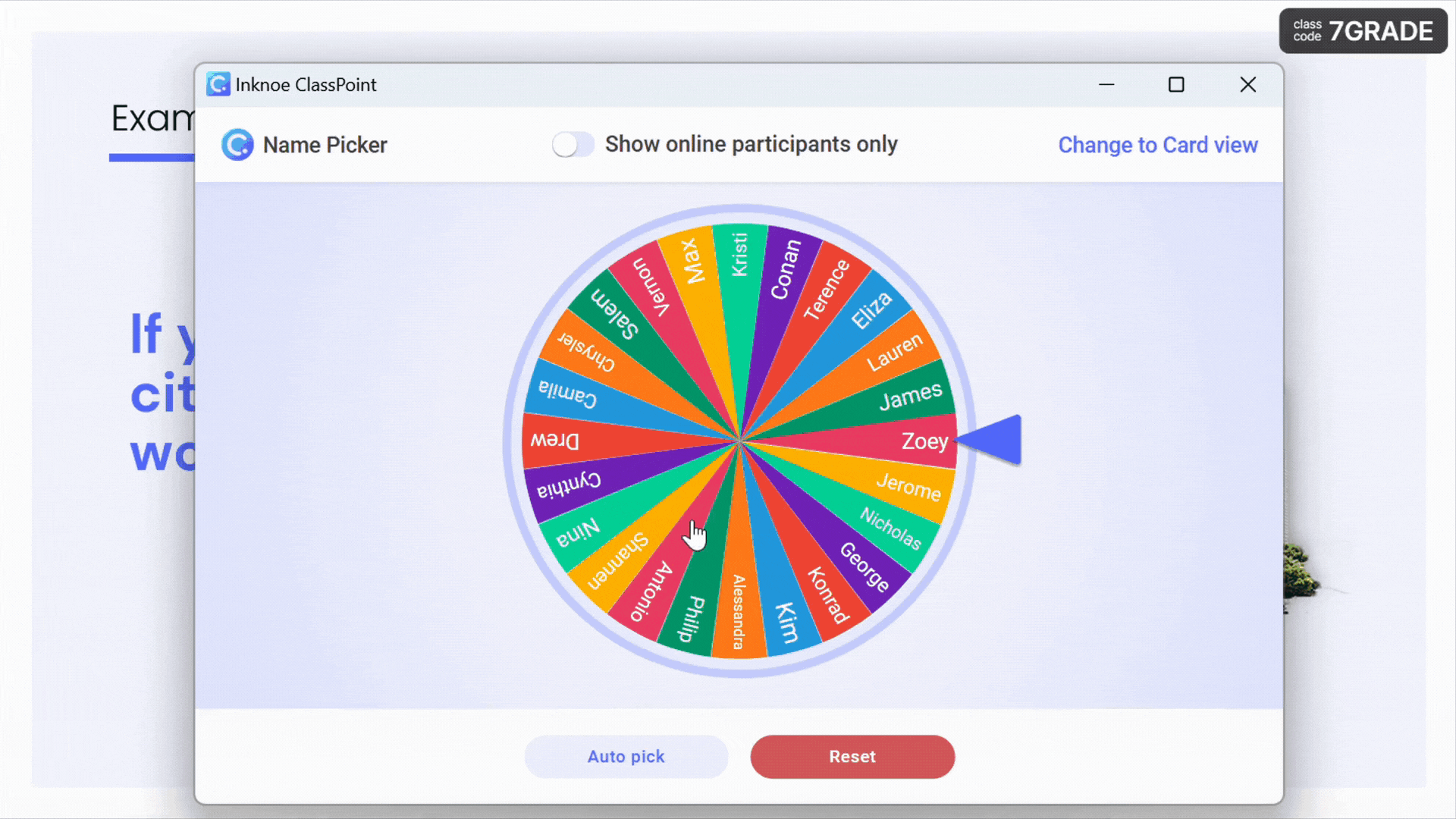
Here are 5 Interactive PowerPoint Game Templates you can use for your next presentation!
8. Leaderboards
- What They’re For: To foster a competitive spirit and motivate students to participate. Leaderboards can encourage healthy competition and keep students engaged.
- Implementation Ideas:
- Display leaderboards after quizzes or games to show student rankings and encourage a competitive atmosphere.
- Use leaderboards to track participation and reward top contributors, boosting motivation.
- Update leaderboards regularly to maintain student engagement and recognize consistent effort.
- How ClassPoint Can Help: The next step after gamifying your PowerPoint presentations? Showcasing a visual scoreboard. Leave it to ClassPoint to create an automated Leader Board that features a podium and a list of ranking students based on their performance. Shown in an interactive digital whiteboard, this makes it even more fun!
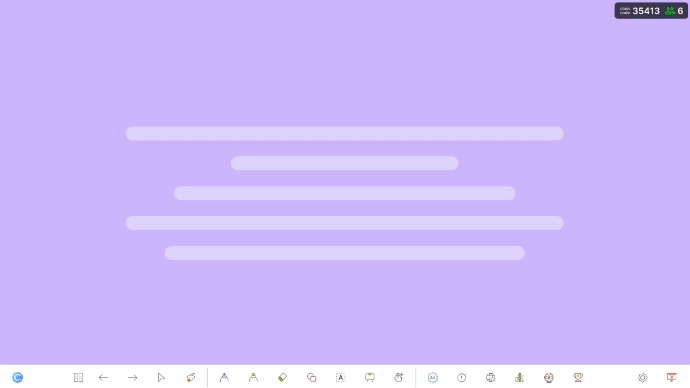
9. Formative Assessments
- What They’re For: To conduct quick assessments that inform instruction and help identify student needs. Formative assessments help teachers adjust their teaching strategies to meet students’ needs.
- Implementation Ideas:
- Use short quizzes at the end of each lesson to gauge understanding and retention.
- Implement exit tickets where students provide feedback on what they’ve learned and what they’re struggling with.
- Conduct regular formative assessments to track progress and adapt instruction accordingly.
- How ClassPoint Can Help: ClassPoint’s Multiple Choice quiz question type allows you to enable Quiz Mode, an automated assessment mechanism that helps you set difficulty levels, auto-award stars, and have access to a downloadable Excel report for reviewing. This particularly makes it easier for you to conduct formative assessments with objective questions to facilitate instruction and active learning.
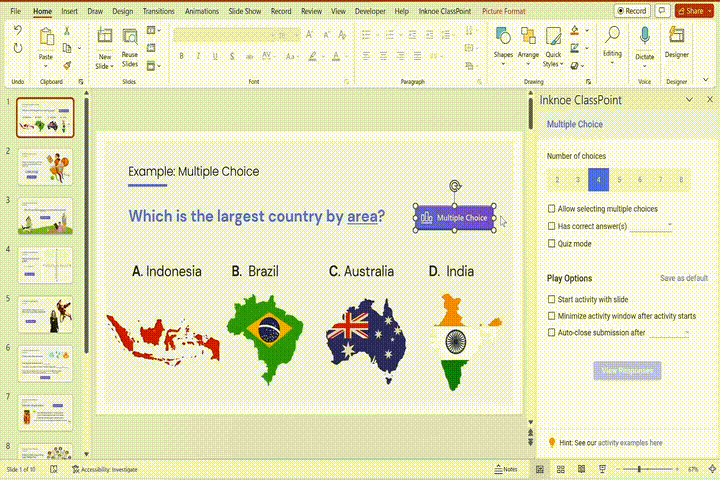
Here are fun and effective ways of conducting Science formative assessments and Math formative assessments in the classroom.
10. Individualized Feedback
- What They’re For: To provide personalized feedback that addresses each student’s unique needs. Individualized feedback helps students understand their strengths and areas for improvement.
- Implementation Ideas:
- Review quiz results individually with students and provide targeted feedback to guide their learning.
- Use annotations to give specific guidance on student work, highlighting areas for improvement.
- Track student progress and adjust instruction based on individual performance, ensuring personalized learning experiences.
- How ClassPoint Can Help: A good report is the baseline of giving personalized feedback. With ClassPoint’s web app, ready-made class insights are provided right after every session ends. This gives you a bird’s eye view of how the entire class had performed and of course, an individual deep dive into each student’s performance.

11. Customizable Quizzes
- What They’re For: To create tailored assessments that meet the specific needs of your students and curriculum. Customizable quizzes displayed on the whiteboard allow teachers to address diverse learning levels and objectives in a visual and interactive manner.
- Implementation Ideas:
- Design quizzes that cater to different learning levels, ensuring all students are appropriately challenged, and display them on the whiteboard for a clear and engaging presentation.
- Create themed quizzes that align with current topics or units, making assessments more relevant and engaging by utilizing the whiteboard’s visual capabilities.
- Adjust quiz settings to match learning objectives and desired difficulty, providing a tailored assessment experience that can be easily followed on the whiteboard.
- How ClassPoint Can Help: What’s a an interactive quiz without customization? All 8 of ClassPoint’s interactive quiz questions allow you to set different play options to help you set up the right question setting for each activity, tailored to different learning styles of students. Upon embedding of a quiz question type, hover over the Play Options side panel to customize your quiz depending on you and your students’ needs.
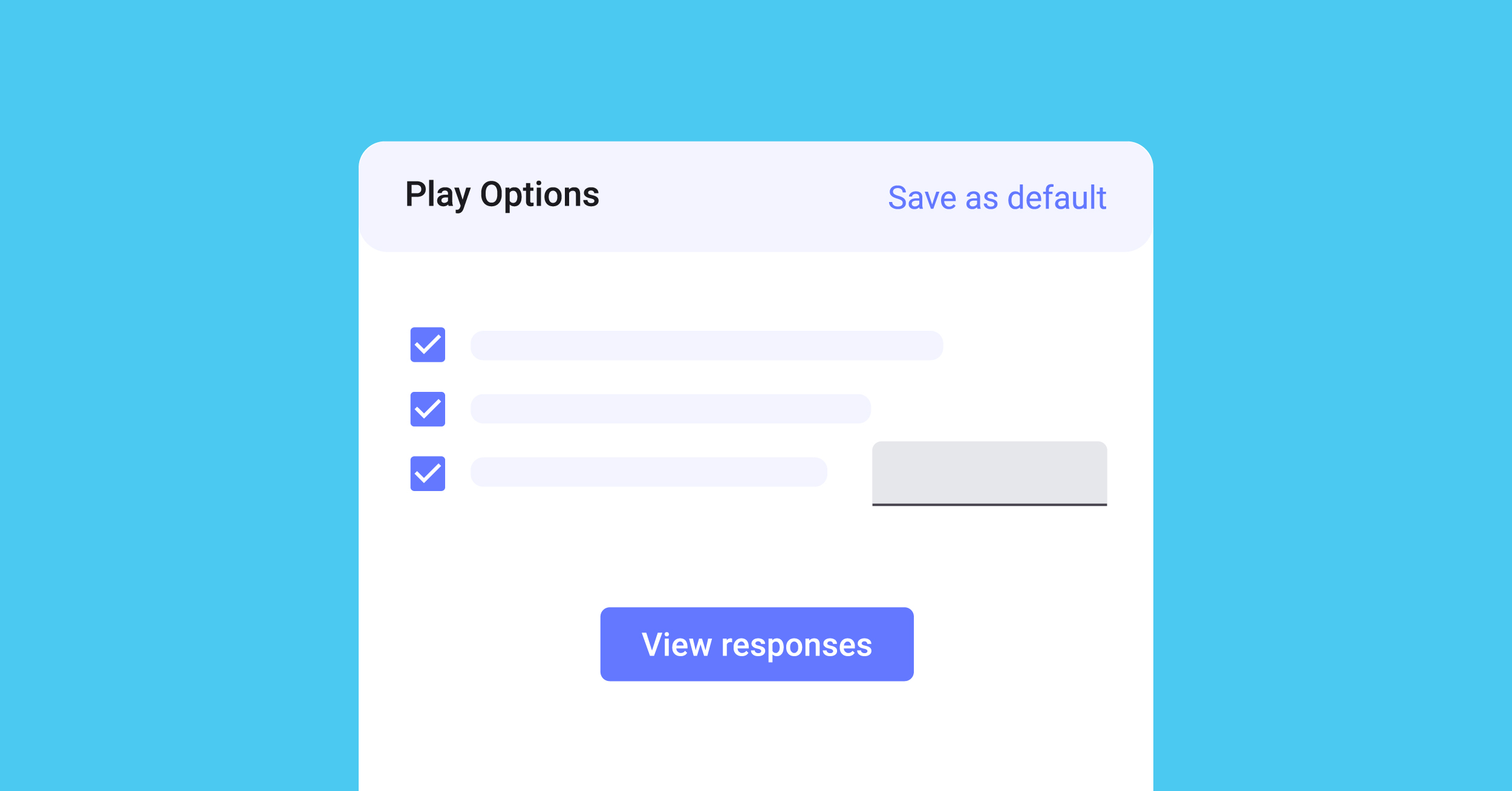
12. Digital Attendance and Participation Tracking
- What They’re For: To efficiently track student attendance and participation in a digital format. Displaying attendance and participation tracking on the whiteboard helps maintain accurate records and ensures all students are engaged and accounted for.
- Implementation Ideas:
- Use digital sign-in sheets displayed on the whiteboard to record attendance quickly and efficiently at the start of class.
- Track student participation during interactive activities displayed on the whiteboard, ensuring all students are engaged and contributing.
- Monitor engagement levels and adjust instruction accordingly, using the whiteboard to provide a visual representation of participation trends.
- How ClassPoint Can Help: Creating a saved class is one, running it is another. When you enter slide show, you’ll see a class code right up top your PowerPoint slide instantly. Expanding this will give you a presenter view of all the students who already joined your class, as well as those still joining which tracks them live as they enter. This makes it easier to display attendance with the whole class being involved.
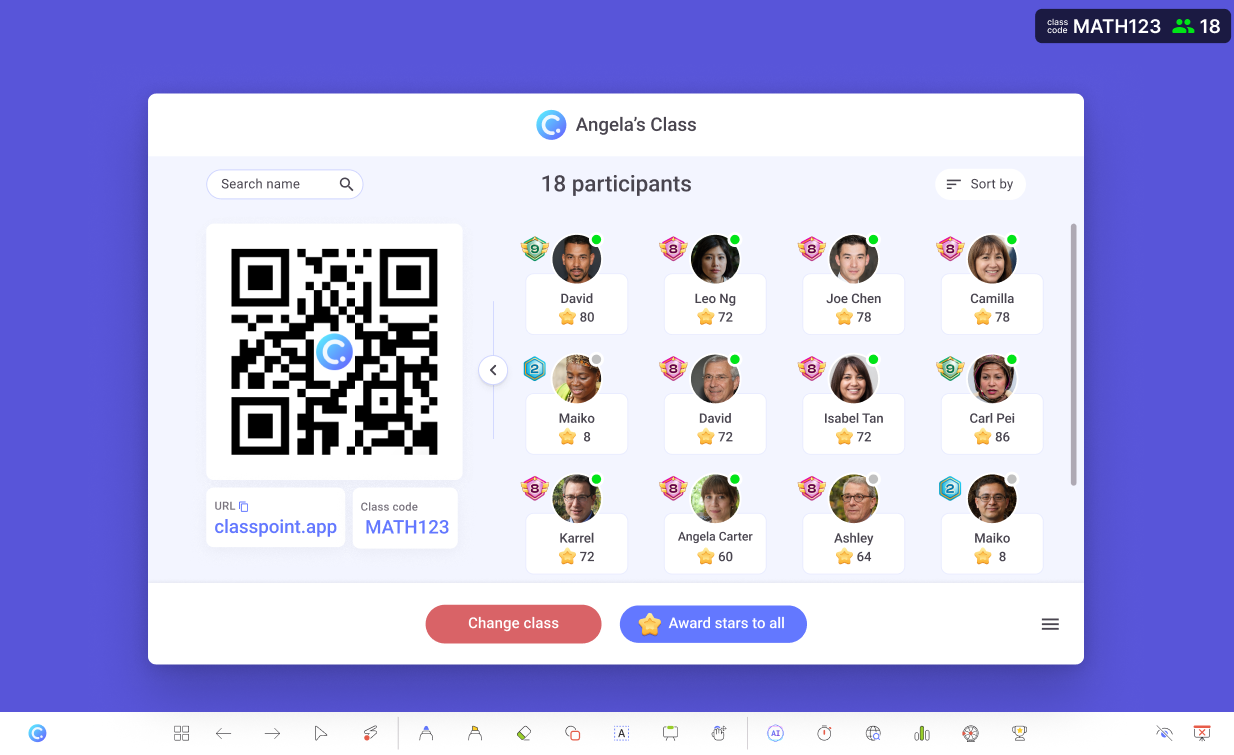
Best Practices for Using ClassPoint with Your Interactive Digital Whiteboard
To maximize the effectiveness of ClassPoint and your interactive digital whiteboard, it’s important to follow some key practices. These strategies will help you create a more engaging, interactive, and seamless learning experience for your students.
1. Prepare Ahead
Plan your interactive elements, like quizzes or polls, and embed them directly into your slides. Test everything on the interactive digital whiteboard before class to avoid any technical hiccups.
2. Engage Early
Start with a quick poll or quiz to capture students’ attention. Keep them involved by using interactive activities consistently throughout the lesson.
3. Use Visuals Effectively
Incorporate images, videos, and diagrams to clarify concepts. Utilize live annotations to highlight key points as you teach.
4. Encourage Collaboration
Invite students to interact directly with the interactive digital whiteboard. Foster teamwork through group activities and collaborative quizzes.
5. Provide Immediate Feedback
Use ClassPoint’s live tracking for real-time feedback. Display this feedback on the interactive digital whiteboard so all students can see their progress.
6. Balance Tech and Teaching
Use the interactive digital whiteboard and ClassPoint to enhance, not replace, traditional teaching methods. Blend interactive elements with direct instruction and discussion.
7. Empower Students
Let students lead activities on the interactive digital whiteboard, whether it’s solving problems, conducting quizzes, or guiding discussions. This boosts their engagement and ownership of learning.
Food for Thought
As we embrace educational technology in the classroom, it’s important to remember that the tools we use should serve the learning objectives, not overshadow them. The real power of interactive digital whiteboards and tools like ClassPoint lies in their ability to facilitate deeper connections between students and the material. Reflecting on this balance can help you use these tools more effectively, fostering an environment where technology complements the learning process.
Moreover, consider the potential for these technologies to bridge gaps in learning, whether due to different learning styles, language barriers, or accessibility needs. By thoughtfully integrating these tools, you have the opportunity to create a more inclusive and adaptable classroom that meets the diverse needs of all students.
