您是否正在寻找引人入胜的互动式 PowerPoint游戏,为您的课堂活动或游戏之夜增添色彩? 想象一下,使用 PowerPoint 将流行游戏节目 “家庭对对碰 “的体验带到您的家庭聚会或课堂上。 这听起来多有趣啊?
有了我们简单易学、循序渐进的教程和下面可免费下载的 Family Feud PowerPoint 模板,你就能将任何乏善可陈的游戏环节或演示转变为令人难忘的游戏体验。 这种体验包括互动测验、排行榜和游戏化工具。 游戏的真谛不在于你可能获得的现金奖励和回报,而在于你能创造的欢笑和乐趣。 我们的 Family Feud PowerPoint 模板保证了这一点。
您准备好将您的游戏环节提升到一个新水平了吗? 让我们一起进入《家庭竞赛》的世界,释放激情!
什么是家庭竞赛?

“家庭竞赛“是由马克-古德森(Mark Goodson)于 1976 年创作的一档广受欢迎的电视游戏节目,由两个家庭(通常各由五名成员代表)相互竞争,猜出一系列调查问题中最受欢迎的答案。 该节目目前由美国著名电视节目主持人和喜剧演员史蒂夫-哈维(Steve Harvey)主持。
游戏中提出的 调查问题 之前曾对 100 人进行过 调查 。 这些问题通常有多个可能的答案,可以以选择题或填空题的形式呈现。
了解《家庭竞赛》游戏机制
节目共分 5 轮。 每轮游戏开始时,每个家庭的一名代表要回答一个“面对面 “的问题 。 主持人提出一个调查问题,例如,”人们在度假时最常忘记带的物品是什么? 黑板上隐藏着几个答复,根据其在调查中的受欢迎程度进行了排序。
最先按下 “嗡嗡 “键的参赛者提供一个答案,如果他们的答案最受欢迎,他们的家庭就会立即赢得对决。 反之,如果对手的答案排名靠前,则其家庭赢得对决。 当两位选手都没有猜出有效答案时,其余八位选手轮流回答,直到出现正确答案为止。 获胜的家庭可以选择出题或放弃控制权,如果选择出题,他们会一起猜测棋盘上剩余的未揭晓答案,并轮流给出答案。
答错或不回答都会被“三振出局”,三次 “三振出局 “后,对手就可以通过猜剩余的答案来 “偷 “分。 如果偷窃失败,控制家庭将保留积分。
给出的点数通常与回答调查答案的人数相对应。 最先超过预定分数门槛(通常为 300 分)的队伍获胜。
快速资金回合
获胜家庭进入最后一轮,即 “快钱“。 在这一轮奖励赛中,一名选手与主持人同台,另一名选手则在后台,无法听到第一轮的比赛。 第一位参赛者在规定时间内回答五个快速调查问题。 然后,第二位选手面对同样的问题,但时间限制更长,而且必须避免重复第一位选手的答案。 如果两名队员的总分达到或超过 200 分,他们将赢得现金奖励。
玩《家庭竞赛》的好处
- 团队建设: 该游戏促进团队合作和协作解决问题,培养参与感和友情。
- 趣味学习: 娱乐性的游戏形式使学习更愉快、更难忘,有助于更好地理解和记忆。
- 友好的竞争: 无论是在家庭还是在课堂上,一点健康的竞争都会让气氛活跃起来,促使每个人都做到最好。
- 批判性思维和读人技巧: 玩家分析问题,根据对人的理解预测最受欢迎的回答。
- Words Galore: 接触一系列新词和新概念,丰富学员的词汇库。
- 多功能性: 或许在所有游戏中,《家庭大乱斗》是最棒的一个,它具有很强的多功能性,可适用于各种主题、场合和年龄组。
家庭争吵 PowerPoint模板分步指南
如何在 PowerPoint 上制作家庭竞赛?
在 PowerPoint 中玩 “家庭对对碰 “游戏与在实际游戏节目中的玩法不同。 虽然游戏的基本原理是相同的,但游戏规则可以根据环境、主持人和参赛者的喜好进行调整。 例如,在 的课堂环境中, 教师可以考虑用星星或其他非货币奖励取代现金奖励,简化游戏机制,取消任何奖励回合,以及使用与课程或主题相关的提示。
要在 PowerPoint 中制作家庭争吵游戏,首先,下载我们免费的家庭争吵 PowerPoint 模板(附带家庭争吵问题和答案示例)!
Family Feud PowerPoint Template
Turn your PowerPoint into a fun Family Feud game experience now!
您需要什么
- PowerPoint
- 班级积分
- ClassPoint 的 可拖动对象
- ClassPoint 的 互动测验,尤其是 Word Cloud 和 填空题
- ClassPoint 的 游戏化 功能
- ClassPoint 的 定时器
How to Make Family Feud on PowerPoint?
Step 1: Create the Question Slides for the Regular Rounds
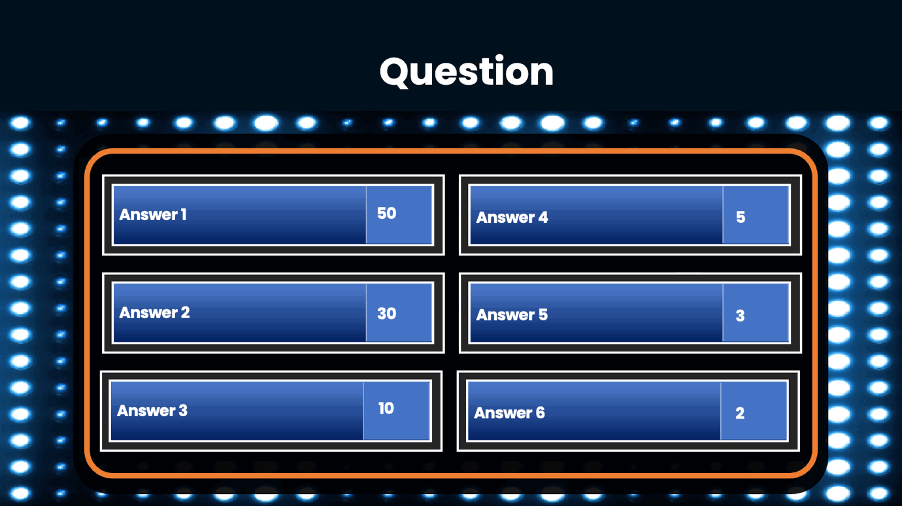
Create the question slides, or use the template we have provided. Each question slide should consist of a table with survey question and a list of answer options.
Step 2: Add Questions and Answers
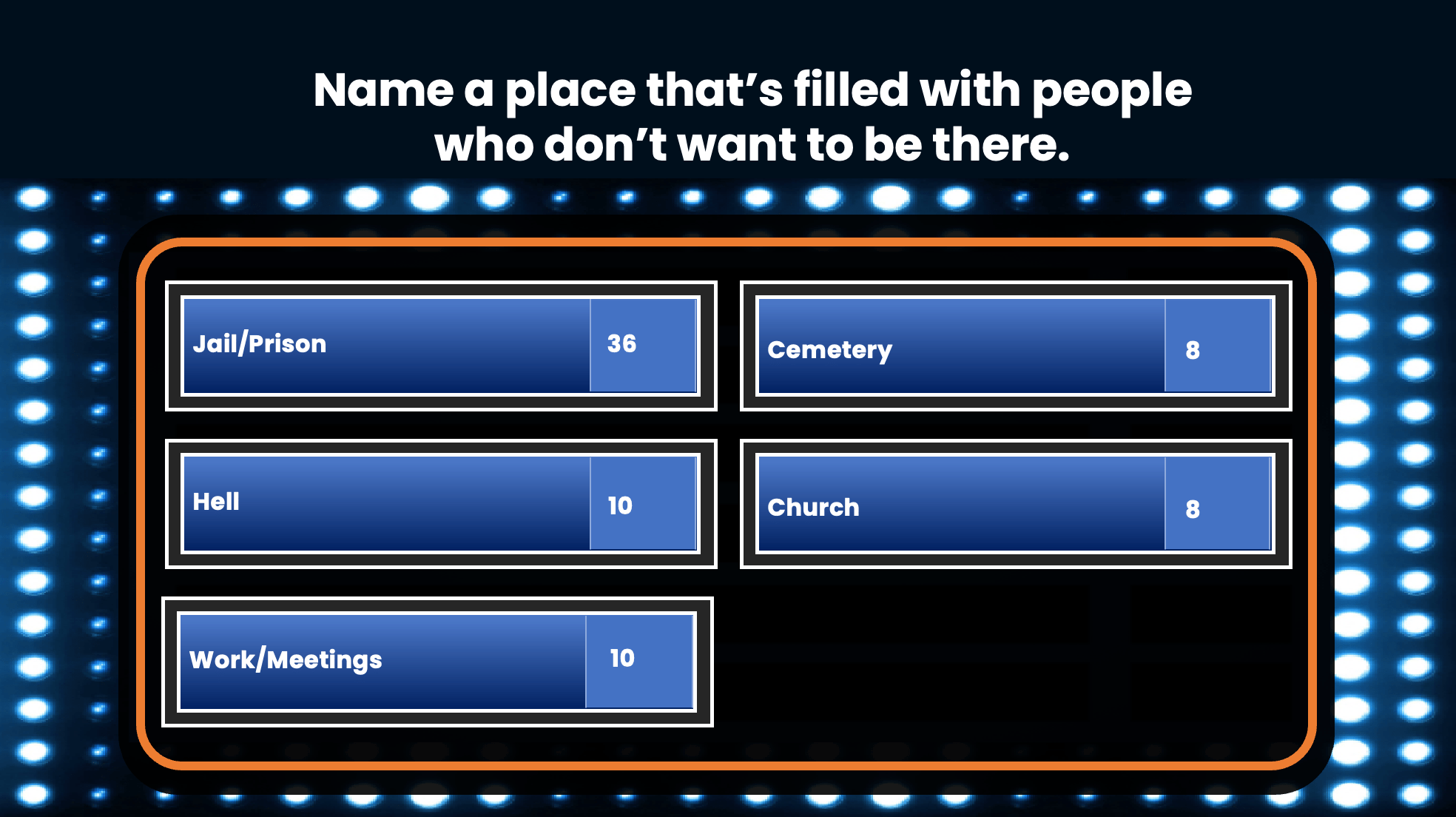
Fill in your survey questions in each game board slide. Enter the possible answers in the answer columns. You can use the list of sample survey questions and answers in our template, or create your own.
💡 Pro tip: If you are creating your own questions and answers, you can include the correct answer and a few distractors to make the question more challenging.
Step 3: Create the Face-Off Slide
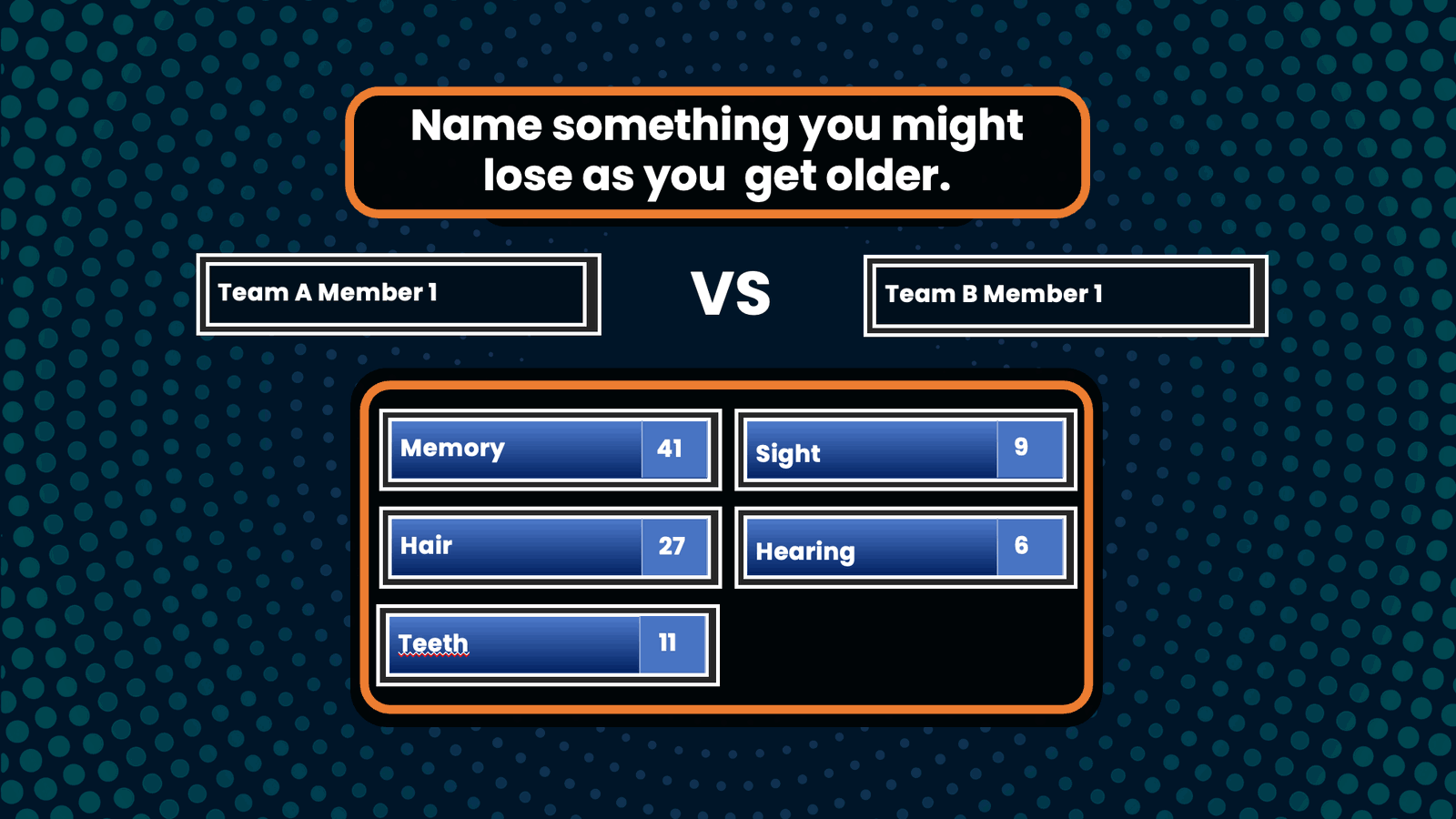
Insert a new slide for the face-off round. Add a question prompt at the top. And include 2 text boxes for the opposing contestants’ names.
Step 4: Create the “Fast Money” Round (optional)

Create a slide for the “Fast Money” round. This is an optional round that you can choose to play depending on your team’s preference and setting. If “Fast Money” round is played, create an additional question slide for the round, or simply use our template. Use a timer to limit the contestant’s response time to 20 seconds for the first contestant and 25 seconds for the second contestant.
Step 5: Add Interactive Quiz Buttons (optional)
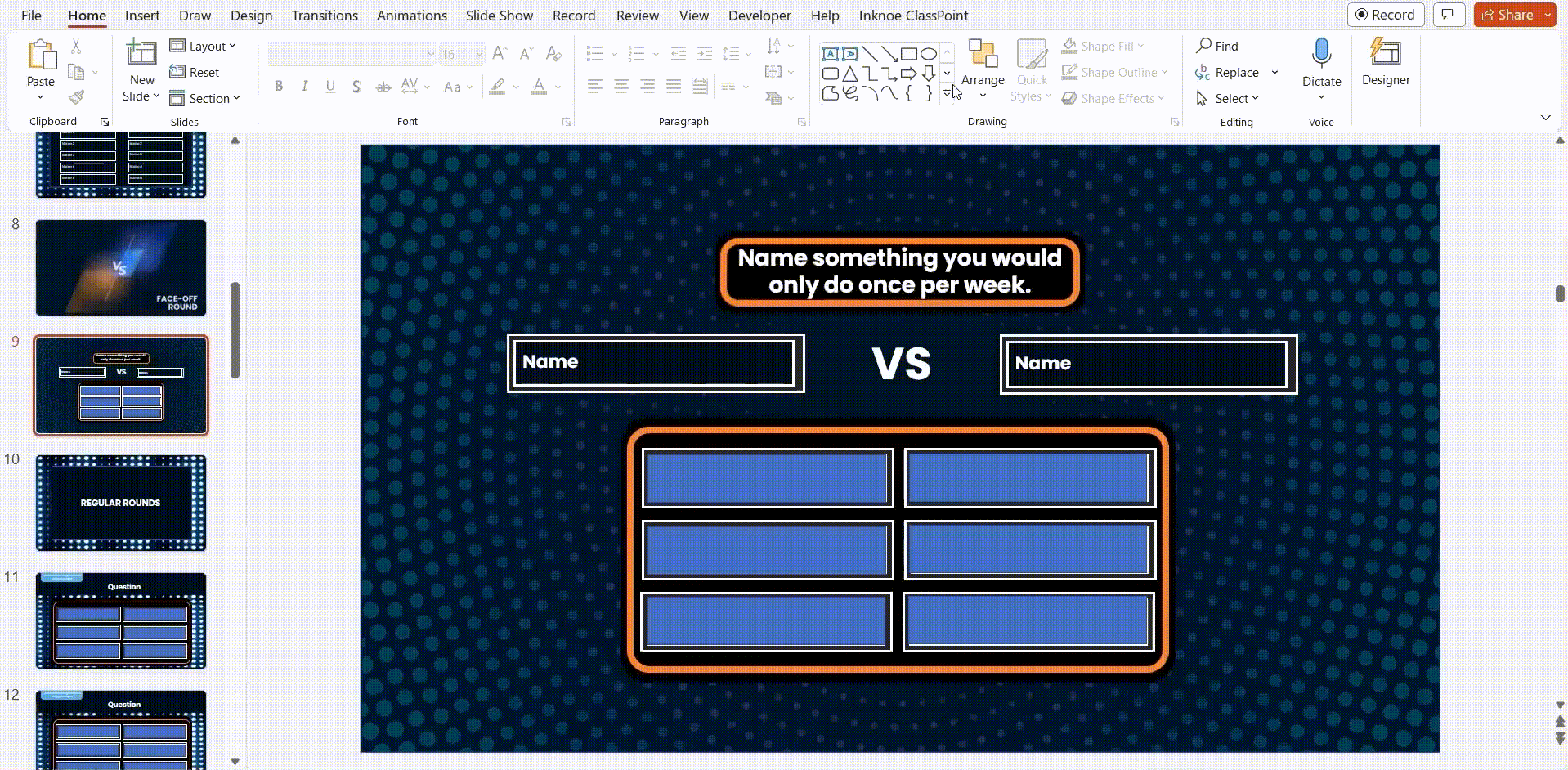
This is an optional step but we strongly recommend it if you wish to transform your PowerPoint Family Feud presentations into an interactive experience. By incorporating ClassPoint’s interactive quiz buttons, contestants can promptly participate in the Family Feud Game and interact directly your PowerPoint presentation. Here is how:
1. First download ClassPoint for free.
2. Choose from a wide selection of ClassPoint interactive quiz buttons at your PowerPoint ribbon and add them to your clue slides. (We recommend using Word Cloud and Fill in the Blanks for Family Feud games!)
3. Enter slide show mode to start playing. To start the quiz, simply click on the ClassPoint’s quiz button you just added to your slide. Invite participants to join using their devices at www.classpoint.app to start collecting responses.
⚡️ Note: Our free Family Feud PowerPoint template has been enhanced with interactive quiz buttons. You can start using them right away after you have downloaded ClassPoint for free.
Playing the Family Feud game without utilizing ClassPoint’s interactive quiz buttons would require contestants to verbally respond to the question prompts. Meanwhile, the game’s moderator or host would need to keep track of the responses using PowerPoint slides or a physical piece of paper.
Step 6a: Revealing the Answers Using Drag and Drop
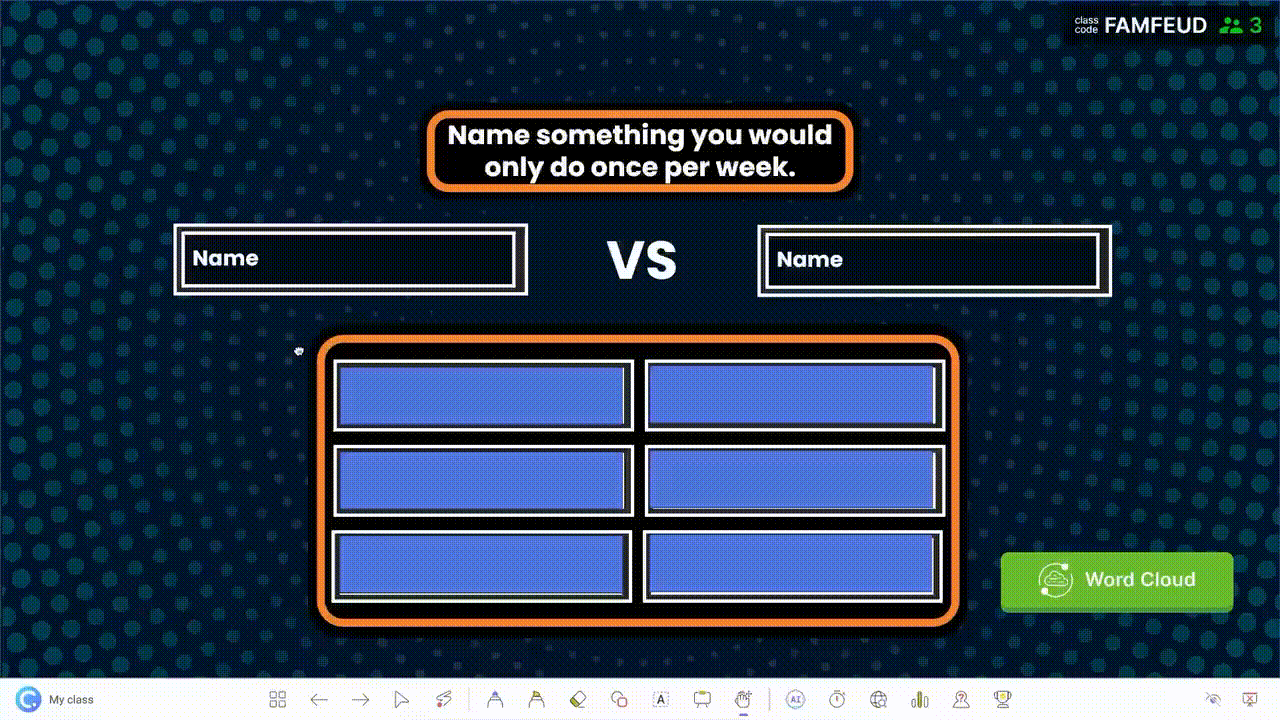
There are 2 ways to go about revealing the answers. You can reveal the answers one by one after contestants’ responses by using ClassPoint’s Draggable Objects, or PowerPoint animations.
To use ClassPoint’s Draggable Objects to reveal the answers,
1. First download ClassPoint for free.
2. Click “Draggable Objects” on your PowerPoint ribbon.
3. Add rectangular boxes on top of each answer option.
4. Select all the rectangular boxes used to cover the answer options and click “Drag enabled” on the side panel.
5. To drag and reveal the answers: Enter slide show mode and click on the Draggable Objects icon at the ClassPoint toolbar to start dragging and revealing the answers underneath the rectangular boxes!
Step 6b: Revealing the Answers Using PowerPoint Animations
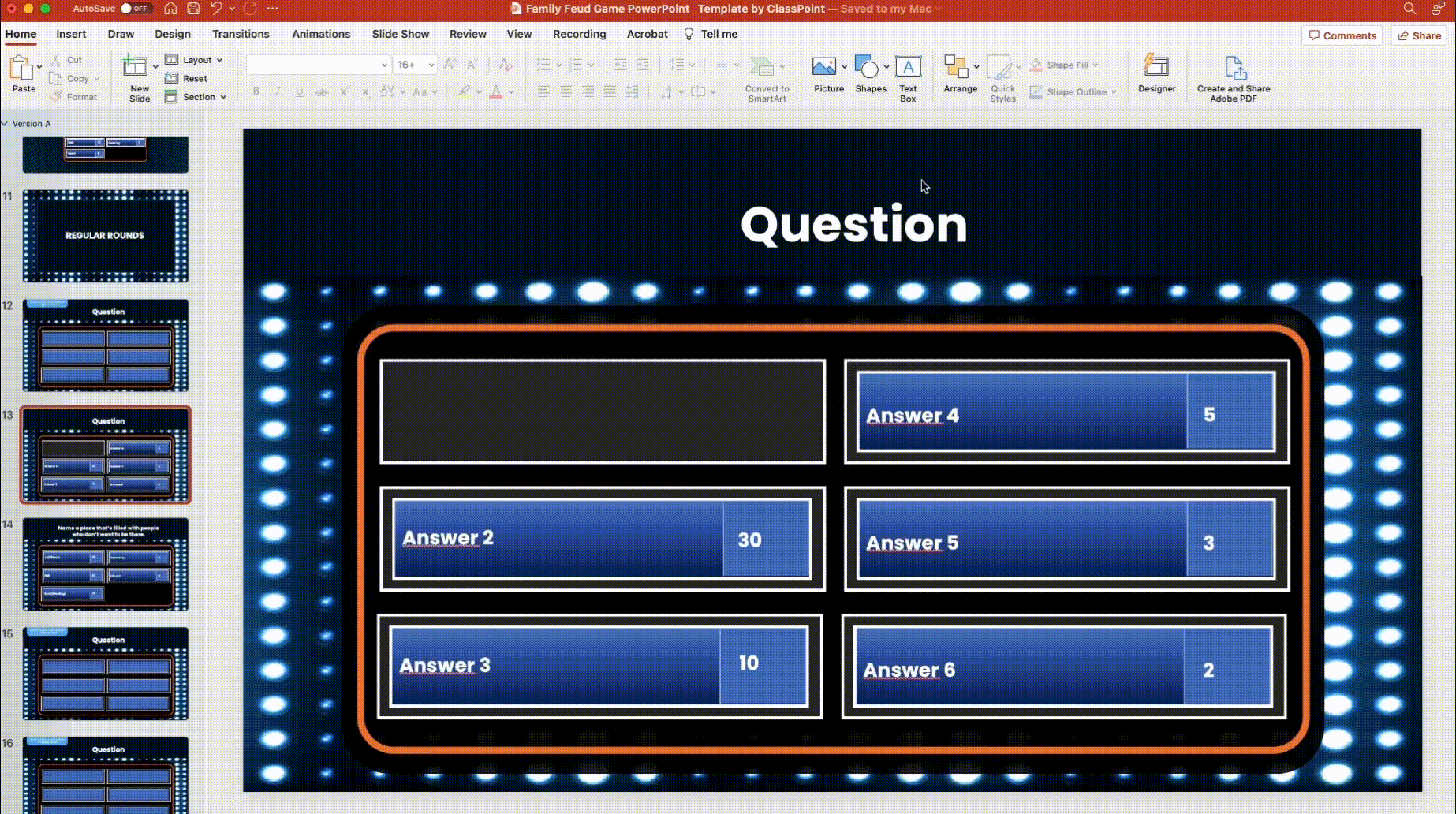
To use PowerPoint animations to reveal the answers,
1. Add a rectangular box underneath each answer option.
2. Select the answer and set the animation effect you like (for instance, “fly in”).
3. Set the trigger to “on click of” the rectangular box underneath the answer option.
Step 7: Add Gameplay
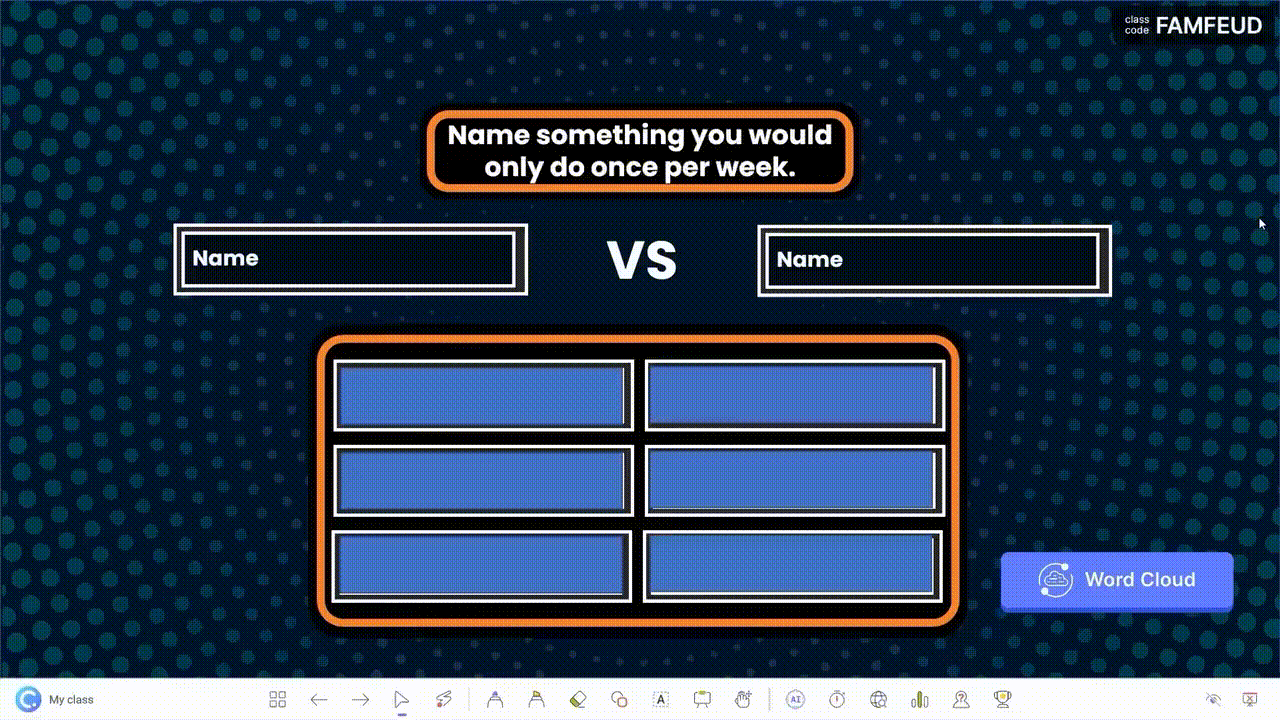
You can keep track of the scores manually by assigning a scorekeeper and include a manual scoring board in PowerPoint.
Alternatively, you can leverage on ClassPoint’s built-in gamification features in PowerPoint to award points and access to a leaderboard. Here is how:
1. Before you start your Family Feud game, go to Class List at your PowerPoint ribbon.
2. Add the contestants’ names/teams’ names.
3. Award Points – During each Family Feud game round, award stars to the contestants/contesting teams by going to “My Classes” or “Name Picker” tab at the ClassPoint toolbar during PowerPoint slide show mode.
4. Leaderboard – You can access the leaderboard feature at the ClassPoint toolbar at the bottom of your screen during PowerPoint slide show mode to keep track of the scores during the game.
Step 8: Assign A Host/Moderator
Finally, assign a host or moderator to read out the questions and perform administrative tasks such as revealing the answers and, if necessary, keeping track of the scores.
就是这样。 祝贺你 您在 PowerPoint 中制作了一个互动的 “家庭竞赛 “游戏!

下载我们免费的 Family Feud PowerPoint 模板(如上图所示),马上开始游戏。 要获得更多的 Family Feud 问题选项, ,请浏览 中广泛收集的 Family Feud 调查问题和答案, ,为您的下一次游戏提供帮助!
Pro Tip: Here is how you can easily upgrade and transform any PowerPoint presentation into a gaming experience with ClassPoint.
结论
有了我们简单易学的教程和免费的 Family Feud PowerPoint 模板,您就拥有了创建一个可在 PowerPoint 中实际播放的 Family Feud 游戏所需的所有工具!
无论你是急于改变课堂教学,还是只是想和家人一起度过一段美好时光,现在都是时候用这款用途广泛、适应性强的家庭竞赛游戏来让课堂变得更加生动有趣,共同创造难忘的经历了!
如需更多游戏之夜创意和模板,请尝试 Jeopardy 或 TriviaQuiz,或 我们准备的200 多个 PowerPoint 之夜创意 。
Family Feud PowerPoint Template
Turn your PowerPoint into a fun Family Feud game experience now!
