有了 ClassPoint,你就能立即将空白白板幻灯片添加到演示文稿中,并用定制的笔在幻灯片上进行批注。 这些白板背景可以根据您的需要进行定制,这样您就可以继续与学生进行讨论,而很少受到干扰。
添加白板幻灯片对实体教室和虚拟教室都很有用。 在面对面的课堂上,你不必离开你的 PowerPoint 打开另一个应用程序,也不必走到白板前去深入了解细节。 在虚拟教室里,你可以在白板幻灯片上做注释,而你的学生在与你共享屏幕时也能看到,就像在实体教室里一样。
ClassPoint 可让您随时灵活地在演示文稿中插入黑白板幻灯片或预设模板。 下面列出了用户提交的 4 种不同类型的白板背景。 请在下面查看它们,然后下载页面底部的示例文件,开始使用它们!
类型 1:体育
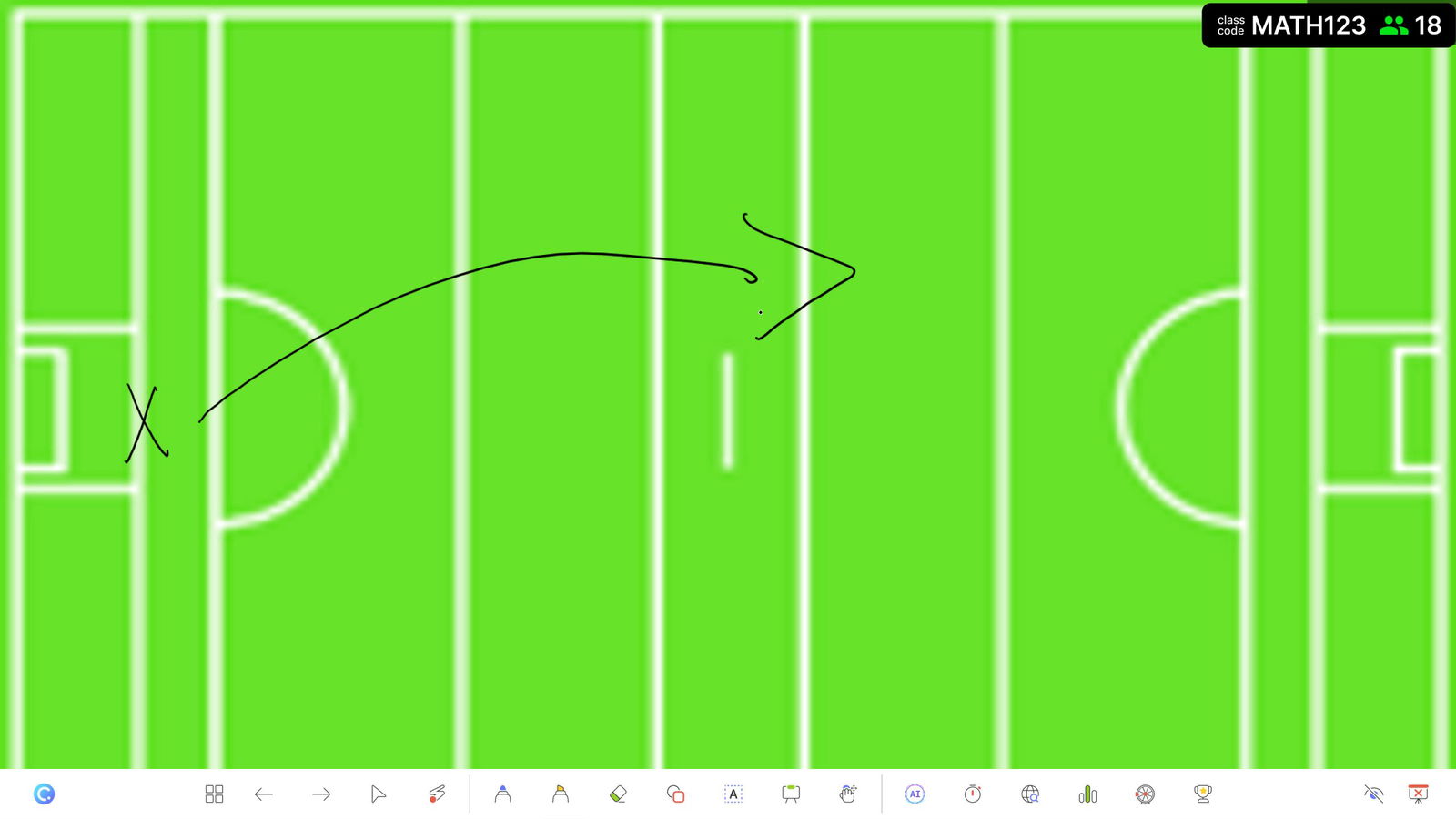
ClassPoint 可用于任何学科。 我们的一位用户在他的体育演示中使用了 ClassPoint,并与我们分享了他使用的白板背景。
他举的例子是 GAA 球场。 这样,他就可以随时插入球场,补充更多细节或解释比赛。 由于可以在屏幕上直接进行注释,而且可以添加无限量的幻灯片,因此他可以轻松地讲解剧目,并保存记录,而不必擦除重来。
类型 2:图表
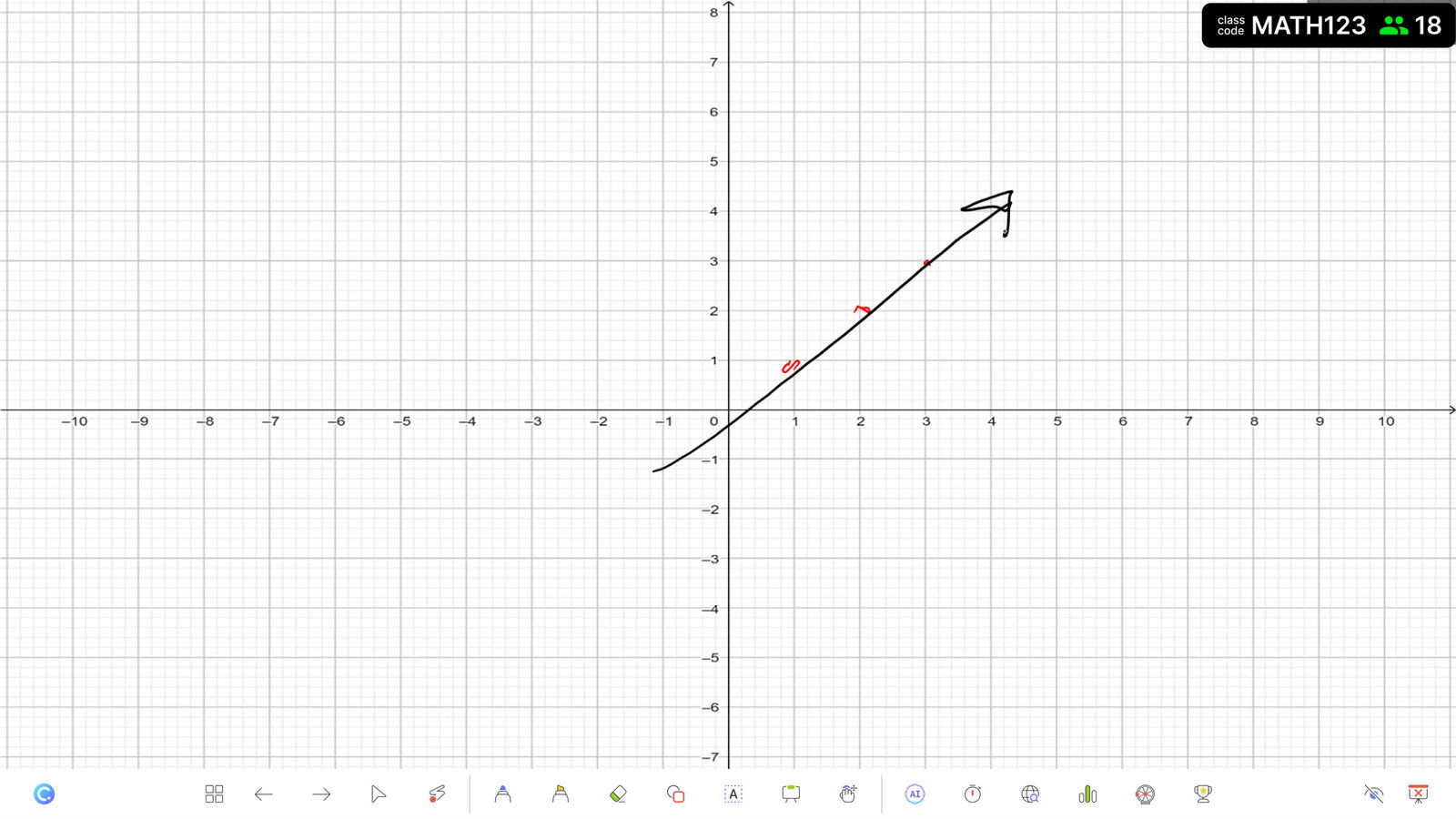
白板背景的一个非常常见的用途是为图表纸设置背景。 这不仅可用于数学课,还可用于社会学、科学和许多其他学科!
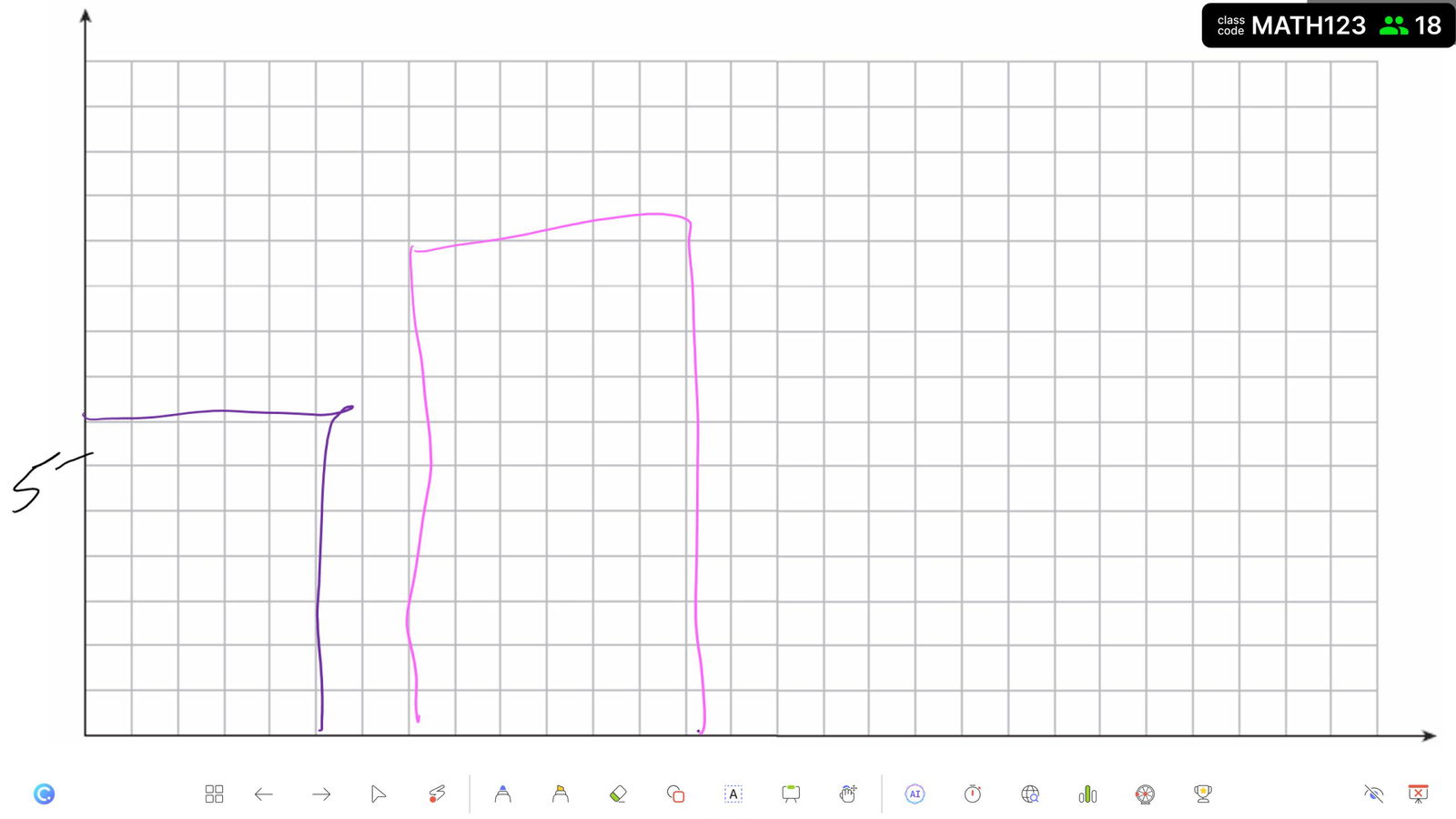
你可以在四个象限的图形上画上整数,也可以只设置一个象限,或者不设置象限,只用普通的图形纸,这样以后就可以把坐标轴设置在你想要的位置。 您可以用它以各种方式绘制数据点(条形图、折线图或散点图)或解方程。
类型 3:图表
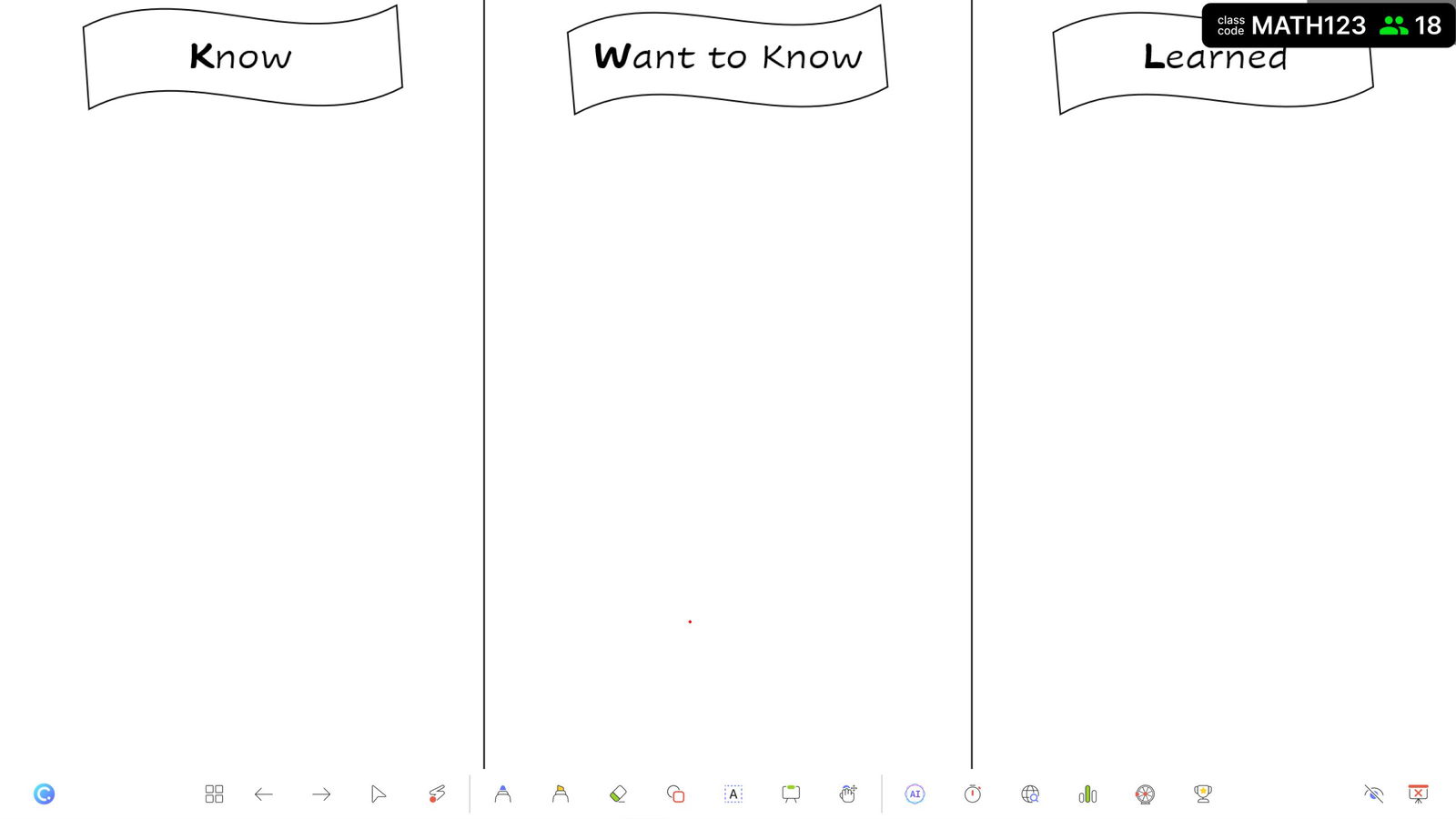
这种类型的白板背景涵盖了很多领域。 在您的课堂上,有许多图表可以用于社会研究、科学或阅读理解等科目。
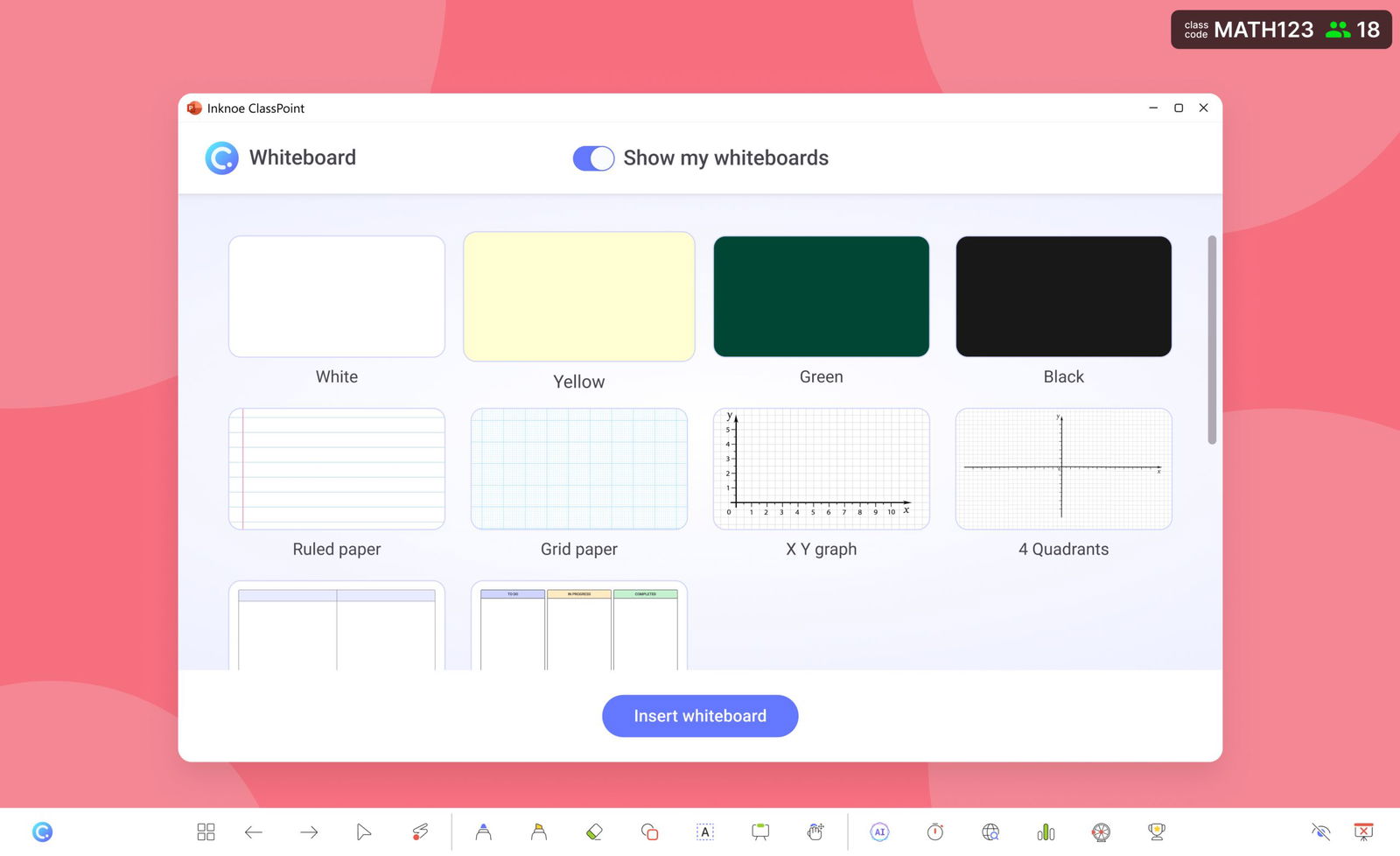
其中包括维恩图、时间轴、用于正反列表或比较讨论的双列图表或 KWL 图表。 KWL 图表让您有机会为任何课程添加和组织材料,还可用于在课前或课后检查学生的理解程度。
所有这些图表的设计都是为了帮助您以不同的方式教导学生或展开讨论。 您可以让学生参与进来,同时大家一起想办法,在图表中添加项目。
类型 4:有趣的背景
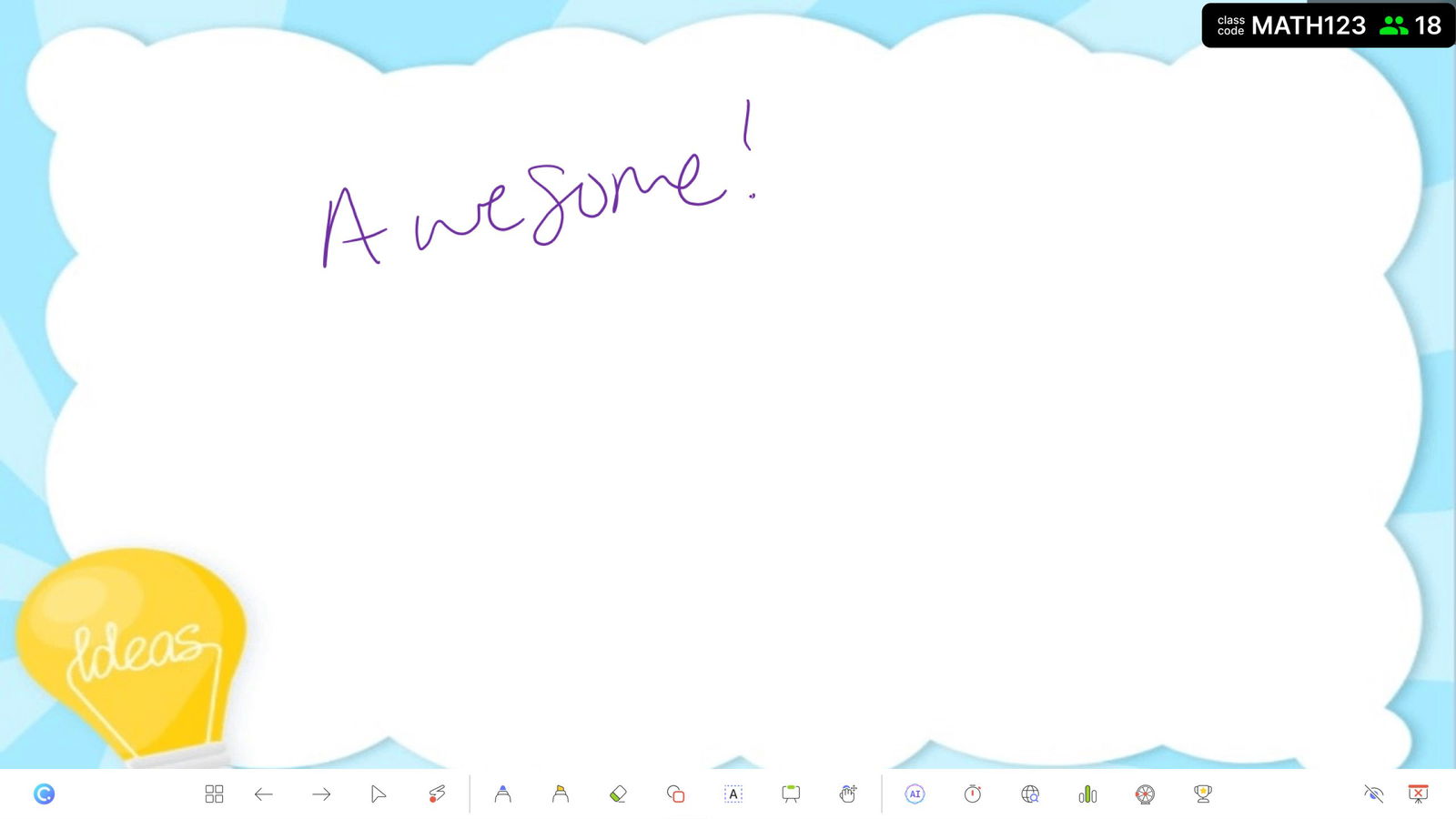
在添加白板幻灯片以继续讨论时,我们的一位印度尼西亚用户喜欢为白板幻灯片添加一些色彩,而不是仅仅使用普通的白板背景。 这些有趣的背景为您的课程增添了一些色彩,使您的演示生动活泼。 要了解更多关于创建自己的自定义白板背景的想法,请查看Canva 的白板设计和模板!
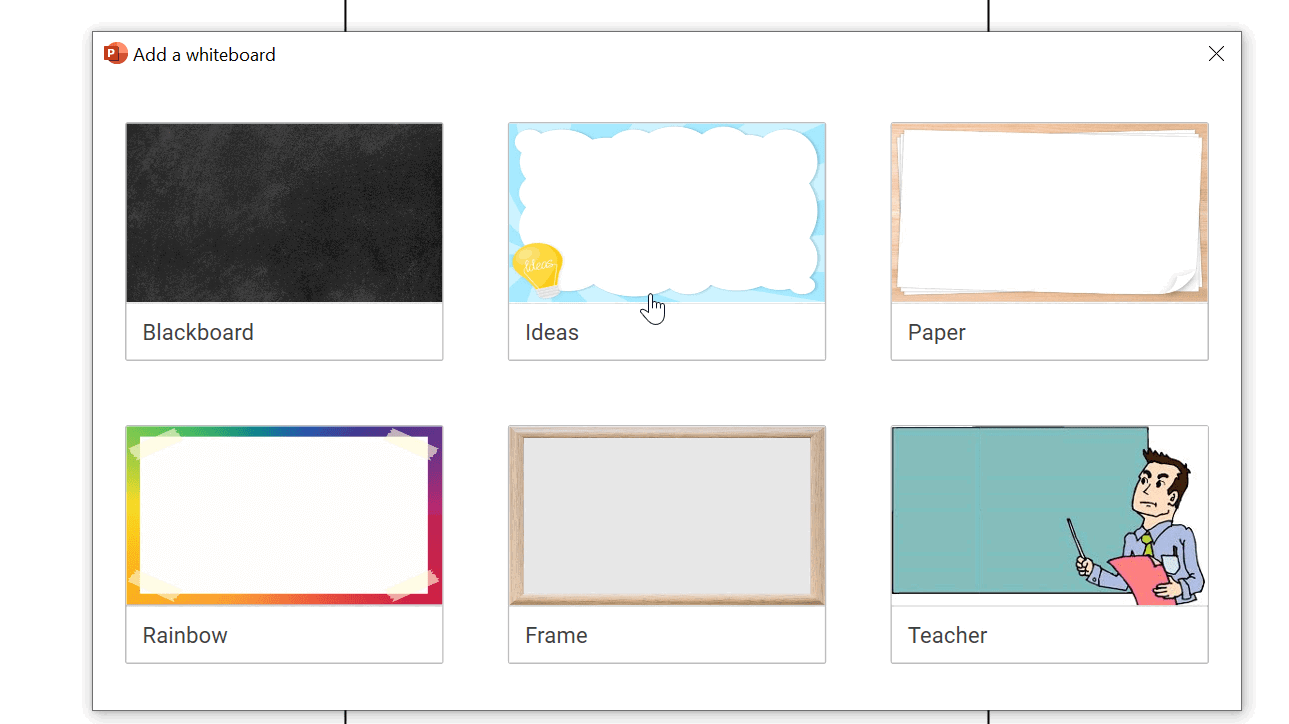
这些背景有很多空白空间,您可以在有趣的边框上继续添加信息。 教师和学生都会喜欢这种为演示文稿增添乐趣的方式。
How to set my own customized whiteboard backgrounds in PowerPoint with ClassPoint?
There are two ways to set your own whiteboard backgrounds. In the ClassPoint ribbon, first, click on the Whiteboard Backgrounds icon. From there, you see that you can customize up to 6 different backgrounds. Click on the three dots next to any of the backgrounds and choose to use an image from your desktop that you have previously saved, or use the current slide to set a slide in your presentation as a background.
If you want to use any of the backgrounds mentioned above, download the sample file below these questions. From there you can open the file, click the slide you want to use, then when you open the Whiteboard Backgrounds, choose to use the current slide.
Are there other tutorials on using whiteboards in PowerPoint?
We have a wonderful post that includes a video tutorial on using ClassPoint’s whiteboard feature. You can read through it here to learn more!
How do I download ClassPoint?
To begin using ClassPoint, click the Download Now button in the top right corner of this page! For more information read our installation guide.
How do I download the sample file?
You can download the sample file by clicking the Download Sample File button below these questions!
Do whiteboard backgrounds change depending on the file I have open?
Your whiteboard backgrounds are tied to your personal ClassPoint profile. No matter which PowerPoint file you open, your previously saved backgrounds will be there.
