您準備好為您的下一次課堂活動、遊戲之夜或家庭聚會增添激動人心的轉折了嗎? 不要再看了! 我們準備了一個完整的分步指南,介紹如何在PowerPoint上製作Jeopardy遊戲!
Jeopardy 長期以來一直是一個深受喜愛的問答節目,它挑戰參與者展示他們在廣泛主題方面的知識。 現在,我們將給它一個創造性的轉折,並與您分享如何將Jeopardy的興奮帶入您自己的PowerPoint演示文稿中。
最好的部分是,我們已經為您消除了艱苦的工作 – 我們準備了一個可下載的Jeopardy PowerPoint範本,您可以立即下載和使用。 那麼,您準備好轉換您的PowerPoint遊戲會話了嗎? 讓我們開始吧!
什麼是危險?
Jeopardy 是一個具有獨特測驗格式的問答節目,參賽者將獲得瑣事線索,並期望以問題的形式做出回答。
Jeopardy 受到許多人的喜愛,因為它帶來了廣泛的好處,包括:
- 互動學習:玩《危險邊緣》不僅可以讓參與者積极參與,還可以增強學習和知識保留。
- 批判性思維:在 Jeopardy 遊戲中,玩家以清晰的方式制定策略、分析線索並制定反應,在有限的時間內解決多個問題。
- 團隊協作:根據你如何構建遊戲,Jeopardy還可以參與並鼓勵團隊合作和合作。
- 娛樂:當然,Jeopardy 是一款有趣且令人興奮的遊戲,可以培養歡笑和友情。
- 多功能性:Jeopardy 可針對各種主題和場合進行高度定製——它可以作為教育、培訓和娛樂活動的有效工具。 最重要的是,Jeopardy 還可以在PowerPoint等演示應用程式中設置和播放,我們稍後將進行演示。
傳統的危險遊戲

Jeopardy最初在美國遊戲節目Jeopardy!中創建和播放。每一個危險!會議涉及3名參與者參加3輪比賽:危險!,雙重危險!和最終危險!在每一輪中,參與者在遊戲板上選擇具有不同類別和現金金額的線索。他們被給予瑣事線索作為答案呈現,這要求他們以問題的形式制定他們的答案。例如,當參賽者選擇「200美元的天文學」類別時,隨後的線索可能是「我們太陽系中突出的天體被認為是大紅斑。然後準確的回答是,「木星的替代名稱是什麼?你明白了要點。
危險! 圓:
在第一輪中,參與者如上所述玩遊戲。 遊戲板上隱藏著1條「每日雙打」線索。 當參賽者選擇一個時,他們 可以從他們的積分藏匿處下注多少就下注多少。 如果他們做對了,他們的賭注就會被添加到他們的分數中;如果他們錯過了,他們就會失去賭注和各自的積分。
雙重危險! 圓:
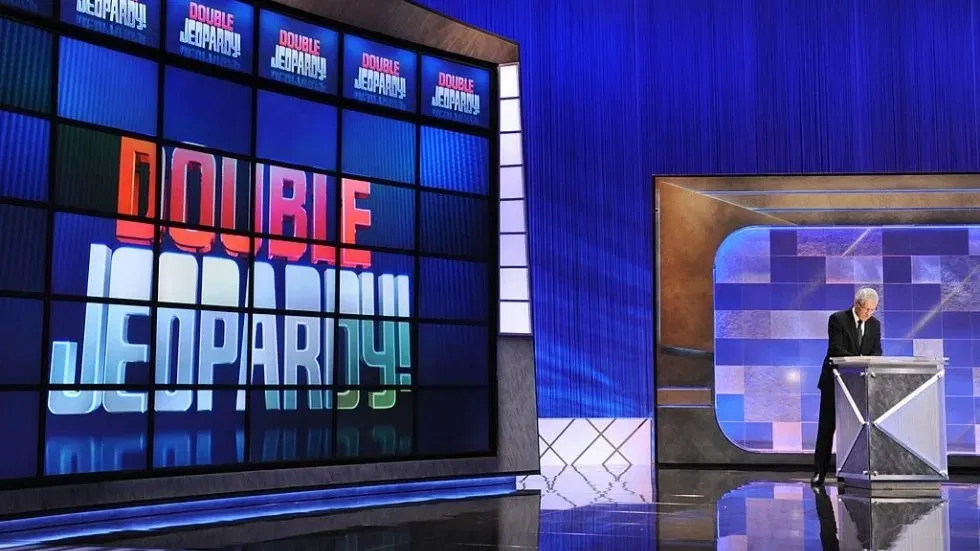
在第二輪中,事情變得更加辛辣。 線索的現金價值上升,這意味著正確答案的分數更高。 與普通的危險相比! 回合,有2個「每日雙打」線索隱藏在雙重危險中!遊戲板。 同樣,當參賽者選擇一個時,他們可以從他們的積分庫中下注多少就下注多少。
最後的危險!
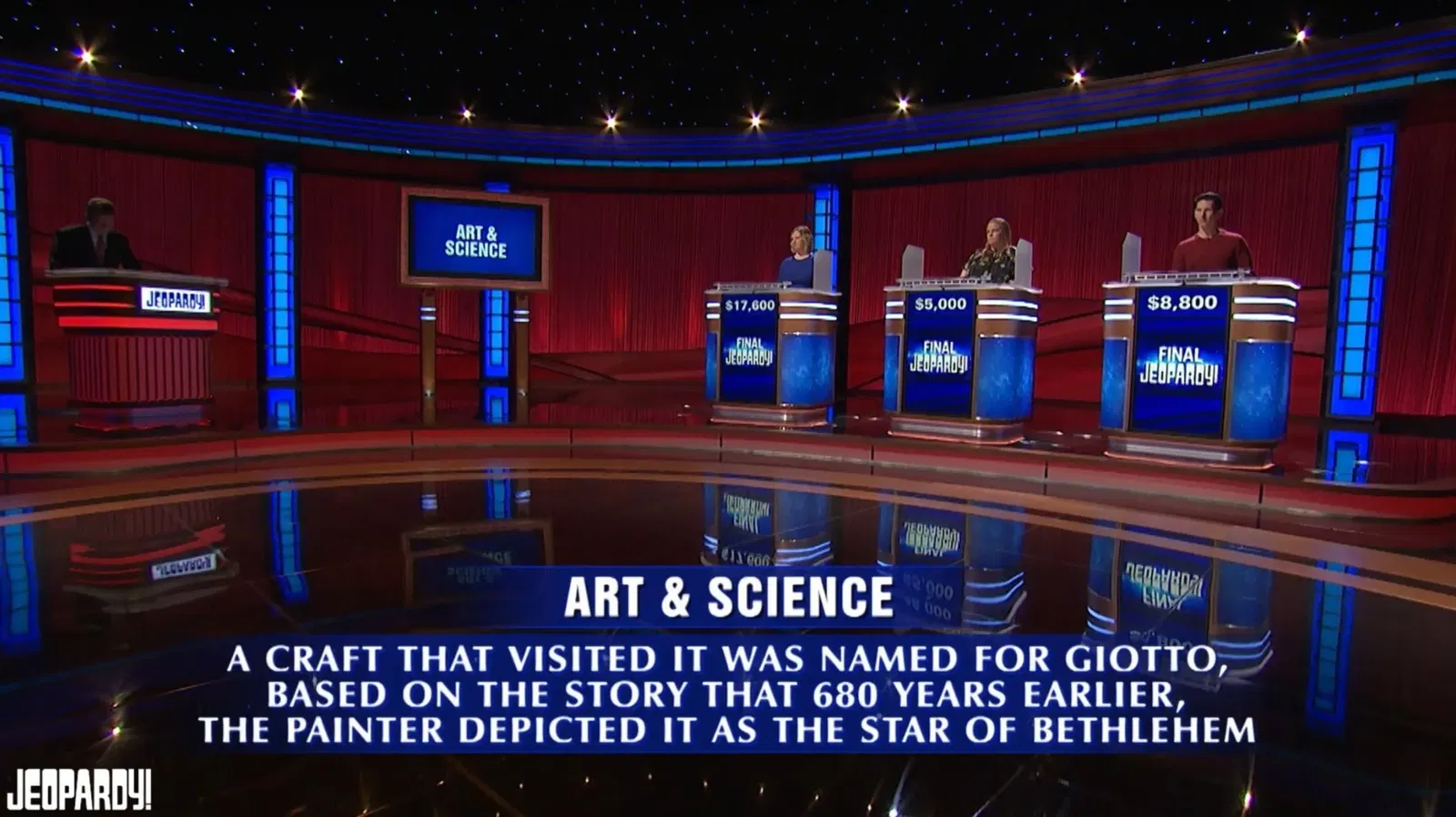
大結局,也被稱為最終危險!,只有一個線索。 參賽者決定他們想下多少積分,這取決於他們對這個話題的信心。 然後,一旦線索被揭露,他們必須在規定的時間內給出回應。 與“每日雙打”類似,如果他們做對了,他們下注的積分就會被添加到他們的藏匿處,如果他們做錯了,他們就會失去他們下注的所有積分。 誰在最終危險結束時獲得最多積分!是遊戲的贏家!
Here are 30 Unusually Fun Final Jeopardy Questions for Game Nights that comes with a free downloadable template, too!
危險幻燈片範本

在我們開始之前,請下載我們的危險PowerPoint範本,以便您輕鬆跟進! 該樣本包括:
- 遊戲板
- 危險
- 雙重危險
- 最後的危險
- 每日雙人間
- 危險線索和答案示例
- 互動遊戲元素
- 拖放元素
- 遊戲化系統
Jeopardy PowerPoint Template
Turn your PowerPoint into a fun Jeopardy game experience now!
如何在PowerPoint上製作危險遊戲(分步指南)
在PowerPoint上製作Jeopardy遊戲很容易,只需幾個簡單的步驟即可使用現成的工具和材料完成。 跟著走,您將很快準備好舉辦引人入勝的 互動式 PowerPoint Jeopardy 遊戲體驗!
你需要什麼
Step 1: Set the Game Rules
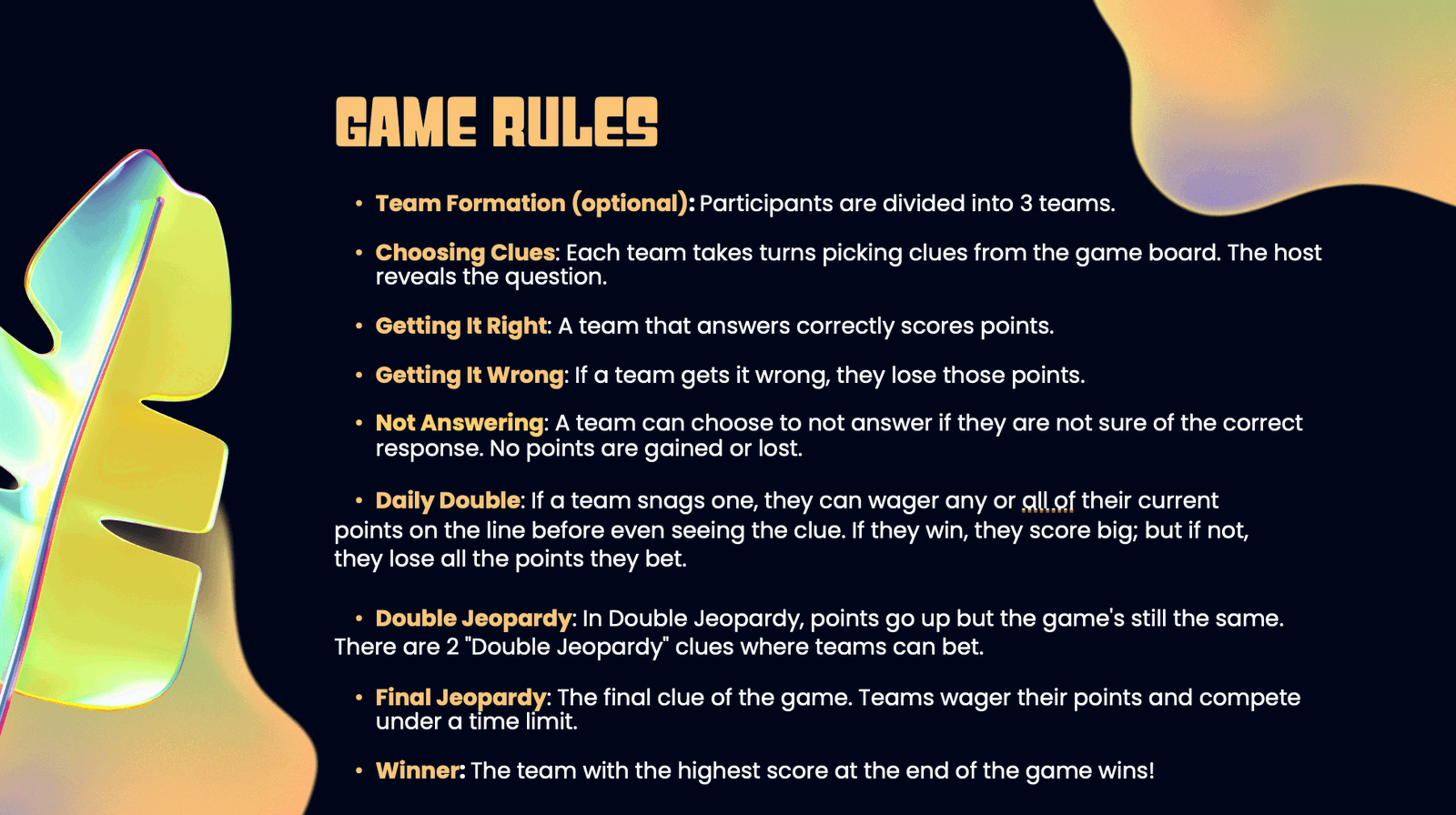
First, set the game rules on team formation, reward types, and game format. Jeopardy is a highly customisable and versatile game. Depending on you and your team’s preferences, you can modify the rules to better suit your needs. For instance, in a classroom setting, you may want to consider simplifying the Jeopardy game into just one round, and using points to replace cash values.
Generally, the game can be played by individuals or teams. Decide on the minimum and maximum point value of the game and the types of rewards, as well as if you want to follow the traditional Jeopardy game format of having additional rounds of Double Jeopardy and Final Jeopardy.
Step 2: Create a Game Board and Jeopardy Clues
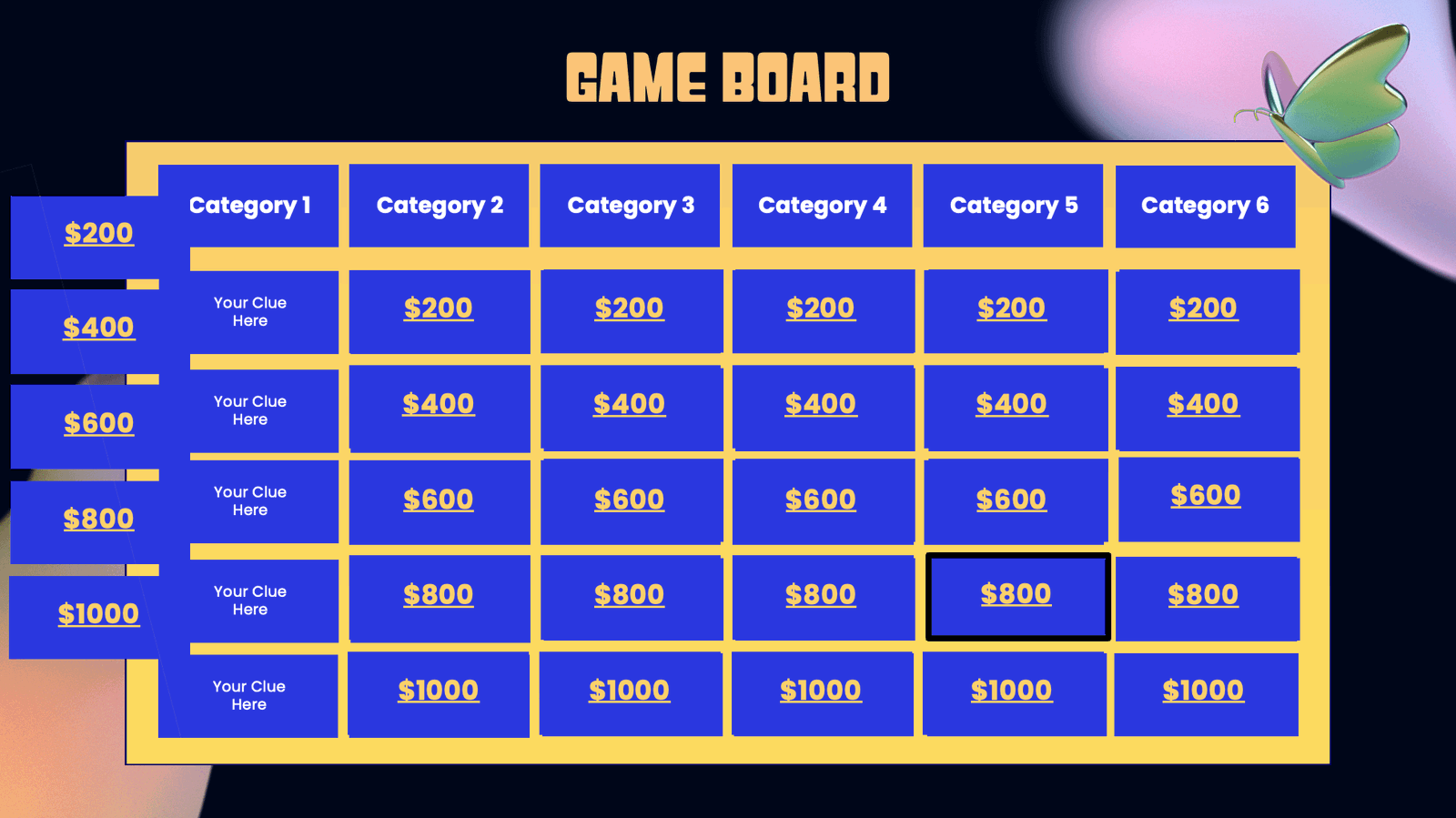
Once the game rules are set, set up a game board – the most essential element of a Jeopardy game! Create a table on PowerPoint, or use the template we have prepared. A game board should consist of 6 columns or categories of different quiz types, and under each column are 5 clues phrased in answer form, in increasing point value and difficulty.
Alternatively, depending on your preference, you can also create separate slides for each clue in PowerPoint.
Step 3: Decide on the Daily Doubles!
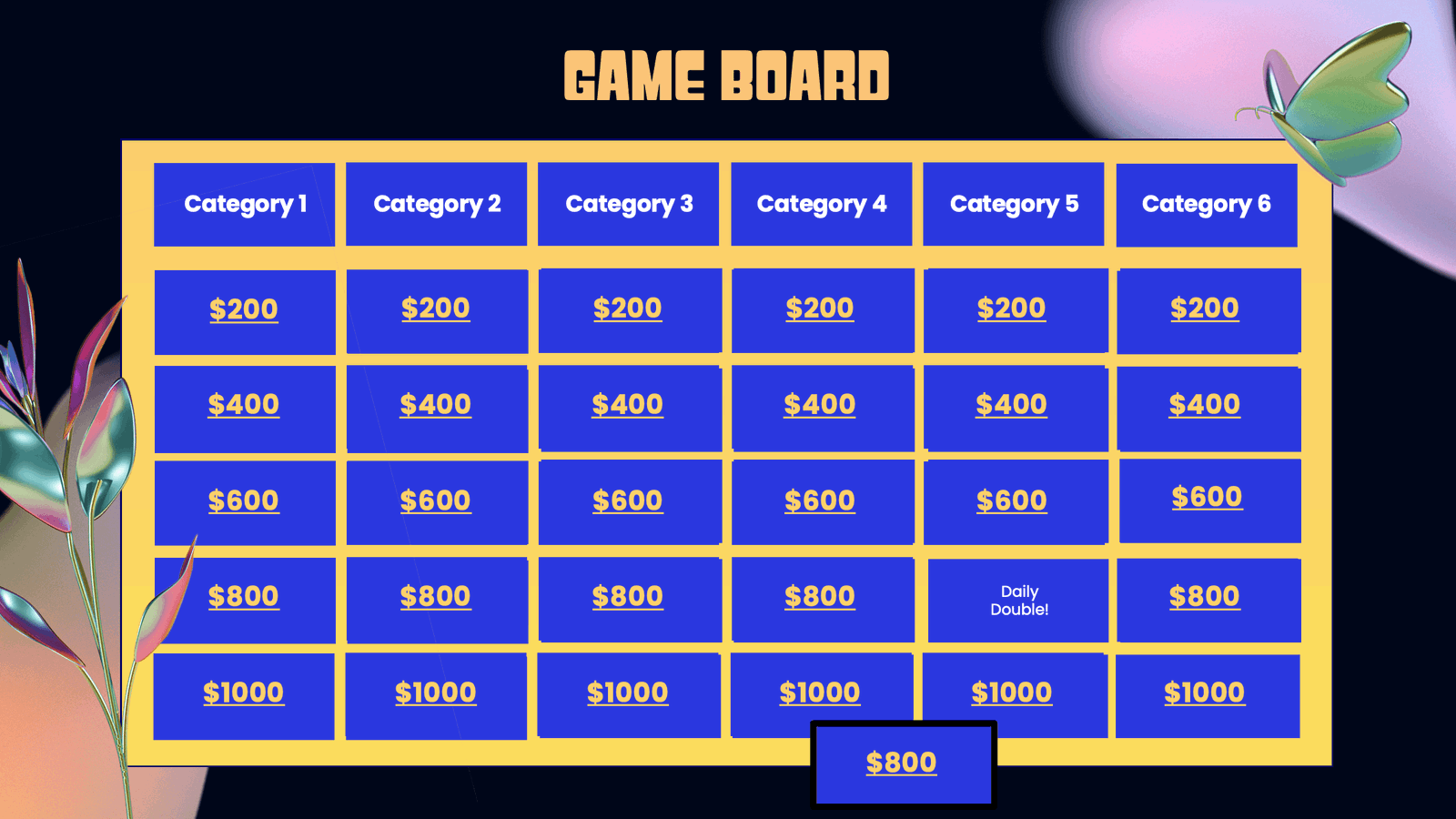
Next, pick at least 1 clue on the board to be the “Daily Double” – when picked, the contestant/contesting team wager any amount of points up to their current points. If they answer correctly, they win the round. If they don’t, they lose the points.
📝 Note: If you are playing the Double Jeopardy round, pick 2 clues from the board to be the “Daily Double”.
Step 4: Create the Clues for Double Jeopardy and Final Jeopardy!
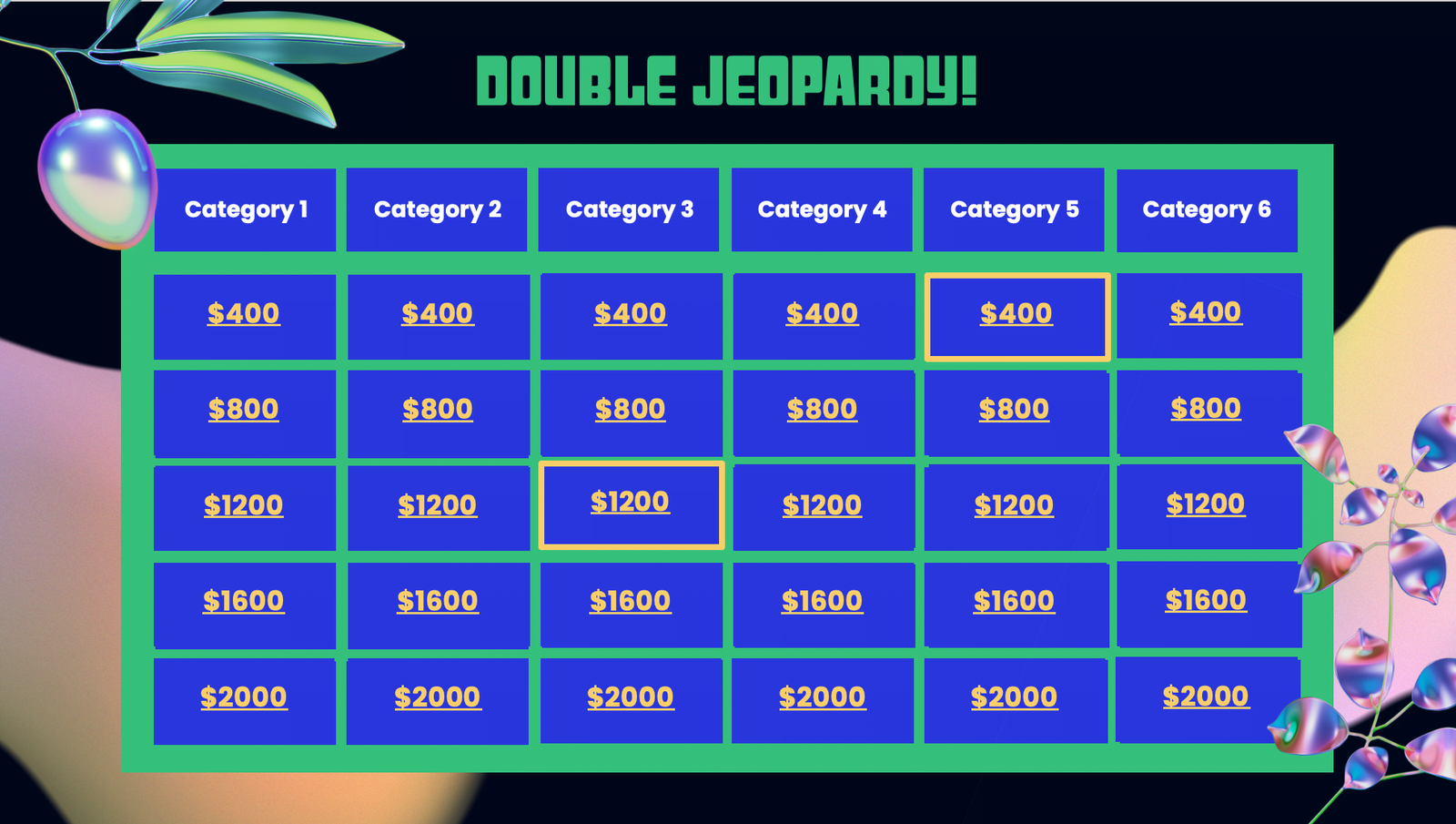
This is an optional step. If you are playing Double Jeopardy, you need to create a separate game board, doubling the amount of rewards for each clue. If Final Jeopardy is played, create a separate slide for the Final Jeopardy clue. Like Daily Double, the contestant/contesting team wager any amount of points up to their current points, and the contestant/contesting team has to answer the quiz under a time limit.
💡 Pro Tip: Use ClassPoint’s Timer to add an extra layer of excitement and challenge during the Final Jeopardy round, keeping participants on their toes as they race against the clock to formulate their responses.
Step 5: Set Up the Answers
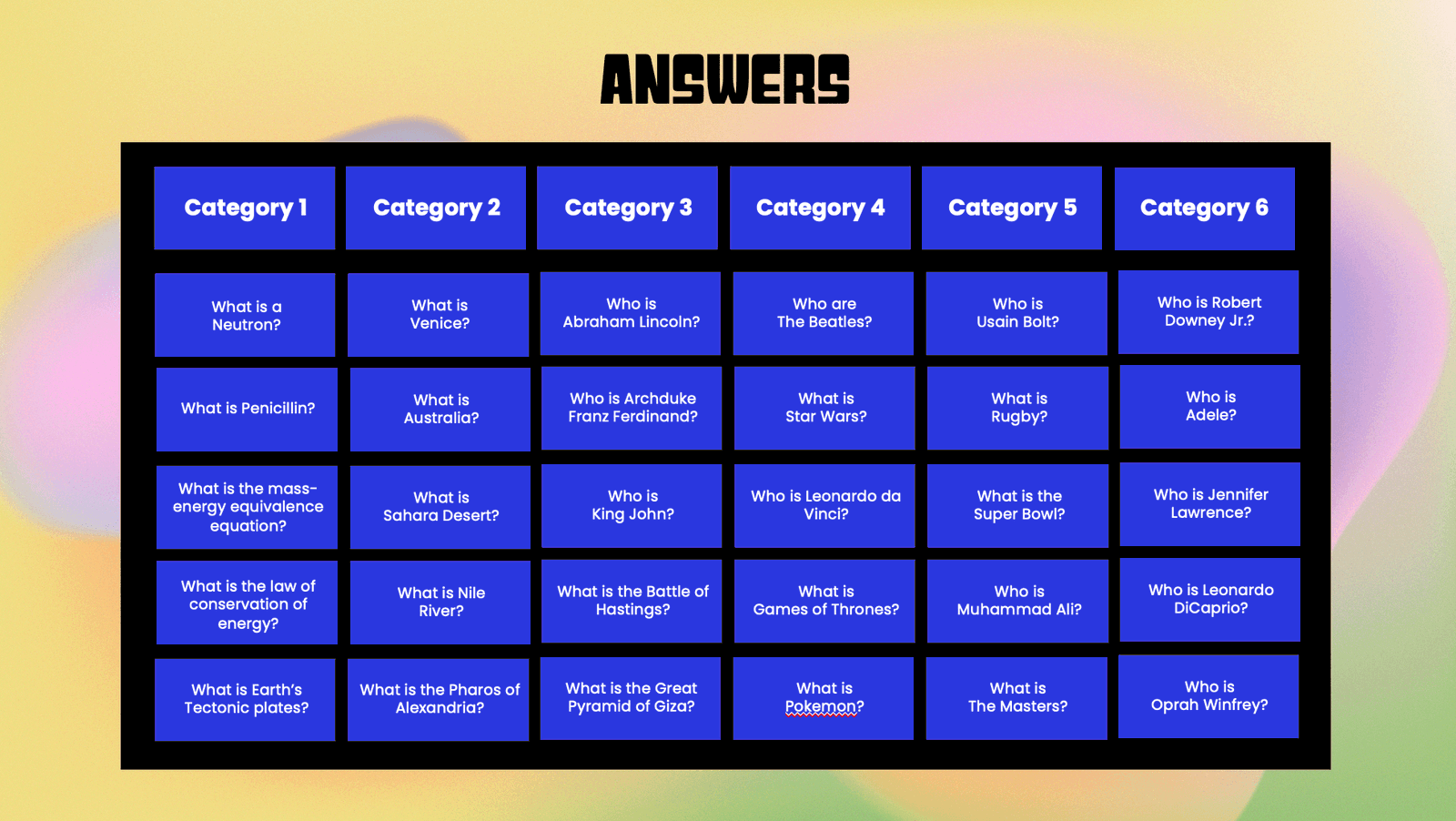
Once you have decided on the different clue categories and the respective clues to include for each Jeopardy round, prepare a separate slide for the answers.
Step 6a: Reveal Clues Using ClassPoint’s Draggable Objects

If you have created your clue behind the point value on the same slide as the game board, you can utilize ClassPoint’s Draggable Objects to reveal the clues behind each point value during the game. To use ClassPoint’s Draggable Objects to set up the game board:
1. Download ClassPoint for free.
2. Click “Draggable Objects” from the “More Features” dropdown on your PowerPoint ribbon.
3. Select all the point values you would like to be turned into draggable elements and click “Drag enabled” on the side panel.
4. To drag: Enter slideshow mode and click on the Draggable Objects icon at the ClassPoint toolbar to start dragging and revealing the clues underneath!
Step 6b: Reval Clues Using Hyperlinks
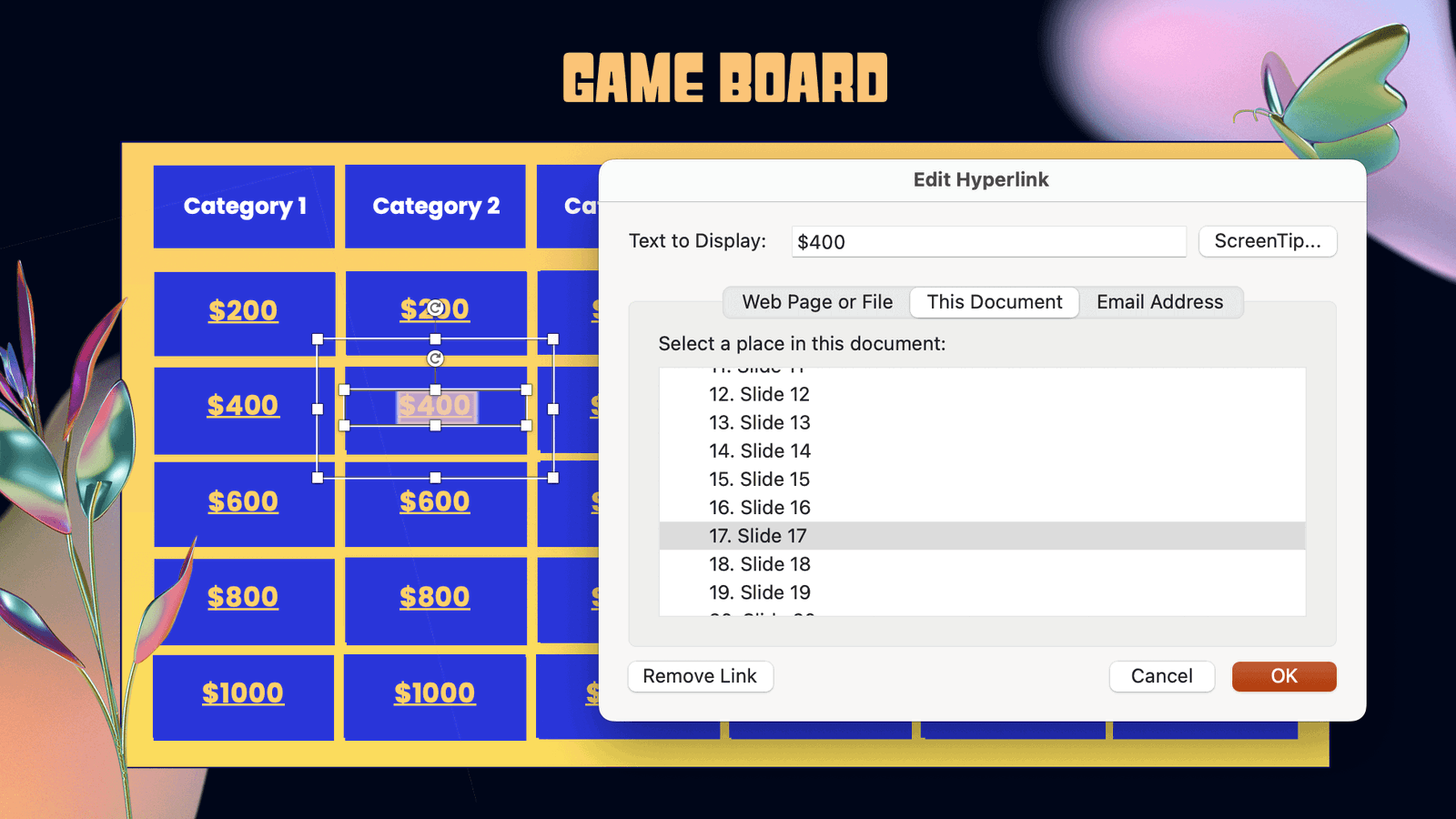
Alternatively, if you prefer not to reveal clues using Draggable Objects and if you have created your clues on separate slides in your PowerPoint, you can add hyperlinks to connect the point values and their respective clues to allow better navigation between the slides. In the Jeopardy game template provided, we have included hyperlinks between each point value to its respective clue slide.
Step 7: Add Multimedia (Optional)
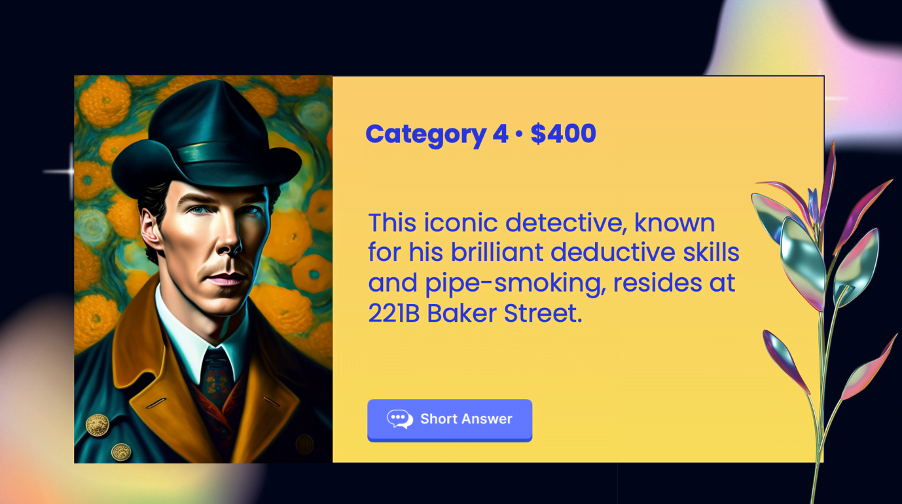
This is an optional step. You can also add visual aids and multimedia to the clues to make the game more visually appealing!
Step 8: Add Gameplay
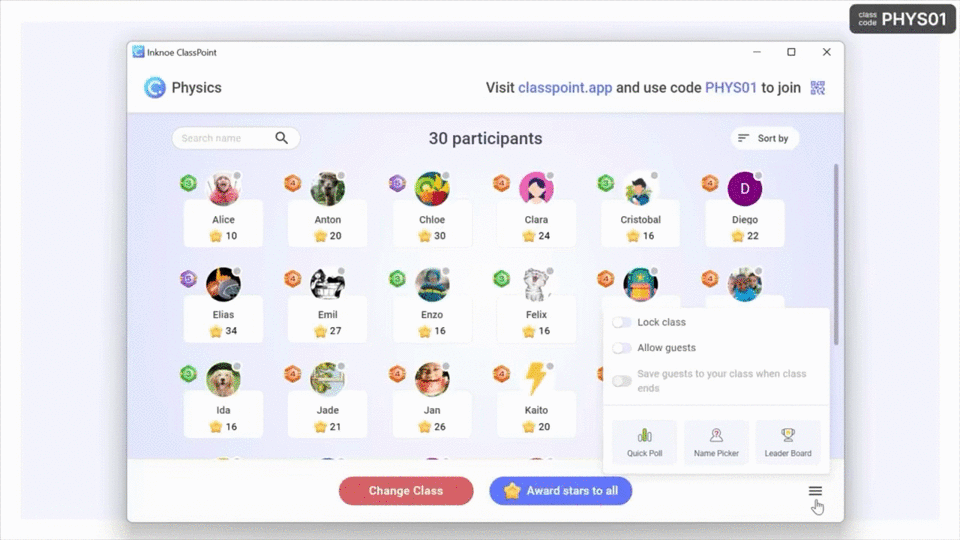
The traditional way of keeping track of scores would be to assign a scorekeeper and include a manual scoring board on PowerPoint. However, you can leverage on ClassPoint’s built-in gamification features in PowerPoint to award scores and access to a leaderboard right at your fingertips. Here is how:
1. Once you have downloaded ClassPoint and signed in, go to Class List at your PowerPoint ribbon.
2. Add the contestants’ names/teams’ names.
3. Award Points – During each Jeopardy game round, award and deduct stars from the contestants/contesting teams by going to “My Classes” or “Name Picker” tab at the ClassPoint toolbar during PowerPoint Slideshow mode.
4. Leaderboard – You can access the leaderboard feature at the ClassPoint toolbar during PowerPoint Slideshow mode to keep track of the scores during the game.
開始在PowerPoint上玩Jeopardy!
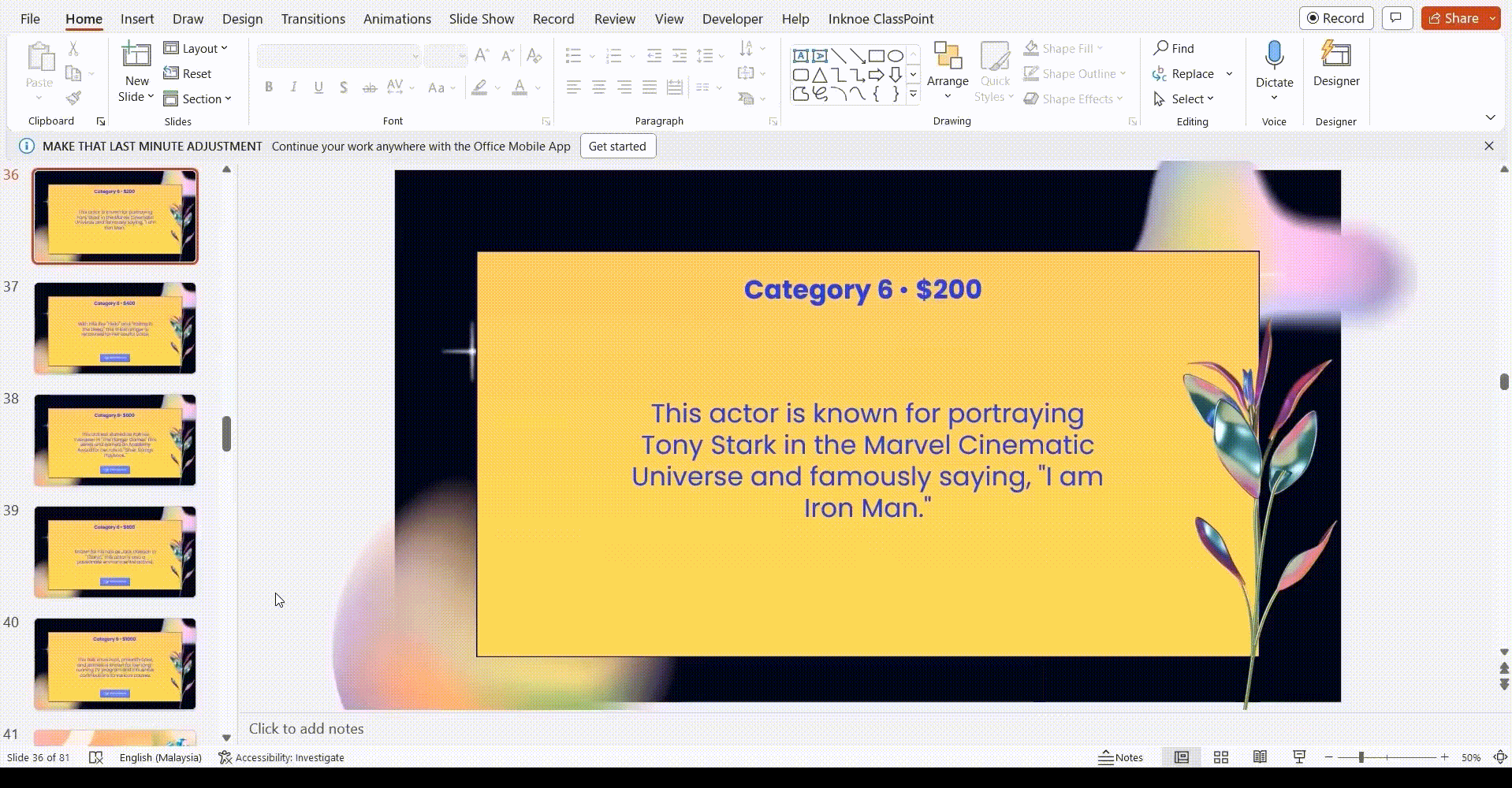
參賽者可以口頭回答,或使用ClassPoint的互動式測驗按鈕立即在PowerPoint上與您的PowerPoint Jeopardy遊戲互動。
方法如下:
- 免費下載ClassPoint。
- 從廣泛的 ClassPoint 中進行選擇 互動式測驗按鈕 並將它們添加到您的線索幻燈片中。(我們建議使用 簡短的回答 用於 Jeopardy 遊戲!
- 進入幻燈片模式開始播放。 要開始測驗,只需按兩下ClassPoint的測驗按鈕。 邀請參與者在 www.classpoint.app 使用他們的設備加入,以開始收集回復。
For a more in-depth tutorial on how you can easily turn any of your PowerPoint slides into interactive games, read this article on How to Create and Play PowerPoint Games.
就是這樣。 這就是在PowerPoint中製作和玩 Jeopardy 遊戲是多麼容易。 通過我們的指導教程和 Jeopardy PowerPoint 範本,Jeopardy 遊戲不再局限於您的電視螢幕——它現在觸手可及,準備好改變您的課堂或遊戲之夜!
Jeopardy PowerPoint Template
Turn your PowerPoint into a fun Jeopardy game experience now!
結論
無論您是旨在為課程注入興奮感的老師,還是尋求提高員工士氣的團隊領導,或者只是渴望一些競爭樂趣的瑣事愛好者,我們的 Jeopardy PowerPoint 範本擁有您將普通演示文稿變成非凡、迷人的體驗所需的一切!
您所需要的只是PowerPoint、我們的範本、 ClassPoint 的互動式測驗 和 遊戲化功能,以及一點有趣的精神,即可開始在PowerPoint中創建您的第一個 Jeopardy 遊戲,讓您的觀眾感到驚訝和眼花繚亂!
在此處查看更多PowerPoint遊戲範本!👇
