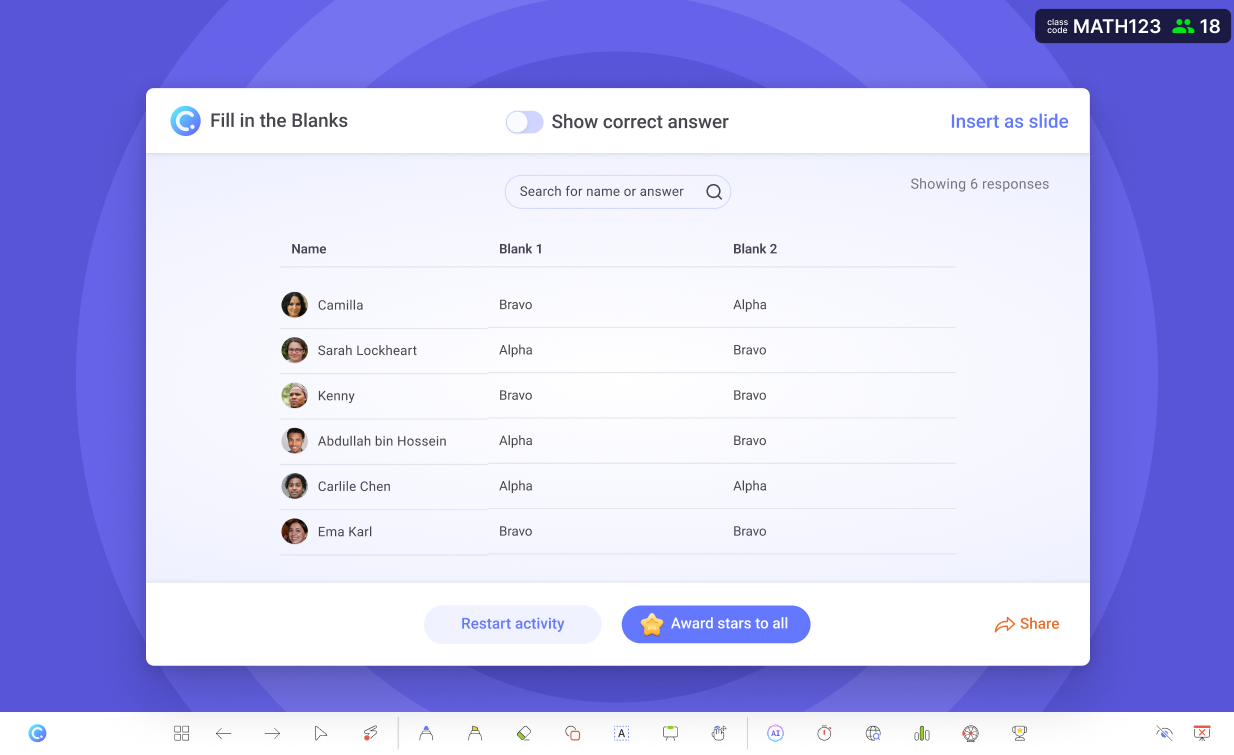Run Fill in the Blanks activities in PowerPoint
Out with the guessing game, in with Fill in the Blanks.
- Number of blanks
Set up to five blanks to be filled in for each question.
- Correct answers
Set the correct answers for each blank. You can also set multiple correct answers for each blank.
- Save as slide
Save the Fill in the Blanks activity as a slide in your PowerPoint presentation.
Add activity button
Add a Fill in the Blanks activity button in PowerPoint.
Add a Fill in the Blanks activity button in PowerPoint. Set the number of blanks and correct answers for each blank. You can also set multiple correct answers for each blank.
Collect live responses
Launch it during your presentation to collect responses.
Launch the Fill in the Blanks activity during your presentation to collect responses from your audience. Check out the responses in real-time and award stars to the best responses.
Show correct answers
Show the correct answers to your audience.
Show the correct answers to your audience after you have collected all the responses. Participants will be notified if they have submitted the correct answers.
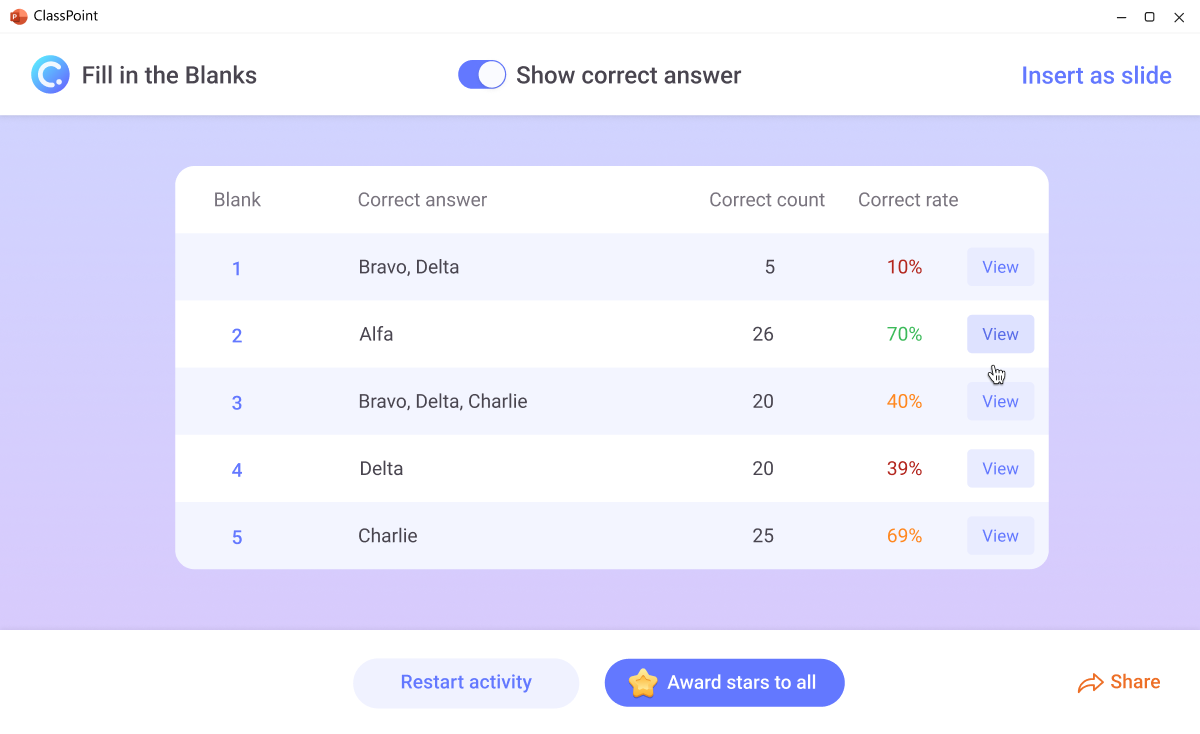
Add as slide
One click to add the response as slide in your PowerPoint presentation.
Easily add the responses to your PowerPoint presentation for further discussion or to save it for future reference.
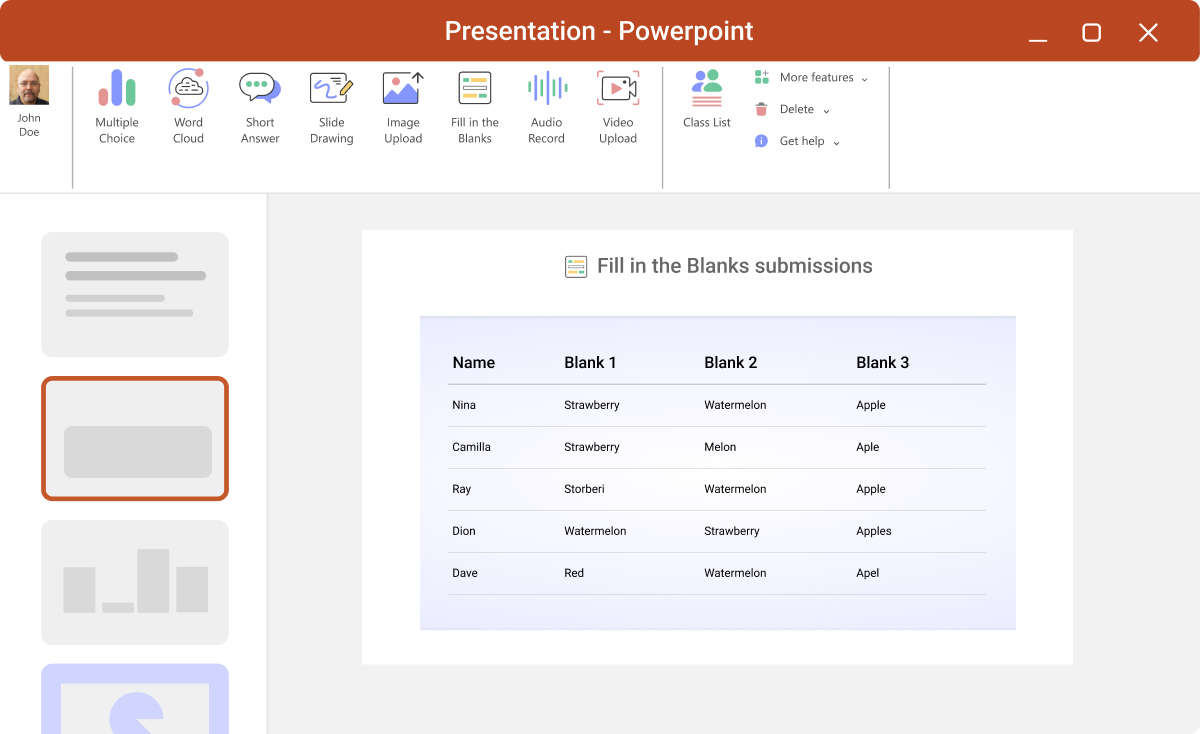
Review after class
Review student responses after class is easy.
The results are readily available for you to review after class. Take your time and dive deep into the results to understand your students better.