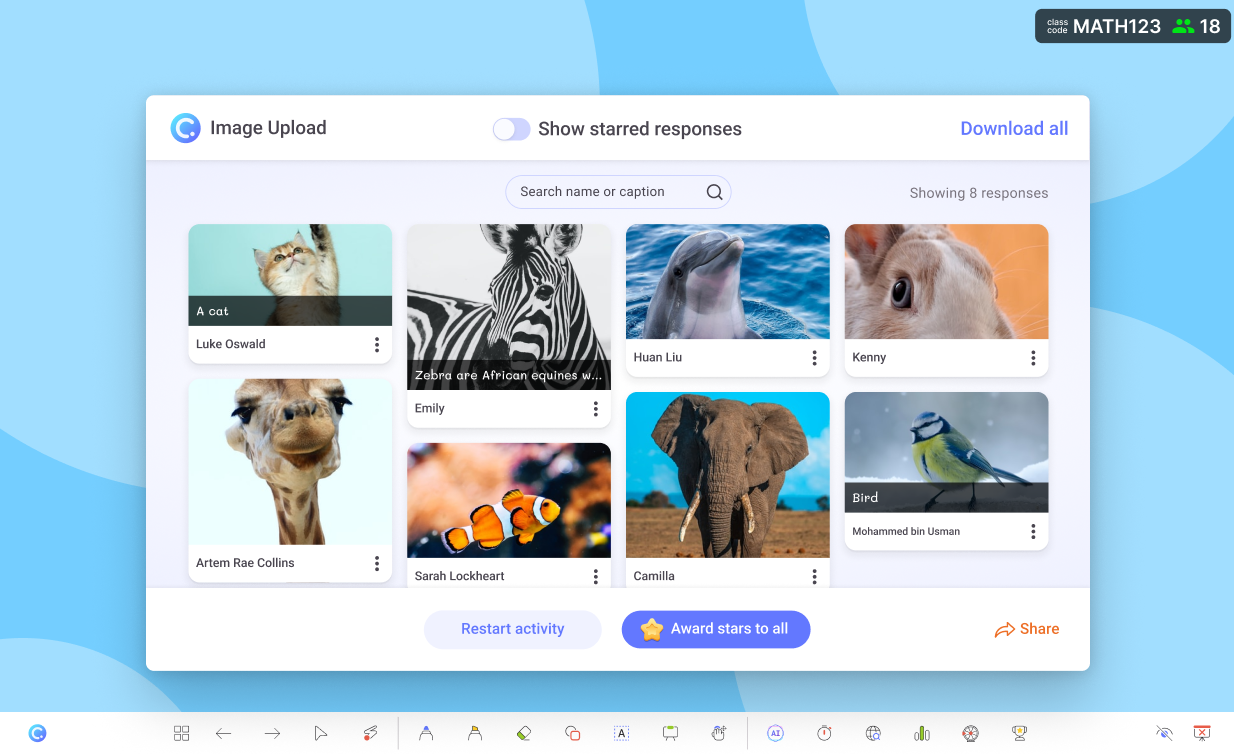Let students submit image responses to your slides.
Get students to snap a photo of their work and upload it to your slides. Students can also search images online.
- Take photo or search online
Students can take a photo of their work or search for images online to submit as their response.
- Anonymous submissions
Hide participant names to encourage honest and unbiased responses.
- Add as slide
Add the submitted responses as slides in your PowerPoint presentation.
Add activity button
Add an Image Upload activity in PowerPoint.
Add an Image Upload activity button to your PowerPoint slide, add necessary instructions on the slides and you are ready to go!
Collect live responses
Launch it during your presentation to collect responses.
Launch the Slide Drawing activity during your presentation to collect responses from your audience. Check out the responses in real-time and award stars to the best responses.
Add as slide
One click to add the response as slide in your PowerPoint presentation.
Easily add the responses to your PowerPoint presentation for further discussion or to save it for future reference. You can also download the responses as images to your local drive.
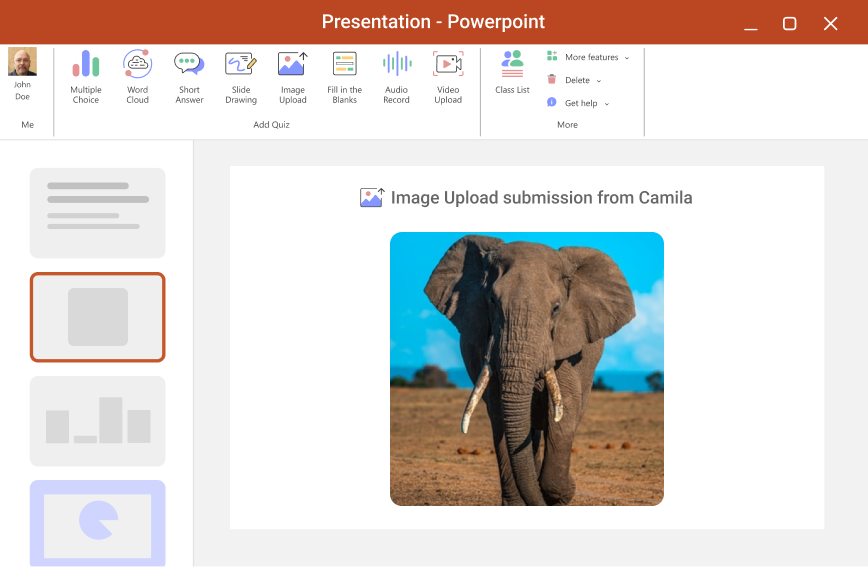
Review after class
Review student responses after class is easy.
The results are readily available for you to review after class. Take your time and dive deep into the results to understand your students better.
Use cases
Elevate activities with visual content
Plug into a visual learning environment in the classroom as you transform student ideas and thoughts into images. Here are ways on how to host fun and engaging activities with Image Upload.
Test your students’ knowledge with image-based quizzes! For example, if you’re teaching a history class, you can ask students to upload an image of a historical figure and ask them to identify who it is.
Have students share their favorite things with images! For example, if you’re teaching an art class, you can ask students to find images of their favorite painting and explain why.
Use Image Upload when sharing, discussing, or testing course concepts that are visual in nature! What happens when solid turns to gas? Have them show the process using images!
Mix up your class activities and have students answer a question with an image instead of words! For example, if you ask students which animals are herbivores, have them find an image instead of typing an answer!
Have students apply their textbook concepts to the real world with photos of real-life examples! They can go out and take pictures of physics or actual shapes, or they can surf the web for examples right in class.
Want to break the ice or help your audience get to know each other better? Ask them to share a personal preference or something about them through images like their pet or favorite color!
Brainstorming is a great way to get students to think creatively and critically. Ask students to upload images of their ideas and discuss them as a class!
Exit tickets are a great way to check for understanding and get feedback from your students. Ask students to upload an image that represents what they learned in class today!
Image Upload activity in PowerPoint
4 ways to use Image Upload in PowerPoint for more engaging lessons
Image Upload is a fun unique question type that gets your students active during your lessons. It is a great way to get your students to share their work with the class and to encourage peer learning. Here are 4 ways you can use Image Upload in your lessons.