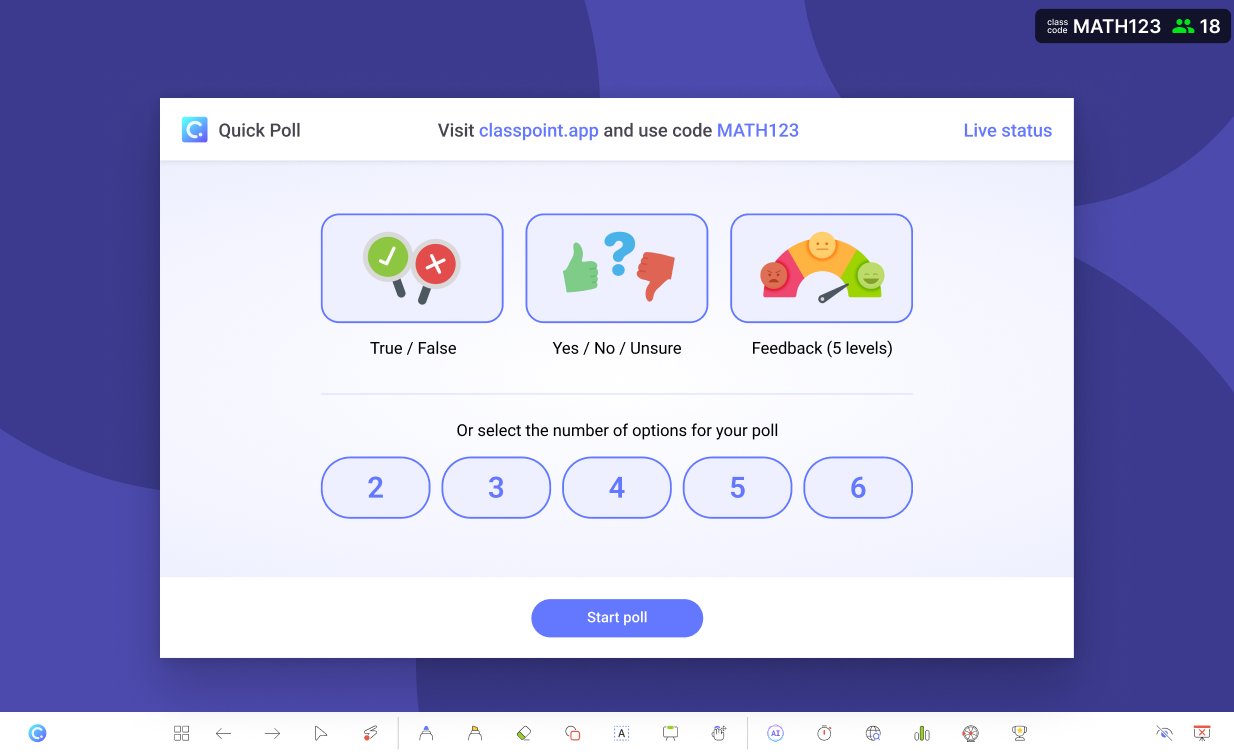Run a quick poll in PowerPoint without any preparation.
Simple, quick, and effective.
- Premade templates
Choose from three premade templates to get started quickly.
- Quick customization
Customize your number of poll options on the fly, without any preparation.
- Save as slide
Save your poll RESULTS as a slide for after-session review.
True or False
True or false? It's that simple.
Ease into testing understanding or gain a general consensus in the matter of seconds with true or false. With a 50% chance of getting it right and a push for simpler data results, true or false is friendly, effective, inside your presentation to be used anytime.
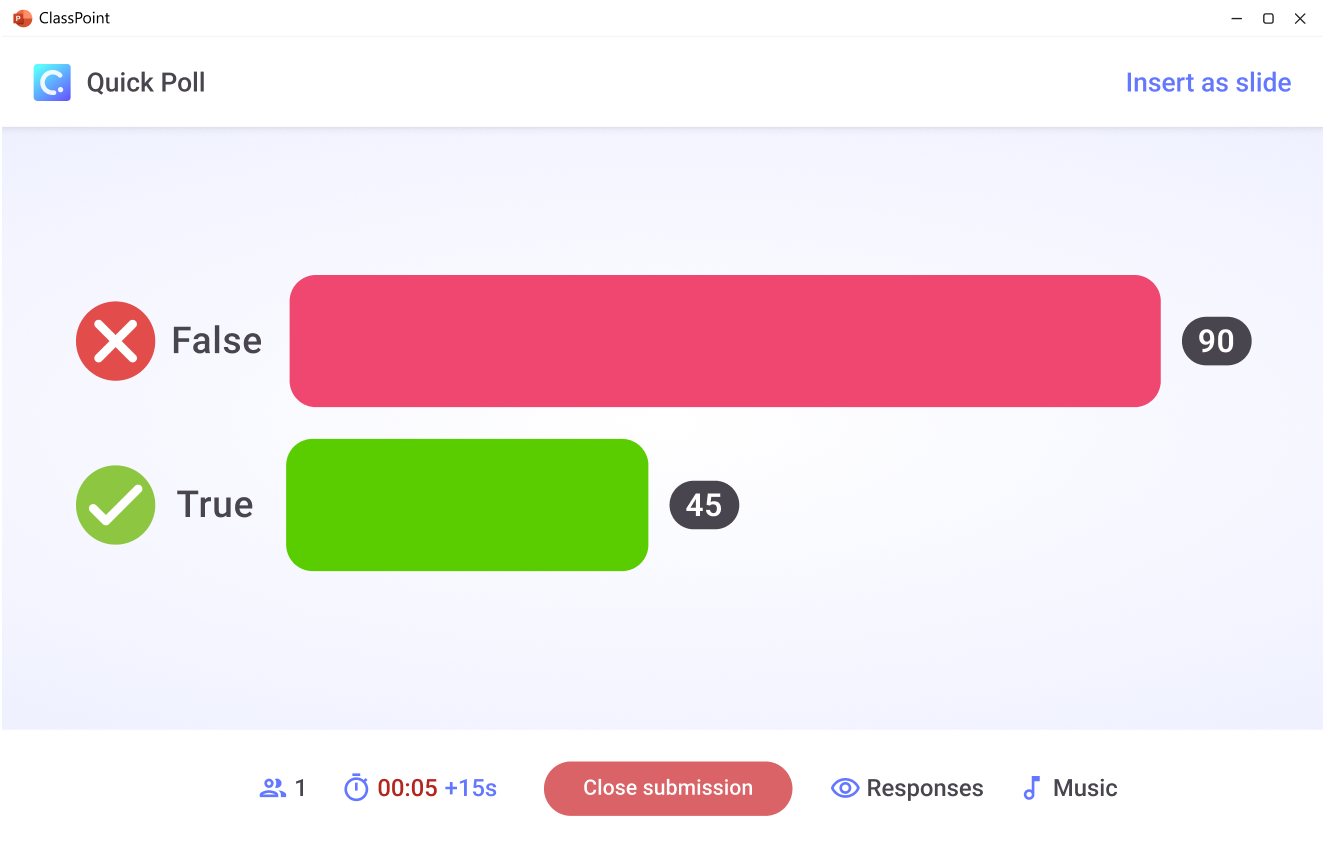
Yes/No/Unsure
It's not always yes or no. Sometimes it's unsure.
When you need to know the level of confidence in your audience, use the yes/no/unsure poll. This poll is perfect for gauging the level of understanding in your audience. It is also a great way to get a quick consensus on a topic.
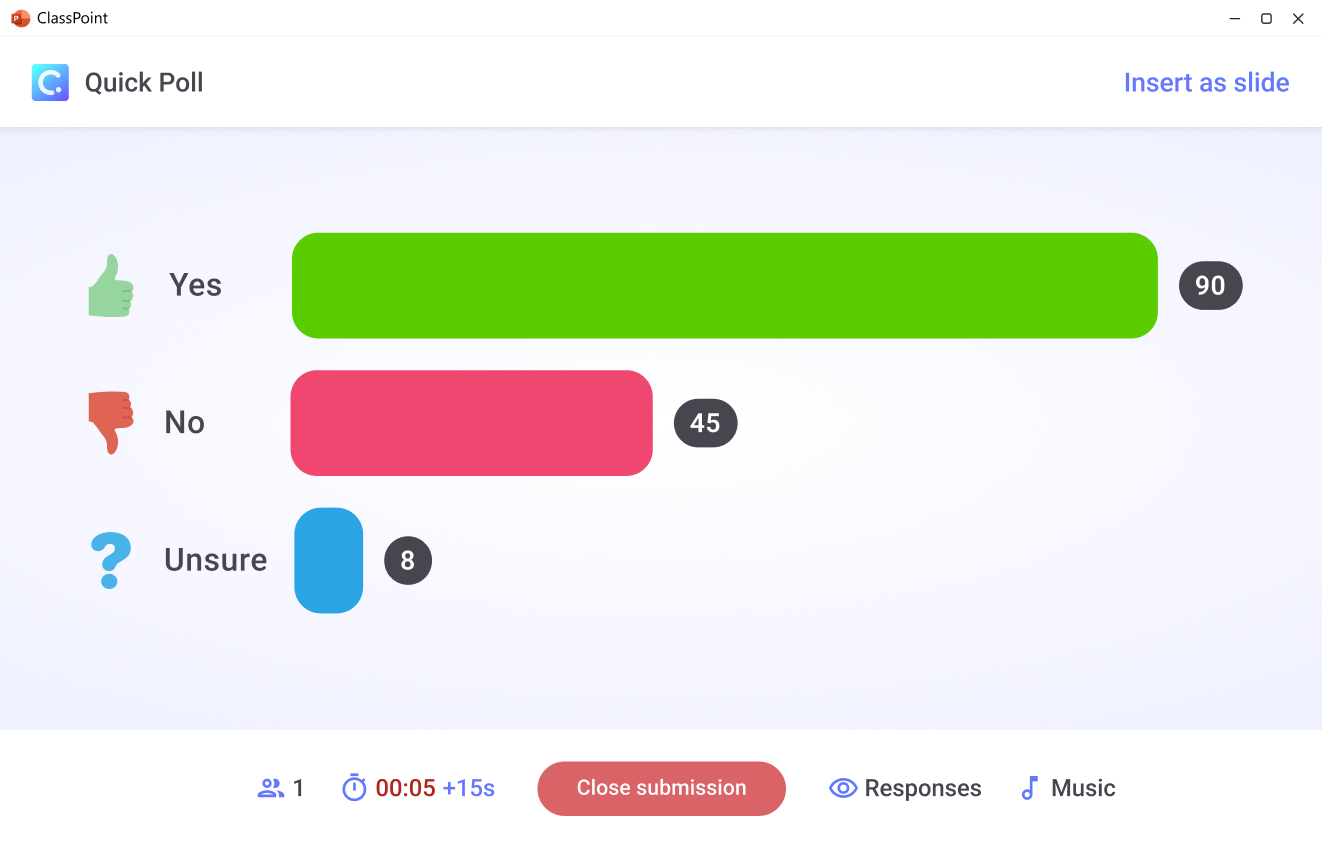
Feedback
Do you agree? Do you disagree?
Get your audience to agree or disagree with a statement. This poll is perfect for getting a quick consensus on a topic. It is also a great way to get a quick understanding of your audience's opinion on a topic.
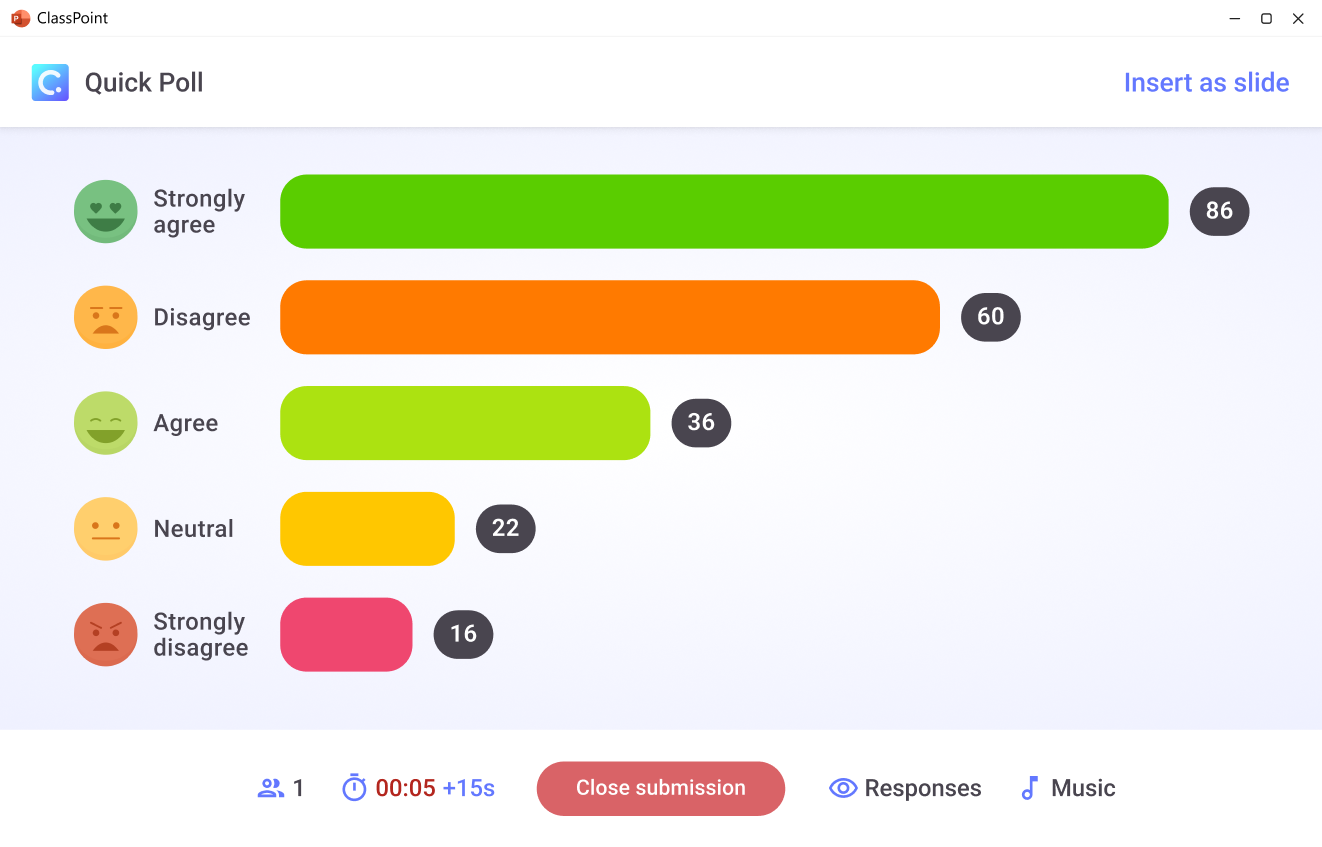
Custom
2 options? 3 options? or 6 options? You decide.
Quickly select number of options you want to poll on the fly. It's up to you to define what each options represent.
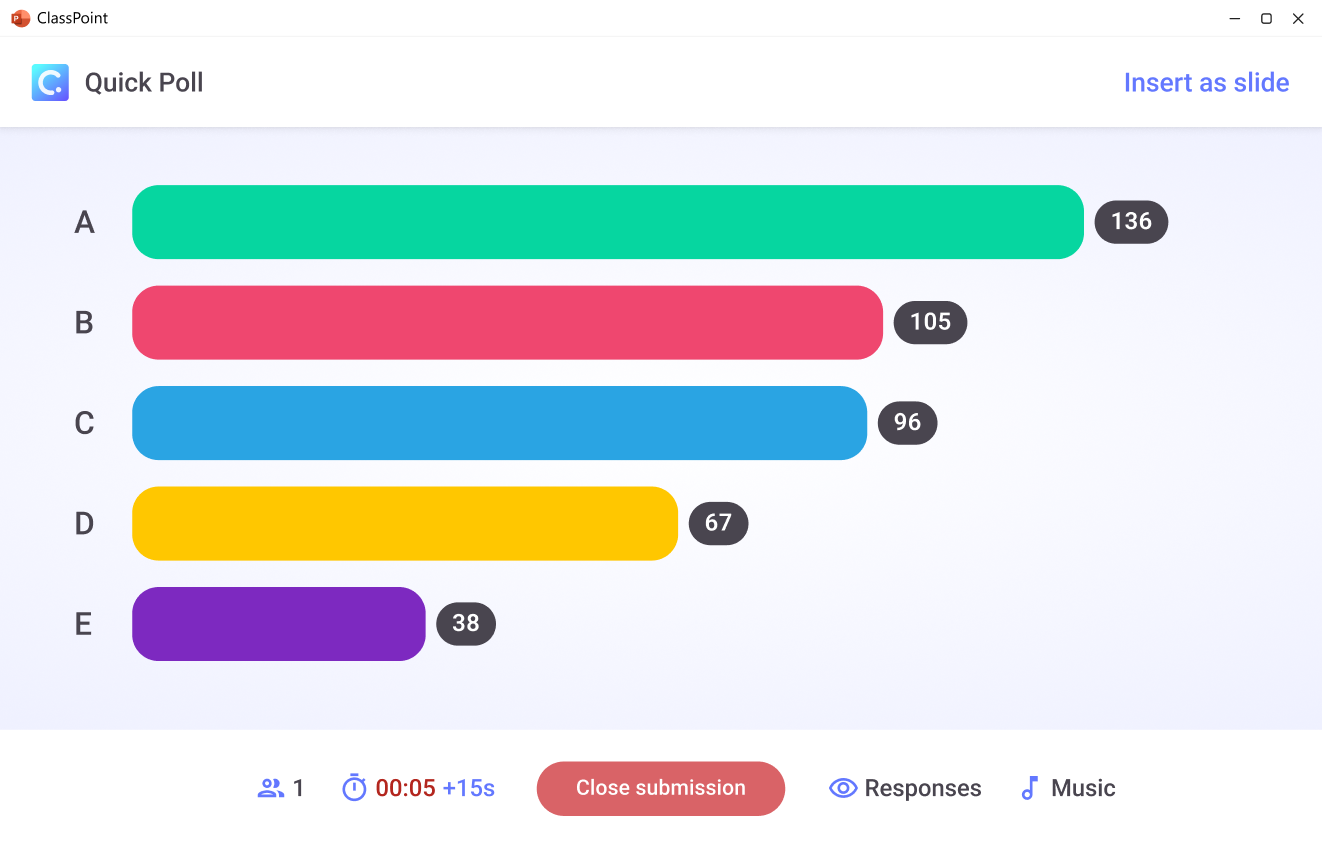
Save as slide
Easily save poll results as a slide
Save your poll results as a slide for after-session review.
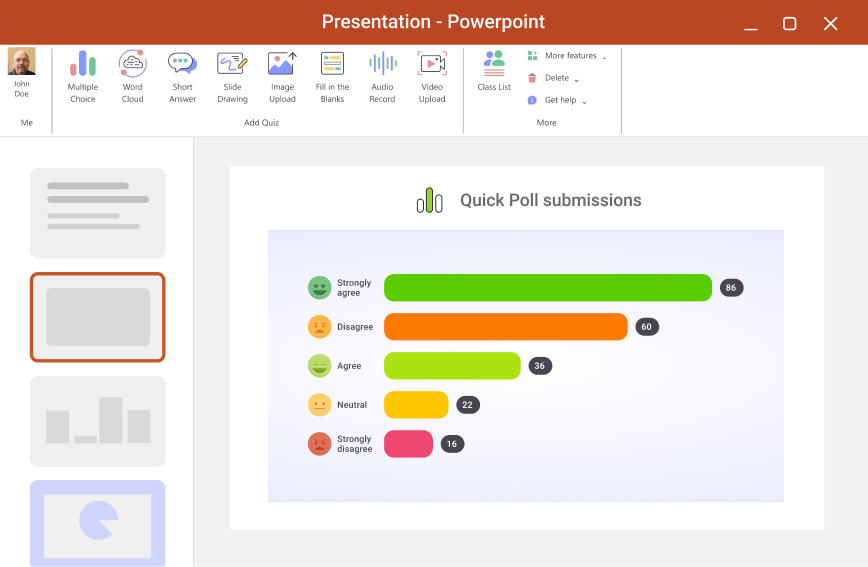
Use cases
Some ways to use Quick Poll in PowerPoint
Quick poll is there for you whenever you need, however you need it. And, the types of questions to pose or ways to use it are flexible to your needs.
If you want to check for understanding with data, run a quick poll. Use True/False or a custom multiple choice poll to see/gauge where your class is at.
Whether you want feedback on your presentation, on a topic at hand, or to collect opinions, quick poll can help you gather feedback and present it visually.
Use quick poll’s automated graph to collect a group opinion and make a conclusion out of the majority.
Check in with your audience to understand their opinion & feelings on the matter. And keep it anonymous by simply viewing the results.
While opinions are welcome, sometimes differing ones need to settle into a decision to move forward. Run a quick poll to make it easy and unanimous.
Before class ends use quick poll as an exit ticket! Ask a question within your learning objective to get them to apply their knowledge one more time.